How to Use The Dictation on Mac?
Last Updated :
21 Feb, 2024
Quick Solution!
Here is a quick solution for you. Check it to Use the Dictation on Mac:
- Go to System Preferences.
- Go to the Keyboard option.
- Under Dictation, click on the On Button.
- Go to the Document where to use Dictation.
- Press the Function Key Twice to open the Microphone.
- Now, dictate to write the content.
Writing any document or a large context continuously might be tedious. Many users often try to get rid of continuously typing words to meet the deadline of the document. In such cases, you can use modern technology to convert the speech to text without typing any words. And if you have a Mac, you can Use Dictation on Mac.
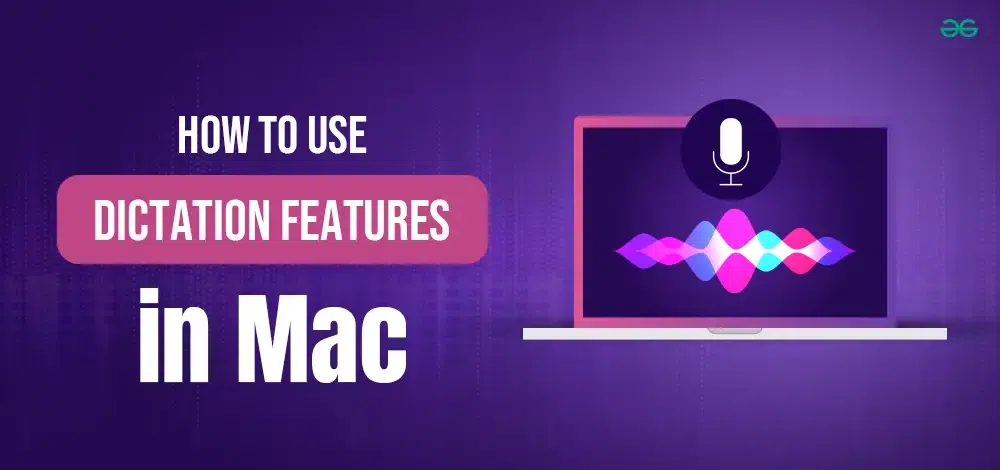
The Mac comes with the inbuilt Mac Dictation Feature that runs with the help of the MacSpeech that has been present on Mac devices since it launched officially. It can convert Speech to Text seamlessly along with the voice recognition feature. If you Enable Dictation Feature on Mac your hectic writing job will reduced to some folds.
In this article, we will discuss the method to Start Dictation Feature on Mac along with the technique to Use Dictation on MacBook.
How to Enable Dictation Feature on Mac?
Step 1: Click on the Apple Menu & go for the System Preferences.
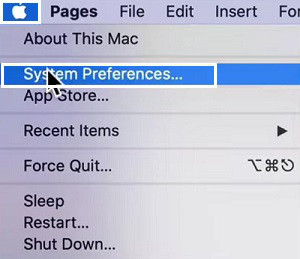
Step 2: Select the Keyboard menu.
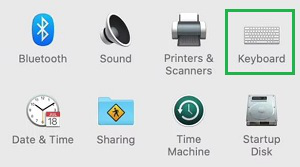
Step 3: Go to the Dictation Tab & select the Button to start the Dictation feature. And know about the Shortcut from the Shotcut section.
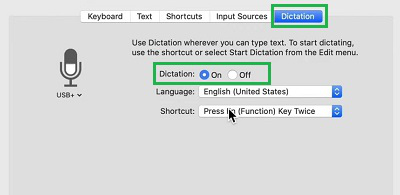
Hence, we have successfully started the Dictation Ability on Mac.
How to Use Dictation Feature on Mac?
Step 1: Open the document where the Dictation feature should be used. And place the cursor at that point.
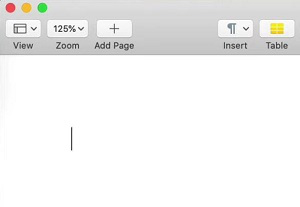
Step 2: Now, press the Shortcut Key (In this case, Function Key) Twice. You will see a small Mic symbol is present at the side. Now, you are good to go with the Dictation feature.

So, these are the simple two sections that are involved in Operating Dictation on Mac. Now, write down a thousand-word document on a Mac without typing a single word. You need to press the Shortcut Keys on Mac to prompt out the Microphone symbol at the side of the document.
Also Read
Frequently Asked Questions to Use the Dictation on Mac
How to Use The Dictation on Mac?
The steps involved in writing any document using the Dictation Feature are the following.
- Open the document.
- Place the cursor from where the writing should start.
- Press the Shortcut Key for the Dictation Feature twice.
- Get the Mic Symbol beside & start dictating.
How to enable the Dictation Feature on Mac?
To enable the Dictation Feature on Mac, the following guidelines can be used.
- Go to Apple Menu.
- Click System Preference
- Select Keyboard & go to the Dictation Tab
- Enable the dictation feature.
What is the Dictation Feature on Mac?
The Dictation Feature is a method that has been introduced by MacSpeech since the release of the MacOS. With this feature, one can dictate the statements that will be converted to speech in no time. To use the feature you need to first enable it in the device and then go for any document writing purpose.
Share your thoughts in the comments
Please Login to comment...