How to Run Windows 7 Online in Web Browser?
Last Updated :
02 May, 2024
In the era of Windows 11 Version, if you are an individual who wants to roam around the old days with Old Windows Versions, then you should try Windows 7 Online at once because you can’t get Windows 7 nowadays.
You will be surprised to know that Windows 7 Emulator is present on the internet. This article is intended to focus on the steps to Try Online Windows 7 Emulator.
What is a Windows 7 Emulator?
The Windows Emulator is the application or software that will help you to access Windows 7 from any desktop & laptop. Whatever the Operating System you are using, you can use the Windows 7 Emulator. The Windows 7 Emulator helps to access Windows 7 with a Guest Profile where you can make any small changes.
The Emulators are like the Online Virtual Environment where you have to Online on a Web Browser to use the service. There are some Offline Windows 7 Emulators present, especially by Microsoft where the application is to be installed on the system. But here, we will check the Emulator for Windows 7 present Online.
Why you should Try Windows 7 Online?
Now, the next question arises Why we should Try Windows 7 Emulator? You have to understand that any normal individual will not have any interest in working on any Older Windows OS Version. So, some specific reasons & why individuals opt to use Windows 7 rather than Windows 11. Some of the reasons are the following.
- Nostalgia: Nostalgia is the main reason why most individual wants to use Windows 7. However, they found Installation of Windows 7 for nostalgia will be completely wasted. The Online Windows 7 Emulator can be a good alternative.
- Education Related: Some individual has to access Windows 7 for education purposes. If they are working on some information, for real-life experience, they have to access Windows 7.
- Testing Process: If an application is developed, the Developer & Tester need to test the working of it on the Old Windows Model like Windows 7. For them, the Windows 7 Emulator helps without installing Windows 7.
Precautionary Notes While Trying to Run Windows 7 Online
Before ending the discussion on Windows 7 Online Emulator, we want to discuss some precautionary steps & tips, so that there will not be any future implications. So, let us check the following points carefully.
1. Use a Secure Browser
When you are going to access the Windows 7 Online Emulator, be sure you are accessing a good Web Browser where the security is well maintained. We will recommend using Google Chrome, Mozilla Firefox & Microsoft Edge to do so.
Also, make sure that the Web Browser is completely Up To Date or not. If the Web Browser is not updated, do Update the Web Browser before moving to check Windows 7 Online.
2. Don’t Share Personal Information
While trying the Windows 7 Emulator, be sure you have not entered any personal information. Like opening a Gmail Account from the Windows 7 Emulator. In that case, the Email Address as well as the Strong Password can get copied.
Many Online Windows Emulators don’t have proper security to protect personal information. So, it will be better not to use any Personal Information on Window Emulator by any chance.
3. Don’t Download Unnecessarily
While working on the Windows 7 Emulator, make sure you don’t download any files unnecessarily. However, there is no restriction to check the Online Connection on Emulator Browser. You can open the browser easily.
But, we will recommend not to download any information from any private sources. You can download any random image from Google, but not from any Unknown Sources. It can leak the IP Address Details to different domains.
How to Run Windows 7 Online in Web Browser?
Step 1: Open any Web Browser & browse to the Windows Emulator Page. The Windows Emulator will start.
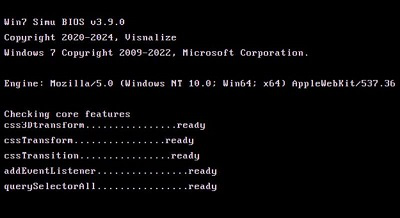
Step 2: After that, you will find the Windows 7 Logo appearing on the screen.
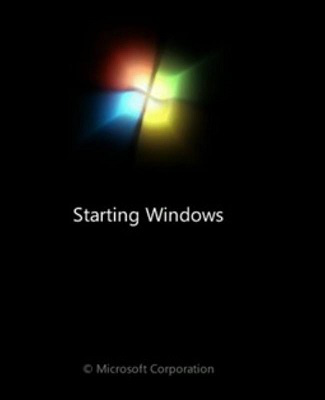
Step 3: You will only get the option to enter as a Guest. We will not recommend to Switch User as it can complicate the operation.
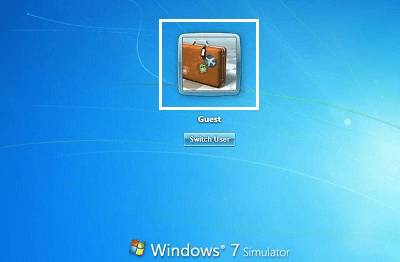
Step 4: Now, the Windows Emulator for Version 7 is now present in front of you. You can perform any kind of operation there.

Step 5: If you click on the Start Button, you will find the same interface as Windows 7.

Step 6: From the Start Menu, you can search & launch any application like Paint & work there.

From the above discussion, we come to the end that the Experiencing Windows 7 Emulator is not a tense work, rather you will find full joy there to accessing the Old Version of Windows. So, if you want to taste the same joy & happiness, Use Windows 7 Online on Web Browser using the above-mentioned steps.
How to try Windows 7 online in Web Browser – FAQs
How to Try Windows 7 Online in your Web Browser?
To try Windows 7, the following steps should be executed on any Web Browser by putting on the Internet.
- Browse to the Online Windows Emulator.
- Enter the System as a Windows Guest.
- Perform any task as per the choice.
What is a Windows 7 Emulator?
The Windows 7 Emulator is one kind of application that provides an interface similar to the Windows 7. By going into Online, you can easily use the Windows 7 Emulator from any Web Browser. It is like a guest software that can be accessed from any host operating system.
Can I browse Chrome in the Windows 7 Emulator online?
Yes! Once you have opened the Windows 7 Emulator online, you can do anything there. Find out the Chrome Browser by searching in the Start Menu. Now, normally click on it to start the service. Now, you can Browse on Internet on the Windows 7 Emulator which is also running on the Web Browser.
Share your thoughts in the comments
Please Login to comment...