How to Make Changes to The Application Deployed on Heroku ?
Last Updated :
11 Jul, 2022
Many of the times we need to make changes to our deployed project for some reason. Either we want to have a new version of the project, add new features to the project, remove a bug, or for some other reasons. If your project is deployed on Heroku Cloud Platform, you can easily make your changes using the CLI and deploy them to Heroku. In this blog, we will discuss the step-by-step process to make changes in your project and deploy it on Heroku. Let’s start first with the short introduction of Heroku…
Heroku is a cloud platform service that allows you to build, deliver, monitor, and scale apps. It is a container-based cloud Platform as a Service (PaaS). It provides the freedom to the developers to focus on the core product instead of getting distracted from maintaining servers, hardware, or infrastructure.
Prerequisite: Introduction and Installation of Heroku CLI
Step 1: Download and install Heroku CLI
Heroku CLI can easily be downloaded and installed by the following the steps given here. Make sure to log in to Heroku CLI.
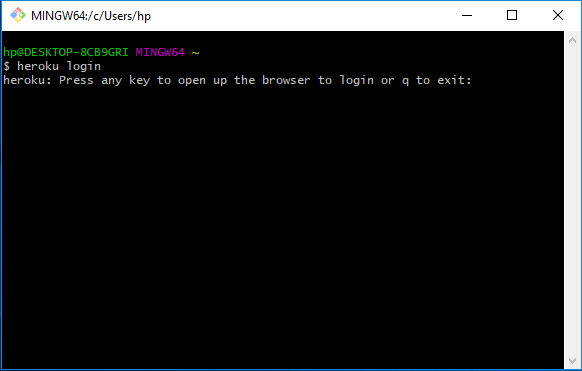
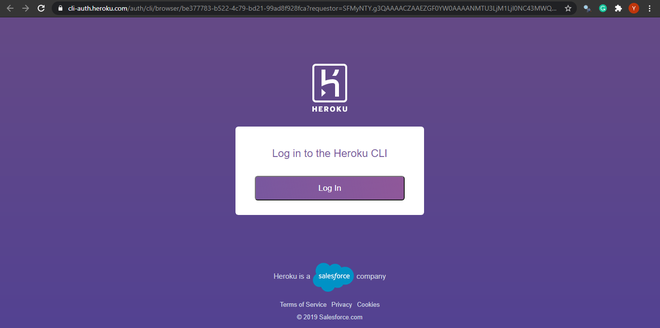

After successful login, you will see the following in the terminal :
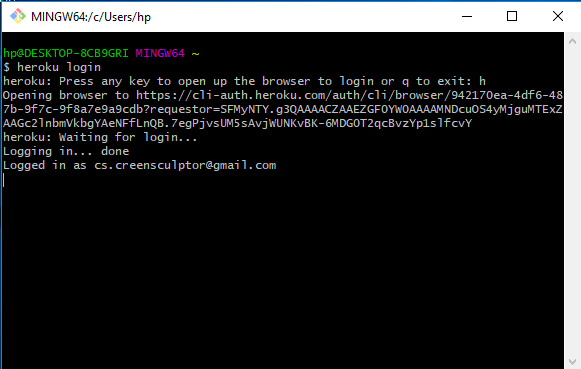
Step 2: Clone your repository
Open another terminal and use git to clone your repository.
$ heroku git:clone -a your_app
$ cd your_app
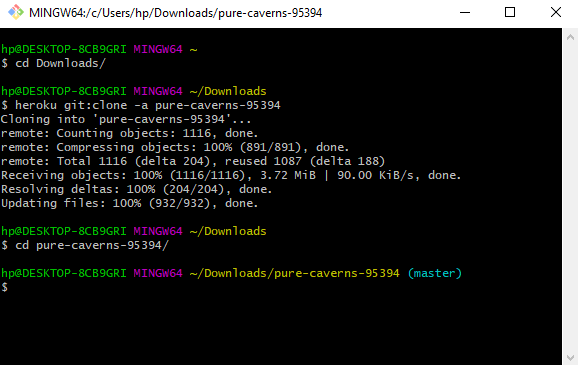
Step 3: Make your changes
Make all the required changes in your project
Step 4: Deploy your changes
$ git add .
$ git commit -am "changes made to the project"
$ git push heroku master
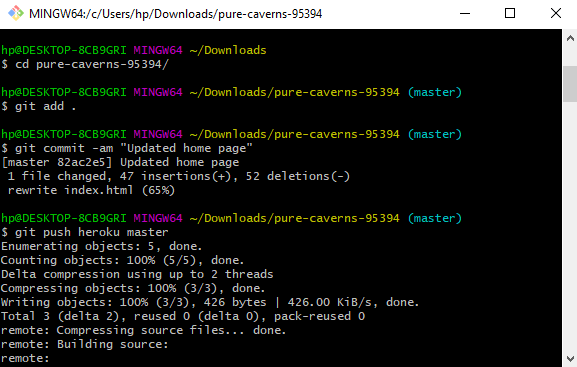
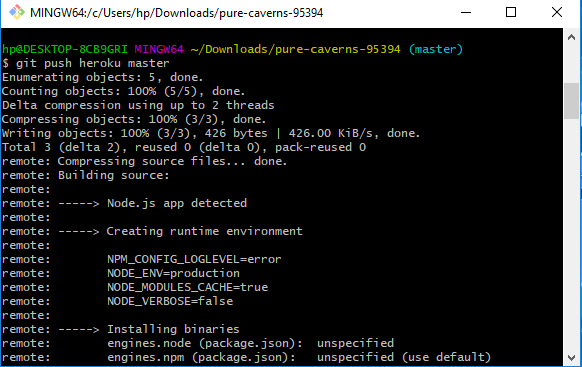
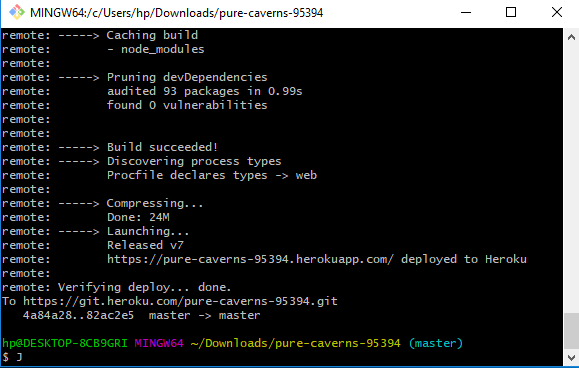
Enjoy! Your project is now successfully updated and deployed.
Now, in case if you want to change your main deploy branch from “master” to “main”(any other branch) for both manual and automatic deploys, you can do so by following these simple steps:
Step 1: Switch default branch from master to main
To do this we first need to create a new branch locally.
$ git checkout -b main
Step 2: Delete the old branch locally
We need to delete the old branch so that the local environment only knows about the main branch.
$ git branch -D master
Step 3: Reset the GIT repository hosted on the Heroku
This will empty the remote repository but it will not impact the running application.
$ heroku repo:reset -a your_app
Step 4: Redeploy the application
Finally, using the new default branch you can redeploy the application.
$ git push heroku main
Share your thoughts in the comments
Please Login to comment...