How to Link Discord to PS5
Last Updated :
08 Sep, 2023
Connect Your Discord and PSN Accounts
- Make sure your PS5 is updated with the latest version
- Go to Settings > Users and Accounts
- Select Privacy > Enable it to Everyone
- Now Go back to Users and Accounts > Linked Services
- Select Discord > Link Account
- Scan QR Code > Authorize PSN Accounts to access Discord
Gaming becomes fun when you are able to communicate with your friends while playing and being able to see them is even better. Whether playing GTA or any other game to be seen instantly or sending messages takes the gaming experience to the next level. Therefore, in order to make your gaming much more fun and enjoyable on PS5, now you can integrate and use Discord while playing games. The newest update of Discord on Ps5 and this integration feature allows you to easily link your Discord account with your PS5 account and enjoy the feature of voice chat while playing games on your PS5 console. It is very easy to install and for helping you with that we have written this article so that you can get an extravagant gaming experience.
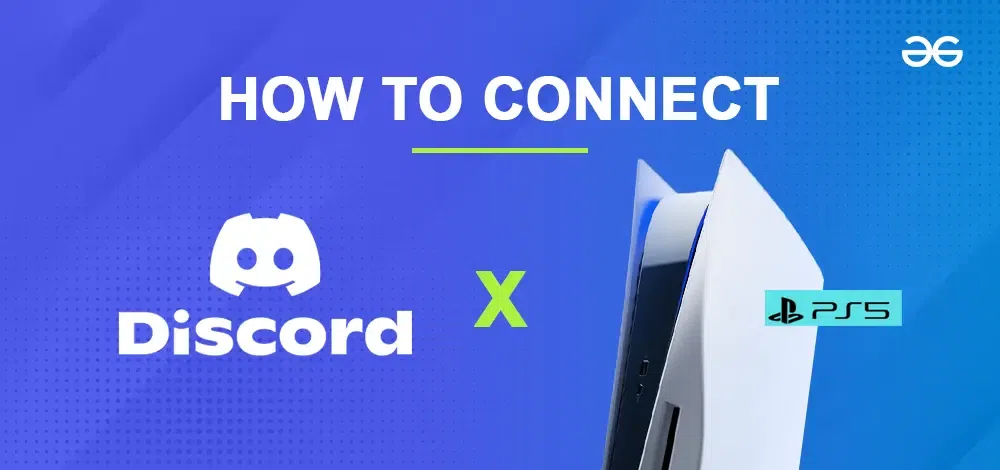
How to Connect Discord on PS5 PlayStation Network
Step 1: Update your PS5
To activate Discord on your PS5, ensure that your console’s software is current. If you’ve enabled automatic updates, you could already have the latest version. Alternatively, navigate to the “PS5 Settings icon” in the home menu, select “System Software,” then choose “System Software Update and Settings.” From there, enable the “Update System Software” option, select “Update via Internet,” and confirm by clicking “Update.”
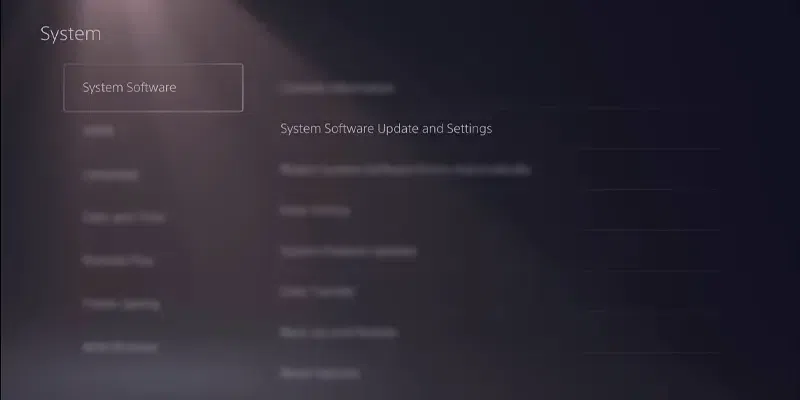
Settings > System Software > System Software Update and Settings > Update System Software > Update Via Internet
If you enabled Automatic updates then it will display that your PS5 has the latest version installed.
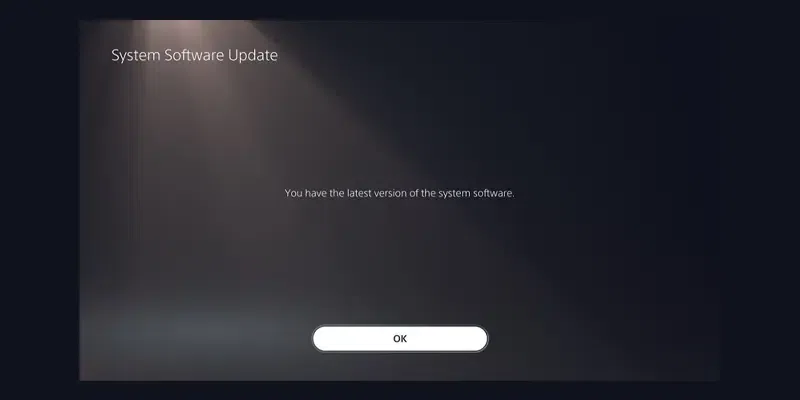
System Software Update > Latest Version Installed
Step 2: Change Default Permission Settings on PS5
Note: By default, the privacy settings on the PS5 are configured as “Private” to prevent your activities from being visible to others.
Open PS5 Settings
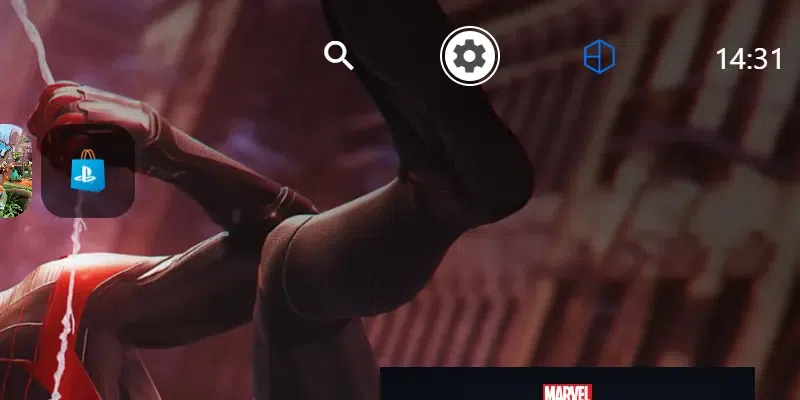
Navigate to PS5 Settings icon on Home Screen
Go to Users and Accounts
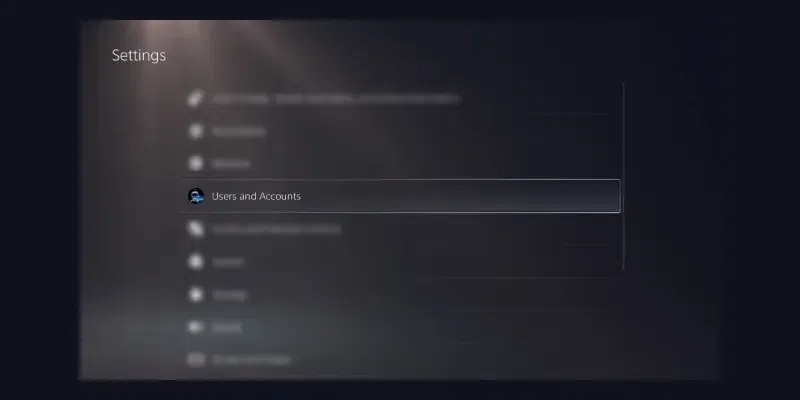
Settings > Uses and Accounts
Select Privacy and Tap View and Customize Your Privacy Settings
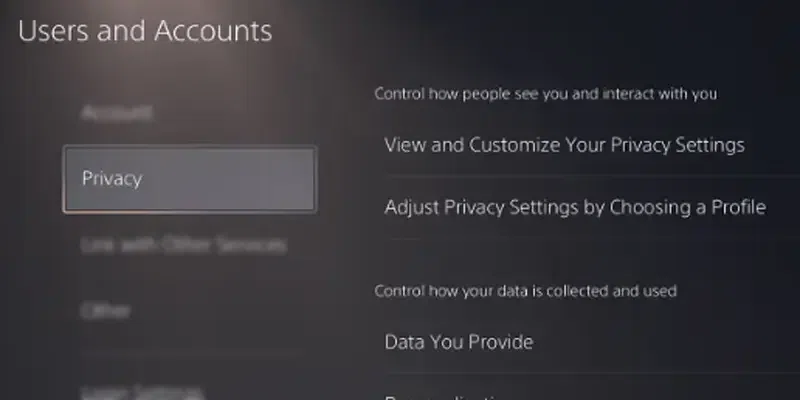
Users and Accounts > Privacy
Navigate to Your Activity and Change it to Anyone
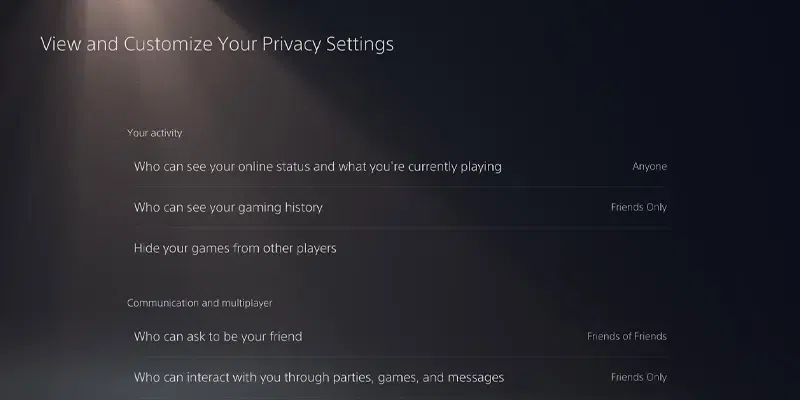
Your Activity > Change to Anyone
Step 3: Link Discord with PS5
Go to Users and Accounts
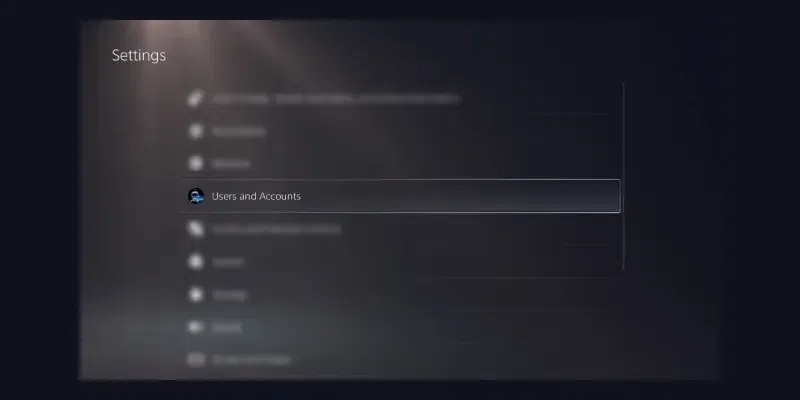
Settings > Users and Accounts
Select Linked Services and Select Discord
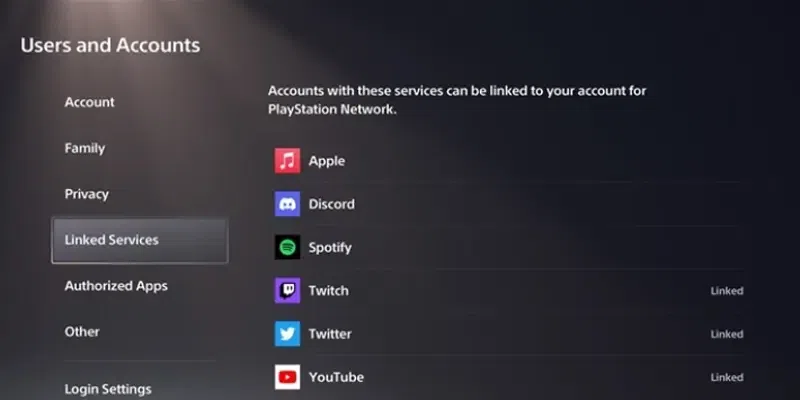
Linked Services > Select Discord
Select Link Account
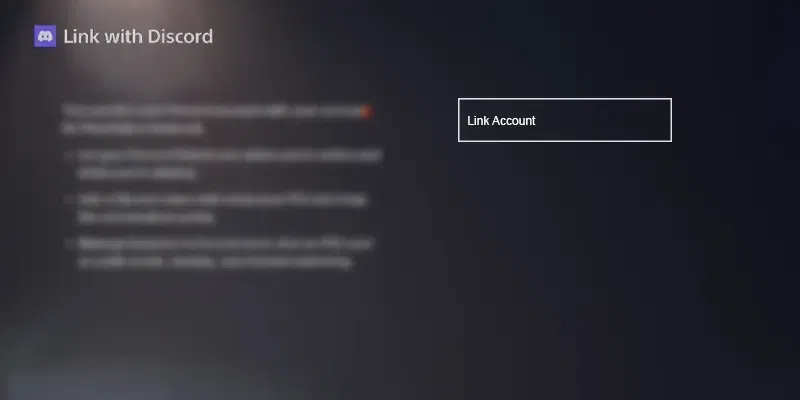
Link with Discord > Link Account
Click on Accept and Continue
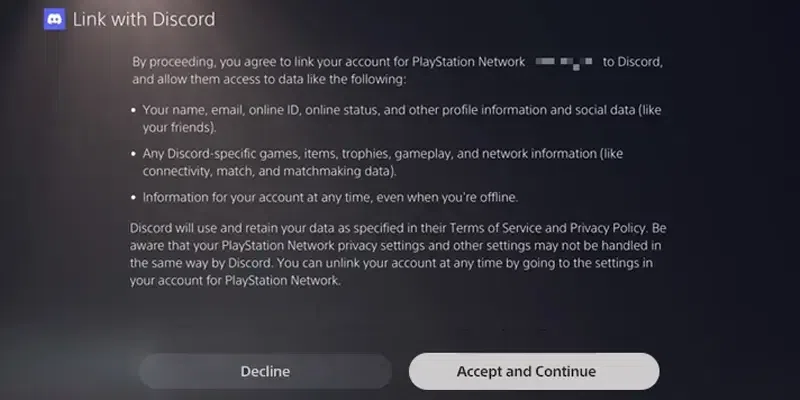
Select Accept and Continue
Scan QR Code Displayed on the Screen
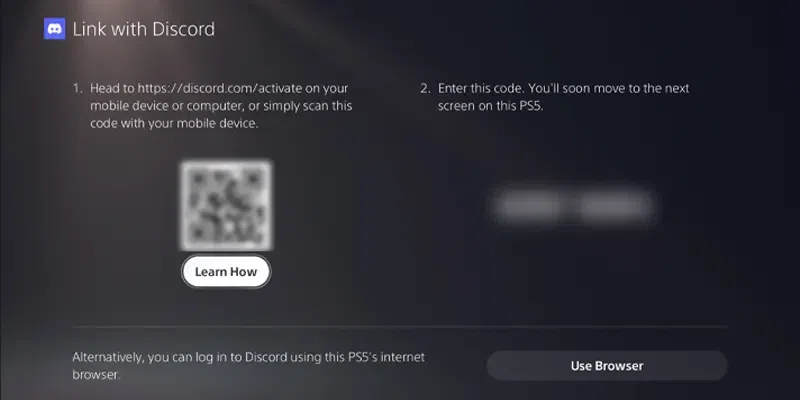
Scan QR Code from your Discord Mobile App
Authorize PlayStation Network to access Discord Account
Once the QR Code is shown on your TV Screen, you can use your phone’s camera or open the Discord mobile app. Choose the “Scan QR Code” option and grant authorization for the PlayStation Network to connect with your Discord account. Once you’ve approved the request, a confirmation message will appear to signal successful completion.
Your Discord is Now Connected with PS5
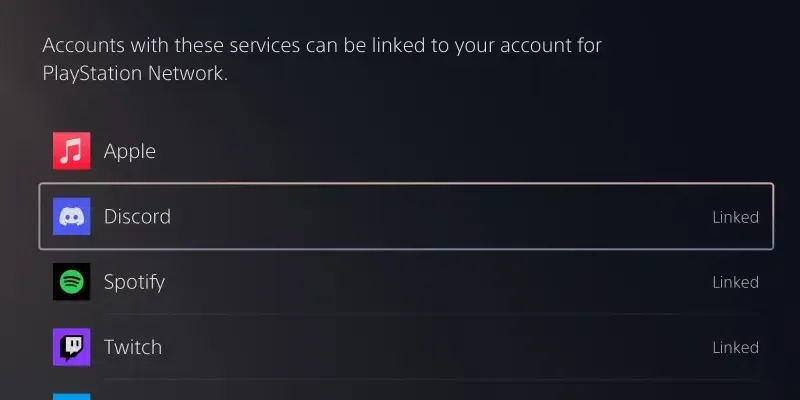
Now your Discord Account is Linked with PS5
Conclusion
As gaming continues to evolve into a more interactive and interconnected experience, the ability to communicate effectively with others becomes paramount. Discord’s integration with the PS5 not only streamlines this communication but also enriches the overall gaming atmosphere. Whether you’re coordinating strategies, sharing experiences, or simply socializing, this partnership between Discord and the PS5 enhances your ability to connect, collaborate, and create memorable gaming moments. Remember, the process is straightforward: ensure your PS5 is updated, adjust privacy settings to your preference, and follow the steps to scan the QR Code and authorize the connection. Once completed, you’ll be immersed in a world of seamless interaction that bridges the gap between console gaming and online communication.
Share your thoughts in the comments
Please Login to comment...