How to link data files to requests in Postman for iterative testing?
Last Updated :
25 Dec, 2023
Postman may be beneficial when trying out APIs that require file uploads or while sending complicated JSON payloads. In this article, you will explore the way to upload documents in Postman and alternative approaches to make it well. Let’s dive in.
In the area of API testing and development, managing file uploads is a fundamental duty. Postman, a user-friendly API testing tool, offers functions for importing and sending files. But what’s the high-quality approach for seamlessly uploading files in Postman?
How to link data files to requests in Postman?
Certainly! Uploading data files in Postman includes the use of the “Body” tab to contain the information you want to send with your request. Here’s a step-by-step guide in simpler terms:
If you do not have Postman, get it from https://www.postman.com/
Launch Postman.

- Step 2: Create a New Request or Open an Existing One:
If you’re beginning clean, create a new request. If you have got an present one, open it.

- Step 3: Choose the Type of Request:
Decide if your request is a GET, POST, PUT, DELETE, etc. Choose the right approach from the dropdown.

- Step 4: Navigate to the “Body” Tab:
Look for the “Body” tab under the URL wherein you entered your request info.

- Step 5: Decide on Form-Data or File:
Form-Data:
- “Key” is sort of a name tag for your records.
- “Value” is the actual facts you want to ship.
File:
- Click on “Choose Files” to select the document you need to add.
- If you are sending regular facts (like textual content), choose “form-data.“
- If you are importing a file, choose “file.
- Step 6: Add Information or File:
If using “form-data,” you’ll see columns for “Key” and “Value.” Add your records through entering a call in “Key” and the real statistics in “Value.”
If using “file,” you may have an choice to choose a file. Click on “Choose Files” and pick the file you want to upload.
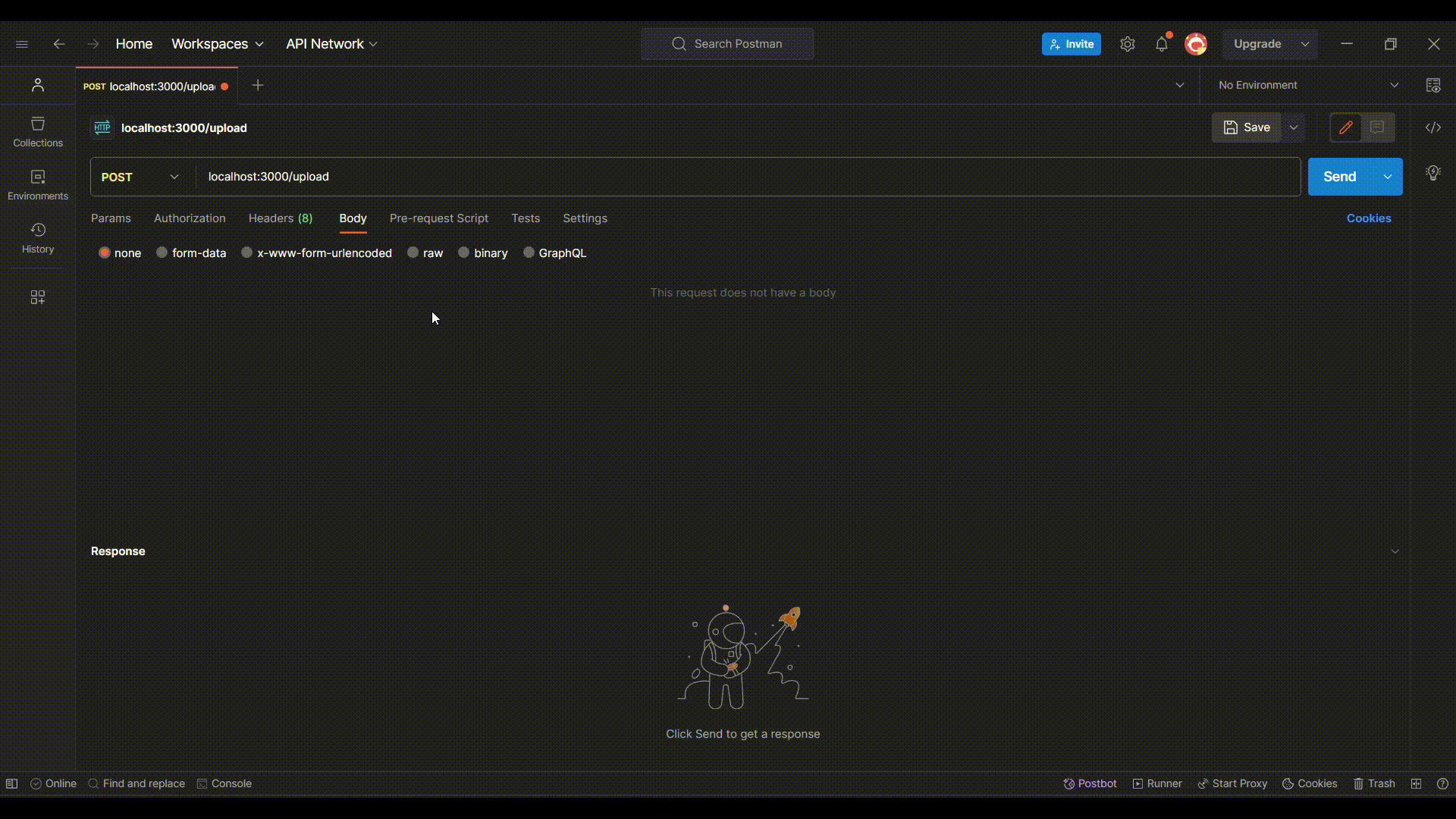
- Step 7: Send the Request:
Once you’ve installation your data or document, hit the “Send” button to make the request.

Share your thoughts in the comments
Please Login to comment...