How to Install Software Applications in Linux?
Last Updated :
24 Apr, 2024
Have you ever wondered how you can install any application that you want in the Linux operating system? You might be familiar with many operating systems such as Windows, MacOS etc. where you don’t have to put much effort into installing any software, but in the case of Linux operating system it is a bit challenging task to install particular software, so in this article we will understand how we can install the software in the Linux operating system.
How to Install Software Applications in Linux
Simplifying Software Application Installation on Linux
Linux Operating System is based on the concept of open source, Linux provides efficient memory management and many tools for the development of various applications but installing these tools to begin developing applications is a time-consuming and sometimes challenging task because the installation of particular software in the Linux system is different from installing software using the windows.
In the case of Linux, it becomes a bit of a difficult task for you to install any software that you want so in this article we will learn and understand how we can install software that we want in the Linux operating system.
Using Repository to Install Software in Linux
For at least more than a decade the Linux Systems has used software repositories in order to distribute software that they want the repository is a public server that manages and hosts installable software packages. These installable packages contain the necessary data required for any software to be installed, just like in the Windows we have .exe depositories contain all the files and folders of a particular software. Linux distribution also provides a command line interface(CLI) also owns graphical interface (GUI) and it acts as a Microsoft store that we see in the Windows.
Learn more about CLI and GUI in Linux Operating System
Below are some methods where we use both the packages as well as prompts and repositories in order to install a particular software in Linux.
Method 1: Installing Software In Linux Using Terminal
The APT tool is a built in tool available in the versions of the Linux operating systems, the APT tool can easily be used for installation as well removal of any particular software that we want. Find more apt commands in Linux with examples
Step 1: Update Package Index
In this example, we will install the synaptic which is a package installer that we will use in the installation of other software later in the method, for this we will have to first run the following command in order to update the package index:
sudo apt-get update

sudo apt-get update.
Step 2: Install the Package
In this step, we will have to enter the following commands and it will install the software (in this case, synaptic) for us, we can also rename the package name by any other package name, but make sure that the package name is accurate:
sudo apt-get install synaptic
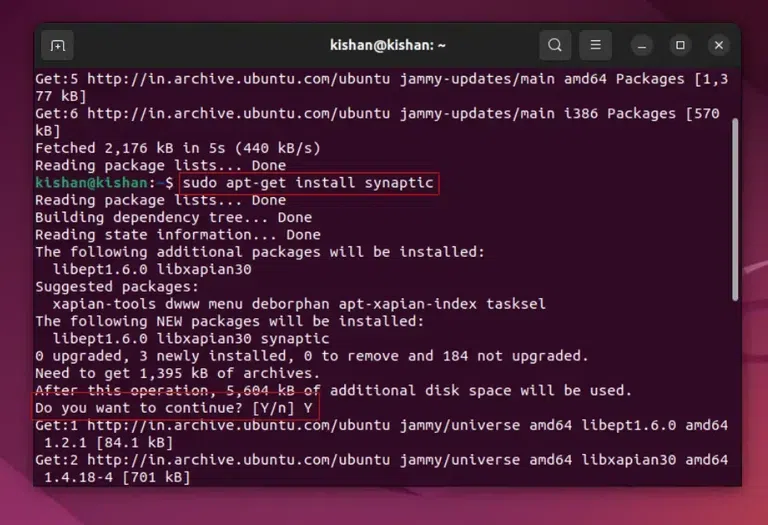
sudo apt-get install synaptic.
You will see an input prompt, which will ask if you want to continue or not, for installing the software you will have to simply type “Y” and your software will begin downloading as well as installing.
Method 2: Installing Software In Linux Using Software Store
The Linux operating system offers the software store which can be easily used in order to install any software that can be installed in the Linux system. for this, this method is the easiest method as it requires very less amount of technical work, let’s learn step by step how we can do this:
Step 1: Open Software Store
First, go to the desktop of your OS, then simply click on the “store” icon that is available at the left side, as you can see in the image below.

open software store.
Step 2: Search for the Particular Software to Install
In this step, you click on the search option that is available to the left side of the Window, and enter the name of the software that you want to install, if the software is present in the store and it will show up after you search it, as seen below:

Search for the Particular Software.
Step 3: Click on Install button.
Now simply click on the install button once you find the software that you want to install as you can see in the image below.

Click on Install.
Once the file is downloaded and installed, you can easily open and run the software.
Method 3: Installing Software In Linux Using Synaptic
In the method 3 we learned how we can install any software using APT, now we will use the same software (Synaptic) to install packages.
Step 1: Follow Method 1 and Install Synaptic
Simply follow the method 1 and then move to step 2.
You can also check out this article How to Install and Configure Synaptic Package Manager in Ubuntu?
Step 2: Open Synaptic Software
Go to the start menu and open synaptic software searching for it, or by visiting System > Administration > Synaptic Package Manager, it will look something like this.

Open Synaptic Software.
Step 3: Search for Required Package
Click on the search button that is present in the top right corner, and then search for the particular file or software package that we want to install.

Search for Required Package.
Step 4: Mark for Installation and Install
Now click on the mark for installation option after selecting your required package that you want to install, then simply click on the “apply” option as you can see in the image below.

Mark for Installation and Install.
Now the software will be installed automatically once the downloading of package is completed.
Conclusion
In this article, we learn three simple methods on how we can easily install any software that we want to in the Linux distributions, we learned them one by one with steps for each method on how we can install the software of our choice in the Linux distributions, please make sure to follow the entire article to have better understanding.
Also Read
Share your thoughts in the comments
Please Login to comment...