Using Synaptic Package Manager to Download a Package in Linux
Last Updated :
01 Feb, 2021
Synaptic package manager is GTK-based graphical user interface based on Advanced Package Tool, or APT for download or removes packages on Debian based system like Ubuntu. We can download packages by using the apt command, but the GUI interface is always user-friendly and easy to use.
To install synaptic package manager run the following command on terminal
sudo apt-get update
sudo apt install synaptic
Now a synaptic package manager is installed on the system.
You can launch synaptic package manager by using Application launcher and also from terminal to launch synaptic package manager from the terminal run the following command in terminal.
sudo synaptic
Run the synaptic package manager as a root because to update remove install packages we need superuser permissions. After that synaptic package manager is launched
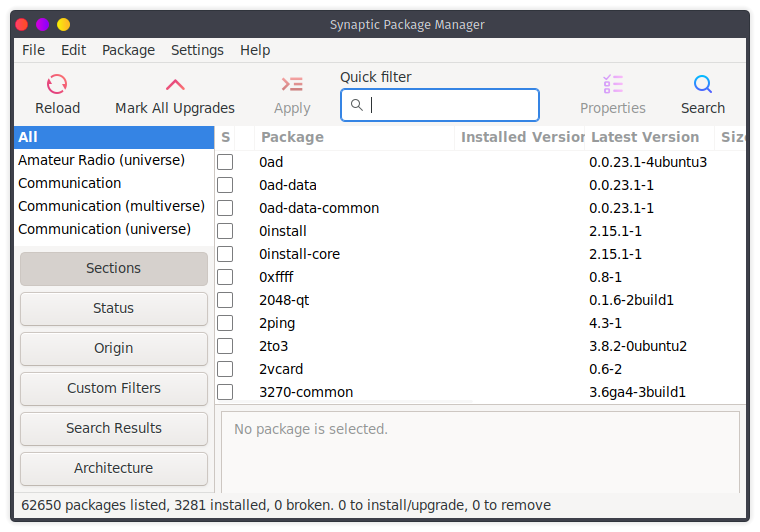
Features of Synaptic Package Manager:
- Install packages
- Reinstall packages
- Upgrade the package
- Remove package
- Complete remove package with configuration files.
Package Installation:
Now let’s see how to install the package using the synaptic package manager. Here, we are going to install cowsay package using synaptic package manager cowsay is a funny application on the terminal.
Step 1: To install cowsay search for cowsay in synaptic package manager
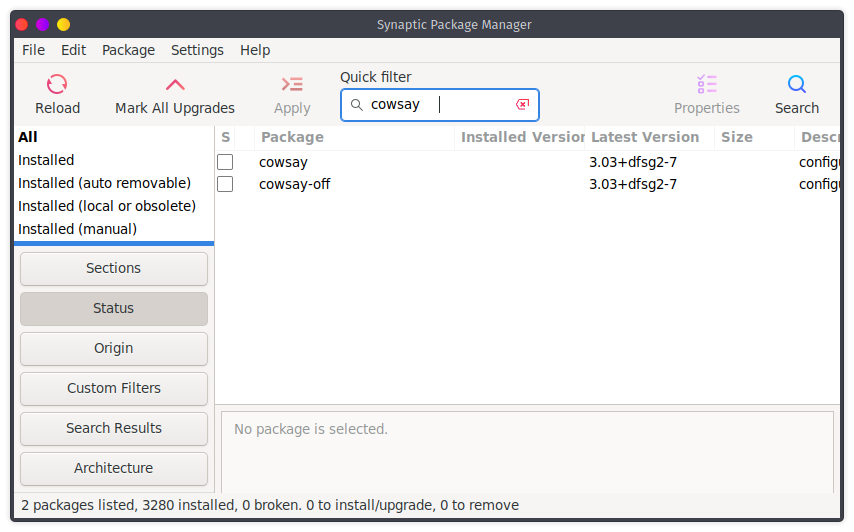
Step 2: Now as we see in the figure there is cowsay package with version 3.03+dfsg2-7, To mark for installation of this package right-click on the cowsay package then click on Mark for installation
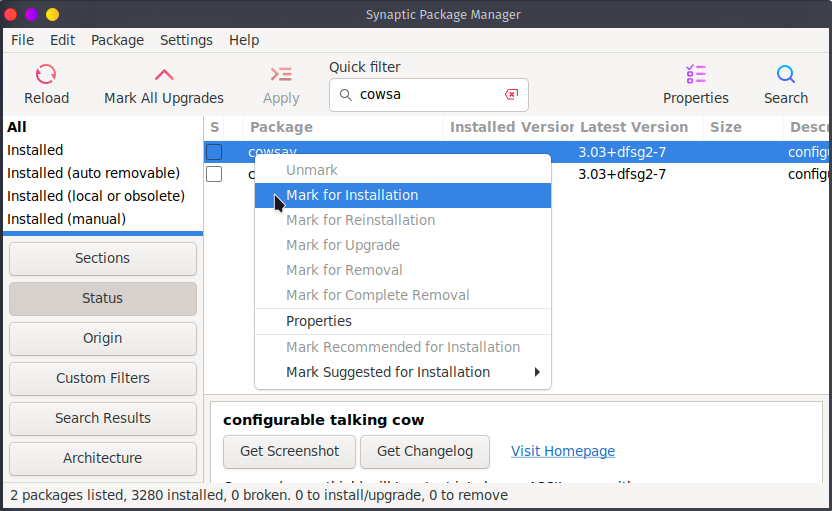
Step 3: After that our package is select for installation now we have to click on Apply to install the package.
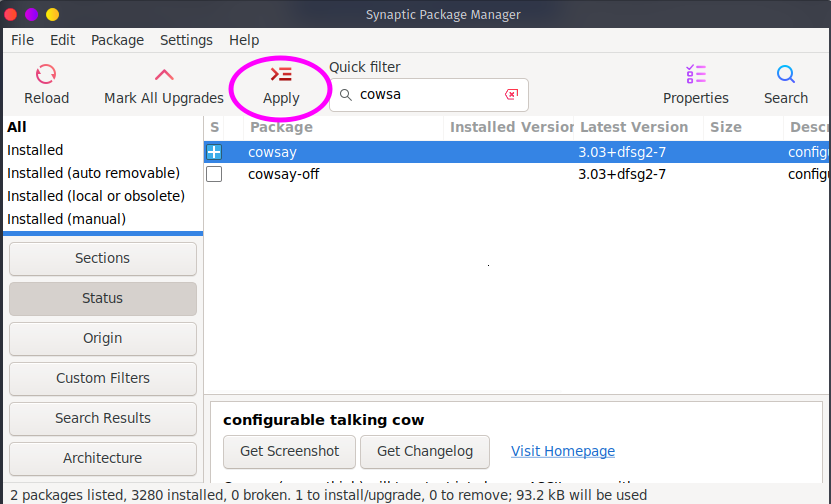
Step 4: After that synaptic package manager will display us the summary of changes on a system like extra space and size of download package and no of packages.
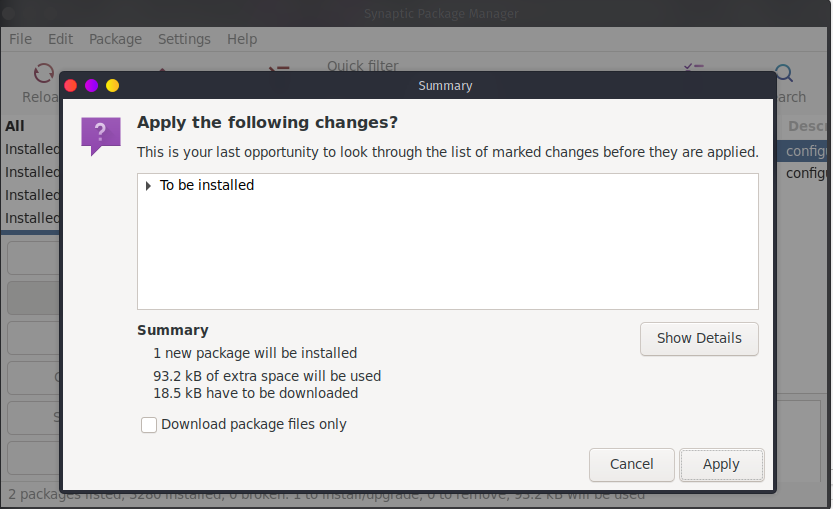
Step 5: Then click on Apply to install the package:
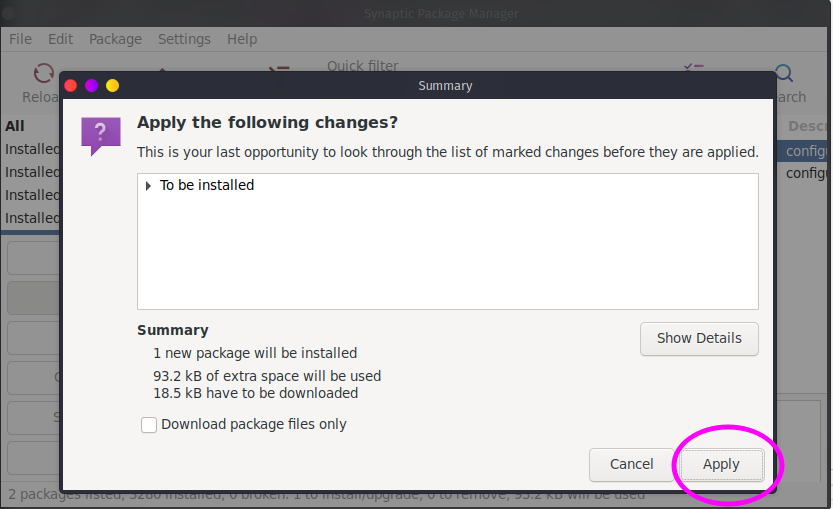
Then the process of package installation will be started and after the package installed the massage Changes applied will be displayed then click on close and close synaptic package manager and enjoy the installed application.
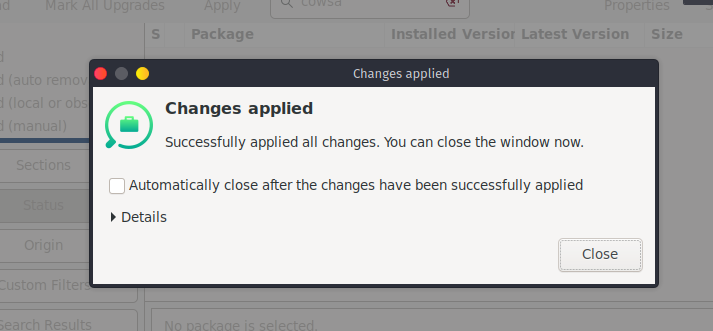
Remove the installed Package:
Now let’s see how to remove the installed package.
1) To see installed packages click on the installed packages and
2) Then select which package is to remove in our case we have to remove cowsay package then right-click on it and select the mark for removal.
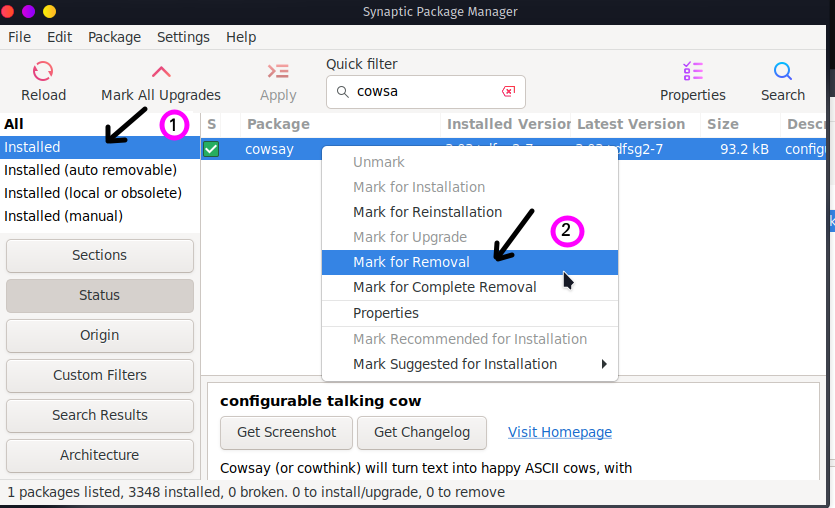
3) Then click on apply and then the summary will be displayed to us what will be removed and how many spaces will be frees.
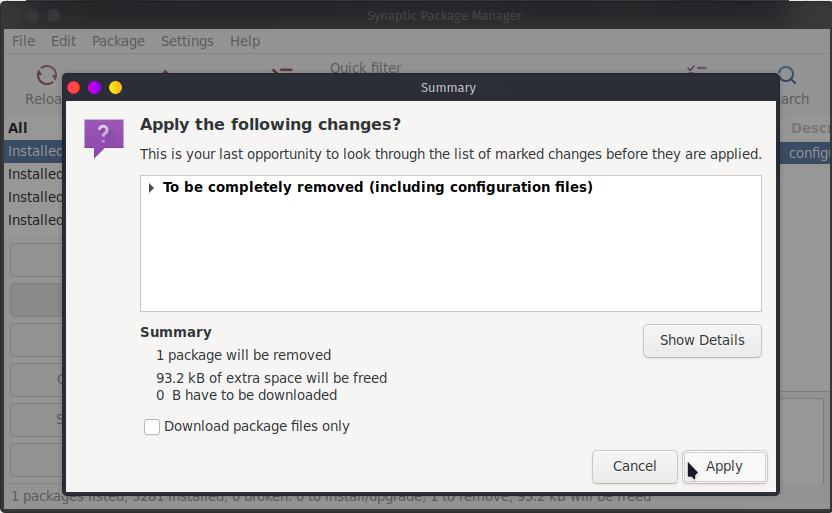
After that selected package will be removed and the changes applied successfully the message will be displayed.
Uninstall the synaptic Package Manager:
sudo apt remove synaptic
Like Article
Suggest improvement
Share your thoughts in the comments
Please Login to comment...