How To Install remmina on Kali Linux
Last Updated :
29 Feb, 2024
Remmina is a powerful remote desktop client for Linux that allows you to connect to remote machines using various protocols such as RDP, VNC, SSH, and more. In this detailed guide, we will walk you through the step-by-step process of installing Remmina on Kali Linux, explaining each step in depth for beginners.
What is Remmina?
Remmina is a free and open-source remote desktop client for Linux that allows you to connect to remote machines over a network. It supports a variety of protocols, including RDP (Remote Desktop Protocol), VNC (Virtual Network Computing), SSH (Secure Shell), and others. Remmina provides a graphical user interface (GUI) for managing remote connections, making it easier to access and control remote machines.
Use Cases of Remmina in Linux
Remmina is a versatile tool with several use cases in Linux:
- Remote Administration: Remmina allows system administrators to remotely access and manage Linux servers and desktops. This is useful for performing administrative tasks, troubleshooting issues, and managing remote systems without physical access.
- Remote Support: Remmina can be used by IT support teams to provide remote assistance to users. Support technicians can connect to users’ machines to diagnose and resolve issues, perform software updates, and provide technical assistance.
- Accessing Remote Desktops: Remmina enables users to access their desktops remotely from anywhere with an internet connection. This is particularly useful for users who need to work from home or access their desktops while traveling.
- Cross-Platform Compatibility: Remmina is compatible with a wide range of operating systems, including Linux, Windows, and macOS. This makes it easy to connect to remote machines regardless of the operating system they are running.
- Secure Connections: Remmina supports SSH tunneling, which allows you to create a secure connection to remote machines over an insecure network. This ensures that your data is encrypted and protected from eavesdropping.
Overall, Remmina is a valuable tool for anyone who needs to connect to remote machines for work or personal use. Its ease of use, wide protocol support, and cross-platform compatibility make it a popular choice among Linux users.
How To Install remmina on Kali Linux
Step 1: Update Your System
Before installing Remmina, it’s important to ensure that your system is up to date. Open a terminal by right-clicking on the desktop and selecting “Open Terminal” or by pressing `Ctrl+Alt+T`. Then, run the following command:
sudo apt update && sudo apt upgrade

This command will update the package lists and upgrade the installed packages to their latest versions. You may be prompted to enter your password. Type your password and press Enter.
Step 2: Install Remmina
Once your system is up to date, you can proceed with installing Remmina. To install Remmina, run the following command in the terminal:
sudo apt install remmina
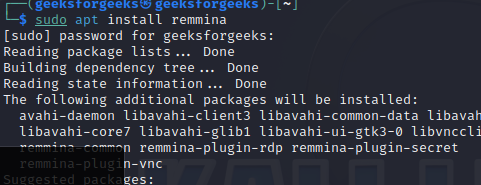
Press `Y` when prompted to confirm the installation. This command will download and install Remmina along with any necessary dependencies.
Step 3: Launch Remmina
After the installation is complete, you can launch Remmina from the applications menu. Click on the “Show Applications” icon in the bottom left corner of the screen, then search for “Remmina” and click on the icon to launch the application.
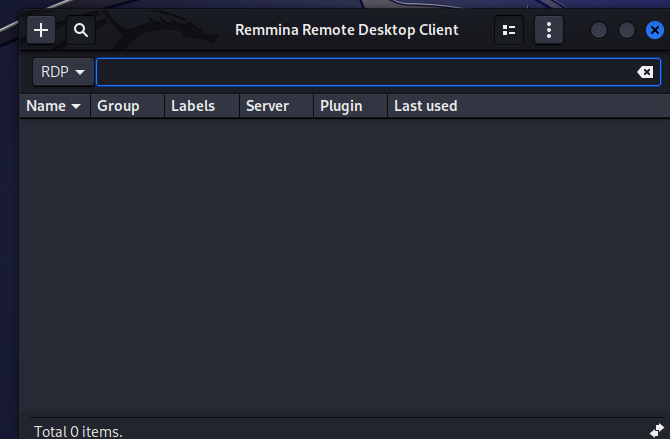
Step 4: Configure a Remote Connection
To configure a remote connection in Remmina, follow these steps:
- Click on the “+” icon in the top left corner of the Remmina window. This will open the “Create a new remote desktop file” dialog box.
- In the dialog box, select the desired protocol from the dropdown menu (e.g., RDP, VNC, SSH).
- Enter a name for the connection in the “Name” field (e.g., MyServer).
- In the “Server” field, enter the IP address or hostname of the remote machine.
- If the remote machine requires authentication, enter your username in the “Username” field and your password in the “Password” field.
- Click “Save” to save the connection profile.
Step 5: Connect to a Remote Machine
To connect to a remote machine using Remmina, follow these steps:
- Select the connection profile you created from the list in the Remmina window.
- Click the “Connect” button to initiate the connection.
- If prompted, enter your password and click “OK” to establish the connection.
Conclusion
In conclusion, Remmina is a versatile and powerful remote desktop client for Linux, offering a range of protocols like RDP, VNC, and SSH for connecting to remote machines. This guide has provided a detailed walkthrough for installing Remmina on Kali Linux, making it accessible even for beginners. With its ease of use, cross-platform compatibility, and secure connections, Remmina is a valuable tool for remote administration, support, and accessing desktops from
Share your thoughts in the comments
Please Login to comment...