Install remmina on Red Hat Enterprise Linux (RHEL 9)
Last Updated :
12 Mar, 2024
Remmina is a popular open-source remote desktop client for Linux that allows users to connect to remote servers and desktops. In this article, we will guide you through the process of installing Remmina on Red Hat Enterprise Linux (RHEL), suitable for beginners.
Step 1: Enable EPEL Repository
Remmina is available in the EPEL (Extra Packages for Enterprise Linux) repository. Before installing Remmina, we need to enable the EPEL repository on RHEL. To do this, open a terminal and run the following command:
Download the EPEL RPM Package: You can download the EPEL RPM Package directly from the Fedora EPEL repository website. Use `wget` or `curl` to download the package:
sudo wget https://dl.fedoraproject.org/pub/epel/epel-release-latest-9.noarch.rpm
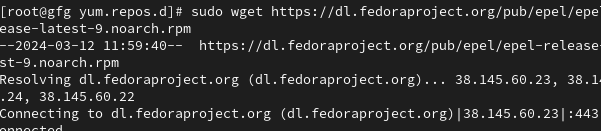
Download the EPEL RPM Package
Install the EPEL RPM Package: Once the package is downloaded, you can install it using the `dnf` package manager.
sudo dnf install epel-release-latest-9.noarch.rpm
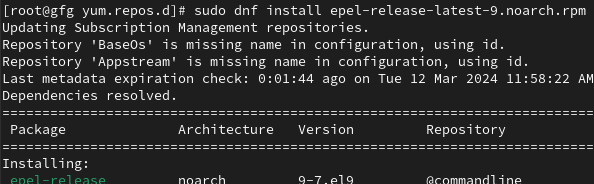
install the EPEL RPM package
Confirm Installation: After installing the package, you can comfirm that the EPEL repository is enabled by listing the repositories.
sudo dnf repolist
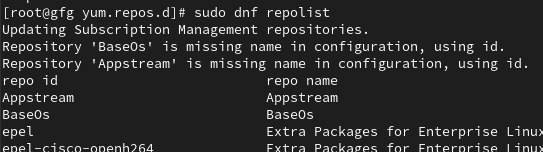
Confirm installation
Installed Desired Packages: Now that the EPEL repository is enabled , you can use `dnf` to install packages from it:
sudo dnf install epel-release

installing desired package
You may be prompted to enter your password. After entering the password, the EPEL repository will be enabled on your system.
Step 2: Install Remmina
Once the EPEL repository is enabled, you can install Remmina using the following command:
sudo yum install remmina
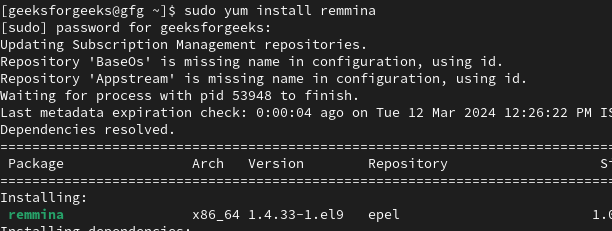
install remmina on redhat linux
This command will download and install Remmina along with its dependencies. During the installation process, you may be asked to confirm the installation by typing ‘y’ and then pressing Enter.
Step 3: Launch Remmina
After the installation is complete, you can launch Remmina from the Applications menu or by typing the following command in the terminal:
remmina
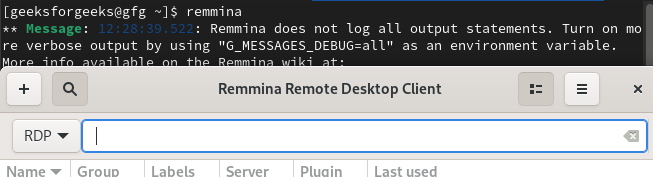
launch remmina
Step 4: Using Remmina
Once Remmina is launched, you can use it to connect to remote desktops or servers. Click on the “+” icon in the top-left corner to add a new connection.
- Protocol: Select the protocol you want to use for the connection (e.g., RDP, VNC, SSH).
- Server: Enter the IP address or hostname of the remote server.
- Username: Enter your username for the remote server.
- Password: Enter your password for the remote server.
- You can also configure additional settings such as screen resolution, color depth, and sound options.
Key Features of Remmina:
Support for various protocols, including RDP, VNC, SSH, and more. Tabbed interface for managing multiple connections efficiently. Support for remote audio and file transfer, enhancing the remote desktop experience.
- Security Considerations: When connecting to remote servers, it’s essential to prioritize security. Remmina supports secure connections using protocols like SSH, ensuring that your data is encrypted during transmission.
- Customization Options: Remmina allows users to customize their experience by changing the appearance of the interface, configuring keyboard shortcuts, and saving connection profiles for quick access.
- Troubleshooting Tips: If you encounter any issues, such as connection failures or authentication problems, refer to the Remmina documentation or community forums for assistance.
- Integration with RHEL: Remmina integrates seamlessly with the Red Hat Enterprise Linux ecosystem, complementing other tools and applications available on RHEL.
- Community and Support: Join the active Remmina community to find help, contribute to the project, and stay updated with the latest developments.
Example to Use Remmina:
Let’s say you want to connect to a Windows server using RDP (Remote Desktop Protocol). You would:
- Open Remmina.
- Click on the “+” icon to add a new connection.
- Select “RDP – Remote Desktop Protocol” as the protocol.
- Enter the IP address or hostname of the Windows server.
- Enter your username and password for the Windows server.
- Click “Save” and then “Connect” to establish the RDP connection.
Install remmina on Red Hat Enterprise Linux (RHEL 9) – FAQs
Is Remmina available in the default repositories for RHEL 9?
No, Remmina is not available in the default repositories of RHEL 9. You’ll need to enable the EPEL (Extra Packages for Enterprise Linux) repository to install Remmina on RHEL 9.
How can I install Remmina on RHEL 9 using yum or dnf?
You can install Remmina on RHEL 9 using the following command with `dnf`:
sudo dnf install https://dl.fedoraproject.org/pub/epel/epel-release-latest-9.noarch.rpm
sudo dnf install remmina
What are the dependencies required for installing Remmina on RHEL 9?
The dependencies for installing Remmina on RHEL 9 include GTK+ libraries, GStreamer, FreeRDP, and other related packages. You can resolve any dependency-related errors by installing the required dependencies using the package manager.
Can I install Remmina on RHEL 9 without administrative privileges?
No, you typically need administrative privileges (sudo or root access) to install software on RHEL 9. If you don’t have administrative privileges, you may need to ask your system administrator to install Remmina for you or explore alternative methods like using a portable version or compiling from source.
Is there a graphical interface available for managing Remmina connections on RHEL 9?
Yes, Remmina itself provides a graphical interface for managing remote desktop connections. Once installed, you can launch Remmina from the Applications menu and use its GUI to add, edit, and connect to remote desktops using various protocols such as RDP, VNC, SSH, etc.
Conclusion
Remmina is a popular tool for accessing remote computers on Linux systems like Red Hat Enterprise Linux (RHEL) 9. This article helps beginners install Remmina on RHEL 9 by enabling the EPEL repository and using commands to install it. It explains how to launch Remmina and use its features, like connecting to remote computers securely and customizing settings. Additionally, it provides simple answers to common questions, such as how to install without administrative privileges and if there’s a graphical interface available. Overall, the article aims to make installing and using Remmina on RHEL 9 easy for beginners.
Share your thoughts in the comments
Please Login to comment...