How to Install PyCharm in Ubuntu
Last Updated :
13 Mar, 2024
PyCharm is one of the most popular Python-IDE used for performing scripting and executing Python programs. It supports a wide range of frameworks and has a lot of useful features like Code Completion and inspection, debugging process, and support for various programming frameworks such as Flask and Django. In this article, we will see how to install PyCharm in Ubuntu.
Downloading and Installing PyCharm on Ubuntu
PyCharm can be installed inside the Ubuntu by using two methods:
- Using tar.gz
- Using Ubuntu Software Store
- Using snap command
Method 1: Install PyCharm Using tar.gz
Step 1: Download Pycharm Archive
Go to the official website of PyCharm jetbrains.com and scroll down and click on download PyCharm Community Edition.
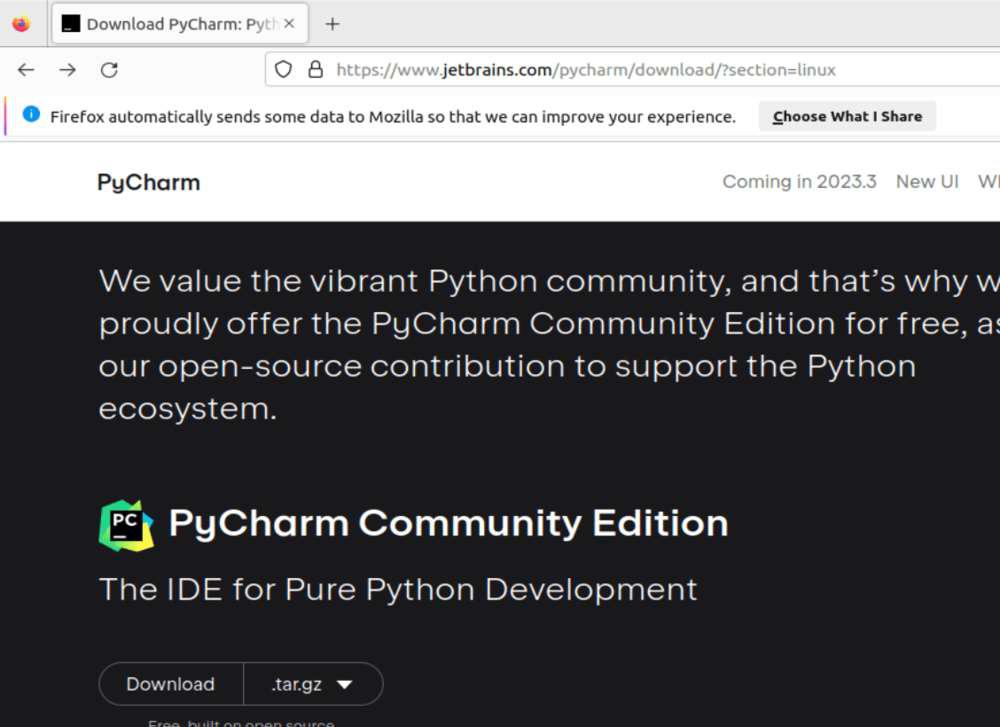
Pychram page
Step 2: Move and Extract File
Go to folder where you have downloaded PyCharm usually the Download Folder
cd ~/Download
Step 3: Unzip the File
Use the following command to decompress and unzip the tar file
tar –xzf pycharm-community-2023.x.tar.gz
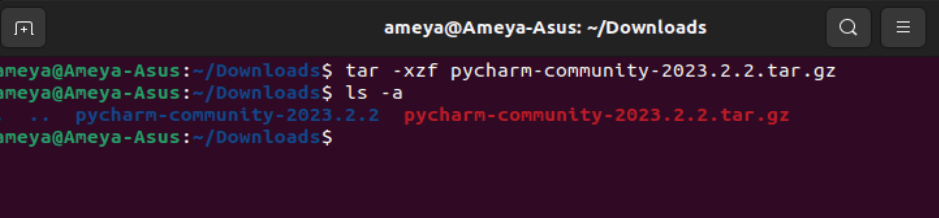
extracting pycharm
Step 4: Install PyCharm
Open the folder and open Pycharm by entering the following command
cd pycharm-community-2023.x/bin/pycharm.sh
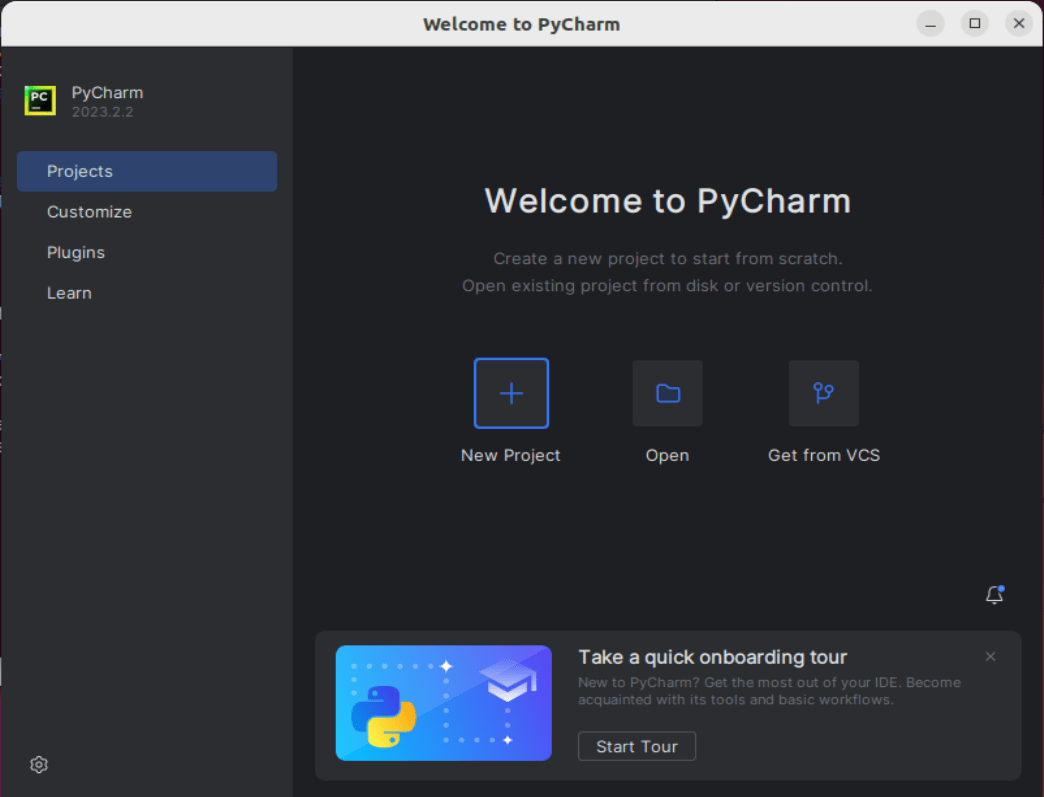
Pycharm
Method 2: Install PyCharm on Ubuntu Using Ubuntu Software Store
Step 1: Open Ubuntu Software Center and Click on Search and Type Pycharm and Click on Pycharm Community
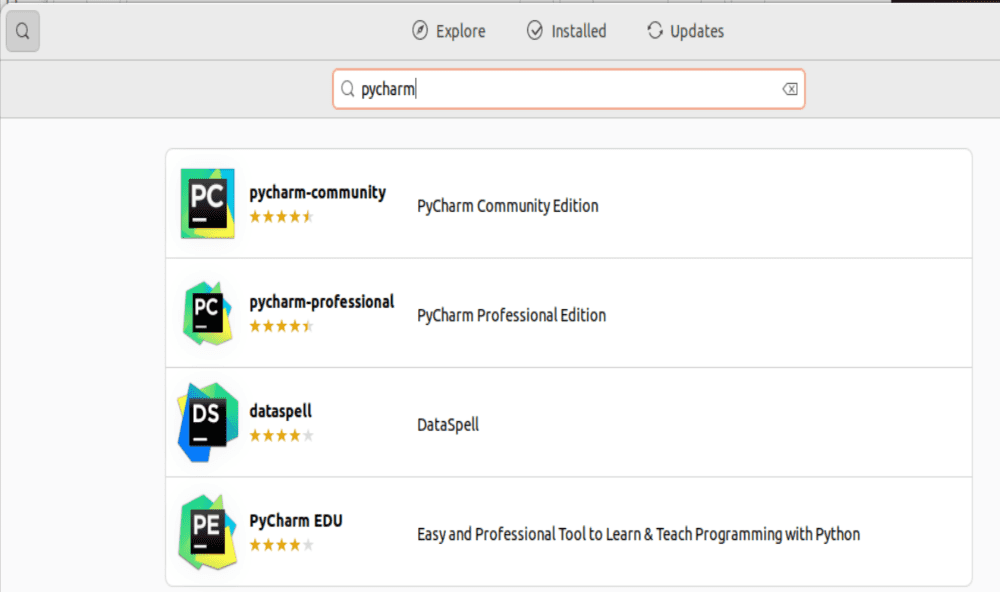
Pycharm Search
Step 2: Click on Install
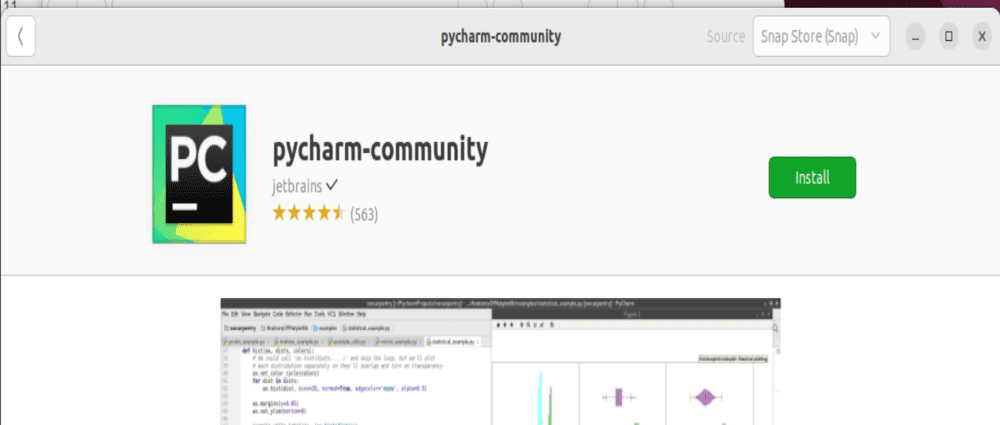
Pycharm Install
Step 3: Pycharm will now install
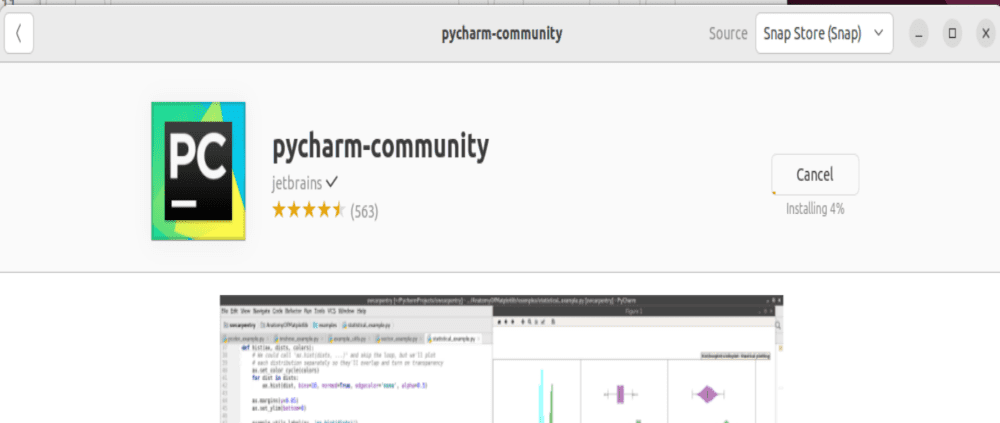
Installing Pycharm
Step 4: After it is installed go to menu and search Pycharm and open it
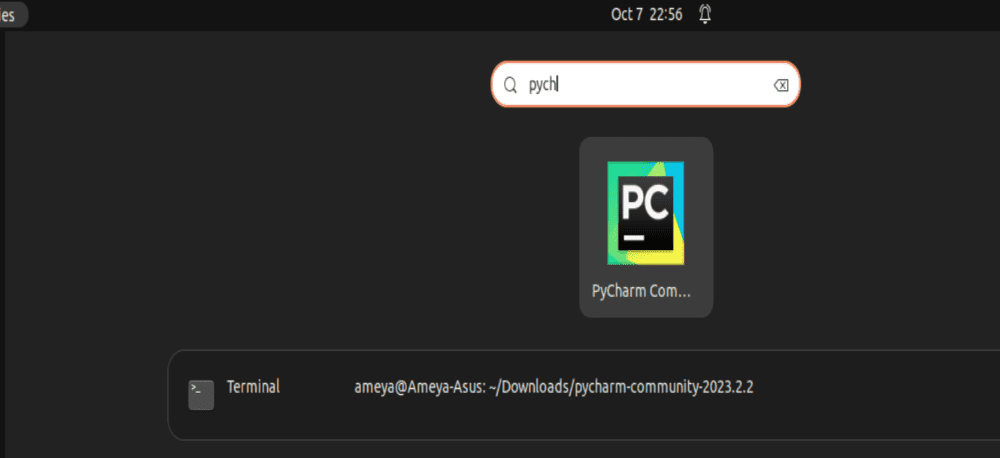
Searching in menu
Step 5: Pycharm will now open
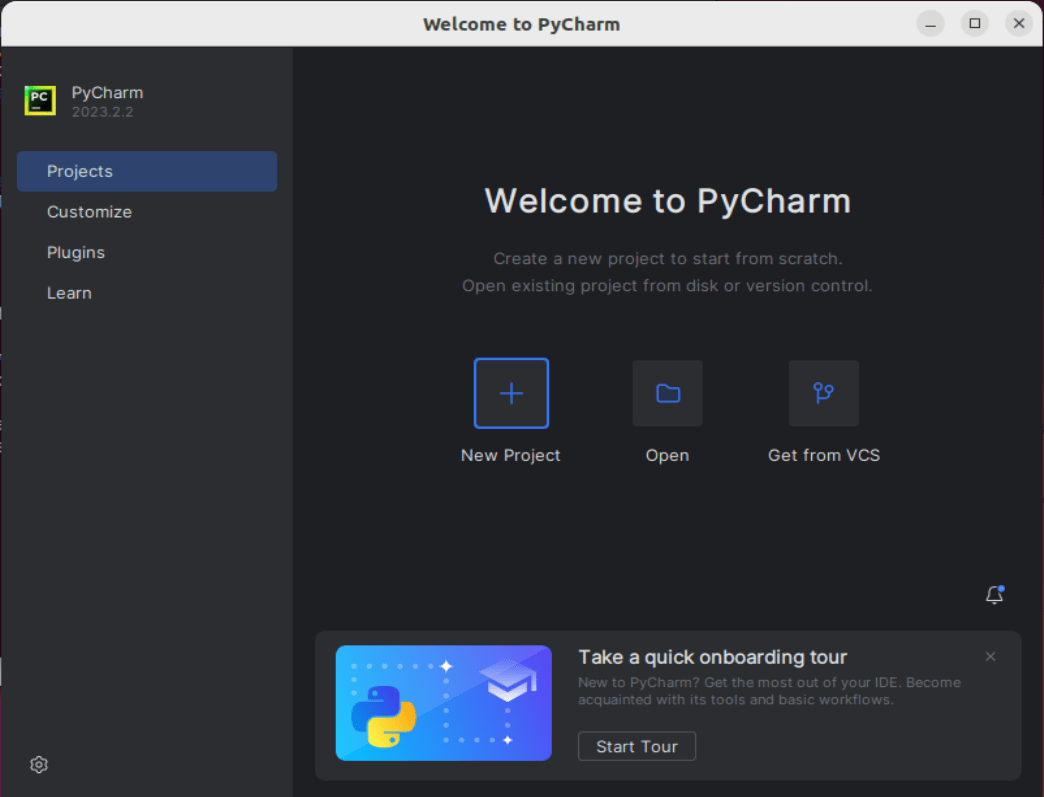
Pycharm window
Method 3: Install PyCharm using snap command
Step 1 : Open Terminal using the following key combination
Ctrl + Alt + T
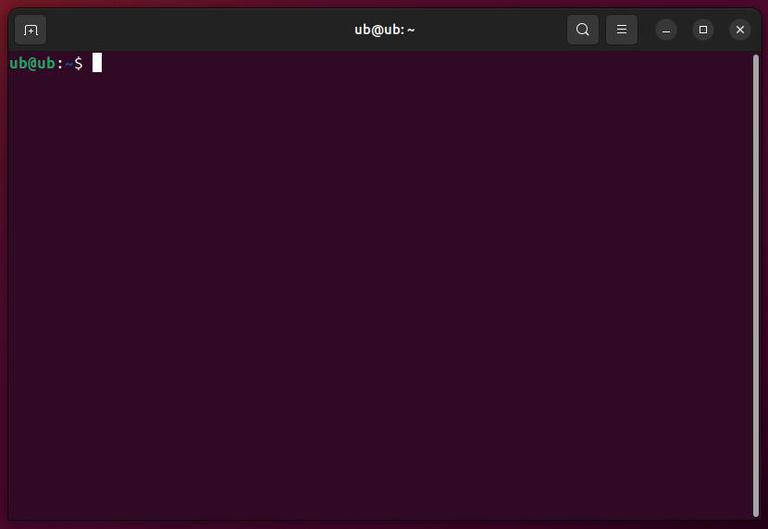
Open Terminal using Ctrl + Alt + T
Step 2 : Run the following snap command (snap is a universal package for distributing software, that is developed by Canonical, the parent company of Ubuntu) and enter your password
sudo snap install pycharm-community --classic
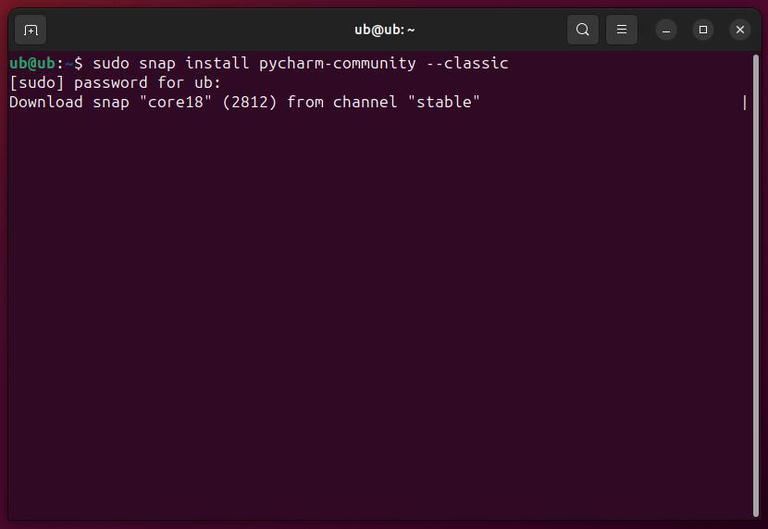
Run Snap command to install PyCharm
Step 3 : After this go to the application menu and search for PyCharm and open it
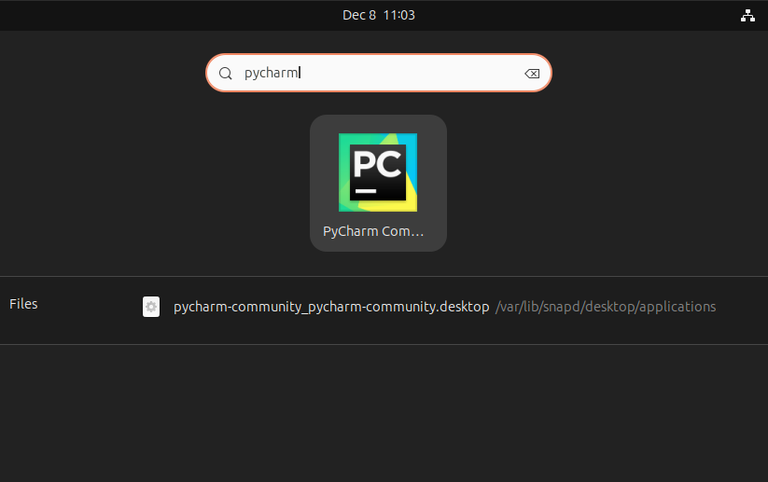
Search and Open PyCharm
Step 4 : Start using PyCharm
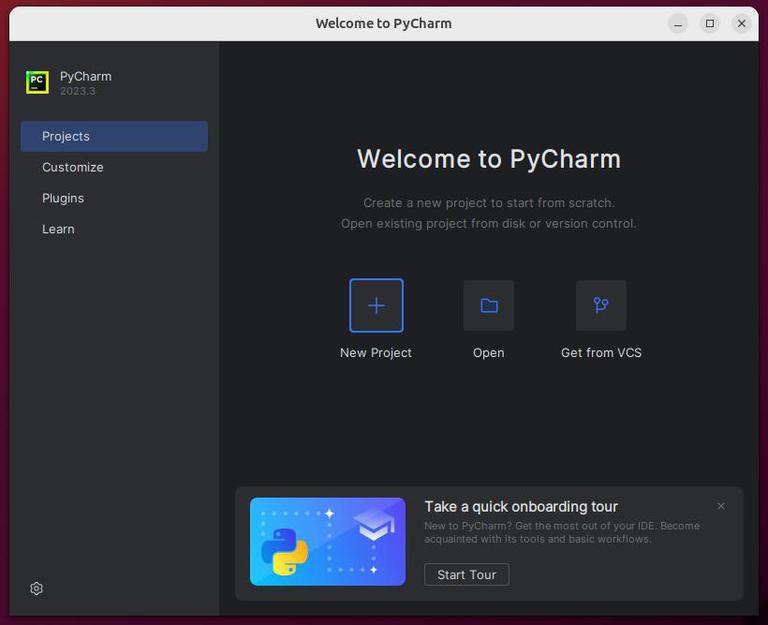
Start Using PyCharm
Share your thoughts in the comments
Please Login to comment...