How To Host Website On Tomcat Server ?
Last Updated :
26 Mar, 2024
Deploying a website on a Tomcat server is a direct interaction that permits you to host and manage web applications built by utiliz ng Java innovations. Apache Tomcat, commonly referred to as Tomcat, is an open-source web server and servlet container created by the Apache Software Foundation. It is generally used for hosting Java Servlets, JavaServer Pages (JSP), and other Java-based web applications.
Tomcat accomplish a few Java EE parameters, including Servlet, JavaServer Pages (JSP), WebSockets, and Java expression Language (EL), making it a famous decision among website developers and designers for hosting dynamic web content.
In this guide, we will explore the steps involved in hosting a java based website on a Tomcat server. This includes setting up the server environment, deploying your web application, configuring server settings and also user configuration and ensuring smooth operation. Whether you’re a beginner looking to host a simple website or a seasoned developer deploying complex Java web applications, understanding how to utilize the apache Tomcat server effectively is essential for successful web hosting. Let’s dive into the process of hosting your website on a Tomcat server. see, we will discuss what is apache tomcat.
What Is An Apache Tomcat Server?
Apache Tomcat, commonly referred to as Tomcat, is an open-source implementation of the Jakarta Servlet, Jakarta Expression Language, Java Servlet, JavaServer Pages (JSP), Jakarta servlet page Java Expression Language(EL), and WebSocket technologies.It is a server-side technology that is used for creating web applications and provides a “pure Java” HTTP web server environment in which Java code can also run. Developed by the Apache Software Foundation, Tomcat serves as a robust and efficient web server and servlet container for Java-based web applications.
Tomcat provides a reliable and efficient platform for running and hosting Java based web applications and websites offering features such as robust servlet container functionality, support for the latest Java EE specifications, and easy integration with other web servers like Apache HTTP Server.
Tomcat is broadly useful in both development and production environments because of its lightweight nature, simplicity of arrangement, and strong elements. Facilitating a site on Tomcat includes deploying and delivering your web application to the server and configuring Tomcat to serve the application to users accessing your website.
Understanding Of Primary Terminologies
Here’s a breakdown of its key primary terminologies and functionalities:
Servlet Container: Tomcat plays as a servlet container, and that implies it gives a runtime environment to Java Servlets to run inside a web server. Servlets are Java classes that powerfully interaction sends requests and generate reactions to that requests making them a critical division for Java-based web application.
JSP Support: Tomcat supports JavaServer Pages (JSP), which are HTML pages with embedded Java code. JSP allows developers to create dynamic web pages by combining static content with Java code, which gets executed on the server-side before sending the response to the client.
Java EE Compatibility: While Tomcat is primarily known as a servlet container, it also supports various Java EE (Enterprise Edition) specifications to some extent, including Servlet, JSP, EL (Expression Language), JSTL (JavaServer Pages Standard Tag Library), WebSocket, and more.
HTTP Server: Tomcat includes a built-in HTTP server that listens for and processes HTTP requests. This server component enables Tomcat to function as a standalone web server, capable of serving static content as well as dynamic Java-based web applications.
Embeddable: Tomcat can be embedded into other Java applications, allowing developers to incorporate servlet and JSP functionality directly into their projects without the need for a separate web server.
Hosting Website On Tomcat Server: A Step-By-Step Guide
Here, we are going to deploy java based website on tomcat server and i host this tomcat in aws EC2 instance.
Step 1: Connect To Instance With CLI
- Create an AWS account and search for ec2 and select it.
- Launch an EC2 instance with configuration:
- AMI– amazon Linux 2
- instance type- t2.micro
- Security group- allow SSH(22),HTTP(80),HTTPS(443),custom TCP (8080) traffic from anywhere
- Configure storage – 8gb with root volume type gp2
- connect this instance with any CLI terminal by using SSH
ssh -i "keypair" ec2-user@<instance-public-ip address>compute-1.amazonaws.com
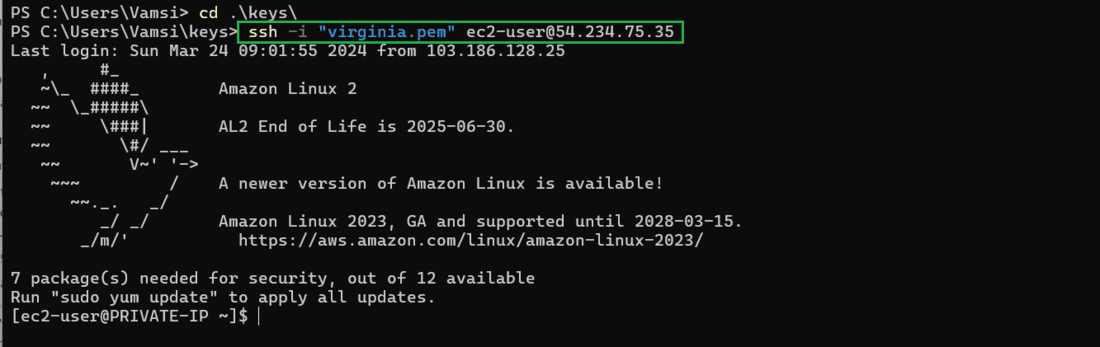
Step 2: Install Java Development Kit (JDK)
- Ensure that JDK is installed on your system. Tomcat requires Java to run.
- install java-1.8* version which is suitable for apache tomcat.
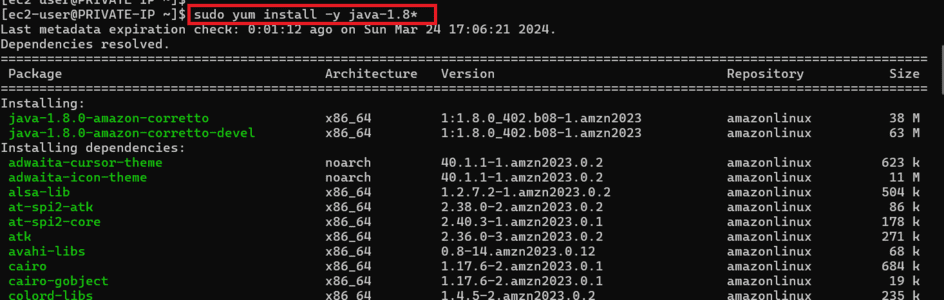
Step 3: Download And Install Apache Tomcat
- Download the apache tomcat 8 version from official the Apache software foundation site
- Here is the link https://tomcat.apache.org/download-80.cgi
- download link of tomcat 8 https://dlcdn.apache.org/tomcat/tomcat-8/v8.5.99/bin/apache-tomcat-8.5.99.tar.gz
- extract this tar download apache file.
wget https://dlcdn.apache.org/tomcat/tomcat-8/v8.5.99/bin/apache-tomcat-8.5.99.tar.gz
tar -xvf apache-tomcat-8.5.99.tar.gz
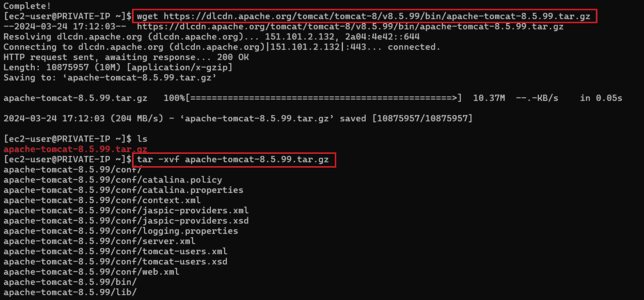
- Visit the Apache Tomcat website (https://tomcat.apache.org/) and download the latest stable version of Tomcat. Follow the installation instructions provided in the documentation specific to your operating system.
Step 4: Configure Tomcat
- Navigate to the Tomcat installation directory and configure the server.xml file located in the conf directory. Here you can specify ports, connectors, and other settings. Be sure to configure it according to your requirements.

- Configuring the host manager and manager context.xml files with the as shown in the screenshot, on opening the files with following commands:
sudo vi /home/ec2-user/apache-tomcat-8.5.99/webapps/host-manager/META-INF/context.xml
sudo vi /home/ec2-user/apache-tomcat-8.5.99/webapps/manager/META-INF/context.xml

- Configure the tomcat-user.xml file with opening the following command and as per the shown in the screenshot.
sudo vi /apache-tomcat-8.5.99/conf/tomcat-user.xml

Step 5: Prepare Your Web Application
- Package your web application into a WAR (Web Application Archive) file if it’s not already in this format. This can be done using build tools like Maven or Gradle.
- Ensure that your WAR file contains all necessary files including HTML, JSP, CSS, JavaScript, servlets, and any other resources required by your web application.

Step 6: Deploy Your Web Application
- Copy or move your WAR file into the webapps directory of your Tomcat installation.
- Tomcat will automatically deploy the web application by creating a directory with the same name as your WAR file (minus the .war extension) in the webapps directory.
mv webapp-0.2.war /home/ec2-user/apache-tomcat-8.5.99.tar.gz/webapps/
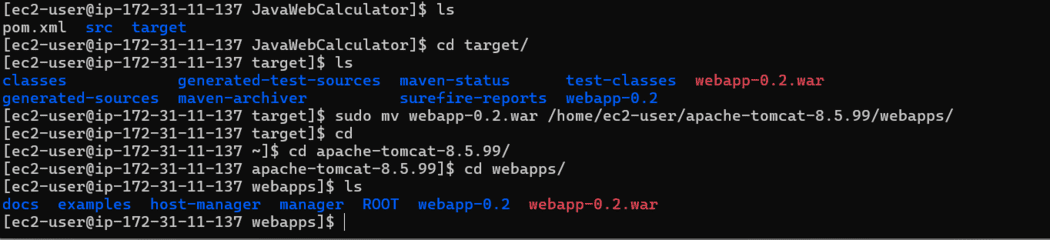
Step 7: Start Tomcat
- Navigate to the bin directory within your Tomcat installation.
- Execute the appropriate startup script for your operating system:
- For Unix-based systems (Linux, macOS): startup.sh
- This will start the Tomcat server, and it will deploy your web application.
cd /apache-tomcat-8.5.99/bin
sudo ./startup.sh
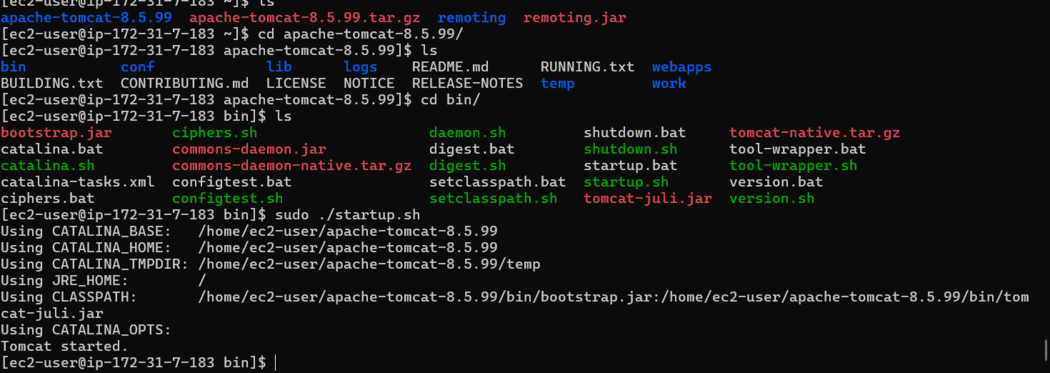
Step 8: Access Your Website
- Once Tomcat has started successfully, you can access your website by opening a web browser and entering the URL http://public-ip address:8080
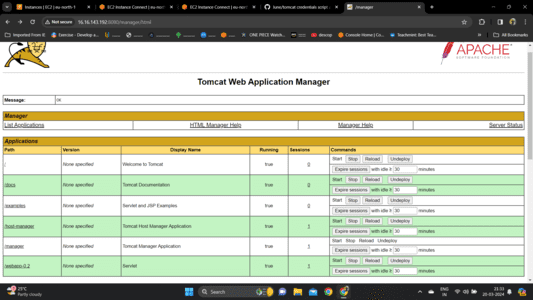
- Now, click on webapps-0.2 you will landed on to that page where you can perform the calculation operations.

- The output of the performed calculation operations.
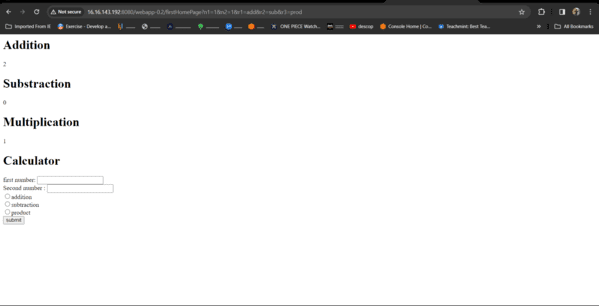
Hosting Website On Tomcat Server – FAQ’s
How Do I Start The Apache Tomcat Server?
You can start apache tomcat by running the appropriate script for your operating system.on linux operating system you can use startup.sh which is located on apache tomcat bin directory.navigate to the /apache-tomcat/bin directory and execute this command and your tomcat is started
cd /apache-tomcat/bin
sudo ./startup.sh
Where Is The Tomcat Installation Directory Located?
The Tomcat installation directory is typically located where you installed Tomcat. For example, on Linux systems, it might be /opt/tomcat, while on Windows, it could be C:\Program Files\Apache Software Foundation\Tomcat.
Can I Configure The Apache Tomcat Server’s Login Users Credentials?
Yes,you can configure the apache tomcat server login credentials which is located in the apache-tomcat conf directory and the file name is tomcat-user.xml. Navigate to the /apache-tomcat/conf directory and configure the tomcat-users.xml file
cd /apache-tomcat/conf
sudo vi tomcat-users.xml
Where Is The Tomcat Installation Directory Located?
The Tomcat installation directory is typically located where you installed Tomcat. For example, on Linux systems, it might be /opt/tomcat, while on Windows, it could be C:\Program Files\Apache Software Foundation\Tomcat.
Share your thoughts in the comments
Please Login to comment...