How to Factory Reset Your Gmail
Last Updated :
09 May, 2024
Ever Felt Like your Gmail is cluttered or maybe you want to pass your device to someone else and ensure that none of your emails get leaked. Whatever the reason is yes sometimes your Gmail account needs a fresh start.
In this article, we’ll learn the simple steps to factory reset your Gmail account. But before we move to the next step, you should ensure that all your digital belongings are safe and you have taken the backup. Because there is no going back after the factory reset. Let’s learn the process provided below.
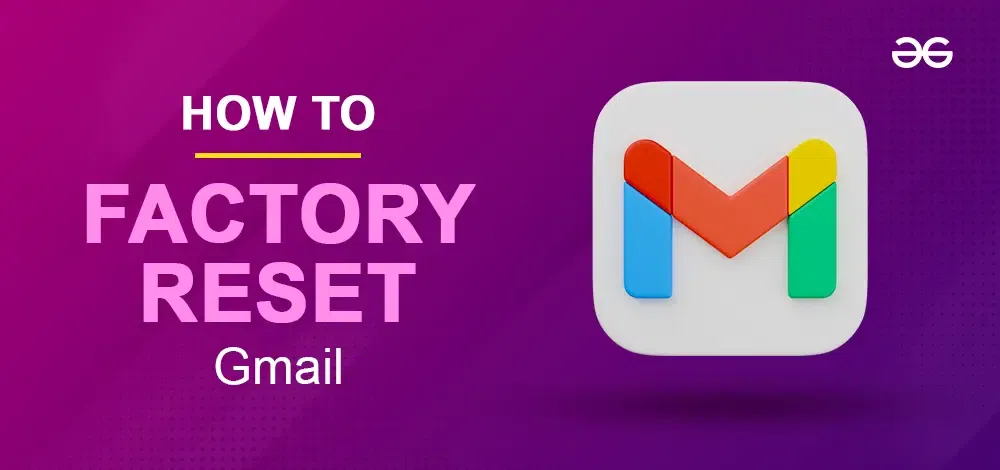
How to Reset your Gmail Account
What is Gmail Factory Reset
When you want to give your old Gmail account a fresh start you can do something called a “factory reset.” It’s like hitting the reset button on your account. Here’s what happens during this factory reset process,
- Remove all Gmail labels
- Eliminate all Gmail filters
- Clear all Draft messages
- Erase all email messages in Gmail
- Delete all Spam Messages
- Permanently empty your Gmail trash
- Disable Out-of-Office message
- Deactivate POP and IMAP
- Erase all email signatures in Gmail
- Stops all email forwarding
Backup Before Factory Reset
Backing up your data before resetting your Gmail account is a must. Just like you wouldn’t want to lose your favorite memory or thing, you wouldn’t want to lose important emails, contacts, or documents stored in your Gmail.
Backing up means making a copy of all the important data and information so that even if you reset your Gmail account and everything disappears, you’ll still have copies safe and sound. So, before you go for the reset, take a moment to back up your important emails and contacts.
How to Completely Reset my Google Account
Step 1: Open Browser
Open your web browser and go to the Gmail website.
Step 2: Login to Gmail
Log in to your Gmail account using your email address and password. Once logged in, click on the gear icon located at the top right corner of the Gmail interface.
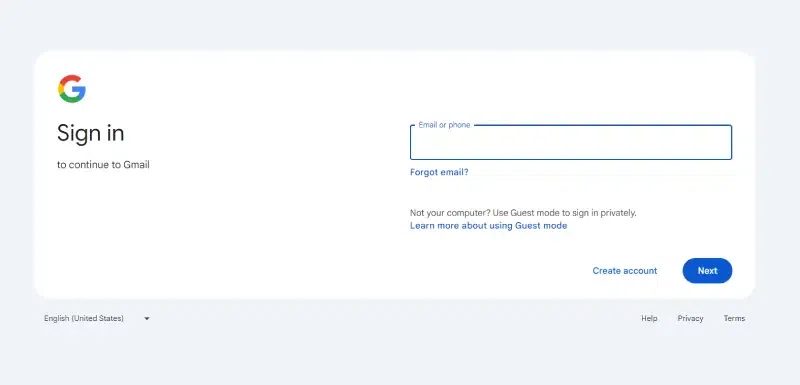
Step 3: Choose Setting
From the drop-down menu, select “Settings” to access the Gmail settings.
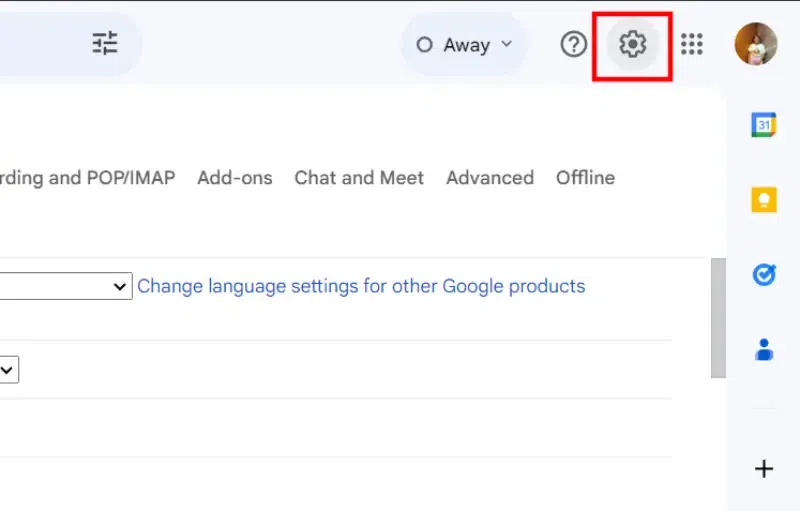
Step 4: Click on the ‘Accounts’ Tab
In the Gmail settings menu, navigate to the “Accounts and Import” or “Accounts” tab.
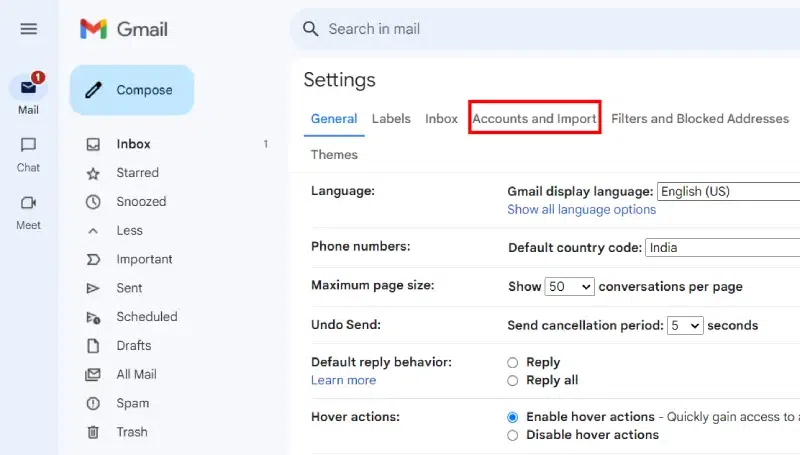
Step 5: Select ‘Delete Your Account’ Option
Look for the option labeled “Delete your account or services” or something similar. Click on this option to begin the process of deleting your Gmail account.
Step 6: Confirm Reset
Gmail will prompt you to confirm whether you want to delete your account. You may be required to enter your password again for security purposes. Read through the information provided carefully to understand the consequences of deleting your account.
Step 7: Select ‘Delete Gmail’
Once you’re sure you want to proceed, click on the “Delete Gmail” or “Remove Gmail” button to confirm. After confirming the deletion, Gmail will begin the process of resetting your account.
Tips for Maintaining Gmail Security
Here are some simple tips given below for your reference to maintaining your Gmail security. Go through these simple tips to maintain your Gmail security,
- Use a Strong Password
- Enable Two-Step Verification
- Beware of Phishing
- Keep Software Updated
- Use Secure Connections
- Monitor Account Activity
- Review App Permissions
- Stay Informed
Conclusion
In Conclusion, doing a factory reset to your Gmail account is an easy process that can help you resolve many issues and give your account a fresh start. By following the steps provided in this guide, you can ensure that your Gmail account is reset securely and efficiently. Remember to back up any important data before proceeding with the reset, and always follow the steps to secure your account. With the above given simple steps or instructions regarding factory reset, you can easily reset your Gmail account in need.
FAQs – How to Completely Reset my Google Account
How do I reset my Gmail to the original settings?
Go to Settings > See all settings > General > “Restore original settings” in Gmail to reset your account.
Does factory reset delete Gmail data?
Yes, a factory reset deletes Gmail data stored locally on your device, but not from your Gmail account online.
Does a factory reset reset Google Account?
No, a factory reset does not reset your Google Account itself; you’ll still need to sign in after the reset.
How do I factory reset my phone with Gmail?
Visit Settings > System > Reset > Factory data reset, and follow the prompts.
Share your thoughts in the comments
Please Login to comment...