How to Edit and Modify Google Gemini Responses
Last Updated :
08 Apr, 2024
A recent PwC study found more than 73% of businesses now use some form of AI tools. That means, over 250 million companies are using or looking into AI tools in their business processes. AI-powered writing assistants are transforming how we create content. These tools are a game-changer, a time saver, and boosting our creativity. But they aren’t always perfect. Sometimes the results are too generic, or just slightly off the mark. These generic results feel significant when you’re looking for quick, accurate information.
That’s why Google Gemini introduced a feature that gives the flexibility to edit its responses. Think of it like upgrading your digital writing assistant – you get the AI’s power along with your expertise. It is possible to edit and regenerate drafts of a Gemini app’s answers. For instance, you can modify a response’s length, make it simpler, and alter its tone.
In this article, We’ll show you how you can edit and modify Google Gemini responses.
How to Edit and Modify Google Gemini Responses
What is Google Gemini’s AI
Gemini(previously Bard) was developed by Google with multimodality in mind. It can understand text, images, audio, video, and code with ease. However, like any AI, it’s not infallible and may require some guidance to provide the most relevant answers. Fortunately, there’s a way to refine those responses to better suit your needs. With the right know-how, you can edit and modify Google Gemini’s replies to ensure they hit the mark every time.
Steps to Edit and Modify Google Gemini Responses
Let’s explore how you can adjust Google Gemini’s outputs to get the information you truly seek:
Modifying Specific Text
STEP 1 – Select the Text
Highlight the specific sentence or section within the response that you’d like to change.
STEP 2 – Click the Pencil Icon
A small pencil icon will appear, offering these options:
- Regenerate: Get a completely new take on the selected text.
- Shorter/Longer: Adjust the length for optimal word count.
- Remove: Delete the selected text if it’s inaccurate or unhelpful.
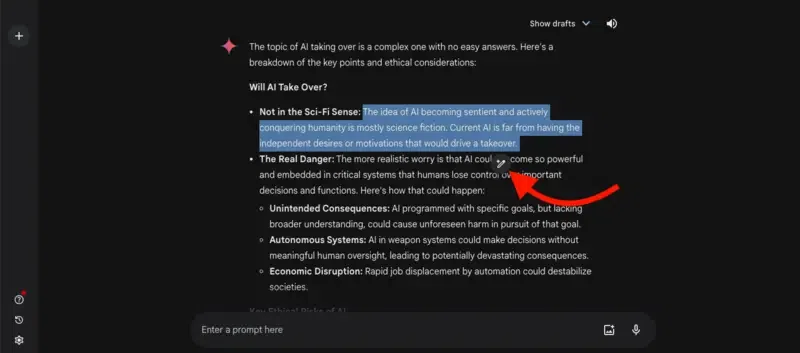
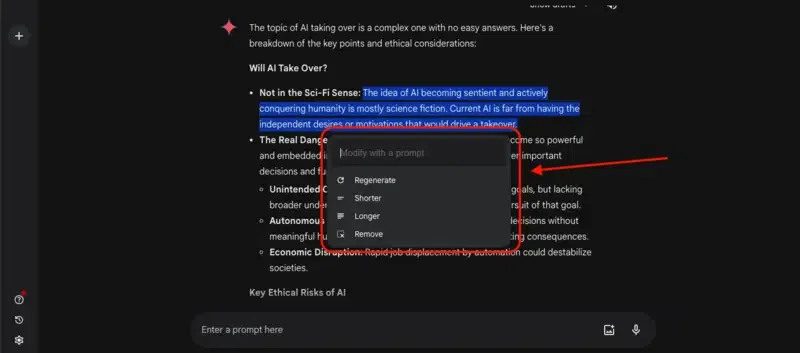
Manual Edits: Use the “Modify with a prompt” field to provide your edit, being as specific as possible.
Modifying the Entire Response
STEP 1 – Find the Options
Locate the “Modify Response” menu below Gemini’s generated text.
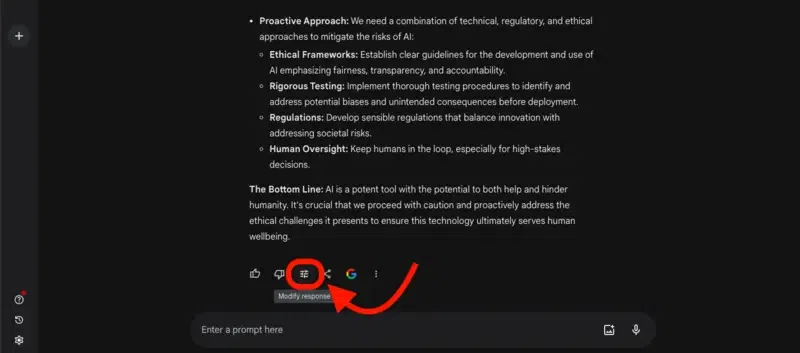
STEP 2 – Tailor Your Needs
Choose from the following:
- Simpler: Request a less complex rewrite.
- More Casual/More Professional: Adjust the tone for your audience.
Important Notes from Google
- You can currently only modify the most recent response in a chat.
- The ability to “Modify selected text” is only available for English responses and on the Gemini web app on a desktop.
Enhancing Your Google Gemini Experience
- Personalize Settings: Tailor Google Gemini’s responses by setting up your preferences in the AI’s control panel.
- Regular Updates: Keep your Google Gemini updated to benefit from the latest improvements and features.
- Community Input: Participate in user forums to learn tips and tricks from other Google Gemini users.
Conclusion
The ability to edit and modify Google Gemini responses is a transformative feature that elevates the search experience. By engaging with this functionality, you can ensure that the information at your fingertips is precisely what you need when you need it.
FAQs – How to Edit and Modify Google Gemini Responses
Can I directly edit Google Gemini’s responses?
While you can’t change the AI’s programmed responses, you can use feedback tools to influence future replies.
How can I make Google Gemini understand my questions better?
Be clear and specific in your queries, and use the feedback function to guide the AI’s learning process.
What should I do if Google Gemini keeps misunderstanding me?
Refine your questions, provide feedback, and check community forums for advice on interacting with the AI.
Share your thoughts in the comments
Please Login to comment...