In today’s world of software development, effective bug tracking, and sprint management are essential for ensuring that projects run smoothly and that the software meets its intended quality standard. That’s where software like Jira comes into play. There are other such project management tools in the market, like Jile, Asana, etc., but Jira is by far the most popular among the software companies.
What is Jira?
Jira is a widely used project management and issue-tracking tool developed by Atlassian.
- It helps in managing projects that use the agile methodology of software development.
- Teams use it to plan, track, release, and support different projects.
- From agile planning to fully customizable Kanban and Scrum boards, Jira supports any agile project management methodology for software development.
What are bugs in Software and why is it important?
Bugs in software are defects or problems that cause a software program to behave in unexpected ways, which may ruin the user experience of the program.
- Bugs could range from minor inconveniences to critical problems which can disrupt the normal operation of the software. Bugs could originate from coding errors, design flaws, integration issues, boundary conditions, compatibility issues, and so on.
- Bug management, also known as defect management, is a critical aspect of software development and quality assurance.
- It involves the process of identifying, tracking, prioritizing, resolving, and monitoring issues or bugs within a software project.
- Effective bug management helps ensure that software is of high quality, reliable, and free from critical defects.
- Many software companies have dedicated testing teams for bug management and quality assurance.
How to create Bugs in Jira?
Jira is one of the most popular project management and issue-tracking software developed by Attlasian. One of the key features of Jira is Issue Tracking, which allows teams to create, track, and manage issues or tasks. Common types of issues include epics, user stories, tasks, and bugs. Reporting bugs is a very common task for a software tester. Whenever a tester finds something unusual, or if the software is not behaving the way it is intended to, the tester needs to raise a defect or bug and assign it to someone who he/she thinks would be able to fix it. Usually, it would be a developer from the development team. Steps to create a bug report in Jira:
Step 1:Open Jira and select the project in which you want to create the bug.
Step 2: Click on the “Create” button.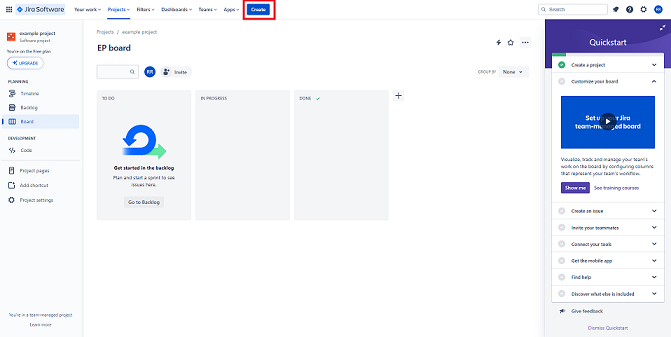
Step 3: A new window will open. Select the project and select the issue type as “Bug”.
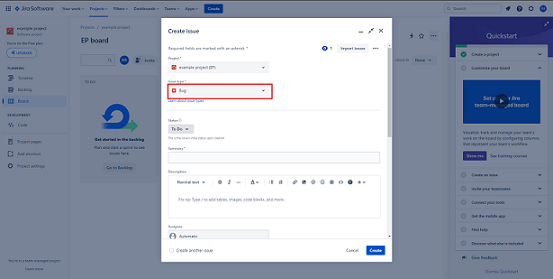
Step 4: You will be presented with a form to fill out other important details of the bug. Some of the important ones are:
1. Summary: Add a brief but descriptive title for the bug report.
2. Description: The description should be concise. Explain with details with what happened, and what was expented to happen. Give all the details which would help the developer or designer pinpoint the problem such as log reports, test data, data conditions, etc.
3. Environment: Give specifics of the environment such as Test Environment, OS, browser, or any other relevant environment details.
4. Assignee: Based on the project in which you are working on, it could be the developer or the designer. Usually, it is the developer who is responsible to fix the bug.
5. Sprint: Choose the applicable sprint for the bug. Usually, it the current active sprint.
6. Reporter: Team member who found the bug. Usually, it is the one who is creating the bug report, unless he/she is creating the bug report someone else.
7. Attachment: Attach important files such as screenshots, server logs, or any other file that might help the developer pinpoint the problem.
8. Priority: You can set the priority of the bug so that it is easier to understand the importance of the bug. Depending on how your project is set up, you might get different options to choose from. An example list of options is:
- Blocker
- Critical
- Minor
- Trivial
- Medium
- Low
9. Severity: You can choose the severity of the bug, which is a measure of how much impact the bug has on a software. Depending on your project, it can have up to 5 level of severity, from Sev-1 to Sev-5, with Sev-1 having the most impact on the project, and Sev-5 being lowest in terms of impact.
10. Labels: Assign relevant labels to categorize the bug.
Step 5: Submit the bug: Once you are done with entering all the relevant details, click on the “Create” button to finish creating the bug. You will receive a confirmation message that the bug has been created along with a unique issue key which you can use to reference the bug.
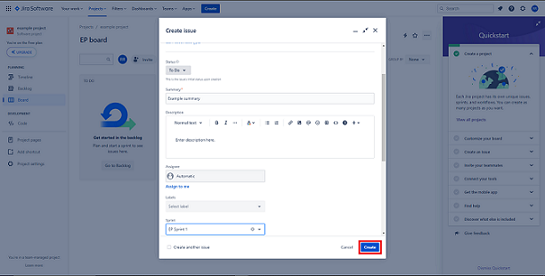
What are Sprint Reports in Jira?
Jira provides many useful reports which provides valuable insight into your project, issues and the people who are working on the issues. One such report is the sprint report. Do note that the sprint report only applies to scrum boards.
- The Sprint report shows a condensed burndown chart along with a list of complete and incomplete issues providing a summary of the sprint progress till date.
- It is useful for sprint retrospective meetings, and many projects also use it to check mid sprint progress.
How to Check Sprint Report in Jira?
The Jira Sprint Report is a powerful tool that provides valuable insights into the progress and performance of an Agile sprint. This report offers a comprehensive overview of the work completed, issues added, and issues removed during the sprint, enabling teams to make informed decisions and adjustments to meet their sprint goals effectively. In order to view the sprint report:
Step 1: Open Jira and click on “Projects” in the navigation bar and select the relevant project.
Step 2: On the left hand side panel, select “Reports”, and then “Sprint Report”.
Step 3: On top of looking at the details of the current sprint, you can also see the details of sprints in the past. Simply click on the sprint dropdown, and select the relevant sprint.
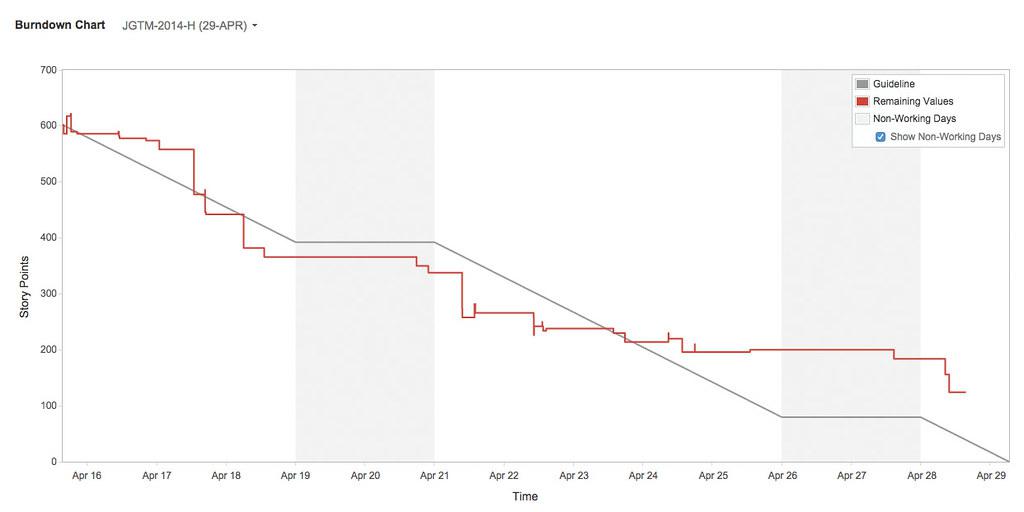
Burndown chart
In the burndown chart, the horizontal axis represents the time, and the vertical line represents the number of issues in the sprint. The grey line represents a linear progression from the beginning to the end of the sprint, and the red line indicates the actual progress of the sprint. The grey vertical areas represent non-working days.
Below the burndown chart, you can also find a list of issues, both completed and incomplete issues. Issues that were added after the sprint started are indicated with an asterisk. To get more information about an issue, simply click on the issue link.
Conclusion
In conclusion, Jira has a very important role to play in the field of software development and project management. It offers some indispensable tools like bug tracking and sprint reports, which streamlines software development. The creation and management of bugs provide a systematic approach to identifying and rectifying software issues, ensuring that projects maintain their integrity and meet user expectations. Simultaneously, Jira’s robust capabilities for checking sprint reports enable Agile teams to gain valuable insights into their progress, make data-driven decisions, and maintain a steady course towards their sprint goals.
Share your thoughts in the comments
Please Login to comment...