How to Move Tickets to Next Sprint in Jira to have Correct Time Counting?
Last Updated :
20 Dec, 2023
Jira is one of the popular project management tools in an agile environment. It enhances the productivity and efficiency of the team members, allowing them to plan, monitor, and organize the tasks and issues. The team members can list the issues, specifying the time interval to complete the task. All these issues are referred to as tickets; the time frame is a sprint. This article focuses on discussing the steps to move tickets to the next sprint in Jira to have correct time counting.
Importance of Correct Time Counting for Tickets in Jira
If you are doing some tasks, tracking the progress and time duration is the best practice. It gives you an idea about the team’s productivity and efficiency. Have a look at these pointers.
- It gives you proper insights into task overloading, allocation of new tickets, or bottlenecks of the resources.
- You can prepare the billing reports for the client project. Also, you can track resolution timelines and responses and reduce the penalty events.
- You can customize, manage, and schedule the tasks for the project. Enhances productivity to keep up the process.
- Analyzing the Jira dashboard, you can perform project audits and manage compliance and legal matters.
- You can control the project resources, cost, and day-to-day issues, improving reliability, accountability, and transparency.
Need to Move Tickets from The Previous to the Next Sprint
It often happens when the concerned project person shuffles the tickets to new sprints, and it could have multiple reasons. The most significant reasons we are mentioning below:
- For each ticket or sprint, there’s a time duration to complete the issue. If the issue is not resolved, then we can move the ticket.
- Another reason we move tickets to a new sprint of the project board is to keep track of the actual time of the completion.
- Further, the third common reason to move incomplete tickets is team members can pay attention to the unfinished task and make necessary improvements.
Step-by-Step Process to Move Tickets to Next Sprint
Well, it’s not that complicated to move incomplete tickets to the next sprint. Moving tickets to the next sprint will take just a few minutes. Follow the below instructions:
Step 1: Login to Jira.
Get access to the Jira dashboard and move to the project tab, select the project.
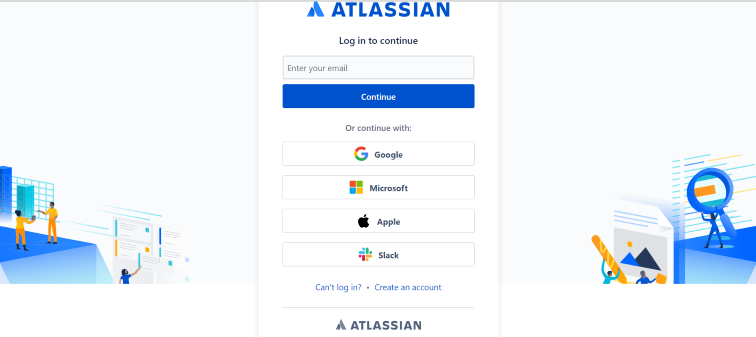
Login Jira
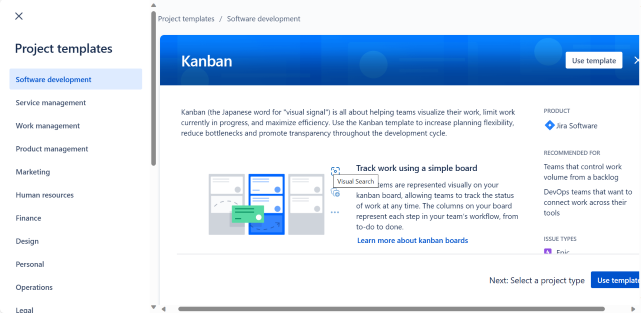
Select and create project
Step 2: Go on the Project Board.
After selecting the project board, look over the sprint board. Check how many tasks still need to be finished. Generally, the unfinished task can be found under the To-do section and In-Process.
1. New Sprint Creation:
- We have to create a new sprint and shift the previous issues there.
- For this, have a look at Active Sprints. Next, click on Start Sprint to schedule upcoming issues or new issues.
- Here, you can set the duration and goal for the new sprint.
2. Move Ticket from Previous Sprint to New Sprint:
- After you initiate a new sprint, reflect on the previous sprint board’s unfinished tickets/ issues.
- Simply drag and drop the old unfinished tickets from here to the newly created sprint.
- If there are more than two unfinished tickets in the old sprint, do things faster.
- Use bulk change feature.
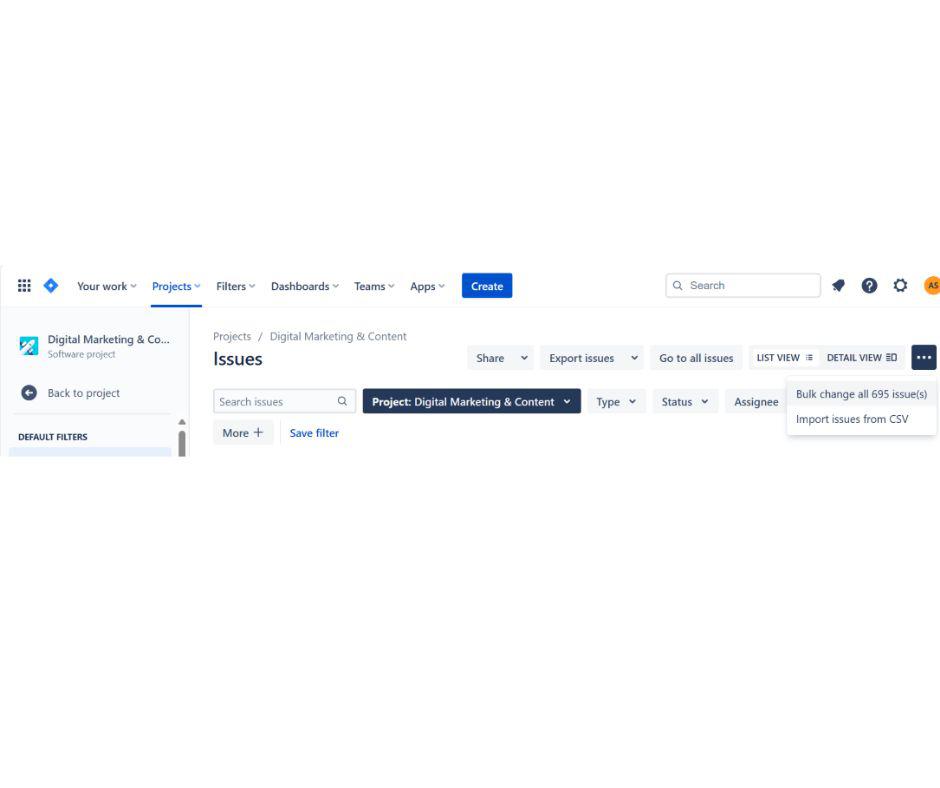
Bulk change feature to move issues.
Step 3: Define Details for each ticket.
- Once you have dragged all the unfinished tickets to the new sprint, look at the description, time, and other details to ensure everything is understood.
- Set the priority level and time duration for each one.
Step 4: Complete all tickets of the sprint.
- You have created a new sprint that contains all the previous and next tickets/ issues.
- Focus on finishing all the listed tickets in the new sprint within the duration.
- From ‘To-do’ to ‘completed,’ update the status timely to manage the proper workflow of the tickets and project activity.
Step 5: Review the Progress and Performance.
At the end of the sprint deadline, review all the sprint issues to track the performance of team members and further improvements.
Different Ways to Move Tickets to the Next Sprint in Jira
Above, we have mentioned the two most frequently chosen methods to tickets. In which one uses a scrum board, and the other one is a Bulk change feature. But there are some other ways to move tickets from the Jira board. Want to know more about other ways follow the below instructions.
- Configure Events Rule: Unleashing the power of automation, you can move tickets to new sprints. You just need to set rules of action for different events. Whenever a certain issue hits the events, the ticket will automatically shift to the next sprint.
- Select and Move: You can move the issues one by one. You just need to go on the board, check the to-dos and in-process issues, and edit the details. Save it in the backlog or the next sprint.
- Third-party Integrations/ Plugins: Check the Jira configuration and settings to access additional features to manage sprint effectively for proper workflow. You can enable the custom sprints and automate the Jira workflow.
- Jira CLI: Practice with command line scripts to shift the tickets to move tickets.
- Jira JQL: Using the specific Jira query language, it is possible to search, track and move tickets or old issues to the next sprint. Further, you can use bulk change operations.
Keep updating the Jira dashboard to access the advanced-level functionalities and options to manage the proper project workflow. With the updated Jira versions, configurations and integrated plugins, things get smoothed around the environment.
How to Choose the Right Method for your Team?
Below is the checklist to choose the right method for your team:
- Discuss with your team member how long it takes to complete the raised issue. In how many events the goal will accomplished?
- Take a tour of all Jira Dashboards. Look at the configuration, project board setup, scrum board, kanban board, or other field options. Is it complicated? If yes, try to reduce events and apply the rules.
- Does any automation, transition or criteria requirement need to be enabled or changed?
- In which method are your team members comfortable to work on? Practice demo for a few days. Set guidelines for new rule adaption.
Stay active on issues and optimise the sprint workflow. Make the right decision and select the suitable method considering the project need and team members’ efficiency on a timely basis.
Conclusion
Jira is a wonderful tool to keep things organized in an agile environment. It enhances the productivity and efficiency of the team members. The concerned project manager should move unfinished tickets to a new sprint to know how much time a given task or project issue has consumed. With this, one can track the count of deliverables and project progress in the given time duration.
Share your thoughts in the comments
Please Login to comment...