How To Create An AWS EC2 Instance and Attach EBS to EC2 With Terraform?
Last Updated :
04 Mar, 2024
Terraform is an IaaC tool, used to provision infrastructure on cloud platforms. In this guide, I will first discuss what is Terraform. Then I will discuss about AWS EC2 service. After this, I will walk you through the different steps to create an AWS EC2 Instance and attach an EBS volume to EC2 Instance using Terraform and then connect the EC2 Instance’s public IP to access the website.
What is Terraform?
Terraform is an Infrastructure As Code tool that uses declarative configurational language that is Hashicorp Configurational Language (HCL) to define and provision infrastructure on a different cloud platform. Terraform helps organizations to have multiple cloud platform strategies which helps organizations to avoid depending on only one type of cloud platform. Terraform can provision on multiple cloud platforms such as AWS, Azure, GCP, and many more. If Terraform is not developed then organizations have to use AWS Console, Azure Console, or GCP Console to create the entire infrastructure. This could lead to many manual errors while creating infrastructure. Finding these errors and resolving them would take too much time. But if the same task is done using Terraform then it would eliminate manual error occurrence. In summary, Terraform stands out as an essential solution offering simplicity, cross-platform compatibility, and automation capabilities for maintaining control, reliability, and scalability in any infrastructure setup.
What Is AWS EC2?
EC2 also called Elastic Cloud Compute (EC2), which is an AWS web service that allows user to rent virtual server on a AWS cloud platform . These virtual servers are called EC2 Instances . There are different types of EC2 instances which users can select on their requirement. For example if an user is doing any high compute work , they can choose t2.large or any higher EC2 instance type or if they are doing any low compute work they can choose t2.micro or t2.medium . EC2 service also provides variety of operating system images such as Ubuntu, CentOs , Amazon Linux, Windows and many more . EC2 instances can also be scaled up or down on the basis of traffic it receives by using a load balancer . In summary we can say EC2 provides flexible, scalable and cost effective solutions to organizations to run their application on AWS cloud platform .
Steps To Create AWS EC2 Instance and Attach EBS To EC2 Using Terraform
Step 1 : Mention the provider and region in which you want to create the AWS resources in provider.tf file.
provider "aws" {
region = "us-east-1"
}

Step 2 : Then create a variables file where you have to mention all the variables that is EC2 instance going to use such as ami-id , instance type , server port , ssh port in variables.tf file.
variable "instance_type" {
description = "This describes the instance type"
type = string
default = "t2.micro"
}
variable "ami_id" {
description = "This describes the ami image"
type = string
default = "ami-01c647eace872fc02"
}
variable "server_port" {
description = "Server use this port for http requests"
type = number
default = 80
}
variable "ssh_port" {
description = "Describes the ssh port"
type = number
default = 22
}
variable "availability_zone" {
default = "us-east-1a"
}

Step 3 : Then create a file where you can define the security group configurations in security_group.tf file.
resource "aws_security_group" "instance" {
name = "terraform-SG"
ingress {
from_port = var.server_port
to_port = var.server_port
protocol = "tcp"
cidr_blocks = ["0.0.0.0/0"]
}
ingress {
from_port = var.ssh_port
to_port = var.ssh_port
protocol = "tcp"
cidr_blocks = ["0.0.0.0/0"]
}
egress {
from_port = 0
to_port = 0
protocol = "-1"
cidr_blocks = ["0.0.0.0/0"]
}
}
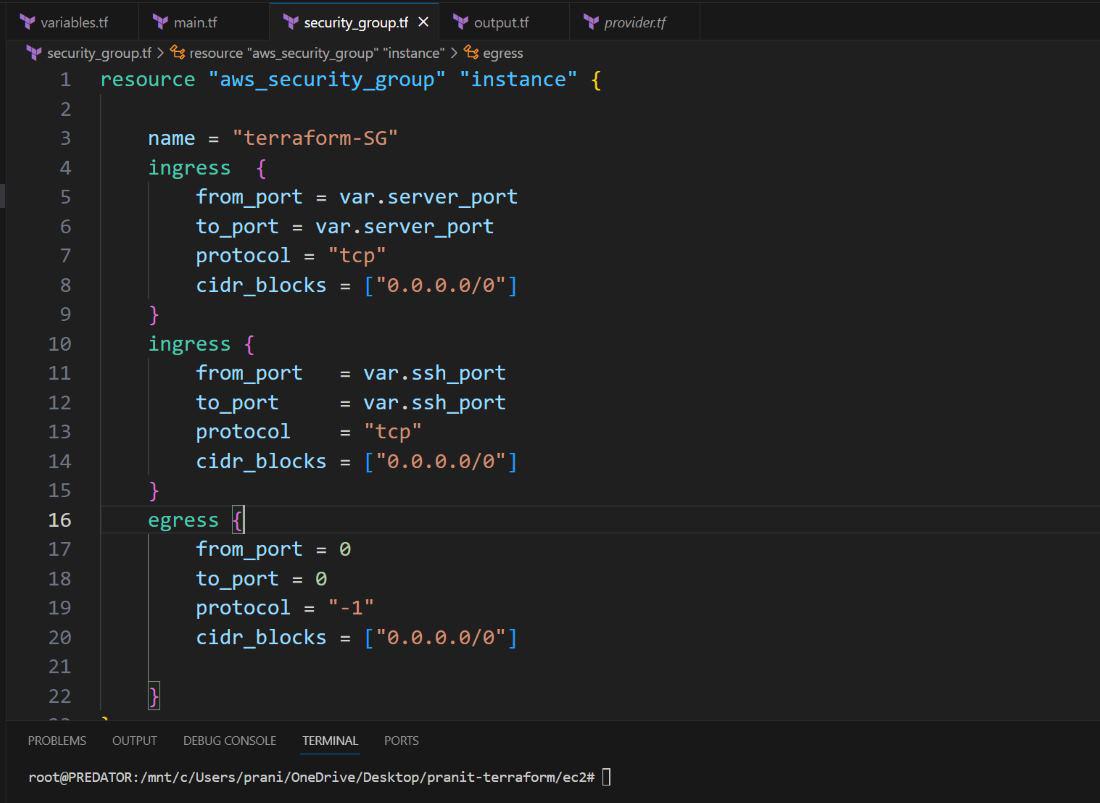
Step 4: Then create aws instance resource . Here mentions the variables and also in the user data write a script that will install httpd service and index.html on the EC2 instance in main.tf terraform file.
resource "aws_instance" "server" {
ami = var.ami_id
instance_type = var.instance_type
vpc_security_group_ids = [ aws_security_group.instance.id ]
availability_zone = var.availability_zone
tags = {
Name = "EC2-Server"
}
user_data = <<-EOF
#!/bin/bash
sudo yum update -y
sudo yum install httpd -y
sudo systemctl start httpd
sudo systemctl enable httpd
echo "Terraform is easy!!!" > /var/www/html/index.html
EOF
user_data_replace_on_change = true
}

Step 5: Create an EBS volume . Then attach it to the EC2 instance in ebs_volume.tf file.
resource "aws_volume_attachment" "ebs_att" {
device_name = "/dev/sdh"
volume_id = aws_ebs_volume.ebs_vol.id
instance_id = aws_instance.server.id
}
resource "aws_ebs_volume" "ebs_vol" {
availability_zone = var.availability_zone
size = 1
}
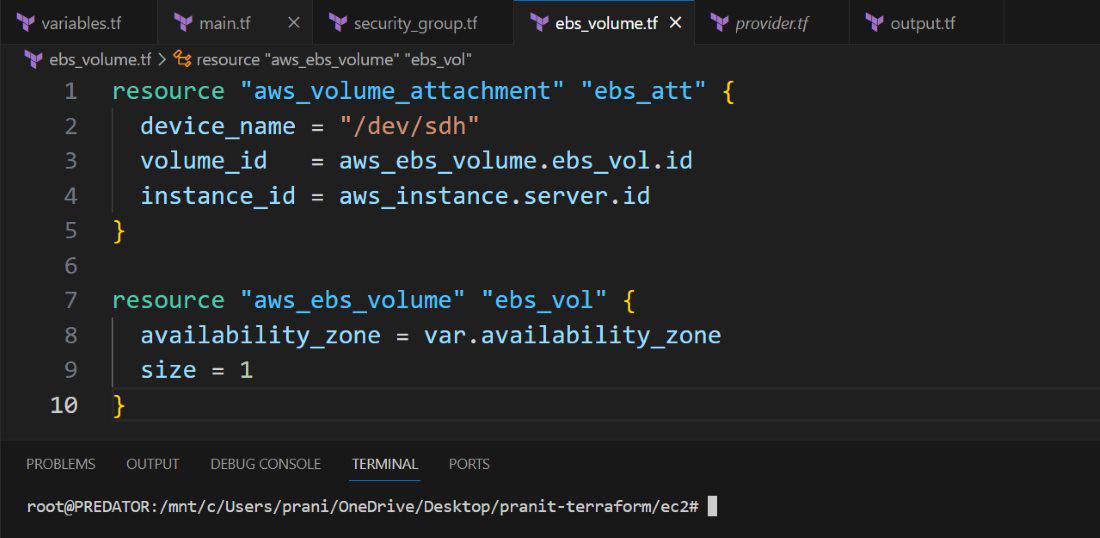
Step 6 : Create a output file which will give the public IP of the EC2 instance as output in output.tf terraform file.
output "public_ip" {
description = "The public IP address of the web server"
value = aws_instance.server.public_ip
}
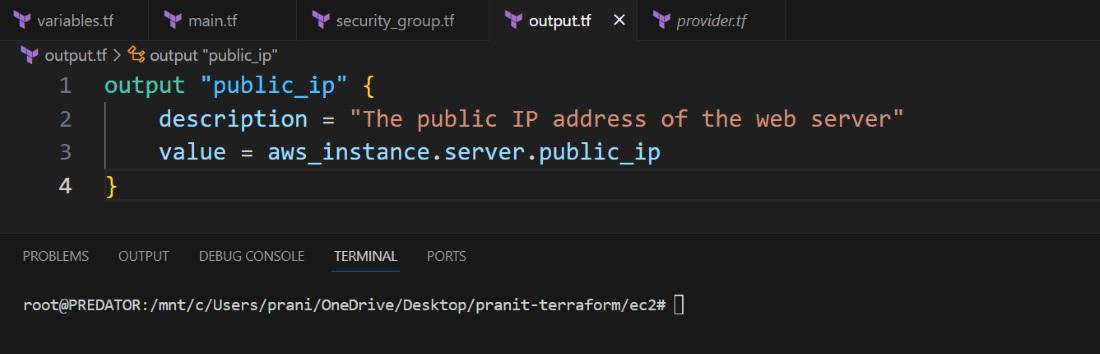
Step 7 : Then run all the terraform files using the below commands one by one .
terraform init
- The following command shows the definition of the Terrform files that you provided.
terraform plan
- The following command helps in executing the configured/defined tasks.
terraform apply
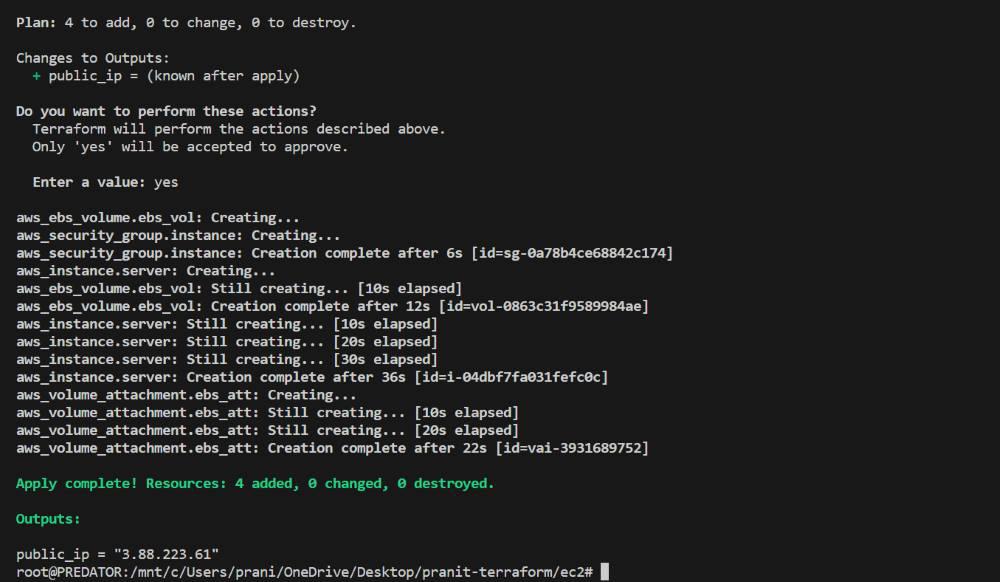
Step 8 : Check on AWS console whether the EBS volume is attached to the EC2 instance or not .
Step 9 : Then connect the public IP to see the website.
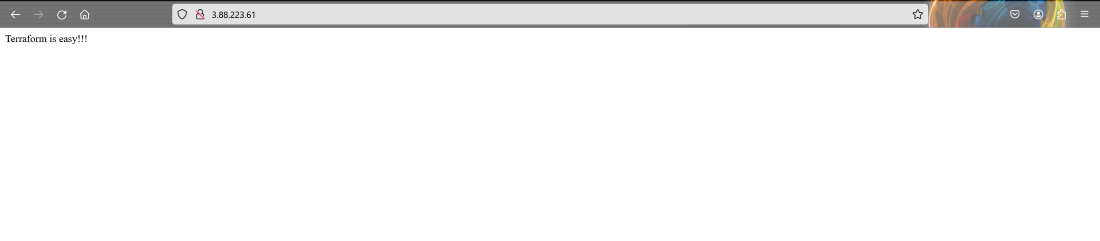
Conclusion
First we have learned what is Terraform and then we have learned what is AWS EC2 service . After this we have implemented the steps to create an EC2 instance and attach a EBS volume to the EC2 using Terraform . Here all the resources are then created and we got the EC2 instance public IP as output in the command line and finally accessed the website through browser .
Terraform And AWS EC2 – FAQ’s
How To Remove All The Resources Created Using Terraform ?
Use terraform destroy command to remove all the resources created using Terraform.
What Is Benefit Of Using Terraform To Launch EC2 instance ?
Terraform helps us to manage the infrastructure by using code . This provides version control and automation benefits .
What Is AMI ?
AMI stands for Amazon Machine Image . It includes operating system , application server and applications that is required to run an EC2 instance.
What Is Difference Between ‘terraform plan‘ And ‘terraform apply’ Command ?
Terraform plan shows the execution plan without making any changes to infrastructure while terraform apply makes the changes to infrastructure as per the execution plan.
How To Define Security Groups For EC2 Instance Using Terraform ?
In terraform you can use aws_security_group resource to create a security group for EC2 instance .
Share your thoughts in the comments
Please Login to comment...