How to Copy a Web Image’s URL?
Last Updated :
07 Nov, 2023
Have you ever come across an image on any website and faced problems copying the URL of the image and saving or sharing it with anyone? So this is the perfect article to land where you will get to know how to copy the image URL and share it with anyone. You can copy the URL of an image by following these simple, easy steps mentioned below. But before we move ahead, let’s start with the basics of URLs.
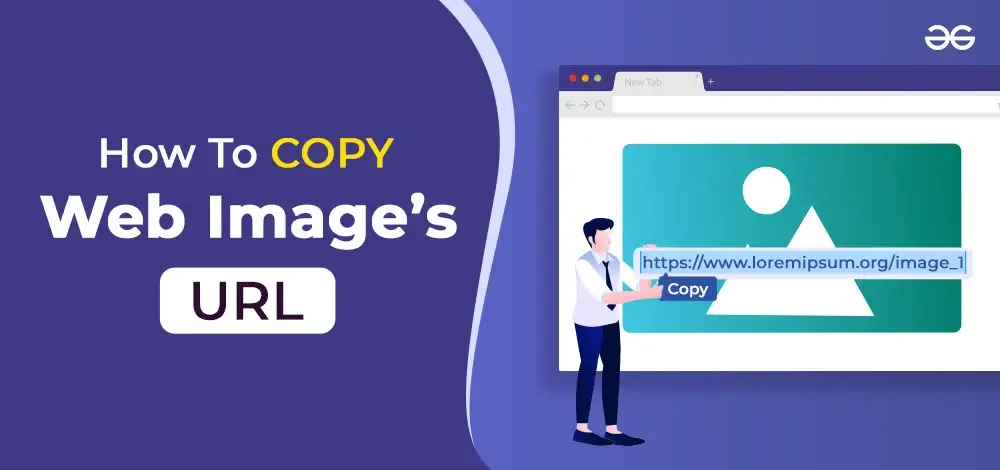
What is a URL?
A URL (Uniform Resource Locator) is a unique identifier that is used to locate a website, image, file, etc. on the Internet. You can also refer to this link to learn more: What is URL?
In this article, we will learn how to copy the URL of the images in different browsers, which include all the popular browsers used worldwide:
- Chrome Browser
- Brave Browser
- Opera Browser
- Microsoft Edge Browser
- Mozilla Firefox Browser
- Safari Browser
1. Copy the URL of the image: Chrome Browser
- Choose the image for which you want to save its URL and ‘Right Click’ on it.
- Choose the ‘Copy image address’ option from the menu and click on it.
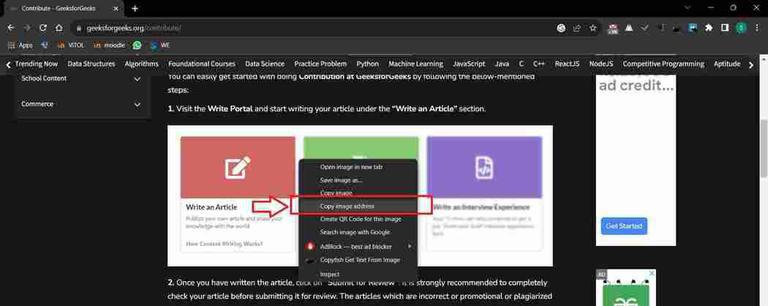
- Now paste the address into a new browser tab window, save it to email, save it to text editor, word file, WhatsApp, etc.
- Here, we have pasted this image URL address on the search bar, and the copied image is displayed on the new tab.
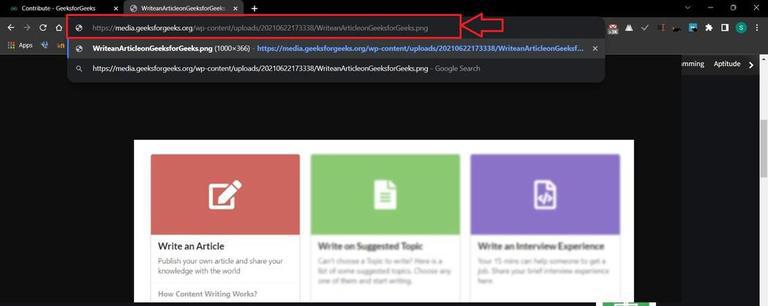
2. Copy the URL of the image: Brave Browser
- Choose the image of which you want to save its URL and ‘Right Click’ on it.
- Choose Copy image address option from the menu and click on it.
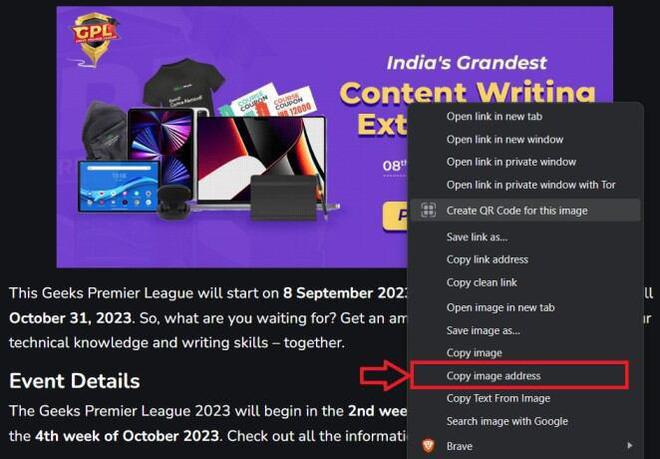
- Now paste the address into a new browser tab window, save it to email, save it to text editor, word file, WhatsApp, etc.
Here, we have paste this image URL address on the search bar and the copy imgae is displayed on the new tab.
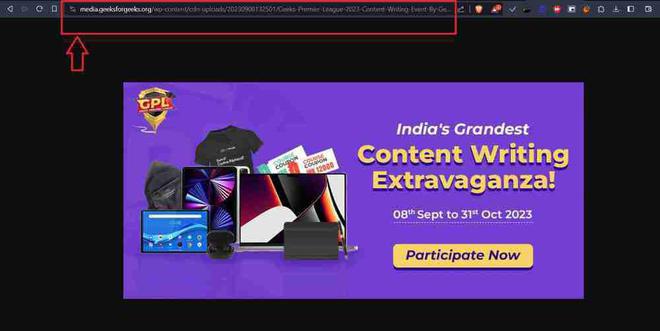
3. Copy the URL of the image: Opera Browser
- Choose the image of which you want to save its URL and ‘Right Click’ on it.
- Choose Copy image address option from the menu and click on it.
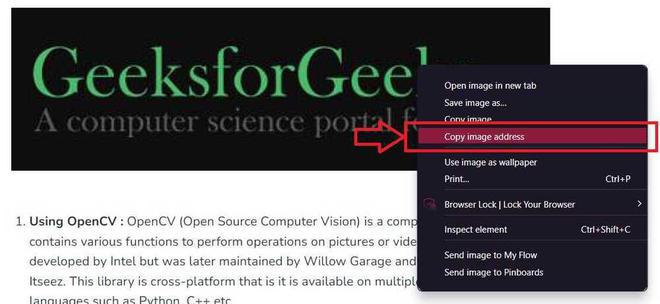
- Now paste the address into a new browser tab window, save it to email, save it to text editor, word file, WhatsApp, etc.
Here, we have paste this image URL address on the search bar and as you can see the copy imgae is displayed on the new tab.
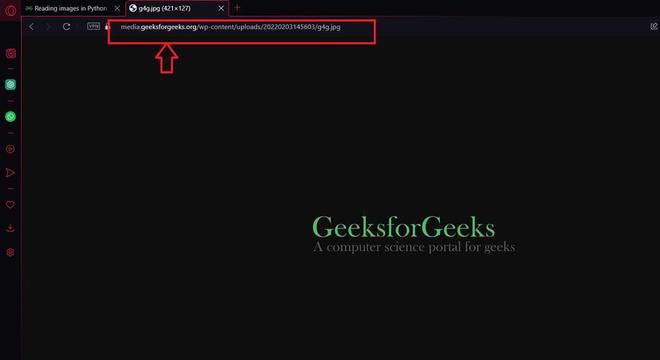
4. Copy the URL of the image: Microsoft Edge
- Choose the image of which you want to save its URL and ‘Right Click’ on it.
- Choose ‘Copy image Link’ option from the menu and click on it.
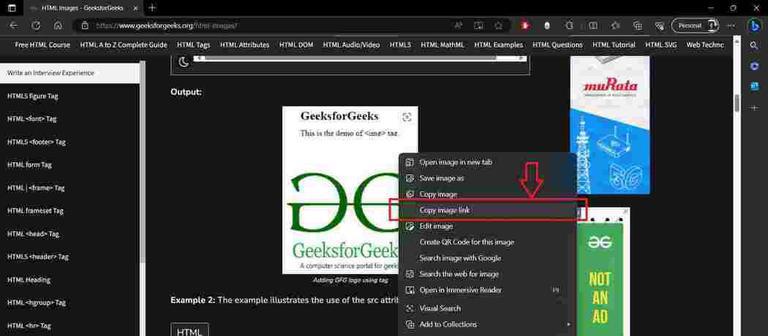
- Now paste the address into a new browser tab window, save it to email, save it to text editor, word file, WhatsApp, etc.
Here, we have paste this image URL address on the search bar and the copy imgae is displayed on the new tab.
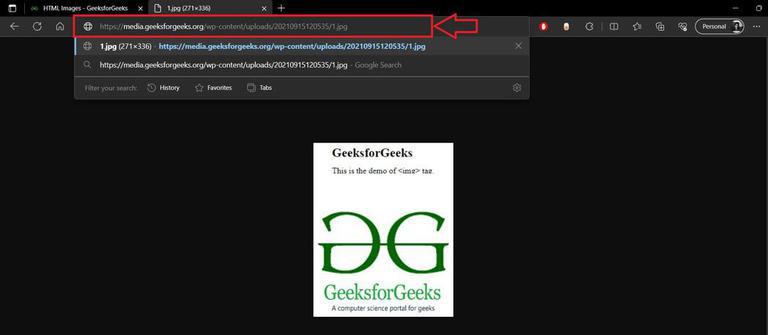
5. Copy the URL of the image: Mozilla Firefox
- Choose the image of which you want to save its URL and ‘Right Click’ on it.
- Choose ‘Copy image Link’ address option from the menu and click on it.
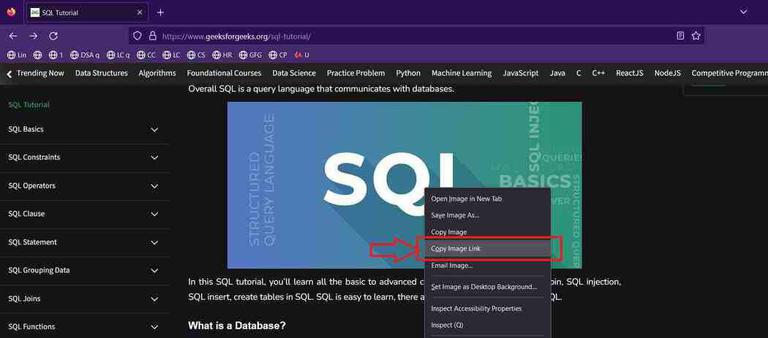
- Now paste the address into a new browser tab window, save it to email, save it to text editor, word file, WhatsApp, etc.
Here, we have paste this image URL address on the search bar and the copy imgae is displayed on the new tab.
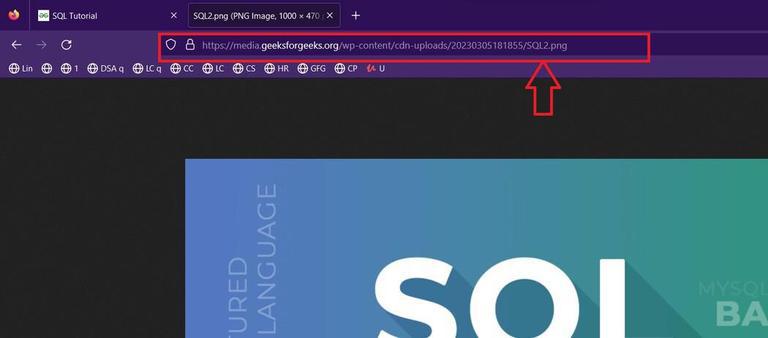
6. Copy the URL of the Image: Safari
- Choose the image of which you want to save its URL and ‘Right Click’ on it.
- Choose ‘Copy image Location’ address option from the menu and click on it.
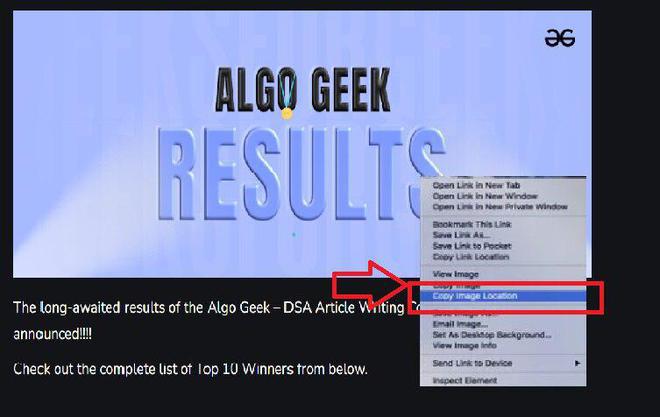
- Save the URL on email, save it on text editor, word file, wahtsapp etc.
If you want to view the image then, go to the search bar of the browser and paste the link adn press enter. Similary like what we have do in the other browser.
Conclusion
There you go!! These are the few simple steps in which you can copy images’s URL and it does’nt matter you are in which browser since, all the steps are same irrespective of the browser. Give it a try and I hope this article helped you in resolving the problem.
Also Read
Share your thoughts in the comments
Please Login to comment...