How to Download Android Apps Without Google Play Store?
Last Updated :
17 Oct, 2023
Android OS whose literal meaning is Male Robot was first released by Android Inc. and later sold to Google in 2005. Before Google, Samsung got the offer to buy Android OS. But somehow, they found it uninteresting & rejected it and the rest is history. Now, 2 billion smartphones are using Android which holds 88% of the market.
Along with Android, one of the best inventions is Google Play which helps to download apps from Android. There are more than 1.5 million Android Applications that can be installed on the device. Now, think about a situation where you can’t able to install an application on GPlay. You are in dire need of that application, but Google Play is shut down.
In this article, we will discuss a few handful methods that will help to install an application without using the Google Play Store.
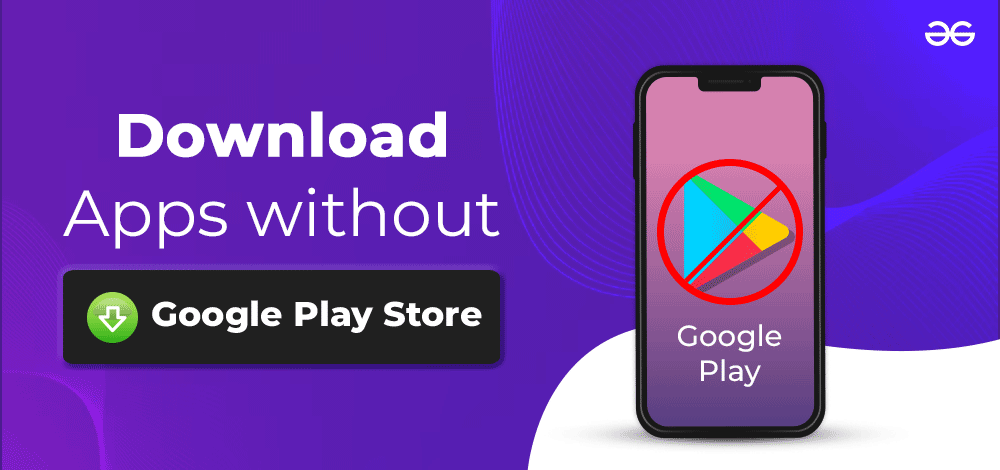
What are the Scenarios Where the Google Play Store Might Not Work:
Generally speaking, an unresponsive Google Play Store might arrive one chance in a million. The Google Play Store is developed in such a way that it will back to the original state if there are some issues. But, it is not imaginary that the Google Play Store might become unresponsive. There are a few scenarios where such an issue occurs.
1. Fixed In Update State:
Google Play Store occasionally gets an update that is triggered by the interim system. And with the internet connection, the updating process starts. If the network is not strong enough, the update gets delayed. And the use of the Google Play Store stops there. At that time, if there is a need to install an urgent application, it will be hampered.
2. Unresponsive Google Account:
A Google Account is necessary to use the Google Play Store. Oftentimes, we can see that the Google Account linking is being done by the Ply Stroe after an update there. And based on the configuration of the device, it might take a long time. Until the process is finished, you will not be allowed to use the Play Store.
3. Outdated Android Version:
If the Android version that is being used by your device, is an outdated one, then an issue might occur with the Google Play Store. If the device has not gotten Android updates for a few years, then your Android version becomes outdated. And after a few more years, the Google Play Store might stop working on that device.
Download Android Apps Without Google Play Store
For installing apps without GPlay, follow the below guidelines step by step without skipping anything. We will start by using a third-party application store.
Method 1: Use Third-party App Store
Note: The third-party application that will be used to install other applications might steal personal information from your device. It is advisable to careful while dealing with such application stores.
Step 1: Open any of the Browsers & search for the App Store Download.
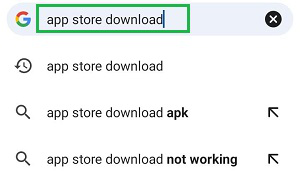
Step 2: You will get a few options, choose any one of them. And you will get a Download Button present there. Click on that to install the third-party app store on the device. Now, using that you can download any kind of application.
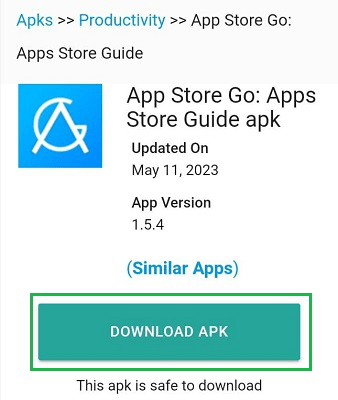
Hence, we have successfully gotten another third-party app store to download any apps without using Google Play Store.
Method 2: Enable Install Unknown Apps
Step 1: Open Settings on the device & click on the Apps & Permission Option.
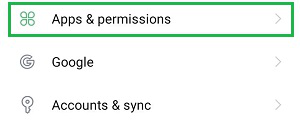
Step 2: On the next window, click on the Permission Management option.
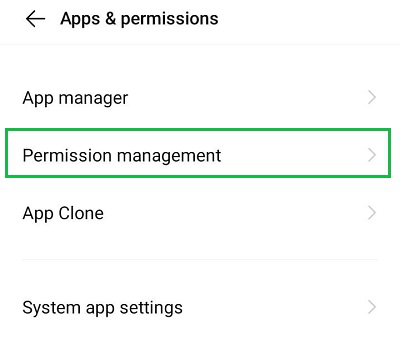
Step 3: Now, click on the option Install Unknown Apps.
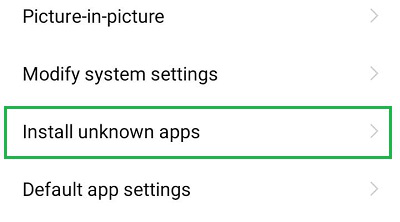
Step 4: Among the list of applications, find out the browser that you use frequently & for which the option needs to be enabled. Click on that Browser Name.
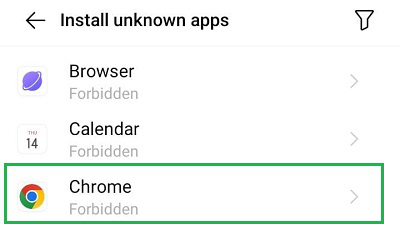
Step 5: Inside that option, enable the Install Unkown Apps Button.
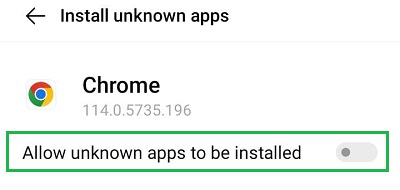
Hence, we have successfully enabled the Install Unknown Apps option to download any apps without using the Google Play Store.
Method 3: Using Pre-installed App Store
Note: There are some pre-installed specific applications present in some special kinds of smartphone brands. If your smartphone belongs to such brands, you can utilize that feature.
Step 1: Open the pre-installed app store on your device. As it will be your first term, click on the Agree Button to move ahead.
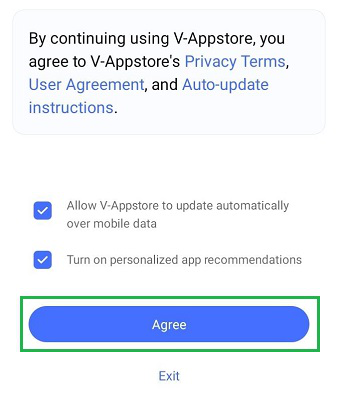
Disclaimer: It is advisable to read all the instructions before providing any consent to the agreement. If you are not happy with the terms, you should back off from moving ahead.
Step 2: Now, search any of the applications that you want to download on the device.
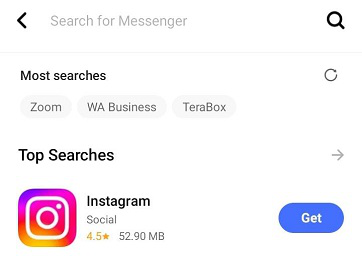
Hence, we have successfully used the pre-installed app store to download any apps without using the Google Play Store.
These are some simple steps that need to be executed if you are not able to install applications from the Google Play Store. Many devices come where the pre-installed app store is not present. In such cases, the remaining two methods should be executed with proper attention.
FAQs: Download Apps Without Google Play Store
1. How can I use my browser to install a third-party app store on my Android device?
To use any browser for downloading a third-party app store, follow the below guidelines:
- Open the Browser & search for Download App Store
- Choose any most suitable link for downloading.
- Click the Download button to install the app store.
2. What steps should be executed to enable the Install Unknown Apps option?
The steps to enable Install Unknown Apps are the following:
- Open Settings and click Apps & Permissions.
- Click Permission Management.
- Now, go for the Install Unknown Apps option & choose the application.
- Inside that enable that button.
3. I have one pre-installed app store on my device. How to use that app store?
To use your pre-installed app store on your smart device, the below guidelines should be followed:
- Open the App Store.
- Accept agreement by reading it thoroughly, if anything is present there.
- Now, search and install the desired application.
Also Read
Share your thoughts in the comments
Please Login to comment...