How to Close a Google Form – Different Methods
Last Updated :
01 May, 2024
How to Set Time Limits in Google Forms – Quick Steps
- Log in to your Google account.
- Access the form you want to set time limits for.
- Click the three-dot icon and select “Get Add-ons.”
- Search for and install the “formLimiter” add-on.
- Grant necessary permissions by clicking “Allow.”
- Click “Done” to finish.
- Close the add-ons window.
- From the dropdown menu, select “date and time.”
- Configure your desired settings.
- Save your changes and enable the time constraints.
Imagine if you’re a teacher preparing to wrap up an online quiz or an event organizer closing registration for an upcoming conference. You need a way to precisely control when your Google Form stops accepting responses. That’s where the magic of setting a specific closure time comes into play. In this guide, we’ll unveil the secrets of closing a Google Form at an exact moment, ensuring a seamless and stress-free process for both you and your respondents. Say goodbye to late submissions and hello to streamlined form management. Let’s dive in and learn how to close a Google Form at a specific time!
How To Close a Google Form at a Specific Time
Closing the Google form at a specific time can be done in two ways:
- Manual
- Automatically
Manual closing of a Google form at a specific time includes the process under which you can close a Google form anytime from the option “accepting responses” that is present in the section of responses. And to automatically close a Google form at a specific time, we need to use a third-party add-on. There are a few different add-ons available, but one popular option is Form-Limiter, which can be downloaded easily from the Google Workspace market.
How to Manually Close Your Google Form
Step 1: Go to the Google Form that you want to close
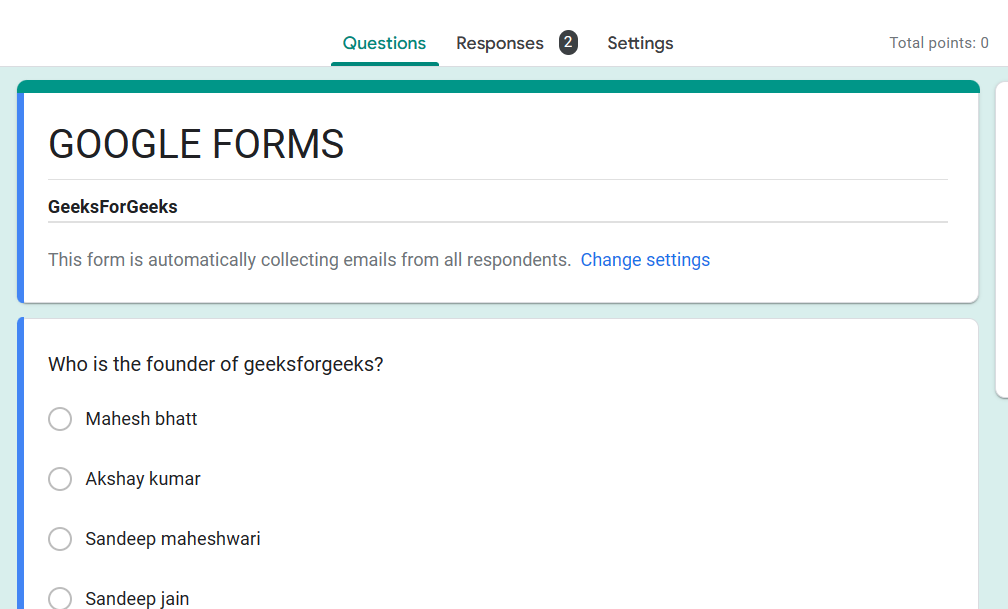
Step 2: Click on the Responses tab
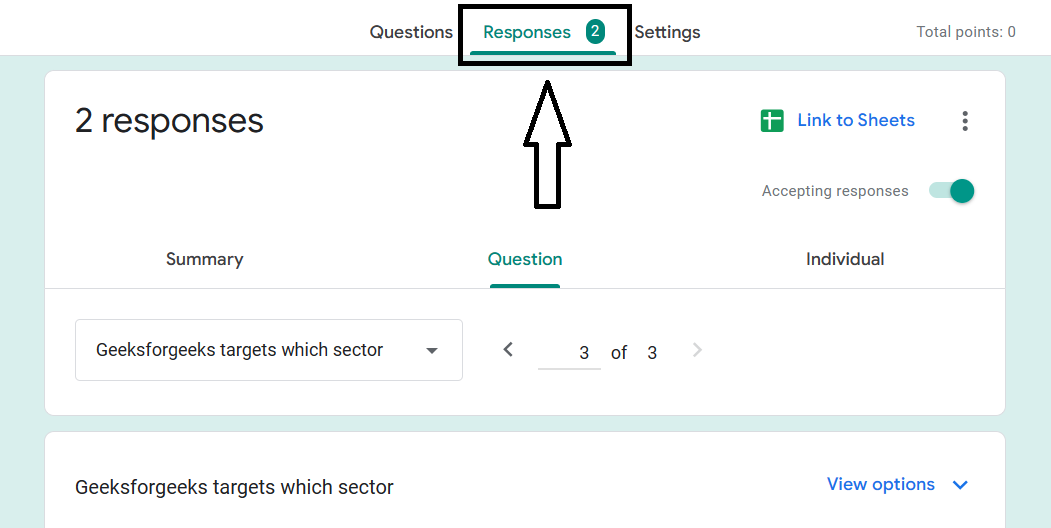
Step 3: Toggle the Accepting Responses button off
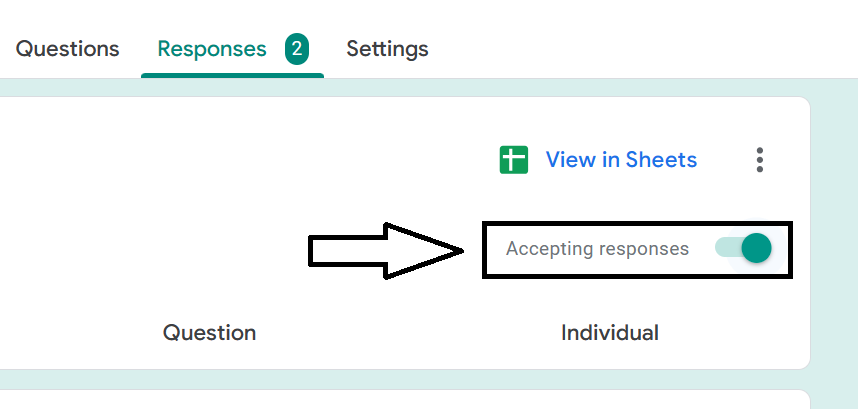
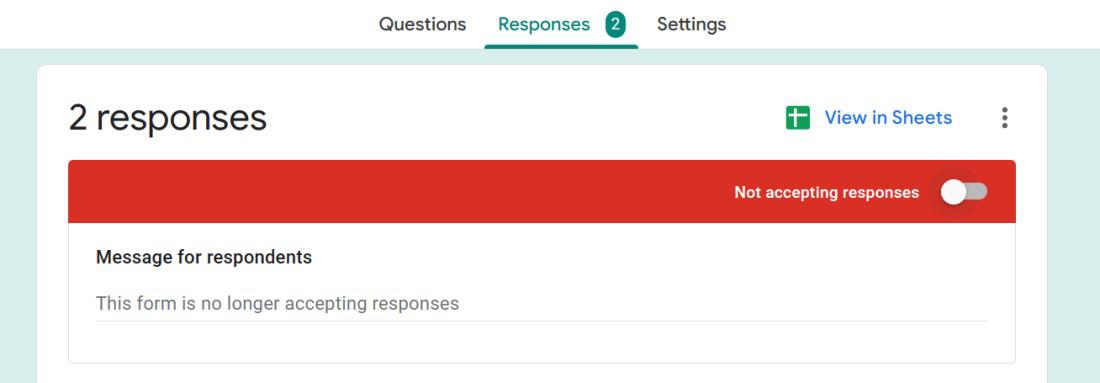
How to Automatically Close a Google Form
To automatically close a Google Form, you need to use a third-party add-on. There are a few different add-ons available, but one popular option is Form-Limiter.
How to Install Form-Limiter
Step 1: Go to the forms
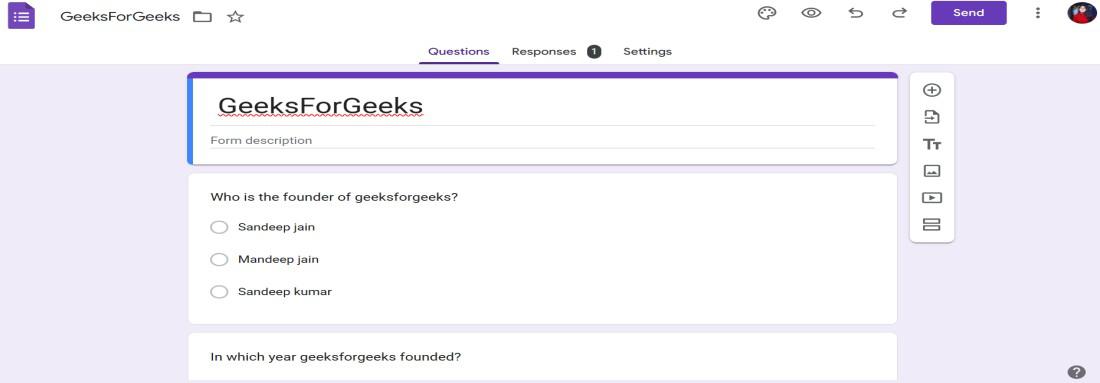
Step 2: Go to more options by clicking three dots on the right-side corner.
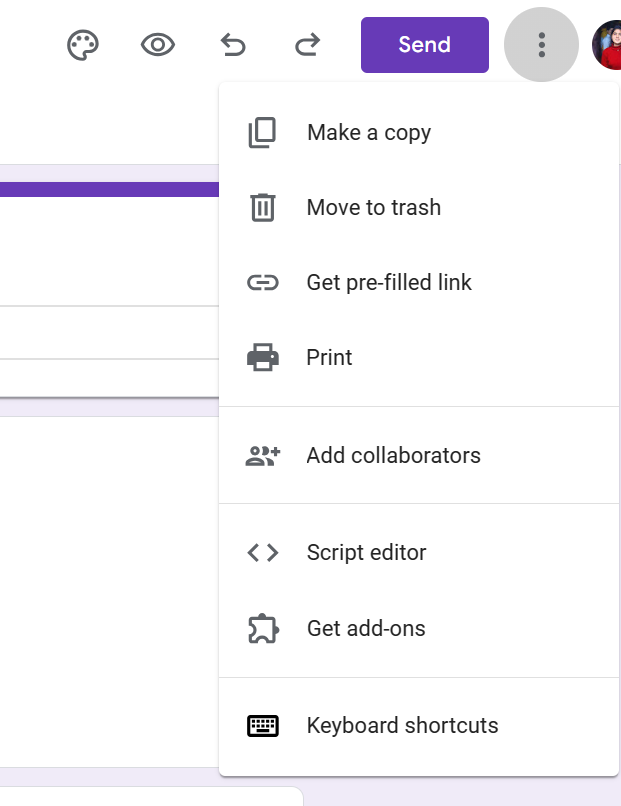
All Options you got.
Step 3: Click the option “Get add-ons.”
Click the option “Get add-ons.” After which Google Workspace marketplace will be opened.
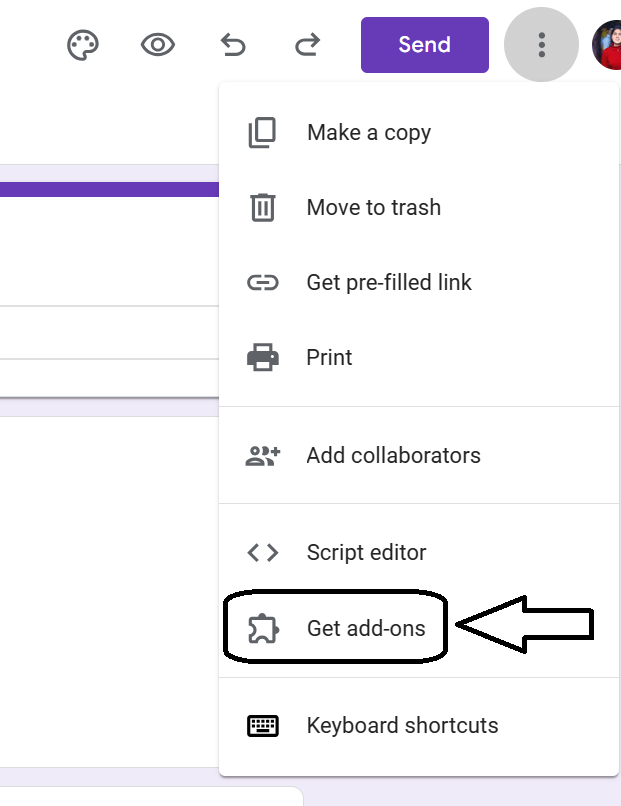
Step 4: Search for Form-limiter
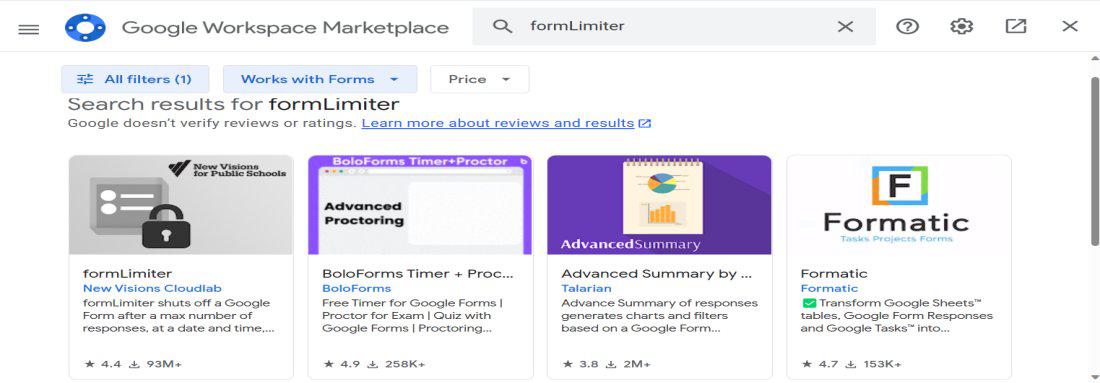
Step 5: Open the form limiter
.jpg)
Step 6: Click on the Install Button
.jpg)
How to Use Form-Limiter
Step 1: Open the Google Form that you want to close automatically
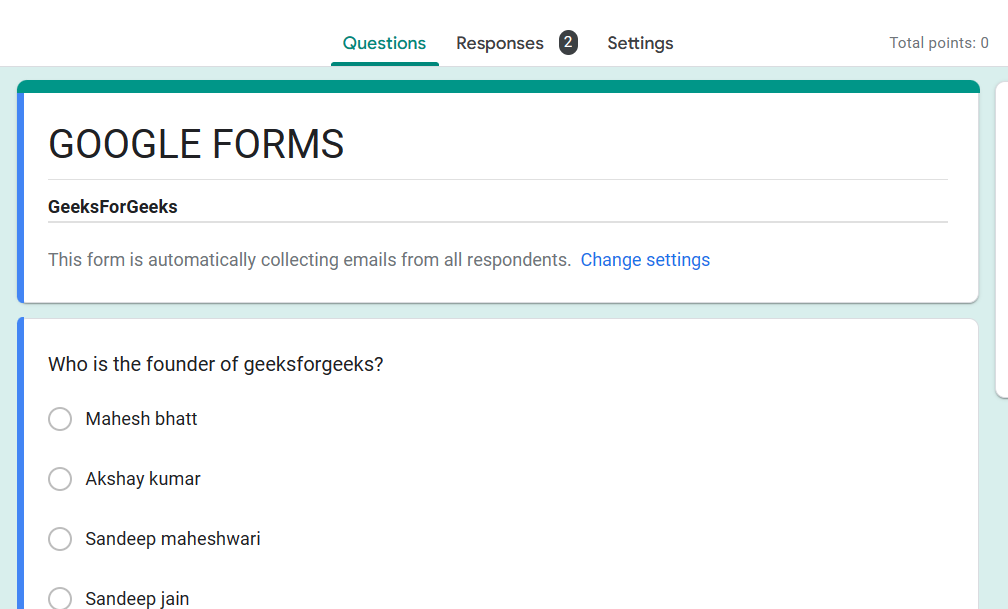
Step 2: Click on the Plugins button in the top right corner
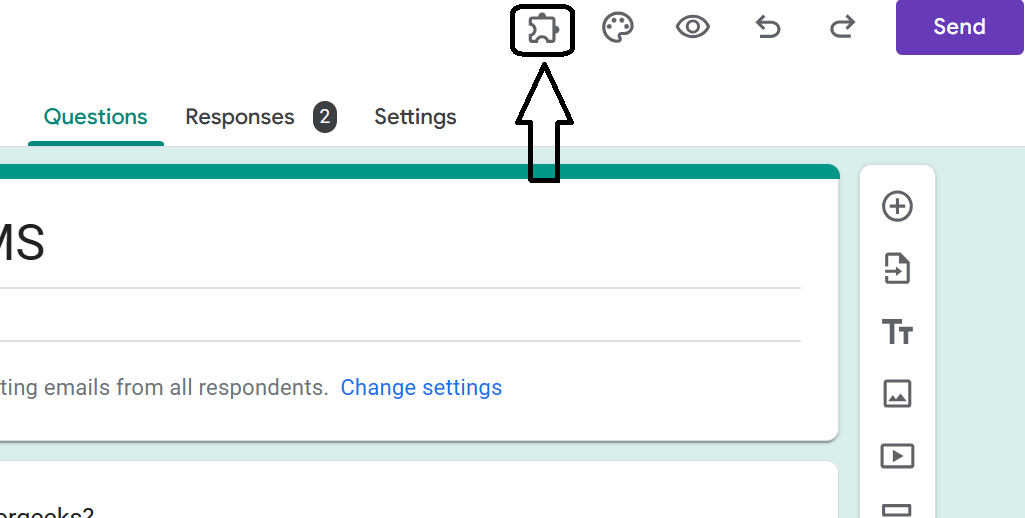
Step 3: Select Form-Limiter
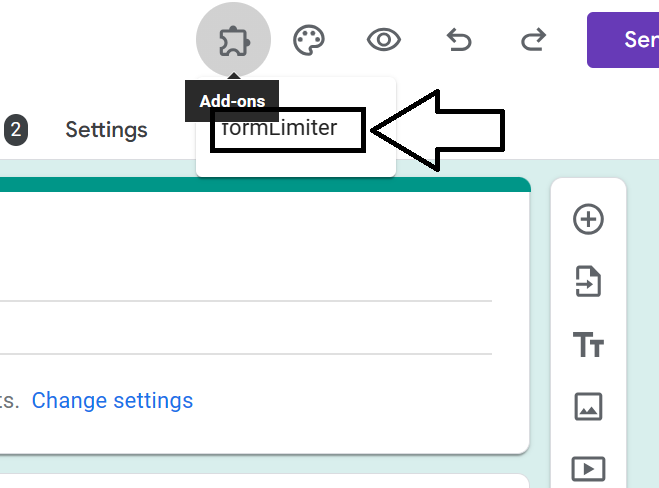
Step 4: Click on the Set limit
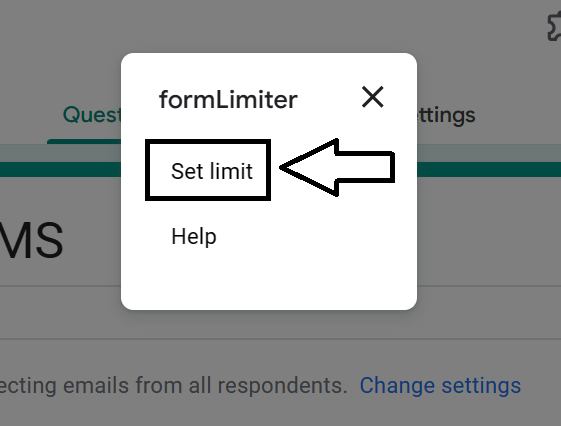
Step 5: Set the Limit Type
Now in the column of Select, you need to select date and time.
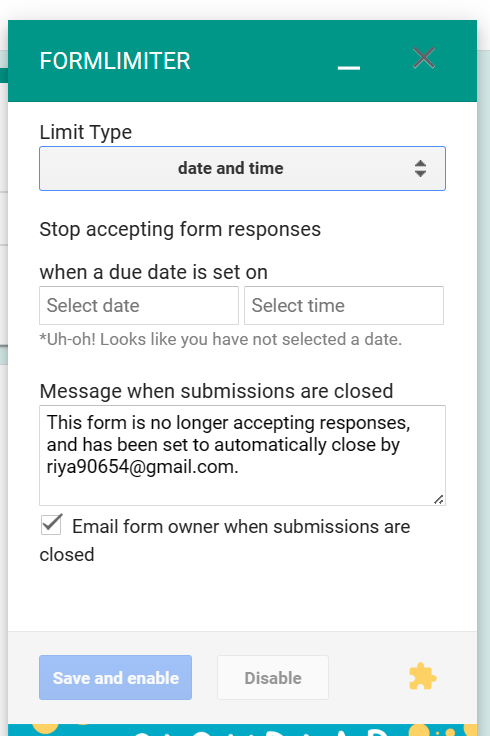
You can set the Date
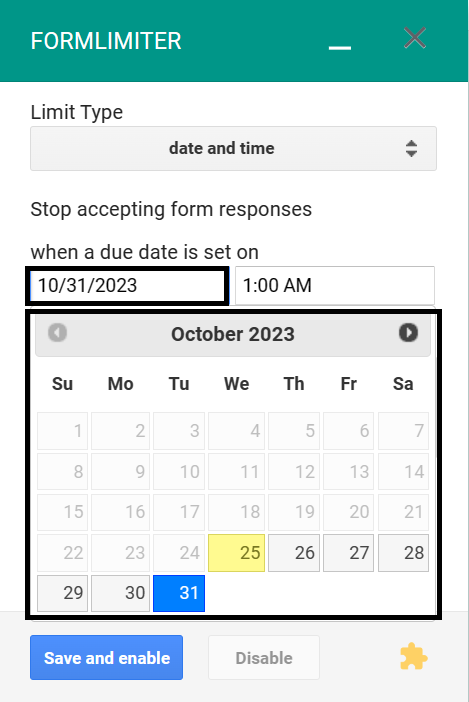
After this, you can set the time.
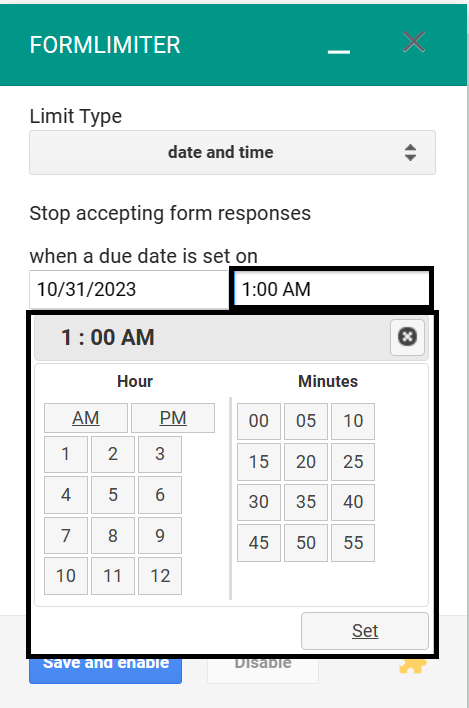
You can even add the message you want to show at the time when the form is closed.
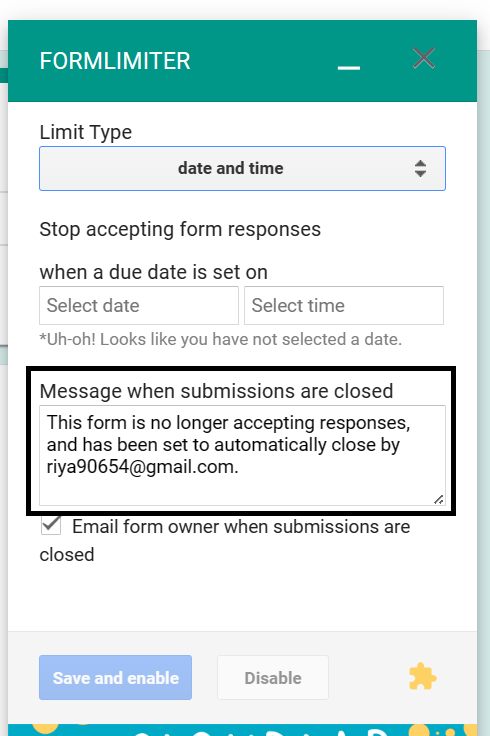
Step 6: Click on Save and Enable
Now after adding the stuff, you need to click on “save and enable.”
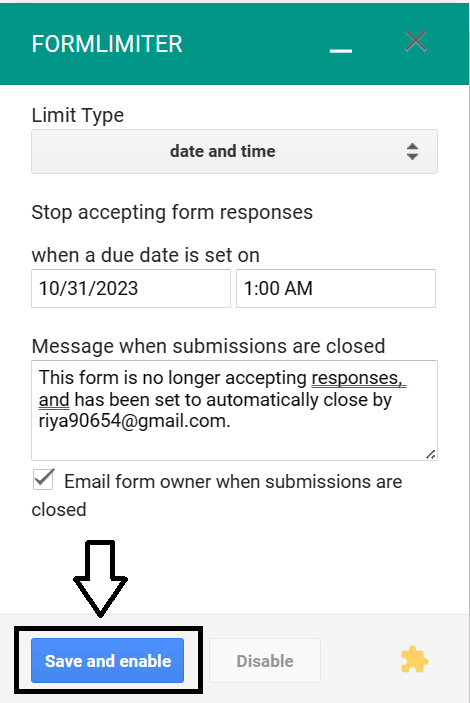
Once you have set the closing date and time, the form will automatically close at that time. Anyone who tries to view the form after it has closed will be met with a page saying that it is no longer accepting responses.
Conclusion
In conclusion, knowing how to close a Google Form at a specific time empowers you to manage your online surveys, quizzes, and data collection with precision. Whether you’re running a time-sensitive event registration or an educational assessment, this capability ensures a seamless and efficient process. By mastering this skill, you can eliminate late submissions, streamline your form management, and save valuable time. So, take charge of your Google Forms and tailor them to your specific time requirements, making your data collection endeavors all the more effective and hassle-free.
FAQs
Can you schedule Google Forms to close?
Google Forms did not have a built-in feature for automatically scheduling the closing of forms at specific times. However, you could manually close a Google Form by following these steps:
Open your Google Form.
Click on the “Responses” tab.
Toggle the switch for “Accepting responses” to turn it off, which effectively closes the form to new responses.
How do I set time restrictions on Google Forms?
You have the option to establish time limitations in Google Forms by utilizing a tool like “Form Limiter.”
Share your thoughts in the comments
Please Login to comment...