How to close a dialog box in windows?
Last Updated :
17 May, 2020
The dialog box is a graphical control element in the form of a small window that communicates information to the user and prompts them for a response.
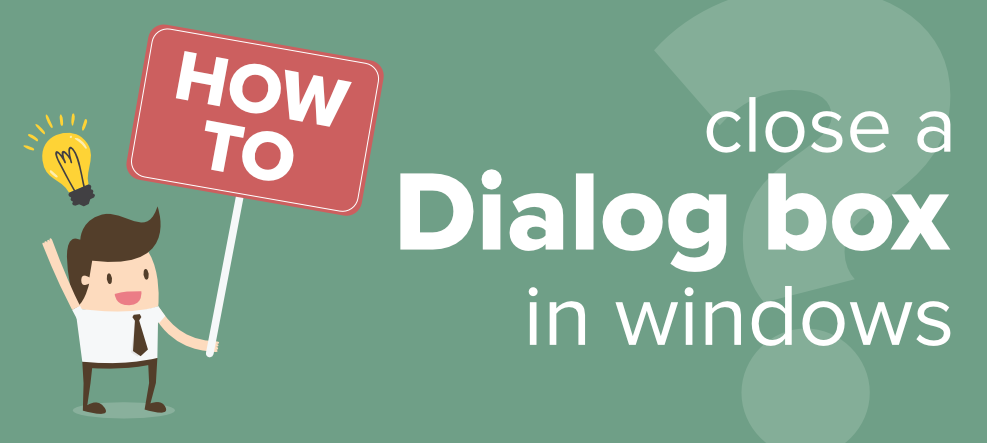
There are two types of dialog boxes:
- Modal:
-
These dialog boxes block the interaction with the software that initiated the dialog.
-
These are used when the user input is required before going ahead with the processing.
-
Modeless:
- These do not block the interaction with software that initiated the dialog.
- These are used when the requested information is not essential to continue, and so the window can be left open while work continues elsewhere.
These dialog boxes interrupt our flow while working and the following steps can be followed to close them.
Method 1: Using controls on the dialog box
Usually the dialog box contains information for the user to read and few options according to the information.
Method 2: To handle struck dialog boxes
Sometimes the dialog box gets struck and we will not be able to go ahead. In such cases, save the current work and close the entire application to start again.
- Using the task bar:
Right-click the icon referring to the dialog box from the Windows taskbar and click “Close”.

- Using the Task Manager:
Open the Task Manager using the search bar(“ctrl + alt + del”), right-click on the application that you want to close and click on “End task”.

Method 3: Closing the entire program and any other programs that are open
Either restart the system or shut down and start again.
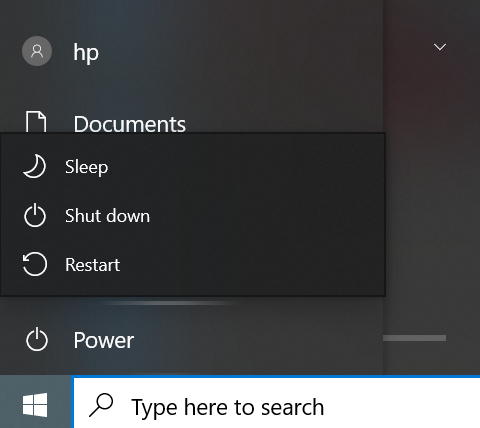
Like Article
Suggest improvement
Share your thoughts in the comments
Please Login to comment...