How to Check Router History?
Last Updated :
24 Nov, 2023
Monitoring your router’s history is essential for a secure home network. It helps detect unauthorized access and tracks internet usage. By regularly checking the router’s history, you gain valuable insights into connected devices and potential security issues. This proactive approach ensures a more efficient network, addressing concerns like unauthorized access and keeping you informed about the overall health of your internet connection.
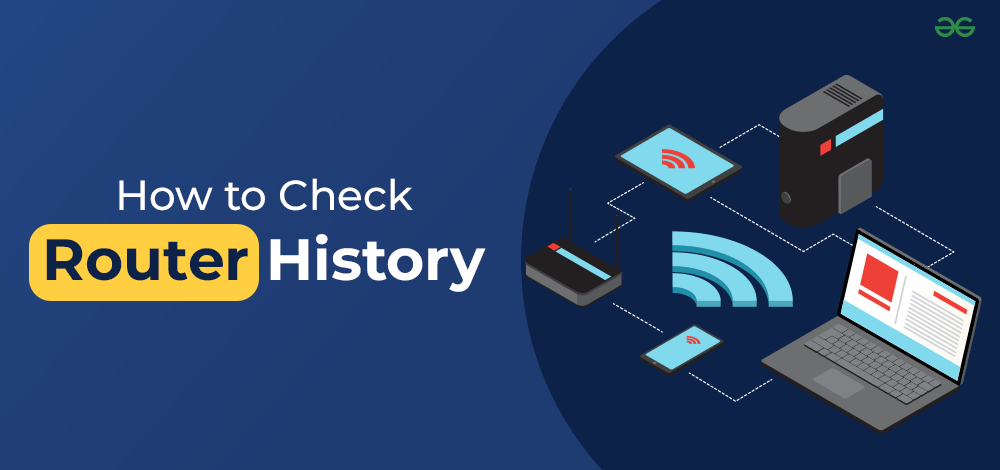
In this article, we will see 7 easy and effective steps to check Router History to help detect unauthorized access and track internet usage
Step 1: Get your IP Address
Step I: The first step is to find your IP address to access the router’s web interface. For that, you need to click Win+ R, write cmd in the run command, and click the “OK” button.
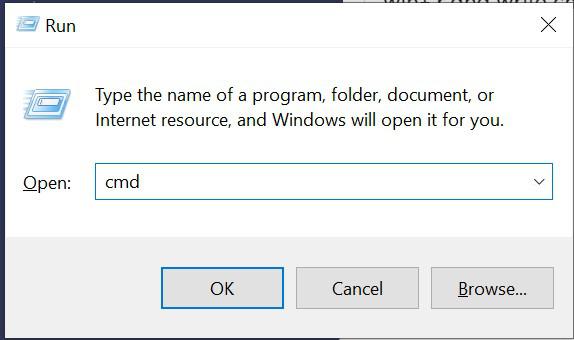
write cmd and click on ok button
Step II: Now, in Command Propmt, write “ipconfig” command and press enter
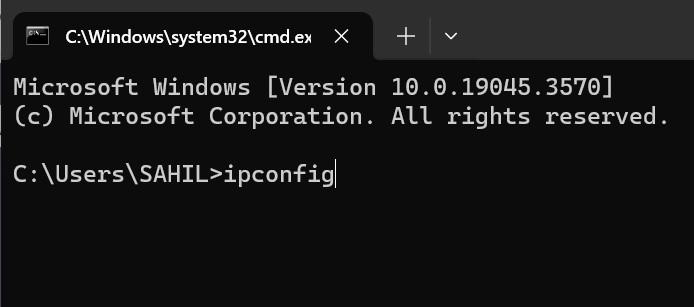
run “ipconfig” command
Step III: You can see the a lot of address but you need to find the default gateway and copy that IP address.
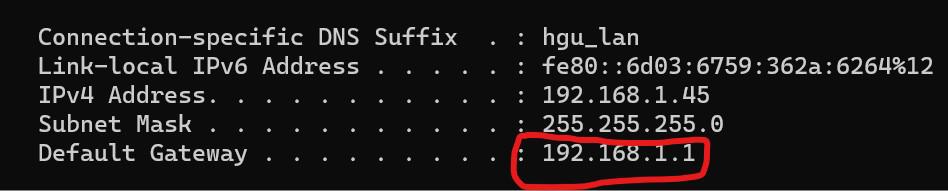
Copy default gateway IP address
Step 2: Connect to Your Router
Paste that Ip address in your any browser’s address bar and press enter.
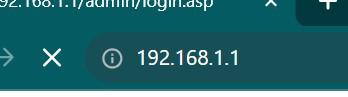
browse the IP address in address bar
Step 3: Log In to Your Router
Now, you can see the login page of your router broadband. Enter your router’s username and password and click login button.
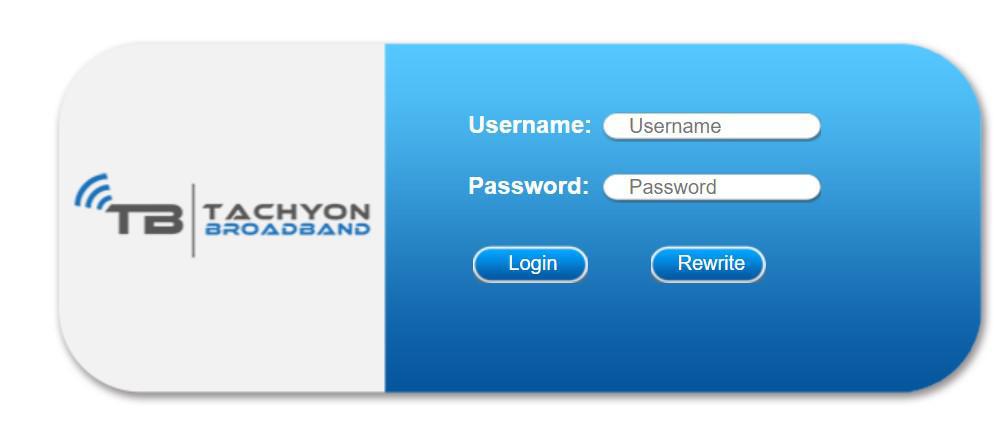
Step 4: Logged In Dashboard
After Successfully logged in, you can see the router’s dashboard.
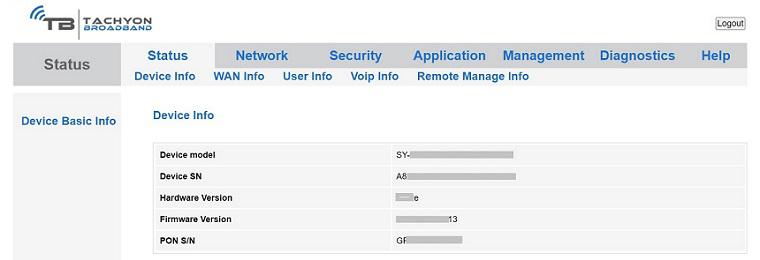
Router’s Dashboard after logged in
Step 5: Find the Router History Section
Look for management section and click on “Management”
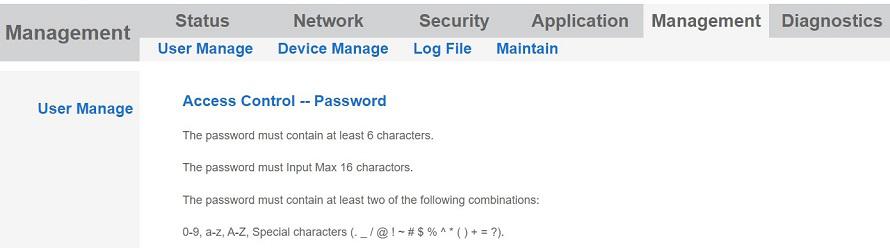
select Management section
Step 6: View and Analyze the Logs
Click on “Log file” submenu
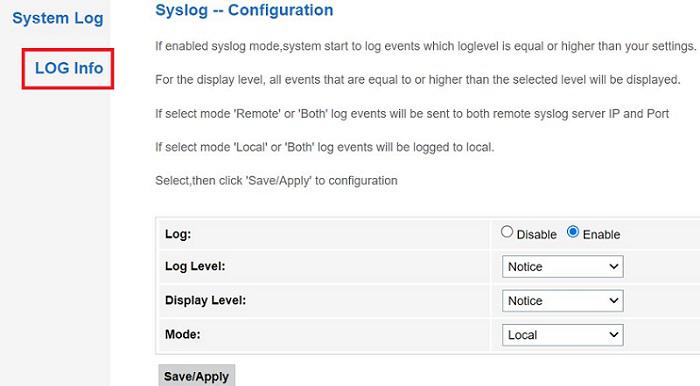
Now click on “Log info”
Step 7: Customize Logging Settings
Now, you can see the Follows option to customize login settings:
- Access Records: to view the history details along with time and date.
- Clear Records: Can delete the log records for the dashboard
- Download log: this option for download the log details.
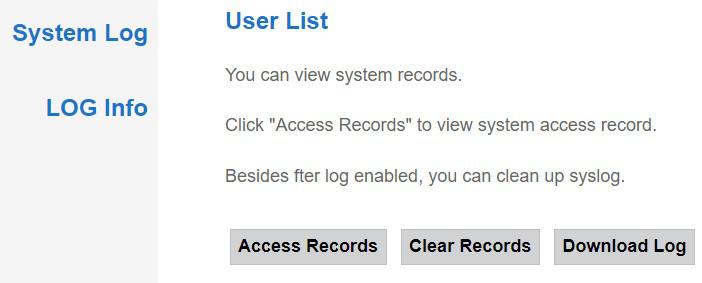
Conclusion
Checking the history of your router is a useful tool for monitoring your home network. It assists you in ensuring the smooth operation of your network, identifying potential security issues, and tracking the internet usage of connected devices. You can easily access and review your router’s history by following the simple steps outlined in this article. Monitoring your network’s activity not only improves security but also ensures a smooth and efficient internet experience for everyone in your household.
Also Read
FAQs to Check Router History
1. Can I check router history on any device?
Yes, as long as the device is connected to the same network. Simply follow the steps using a computer or smartphone.
2. Are the default login credentials the same for all routers?
No, they vary by manufacturer and model. Check your router’s manual for the correct username and password.
3. What should I do if I notice unfamiliar devices in the router history?
Secure your network by changing the Wi-Fi password and reviewing connected devices regularly. If concerns persist, consider enhancing your network’s security settings.
Share your thoughts in the comments
Please Login to comment...