How Browser Manage Search History ?
Last Updated :
01 Nov, 2023
Today we are surrounded by information, and for getting that information we are using different browsers with different search engines. But it becomes the biggest threat that where my searches are getting stored, are they stored on any third-party servers where attackers can take that information or it can be shared with any unauthorized organisation? As this is an important point of concern let’s discuss where and what information is stored by major browsers.
How Browsers manage Search History
To manage search history, browsers have to store this information somewhere like in some database. But storing the history is the user’s choice and it is mainly used for making a better user experience by giving suggestions based on the user input. Nowadays browsers give autocomplete features which is based on the searches the user has made in the past.
However, storing it in a central server makes its features more complex and sometimes more time-consuming. Also, the cost of maintenance of such databases is high which no company wants. And thus this history is been stored in the user’s device.
Now this makes it very easy for the browser to fetch the details and the cost factor is removed completely. The size of one user’s history would be very small and the database has to be embedded into the software all this makes us choose SQLite because it is the best database for managing small and medium traffic requests.
Data Collection
History mainly is of two types the first one is a website on which we are routing and the second is the general search that we are making on the browser. These both get stored in the database according to their category. With this, date and time are also stored for brief information. Because the user may require something immediately that he has searched for in recent days. Based on the stored date and time browser can give the search suggestion based on it.
Also, other than History, the browser stores things like bookmarks, saved Passwords, Cookies, Auto-fill Entries, and downloads. In downloads, it doesn’t store any file you have downloaded but yes it will store information regarding where you downloaded it from and its time, size, and many other related things. In the below image, there are some columns but there are lots of columns out there that I think you should look after completing.
.jpg)
Columns of Download Table
User consent and privacy
Browsers give us all the controls to manage the history or all the data that browsers store. It is important to have a look at them and also manage the settings according to our choice. Talking about privacy they are generally used for making our experience more smooth while doing any important search. As they are stored in our devices it is totally in our control what to share and what to hide.
There is not any browser which stores the information and doesn’t ask for users consent but we must give that consent wisely.
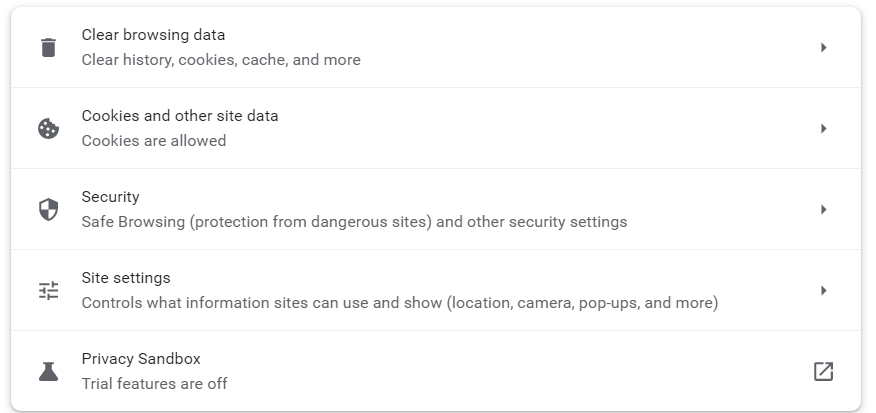
Setting for managing Chrome to store the user’s data
Now as we discussed earlier the databases are generally SQLite which is present in our device, so it means that we can easily look at the database.
Steps to View the History Files
Such files are mainly Hidden files and thus before moving to the location kindly make the hidden files visible in your operating system.
So, the location of the file where it lies is
- Google Chrome : C:\Users\<username>\AppData\Local\Google\Chrome\User Data\Default\History
- Firefox : C:\Users\<username>\AppData\Roaming\Mozilla\Firefox\Profiles\<profile folder>\places.sqlite
- Edge : C:\Users\<username>\AppData\Local\Microsoft\Edge\User Data\Default\History
This is the location where you can see the files of the browsers where the history is stored. In the below image, you can see the different SQLite files.
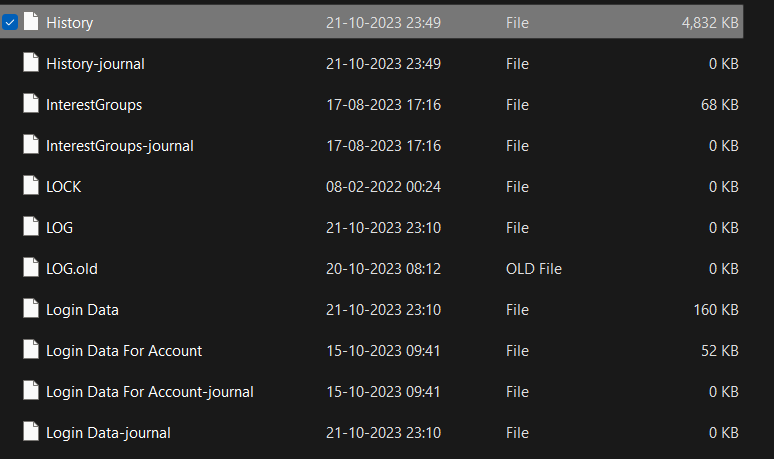
All these files are the databases file and every file contains some data. For storage, SQLite is used and we can open it in any SQLite viewer. We will be using SQLite Viewer you can use any of your choice.
If you open this, you will see many tables with some entries.
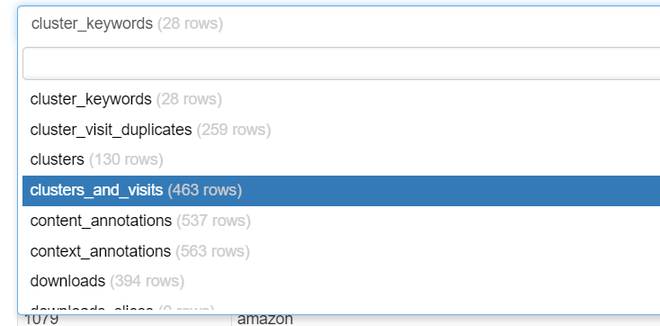
Tables in the History of Chrome
In the above image, we can see that two tables are present one is Keywords and the other one is visits. Keywords are the generic searches that we have made and the visits are the site visits.
Also, there is a table called downloads which contains the details of the download made from where, stored in which location and all, how many bytes were received bytes, type of media, and all of which we discussed earlier.
Now, let’s see the file of the Firefox. The file name is places.sqlite and it contains the data of history and bookmarks.
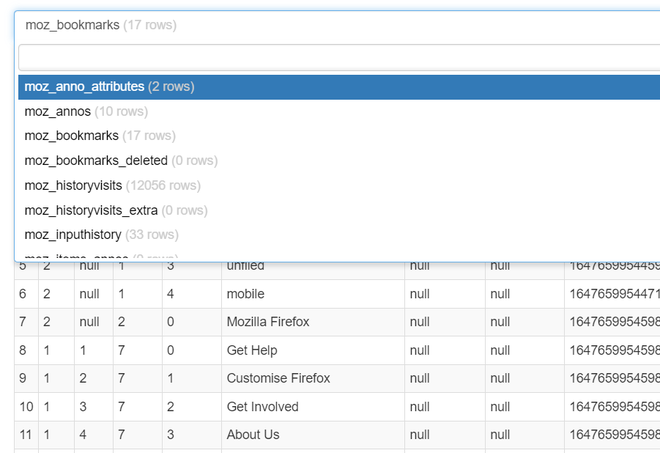
History of Firefox
Over here, We can see that the bookmarks table is present in which all our bookmarks are present and you can verify it by looking at its entries.
Conclusion
Browsers store the history in the device for fast access and best management of it by the user. But we can change the consent and default behavior by disabling it anytime, if it is enabled then the browser will use it to make your search experience the best. It is important to know the mechanism in an era where digital privacy is a growing concern. Thus by having this knowledge, you can create an environment which suits you more.
Share your thoughts in the comments
Please Login to comment...