How do I lock a folder with htaccess file?
Last Updated :
19 Jan, 2024
The .htaccess file stands for hypertext access which is known as a configuration file and is used by Apache-based web servers. A configuration file is simply a file that contains the initial programming or the configuration of the server. This file is important for us because it allows us to make the server behave in the way we want. It also allows us to configure and handle various http error protocols which makes this file an important file for our server management.
What is a .htaccess file?
The .htaccess file is also known as a distributed configuration file it is used to provide configuration or changes on a directory basis what we mean by directory basis is that the changes that we make in this file apply to a particular document directory, which also means flat any changes that we make will also be applied to the subdirectory.
The .htaccess file is usually located in the root directory of any site but depending on the hosting provider the root directory may be a folder named htdocs or public _html etc. We can locate the .htaccess file by using the file manager provided by our hosting provider or using the cpanel or any FTP client such as FileZilla.
How To Lock a Folder With Htaccess File:
Now to lock a folder with a .htaccess file we will have to first log in to our hosting account or log into your FTP client if you are using that, once you have logged in find the root directory where your website is hosted. you might be able to see that there is a .htaccess file already available that is because some hosting providers give you a .htaccess file beforehand with some configuration by default.
Note: if you already have a file, files. a filehtaccess file in the root directory of your website then be cautious and check what the file contains and do not delete or overwrite the codes that you do not understand as it can give you errors.
Steps to Lock a Folder With Htaccess File:
First of all, we need to go to the server’s location where our website files are located once you manage to gain access to this location, we can start creating and modifying the file As you can see in the image below we have used localhost which will act as a web server in my own system, if you are using a live server then you will see that you have to first login to your web server’s cpanel and then you will see a folder called “htdocs” where all the files for your website are located.

You can also use any ftp file manager client to gain access as it does not matter how you gain the access as long as you are able to modify files inside the server.
Following all the steps that you need to follow in order to lock a folder using .htaccess file:
Step 1: Finding the root directory:
The first steps to locking a folder using .htaccess file is to find the root directory as you can see in the image below we already have a .htaccess file but that file is outside of the htdocs folder which means this .htaccess file does not belong to any of mine website’s root directory hence we do not need to make any changes to this .htaccess file however the htdocs folder contains all the files for my websites as it is the root directory for my website.

Step 2: Finding/creating the .htaccess and .htpassword file
After going to .htaccess or the route directory of your website if you do not find .htaccess files then you have to create the file on your own in order to do that all you have to do is create a file with .htaccess extension and the file will be created please note that you do not have to give any name to the file just .htaccess extension to it.
Once you have created this file we also need to create .htpassword file which will hold the user password in a format of hash for us to lock in for this we can use any ht password generator available online all we have to do is give the username that we would like to add to our .htpassword file.

Step 3: Adding code to the .htaccess file:
Once the above step is completed we need to add the following code in into the both files the first code belongs to the .htaccess file and the second code which is the password which contains the password belongs to the second file or the .htpassword file. You can be creative and use in name for the user name as well as any password for the .htpassword please make sure to encrypt it using any online .htpassword generator.

Step 4: Save Both Files And Reload The Site:
Once all of the above steps are completed all we have to do is save both of the files and our websites if you have followed the instructions carefully and there are no errors in your code then you will see a prompt window appearing in your website asking for user name and password and here you will paste the password as the password that you have created and now the password that you encrypted using online password generate and in the username field you will simply enter your username like we have done in the image below.
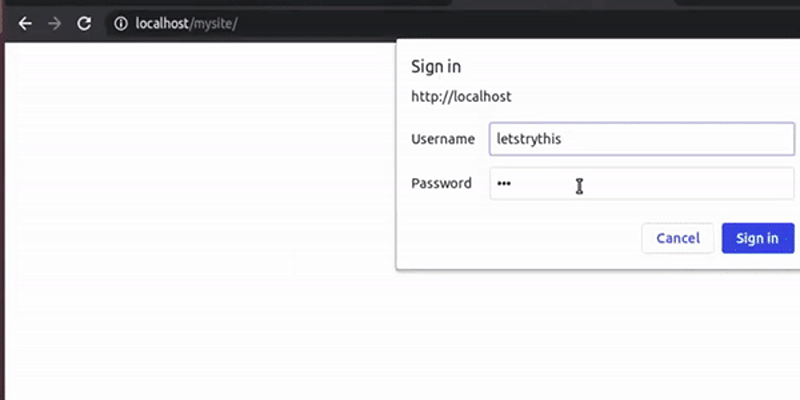
Conclusion
Using the above method we can easily password protect a directory in our website, all we have to do is create a folder or directory in our website’s root directory. This folder will be the folder that we want to protect, inside this folder we will create .htaccess and .htpassword file and add the code using the method mentioned above to lock the folder. Feel free to ask anything if you have any doubts in the discussion section of this article.
Articles Related to .htaccess file:
What is .htaccess file in PHP ?
How to create .htaccess file in WordPress ?
How to redirect https to HTTP URL through .htaccess ?
Share your thoughts in the comments
Please Login to comment...