In the evolution of containerization, management of container environments is essential. In this docker prune a command provides a simplified approach of cleaning up unused resources from your containers. The importance of docker prune, and knowing how to improve resource usage by cleaning up the unused storage and enhancing the reliability and efficiency of container infrastructure.
What Is Docker Prune?
The ‘docker prune’ is a command-line tool in the Docker platform. It is used for removing unnecessary resource utilization in disk space and other system resources for effectively optimizing the Docker environment over time. Its primary purpose is to identify and remove the unused or dangling resources within the docker environment such as docker containers, docker networks, docker volumes, and docker images. Docker Prune helps in enhancing the speed of containerized applications overall and helps in recovering important storage space, and reduces security concerns related to persistent resources. It simplifies the management of docker environments by automating the cleanup process or maintaining an effective container infrastructure.
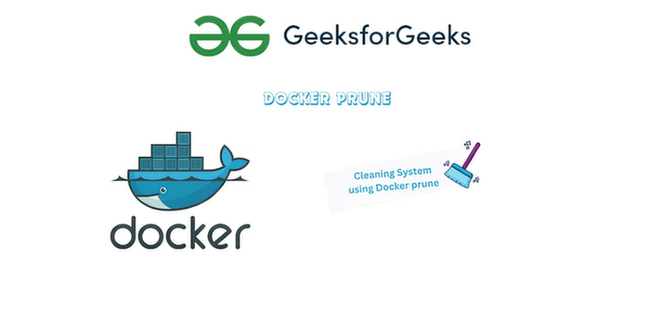
Why Is Docker Prone Important?
Docker prune plays a significant importance for several reasons the following a few popular one:
- Resource Optimization: Docker prune identifies and eliminates unnecessary resources such as volumes, networks, containers, and images. This enhancement improves the performance of Docker environments while at the same time freeing up important disk space.
- Security Enhancement: Resources that are left inactive or remain in Docker environments might lead to a security concerns. By eliminating useless resources, reducing the attack treats guarantees a more secure containerized system, Docker Prune is essential in lowering these risks.
- Performance Boost: Developers and system administrators can improve the performance of their applications by consistently utilizing Docker Prune. Reducing unneeded resources leads to enhanced operational efficiency, quicker container deployment, and a more responsive containerized ecosystem as overall.
- Simplified Maintenance: Docker Prune simplifies the maintenance of operations y automating the cleanup process. Its simplicity and effectiveness makes it as an essential tool for administrators and DevOps teams for easier management of docker environments keep more scalable and resilience.
How To Use Docker Prune?
Usage of Docker Prone is straightforward process to enhance the efficiency of container’s environment. To use the ‘docker prune’ command you need to specify which type of resource such as docker containers, docker images, docker volumes, or docker networks) you want to clean up. Open your terminal and run the respective command to clean up that resource with docker prune for streamlining your docker setup.
Docker System Prune
Docker system prune is a popular need docker need used for cleaning of unused data, in containerization optimization of resources are necessary. Commands like this helps in optimising our resources such as ram, storage that is consumed unused containers, images , networks etc..
Syntax
docker system prune [options]
Options
|
Option
|
Usage
|
|
-a , –all
|
It is used to remove all unused data images irrespective whether are in use with containers or not.
|
|
–filter
|
It provides the filters with key=value type labels usage letting to listed to specific resources to clean up
|
|
–volumes
|
It is used with command to clean up unamed volumes
|
Example
The following screenshot illustrates clearly on running the following command it clean up all the unused resources.
docker system prune
The following screenshot illustrates, the command is deleting the unused networks that is exist in my docker system and it also check for the stopped containers, dangling images and used build cache and come up with specify how much space it claimed at end.
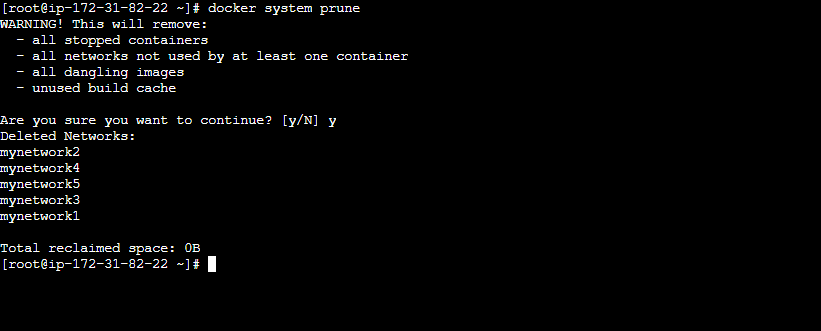
Docker Prune Filters
we can use the docker prune command with filters specifying the labels in the format of “key-values”. Like this you can specify as many filters as you want, to customize more specific resources to clean up. For this you can label the resources such as networks, containers, volumes at that time of creating only. The command with filters options look as follows:
docker system prune --filter "name=ram" --filter "volume=mircoservices"
Implementation Of Clean Up Of Docker Resources
Step 1: Open a terminal or command prompt.
Step 2: Run the following command with Replacing the {resource} keyword with the type of resources you want to clean up like [ ‘container’, ‘image’, ‘volume’ , ‘network’].
docker {resource} prune
How To Clean Up Containers?(Docker Prune Containers)
When we using the docker containers, It always a recommended practice to optimize the resource. Once the execution or life cycle of container is completed they will remain as stack with stopped state with consumed hardware resources. By default that don’t free up the resources, we have to actively check and clean up the stopped containers to make the resources available for running containers. They are 2 ways of cleaning/removing the stopped containers as follows:
1. One way is to use `docker rm` for removing the containers in the system. This can be performed either manual or scripted approach.
2. Other way is to use `docker container prune` for cleaning the containers that no longer needed for use. But it is recommended to check twice before the deleting the containers with this command, to prevent of data loss of needed running containers.
- Here, In the below screenshot we have 2 running containers out of 6. To make the more resources available to that running containers, we have remove those 4 stopped containers, which are no longer needed.
.webp)
- On usage of `docker container prune` command we can clean up the containers which are in inactive state. While executing the command it asks confirmation of cleaning of those containers.
- By confirmating the option ‘Y’ or ‘y’ . It will remove the four stopped containers from the server.
.webp)
- In clearly use the execution with the following screenshot of other example, Here In the box specified are listed container id and below it specifies the total reclaimed space of 1.051kb.
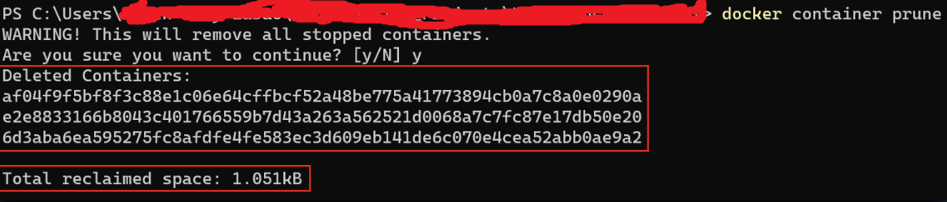
How To Clean Up Docker Images? ( Docker Image Prune )
Docker Images are the piece light of software containing files need to build a container, After the execution of applications in container, we generally remove the stopped containers. It is also recommended to remove the images that are in unuse known as dangling images.
To be more specific Dangling images are the images that are on the system that are not having any tagged images. They collected in the docker system over the time and cosume the disk space, we have to manual check those images and have to clean up for optimizing our resources. For cleaning up dangling Images that are with untagged used the following command:
docker image prune
- The following command is useful to identify and remove all the unused and dangling images for freeing up the disk space.
docker image prune -a
- To filter and list out the dangling images, try on using the following command:
docker image ls -f "dangling=true"
- And To free up those dangling images, we also used the same above specified command, try on using following command:
docker image prune
- On output it shows that how much memory it is restored on cleaning up the dangling images. As shown in the below figure.
.png)
Syntax
docker image prune [options]
Options Of Docker Image Prune
|
Options
|
Usage
|
|
-a , –all
|
Remove all the unused images and data
|
|
–filter
|
On using filters you can customize the list of images that want to be cleaned with labels tags “key=value”
|
|
-f , –force
|
This option helps in prompting the confirmation of deleting the scanned or listed images
|
How To Clean Up All Docker Images(Docker Prune All)
To remove all the docker images whether they are in use or not trying on running the following command. use this command with caution as it will delete all the docker images can impact on running containers.
docker image prune -a --force
The following screenshot illustrates it clearly by removing all the images irrespective of used or unused. We clean up the space of 119.3 MB.
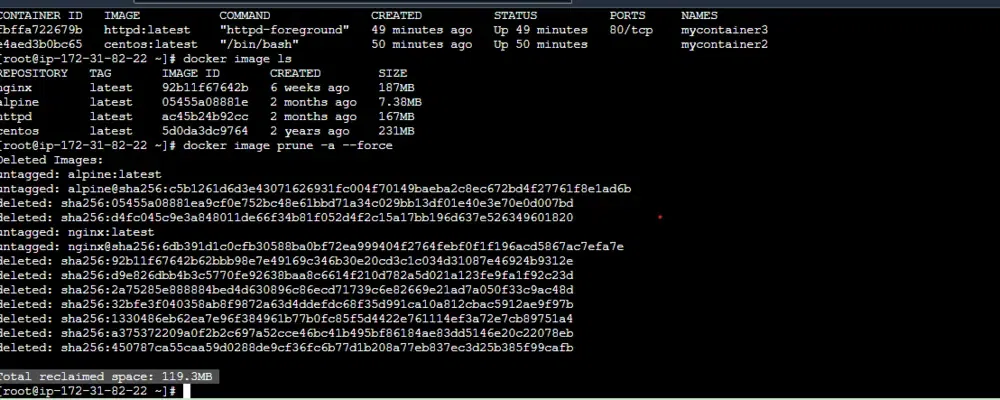
How To Clean Up Docker Volumes?(Docker Prune Volumes)
Docker Volumes are created to store the data of the containers making the data persistant. The Containers’ data such as logs, configuration files and applications are also stored in volumes to share it as shared volumes for multiple containers. But after period of the need of that data and volumes that holding them are be useless. To free up the disk the space on your system, it is recommended to clean up unused docker voluemes. To clean up unused volumes in the docker environment try on executing the following command:
docker volume prune
.png)
- For Cleaning up a particular volume named myvolume , try on using the following command:
docker volume rm myvolume
- The following screenshot illustrates clearly that we are successfully removed a particular volume with name “myvolume”
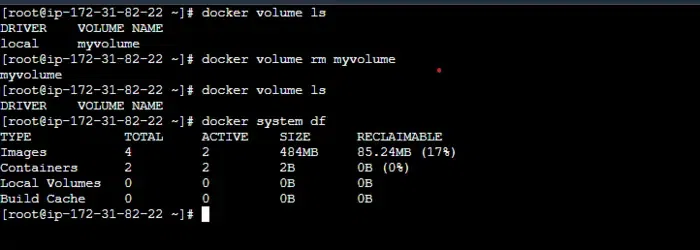
How To Clean Up Docker Networks?(Docker Prune Networks)
- To clean up unused networks in the docker environment try on executing the following command.
docker network prune
After running the above command it’ll display a list of resources that can be cleaned up. It will also ask for confirmation weather the user want to delete or not. Confirm the process by typing ‘y’ or ‘yes’. You can also skip the confirmation part by using the ‘-f ‘ or ‘–force’ flag.
docker image prune -f
( or )
docker image prune --force
- In this below screenshot it shows that we have many networks in docker system, but here only few of them are in use. The remaining docker network systems are consuming that having nouse of it.
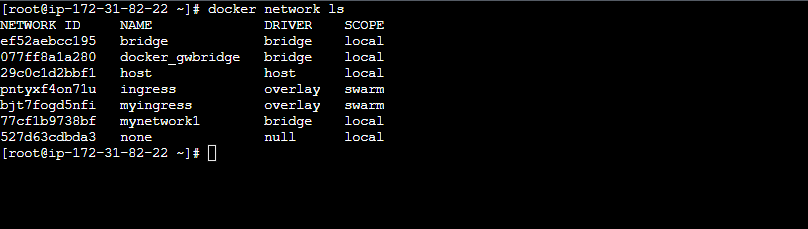
- To remove the unsed docker networks in the above used, we are running the command as follows and the execution clearly illustrated in the screenshot.
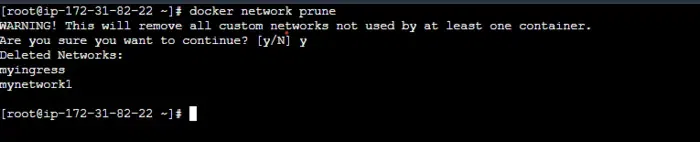
Best Practices Of Docker Prune
The following are the best practices of Docker prune:
- Regular Maintaince Routine: Docker prune helps in ensuring continuous optimization of your container environment by performing regular checks. It reduces unnecessary resources and improves the performance making better use of available resources.
- Backup Critical Data: Make backups of important data and setups before running any Docker Prune commands. Since Prunning can’t be revert, it is preferred to maintain the reliable backups providing a safety net that allows you to restore essential components in case of accidental deletion.
- Selective Resource Removal: Make out a review list of resources scheduled for removal in order to prioritize the accuracy. Wit hthi you can avoid accidentally erasing important volumes, networks, containers. A carefully selected list reduces the possibility of damaging essential components by ensuring that only unnecessary resources are removed.
- Understand Docker Commands: Getting familiarity and their features of different docker commands will be essential for usage of docker prune effectively and confidently. It helps you effectively handle your containerized infrastructure, troubleshooting issues with precision.
Top Reasons Why Docker Prune Is Crucial To A Successful Container Strategy
Docker prone provides a systematically cleaning up of unused resources, it not only helps in optimizes the performance and resource utilization but also provides the security and maintaining an optimized, resilient containerized infrastructure. The following are the some the top reasons for why docker prune is crucial for container sucess.
- Resource Optimization / Free Up Disk Space: It eliminates the unnecessary or handing resources like containers, images, networks, volumes and networks for ensuring optimized resource utilization and contributing to overall system performance.
- Enhanced Security: Docker prune helps in minimizing the security risks by removing the unused and outdated components. The resources that are left over longer time might rise the security issues, docker prone helps in addressing this issues making the containers architecture more secure.
- Improving Performance/Efficiency: Docker Prune’s ability to eliminate unnecessary resources results in quicker deployment times, better runtime performance, and a more responsive containerized environment. Docker Prune is essential to enhancing the performance of containerized apps and boosting the efficacy of your container strategy
- Simplifying The Maintaince: Docker Prune automates cleaning, making maintenance tasks easier for administrators and developers. It reduces the amount of manual work needed to organize and administer the container environment. It facilitates the teams to concentrate more on creating and implementing applications for ensuing well-maintained and efficient container infrastructure.
Conclusion
Docker prune is essential in containerization for keeping container platforms safe and effective. It improves the security operations by simplifying its maintenance. Performing Docker prune command on a regular basis helps to prevent resource exhaustion. It also ensures efficient resource utilization and maintenance for cleaned and optimized Docker environment.
Docker Prune – FAQ’s
Can Docker Prune Command Scheduled For Automated Tasks?
Yes, docker prune command can be automated. You can schedule the command to automated maintenance tasks.
Can Docker Prune Be Reverted?
Docker prune command is irreversible, so it’s important to review before running.
Why Use To Docker Prune Command?
Docker prune command helps in cleaning up disk space and optimizes docker environments by removing unused containers, images, volumes and networks.
How To Filter Specific Types Of Resources For Pruning?
Docker prune supports ‘–filter’ flag for filtering.This flag is used to filter specific type of resources.
How To Check Available Options And Flags For Docker Prune?
You can run ‘docker prune –help‘ to see available options and flags for Docker Prune.
Share your thoughts in the comments
Please Login to comment...