Amazon Web Service offers a service called Lightsail which is used for deploying and managing web applications. It is well suited for small-scale businesses and developers it will scale and manage the application in the cloud.
What is Amazon Lightsail?
For anyone who needs to develop websites or web apps, Amazon Lightsail is the simplest way to get started with Amazon Web Services (AWS). For a low, fixed monthly fee, it offers all the resources you need to get your project up and running quickly, including managed databases, SSD-based block storage, load balancers, DNS management of registered domains, instances (virtual private servers), load balancers, SSD-based block storage, and resource snapshots (backups).
Also available from Lightsail is Amazon Lightsail for Research. Scholars and researchers can build robust virtual computers in the AWS Cloud using Lightsail for Research. Research programs like Scilab and RStudio are pre-installed on these virtual PCs.
Who can use Amazon Lightsail?
The lightship belongs to all. To save time installing tools and frameworks, you can select one image for your Lightsail instance that will kickstart your project. Lightsail lets you deploy and manage simple cloud resources for your personal project, whether you’re a hobbyist or an independent developer. Additionally, you might want to investigate or learn about cloud services like networking, virtual machines, and domains. Lightsail offers a rapid method of getting going.
Base operating systems, development stacks like as LAMP, LEMP (Nginx), and SQL Server Express, and applications such as WordPress, Drupal, and Magento are all available on Lightsail images.
You can add more block storage drives to your Lightsail instance as your project expands. These disks and instances are easily snapshottable, allowing you to quickly generate new instances from them. In order to allow your Lightsail instances to consume resources from AWS other than Lightsail, you can peer your VPC. To develop a highly available application, you can also create a Lightsail load balancer and attach target instances to it. Additionally, you can set up your load balancer to manage session persistence, encrypted (HTTPS) traffic, health checks, and other features.
How it works?
- Typical Justification: AWS AWS’s Lightsail is a streamlined cloud computing solution that makes it simple for customers to start and maintain virtual private servers (VPS). Users can choose from preconfigured server configurations that include networking, storage, and processing power through an easy-to-use interface. Users may easily launch databases, websites, and apps with Lightsail since it eliminates the need to handle the intricate underlying infrastructure. Because Lightsail connects easily with other AWS services, customers may take advantage of the security and dependability of the AWS cloud architecture while scaling their resources as needed.
- Layman’s explanation: Instead of creating your own kitchen from the ground up, consider renting a fully functional kitchen in a sizable cooking facility with AWS Lightsail. You select the required kitchen size and make a monthly payment. Lightsail handles all the intricate tasks, such as arranging the stove, refrigerator, and shelving. All you have to do is load up your plate with webpages or apps and get cooking (running your things). You don’t need to worry about dealing with construction or purchasing new appliances to update your kitchen if you need additional space or better equipment. It’s like having a kitchen genie that fulfills all of your culinary desires without requiring you to be a skilled engineer or chef.
Get Started with Amazon Lightsail instances
Learn how to set up, launch, and manage an Amazon Lightsail instance with this tutorial. A virtual private server (also known as a virtual machine) is an instance in Lightsail. In the AWS Cloud, Lightsail instances are created and managed by you. You select an image with an operating system (OS) on it when you create an instance. Additionally, you have the option to select an instance image that contains the base OS together with an application or development stack. Here in this tutorial, you will how to deploy an Instance and a application “WordPress” on top of it and finally log in into it.
Use charges will apply to the instance you build in this tutorial from the moment you create it until you destroy it. The last step in this tutorial is deletion.
Complete Step-By-Step Guide To Deploy Web Application In Amazon LightSail
Step 1: Create Instance
1. Login to AWS Console at https://lightsail.aws.amazon.com/ .
2. Click on “Create Instance”
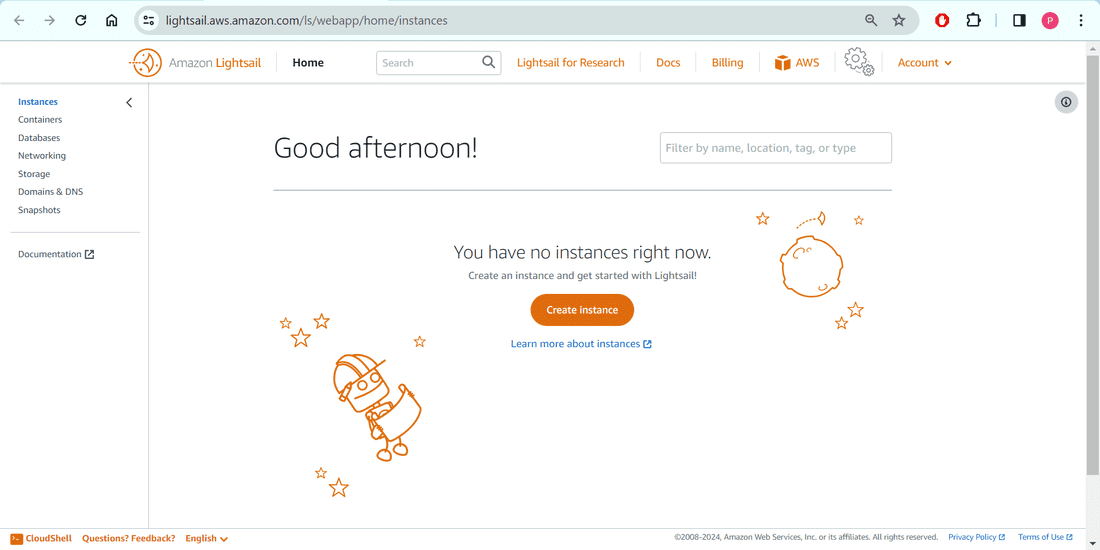
3. I will keep all the settings and configurations default, as this is for demonstration purpose. You may need to change configurations as per your organization requirements. As we want to deploy WordPress Application, so please choose the first tile.
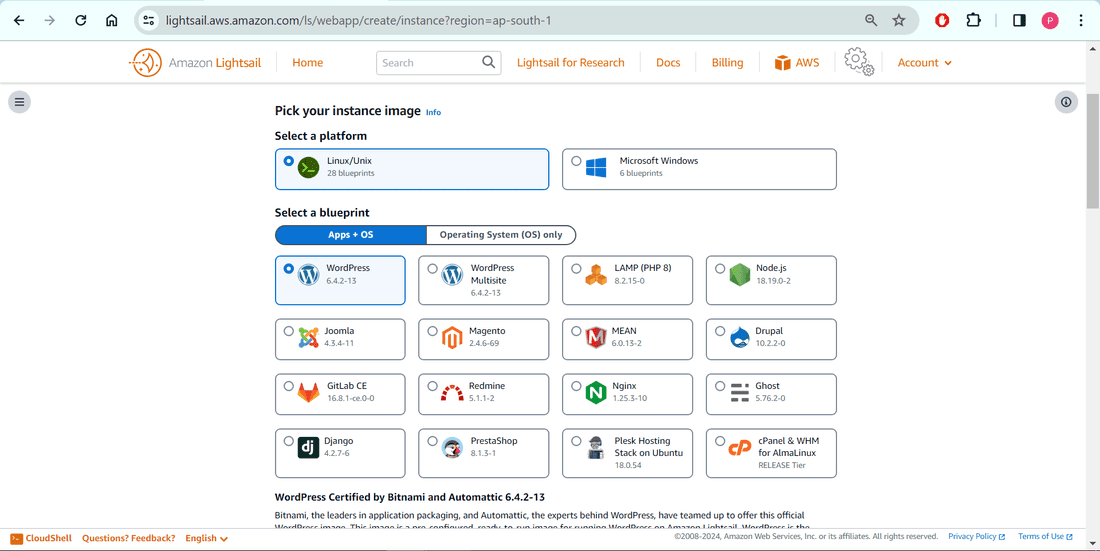
4. I will choose the second plan that is of 5 USD per month, which is fair enough.
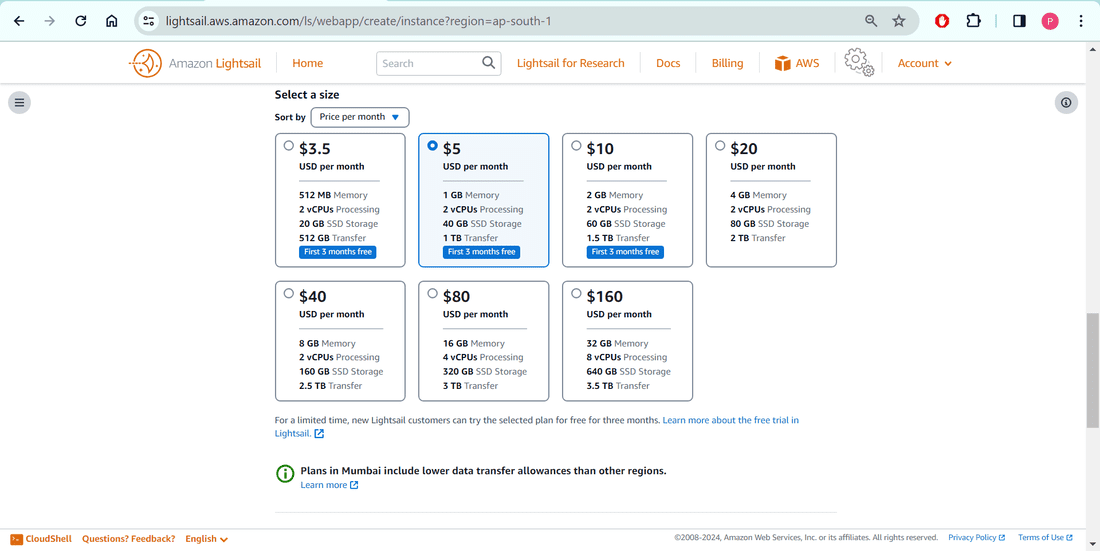
5. I will give “gfgdevscripter2024lightsail” name as my instance name , maybe you can add key-value pair and I will finally click on “Create Instance”.
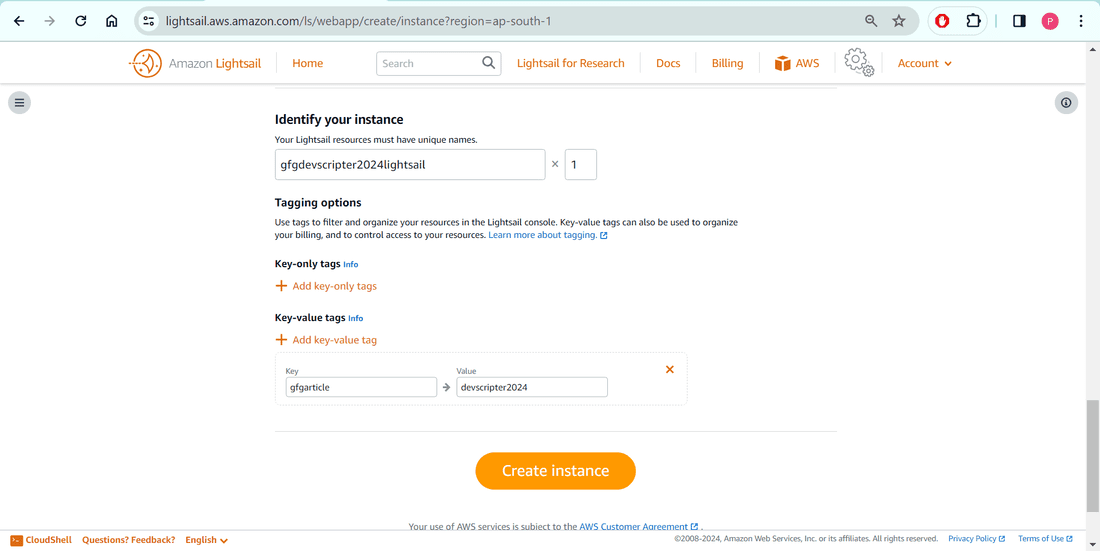
6. Please wait for few minutes, your instance will be up and running shortly.
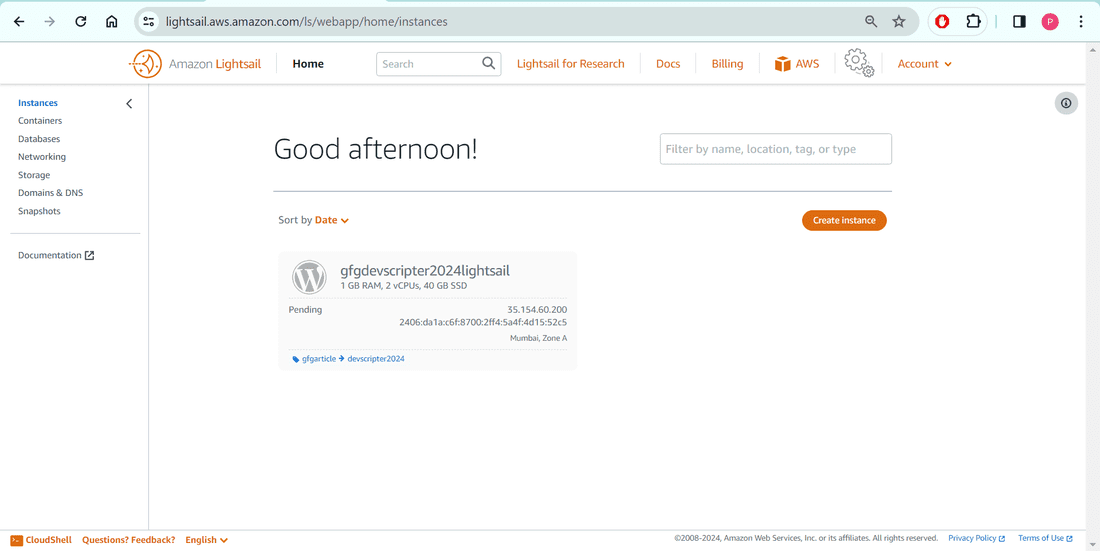
Step 2: Attach a Static IP to your Instance
1. It`s time to attach a static IP to your instance.
2. Please click on three dots and click on “Manage”.
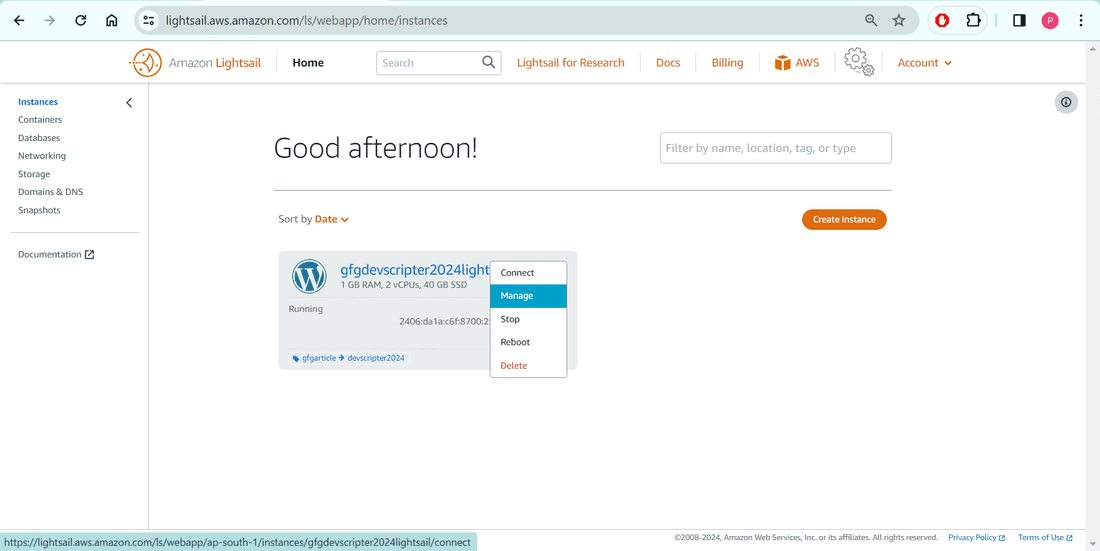
3. If you focus little below you will see a tab called “Networking”. Please click that.
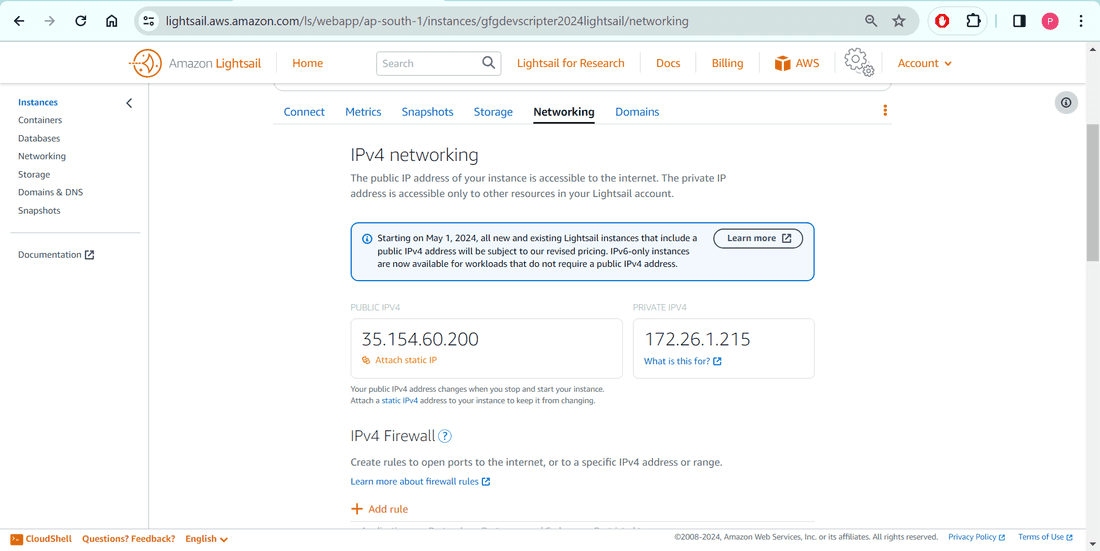
4. Scroll down a little bit and Click on Attach Static IP.
5. Give the desired name. I will give “devscripter2024lightsailIP” for this demonstration and click on “Attach”. Finally “Continue”.
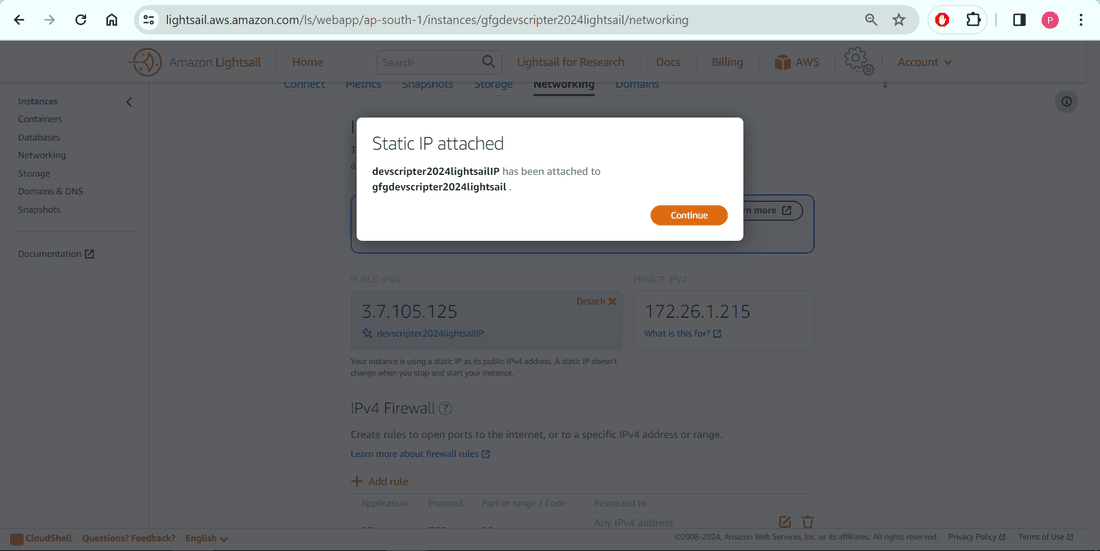 Step 3: Fetch the Password for the Deployed Application
Step 3: Fetch the Password for the Deployed Application
1. If you focus little left you will see a tab called “Connect”. Please click that.
2. Please click on “Connect using SSH”, a new window with LightSail Instance Terminal will open. Please open the file which contains the Default Password by executing the command: cat bitnami_application_password
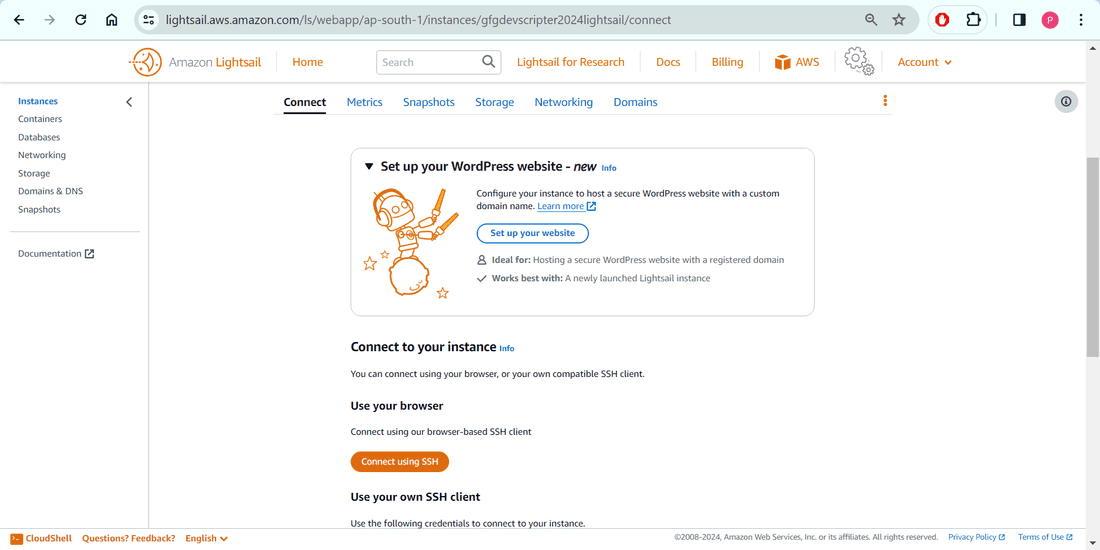
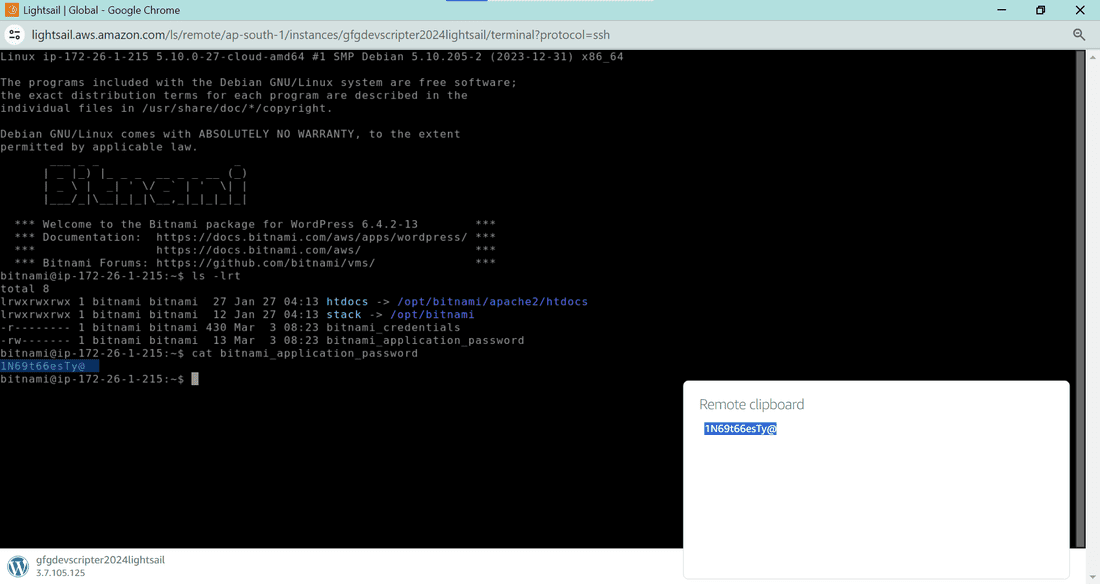
4. Please copy the default password this will be used in next step.
Step 4: Open and test the Static IP in browser
1. Now let`s validate it by opening the Static IP in the browser. You will see some default user blog like below.
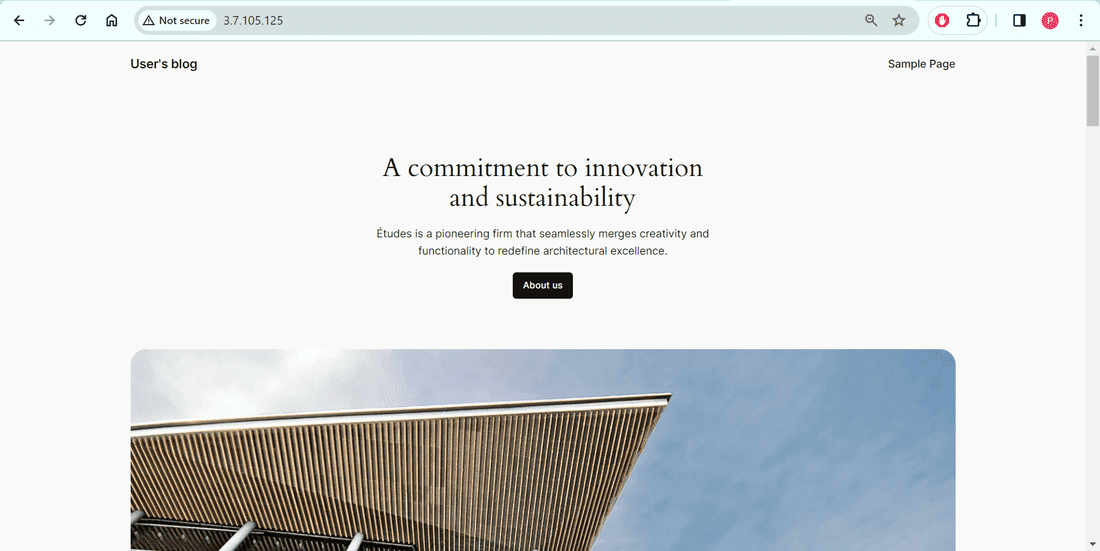
2. Moving on, let`s open the WordPress network admin portal. Please modify and hit the URL: IP_ADDRESS/wp-admin/ . Enter the username as “user” and password as the one you copied from the bitnami file.
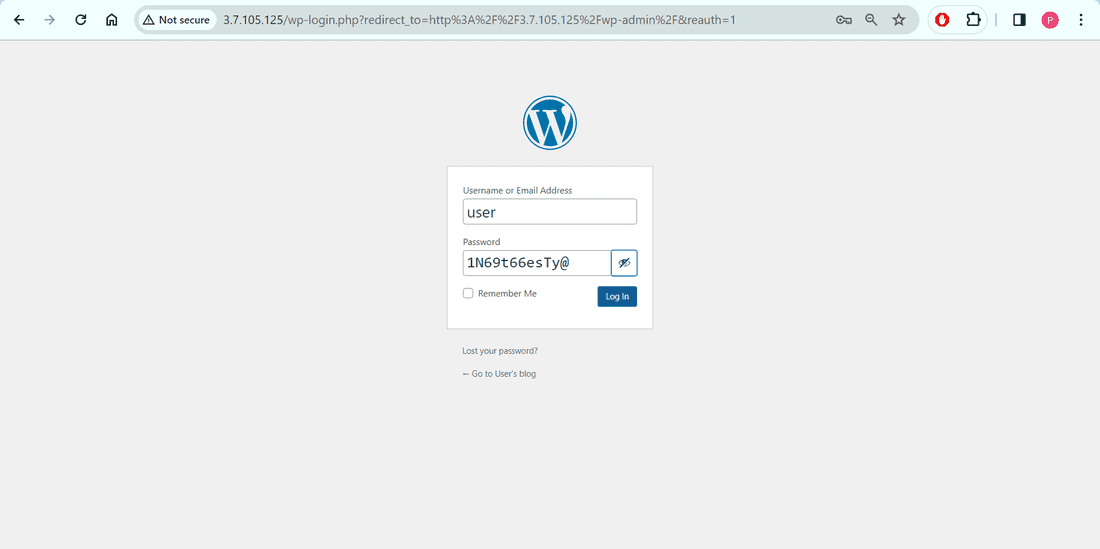
4. Great! You have successfully deployed one Application on AWS Lightsail. The Network Admin Portal of WordPress will look like as follows.
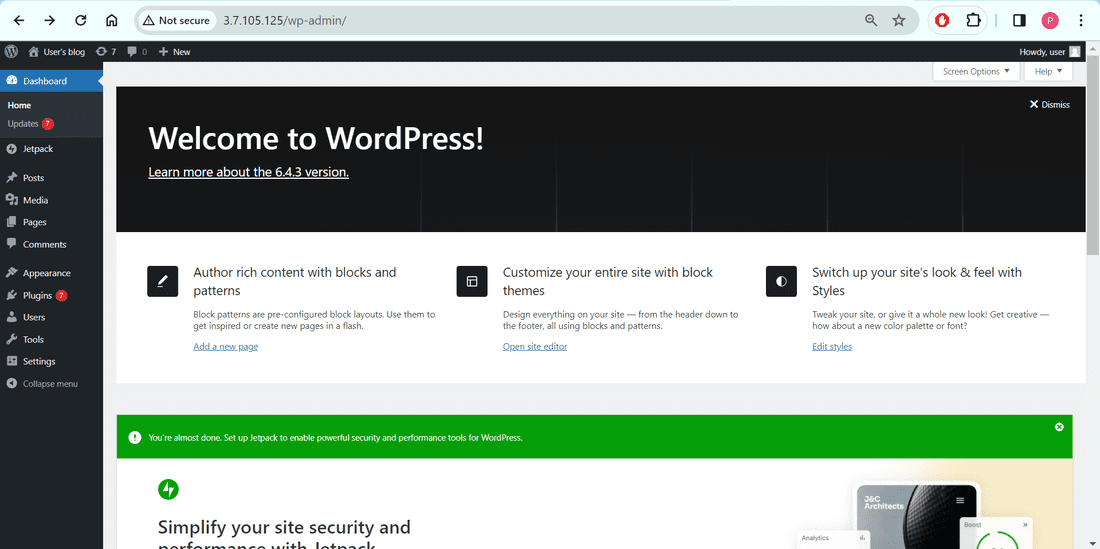
Step 5: Clean up
1. As we have successfully deployed WordPress application on AWS Lightsail. This is the time to delete the resources as they are chargeable and will not be using by anyone.
2. Please click on three dots and click on “Delete”.
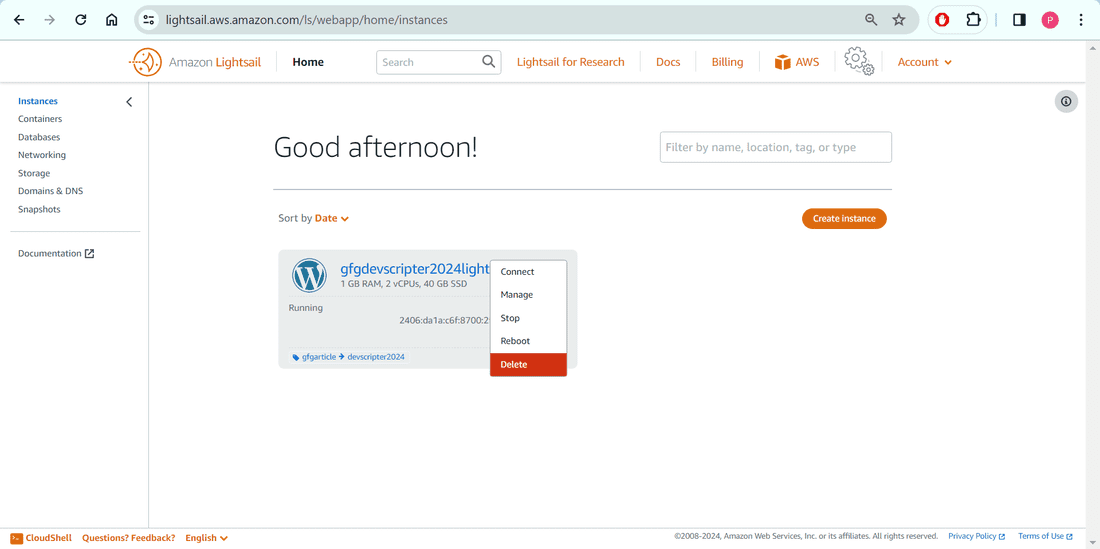
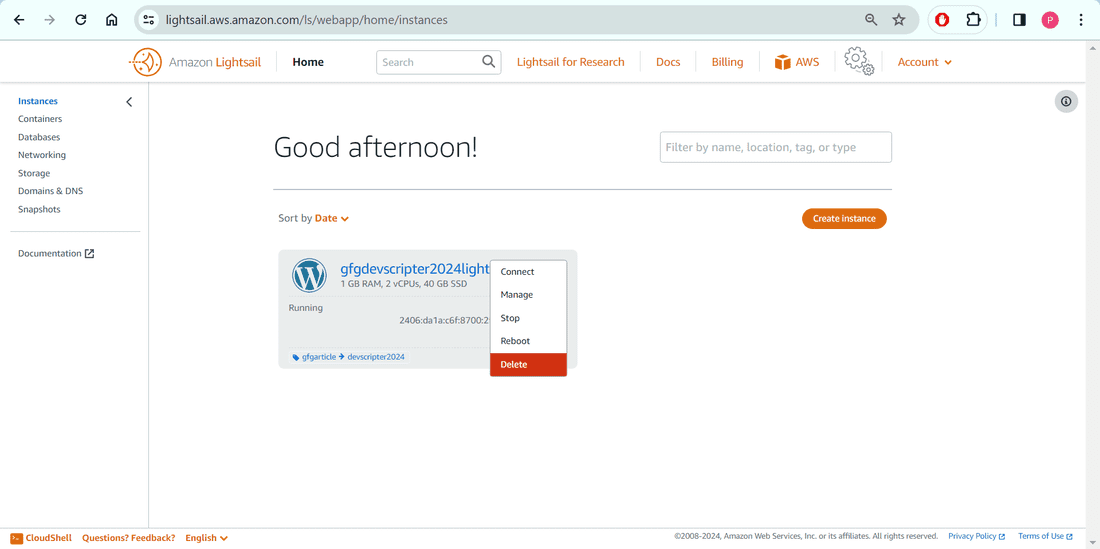 Conclusion
Conclusion
Amazon Lightsail stands as a beacon of simplicity in the realm of cloud computing, offering a hassle-free solution for individuals and businesses seeking to launch and manage virtual private servers and other cloud resources. Its straightforward interface and predictable pricing model make it accessible to beginners and small-scale projects alike. With a range of instance configurations and seamless integration with other AWS services, Lightsail provides the flexibility and scalability needed to grow alongside your applications and websites. Whether you’re a hobbyist tinkering with personal projects or a seasoned developer looking for a reliable hosting solution, AWS Lightsail has you covered.
Deploying Web Applications on Lightsail – FAQ’s
What is AWS Lightsail?
AWS Lightsail is a simplified cloud service that offers a straightforward way to launch and manage virtual private servers (VPS) and other cloud resources. It provides a cost-effective and user-friendly solution for individuals and small to medium-sized businesses to deploy applications, websites, and databases in the cloud.
How does AWS Lightsail differ from other AWS services like EC2?
While AWS Lightsail and Amazon EC2 both offer virtual servers in the cloud, they differ in complexity and target audience. Lightsail is designed for users who require a simple and predictable pricing model with fewer configuration options, making it ideal for beginners and small businesses. In contrast, EC2 offers a wide range of instance types and customization options suited for more complex workloads and advanced users.
What types of instances are available in AWS Lightsail?
AWS Lightsail offers a variety of instance configurations to suit different use cases and workloads. These include instances optimized for general computing, high memory, high CPU, and storage-intensive applications. Users can choose the instance type that best fits their requirements, with options for different levels of performance and pricing.
Can I scale my application or website with AWS Lightsail?
Yes, AWS Lightsail supports horizontal and vertical scaling to accommodate changes in traffic and demand. Users can easily resize their instances to upgrade or downgrade the available resources such as CPU, RAM, and storage capacity. Additionally, Lightsail integrates seamlessly with other AWS services like Amazon RDS and Amazon S3 for further scalability and flexibility.
What are the networking capabilities of AWS Lightsail?
AWS Lightsail provides various networking features to connect instances to the internet and other resources securely. Users can assign static IP addresses, configure firewall rules, and manage networking settings through the Lightsail console or API. Additionally, Lightsail offers built-in DDoS protection and support for virtual private networks (VPNs) to enhance security and connectivity.
How does billing work for AWS Lightsail?
AWS Lightsail offers a predictable and transparent billing model based on fixed monthly prices for instances, storage, data transfer, and other resources. Users pay only for the resources they consume, with no upfront costs or long-term commitments required. Prices vary depending on the instance size and region, and users can monitor their usage and spending through the Lightsail console or billing dashboard.
Share your thoughts in the comments
Please Login to comment...