How to Deploy Angular App in AWS
Last Updated :
24 Apr, 2024
Angular projects and applications are becoming more and more important as they are gaining popularity in the software industry, thus it becomes important to understand how we can deploy the angular apps that we create from the local system to the AWS cloud server, let us understand step by step how the angular app is deployed in the aws using S3 buckets.
Deploying the angular apps in aws is the most efficient and affordable way to showcase the static content that we have in the form of web pages and gain visitors from all around the world, by using AWS’s S3 bucket we can easily host and deploy our projects are built using the angular language to the aws S3 bucket and make it available worldwide.
Primary Terminologies Related To Angular App
- Modules: Every app that is built on angular has a module known as the root module, which is called NgModules which is used as a container for the blocks of code that have some related set of capabilities.
- Boilerplate: A Boilerplate is a set of code that is commonly used within the angular app, this code can include the basic structure of the application, etc.
- Angular Template: The template in angular is known as a blueprint of the angular app and it is used for the development of enhanced user interface, it is written in HTML and sometimes special syntax can also be included within the template.
- Directives: The Directive is known as a built-in class that can be used to include additional behavior to the elements that exist in the angular application.
- Decorators: The decorators are a type of function that we can call using the @ prefix, it is immediately followed by some other method, property, or class.
Primary Terminologies Related To AWS
- Amazon S3 : It provides object storage service with the help of web interface in amazon web services and it stands for amazon simple storage.
- Bucket: A bucket in amazon web services or AWS is used as a container for the objects which are stored in the amazon S3, we can store any number of object inside of a bucket.
- Access Control List: S3 storage service in the amazon allows to manage the access of the S3 buckets and its objects, it it attached to every S3 bucket and objects.
- Static Website Hosting: Static website hosting is used in AWS when the website is not large and simple such as one page websites etc, static websites are very low cost in AWS.
Deploy Angular App in AWS: A Step-By-Step Guide
The following are the requirements for deploying angular apps in AWS:
- Amazon web services account.
- Credit points or free tier access in an Amazon web services account.
- Basic understanding of AWS account.
- Basic understanding of S3 buckets.
Now let us understand how we can deploy the angular apps in AWS, The following are the steps the user must take to deploy the angular app in AWS:
Step 1: Select Angular Project
- In this step it is required to make sure that the correct angular project that you want to deploy to the AWS, here we have the following angular project that we want to deploy to the AWS
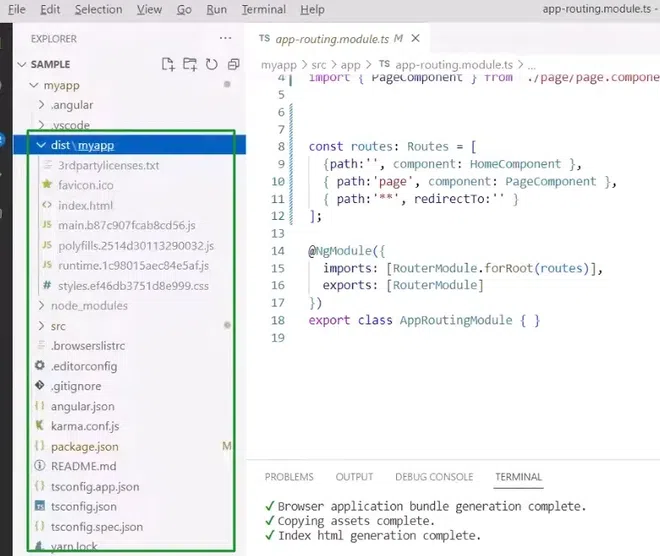
Step 2: Check Angular Project
- The next step required is to check whether the angular project is running without error or not in your current local system before deploying it to the AWS cloud, so simply check the project and make sure that there are no errors present in your codebase.

Step 3: Create Bucket
- The next step is to create a bucket in the AWS platform to deploy this project that we have in angular, for deploying angular apps S3 buckets are used.
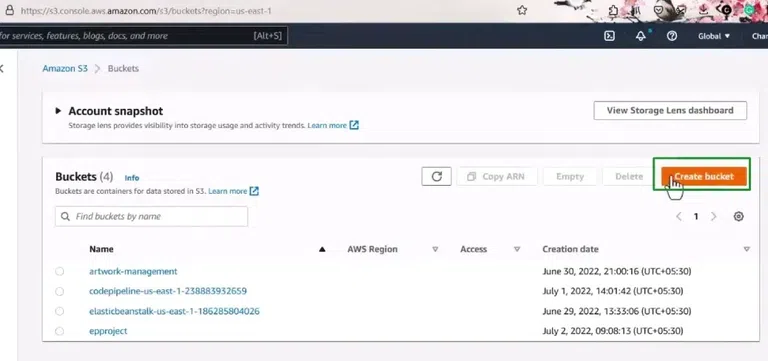
Step 4: Providing Bucket Name
- The next step is to provide a name for the bucket, if you have a project that is designed specifically for a category such as a calculator etc. then you can define the bucket name as the category name of your project as well.
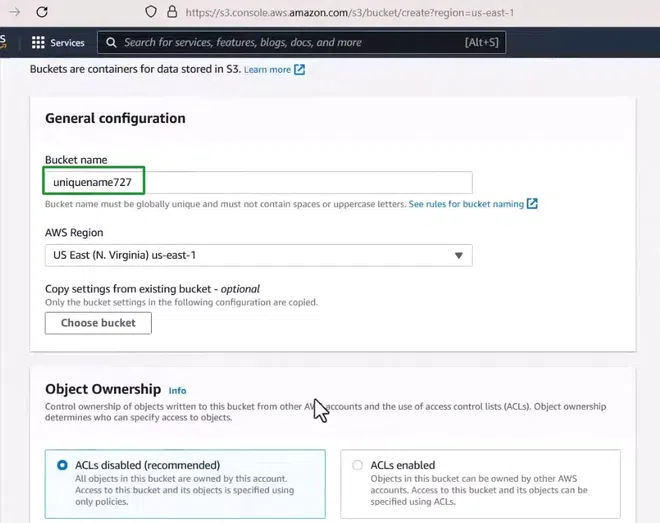
Step 5: Click on Create Bucket
- Once the bucket name is provided, simply scroll down and click on the “Create Bucket” option, there is no need to make changes to any of the settings so make sure that the rest of the settings are at their default.
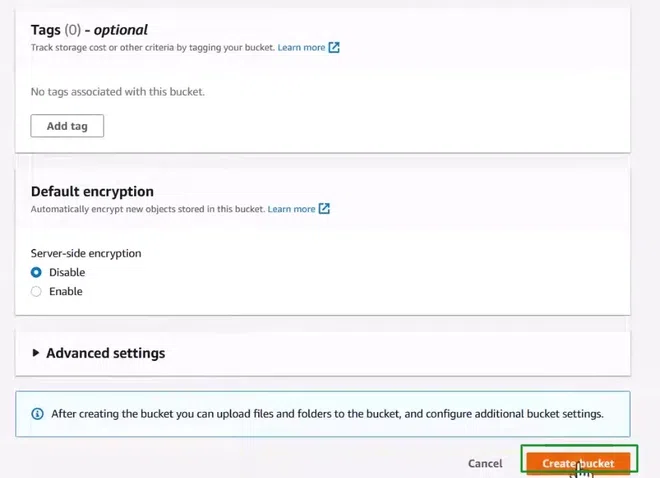
Step 6: Click on Create folder
- Once the create bucket is clicked it will automatically create a bucket for us, after this click on the create folder button so that we can upload the angular app into this folder.
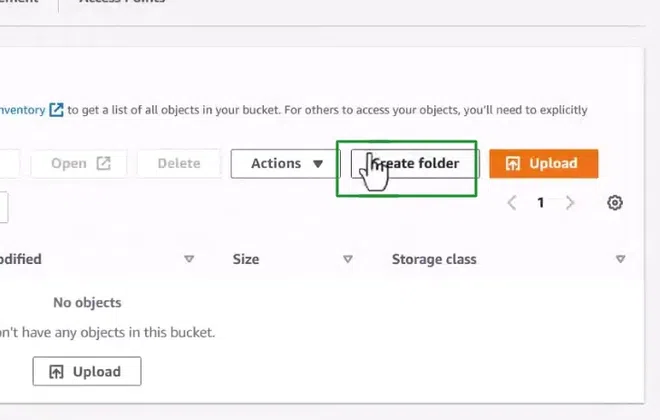
Step 7: Add Angular Project Files
- The next step required is to add the angular project files into the bucket, for this click on the “add files” option which prompts a file upload window to select the angular app files for the upload.
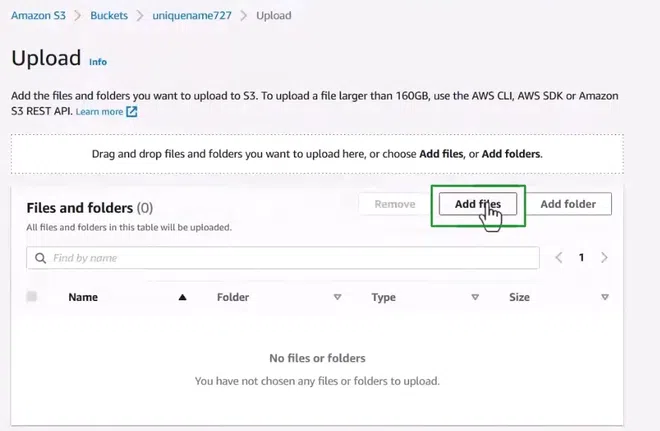
Step 8: Select Angular App Files
- This is an important step where we will have to select all the files that are required in the project folder for the upload to AWS.
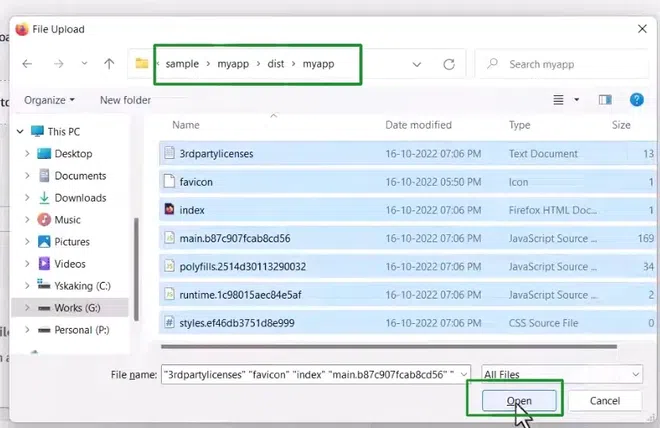
Step 9: Grant Public-read Access
- The next step is to make sure the predefined ACLs are not private, so if they are private select the second option that says “Grant public read access” This enables the public users to access the angular project that we deploy.

Step 10: Click on Upload
- Once the grant public read access is enabled then scroll down and select the upload option so that the angular app is successfully uploaded to the aws.
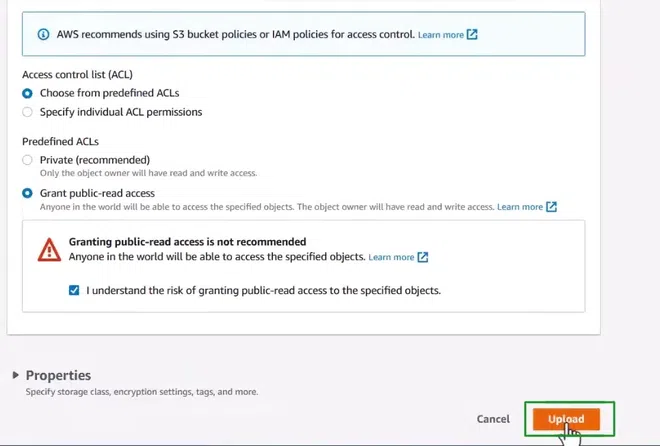
Step 11: Go to Properties
- Once the upload is successful then click on the properties panel so that we can make the changes and move the angular project from static to publicly accessible from around the web.
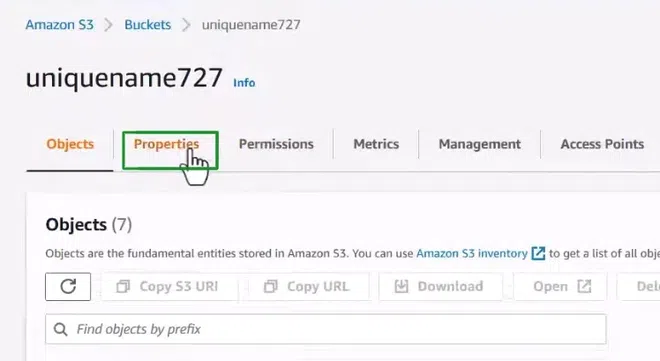
Step 12: Edit Static Website Hosting Settings
- In this step, once the properties tab opens, go to the edit button and click it, this enables us to change the website hosting and make sure that it is available to be viewed from around the web.

Step 13: Enable Static Website Hosting
- By default the static website hosting is always disabled so click on the enable option to enable it, once it is enabled we have to specify the index document and error document so mention the index or main document that needs to be loaded when the user visits the site.

Step 14: Open Project Link
- Once the above step is completed, a URL will appear at the bottom of the page which contains the link to the angular project, simply click on the link to make sure the angular app is deployed accordingly.
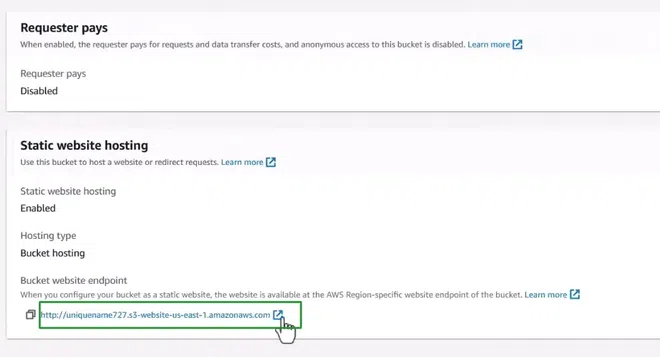
Step 15: Check for Deployment
Once the link opens the angular app should be showing just the way it does in the local system, as seen in the image below the angular app is deployed in aws the same way it was deployed in the local system which means the angular app or project is successfully deployed in aws.

Conclusion
Angular apps and projects are developed and used worldwide because of their scalability and robustness which makes it important to understand the concept of how Angular apps are deployed in the AWS cloud infrastructure. the deployment process for angular apps in aws is simple as we only have to create an S3 bucket for the server and upload the required angular project and then we can open the angular app by making minor configurations in the aws settings to access the app from anywhere on the web.
Deploying Angular App – FAQs
How to deploy Angular code in EC2?
Process for deploying the angular app or code to the EC2 instance in AWS is simple, launch an EC2 instance then connect to the EC2 instance and install the required dependencies, after this process build and run the angular application.
How to deploy Angular app in AWS?
Angular app can also be deployed in the AWS using the S3 bucket, create a S3 bucket and open it, upload the angular app to the S3 bucket and set the permissions for viewing the app and then the angular app will be deployed in the AWS.
What type of server instance is used to deploy angular app in AWS?
EC2 and S3 both can be used as a server instance to deploy the angular app in AWS.
How to upload angular files for deploying in AWS?
Open the bucket or instance created, then click on the upload button and select the files containing the angular app project and upload it to the server.
What is the difference between S3 and buckets?
There is a basic difference between S3 and buckets in AWS, bucket is a logical container of the objects so the directories don’t really exist in the buckets in AWS.
Share your thoughts in the comments
Please Login to comment...