ChatGPT Error Code 1020 – How to Fix Access Denied Error
Last Updated :
11 Aug, 2023
The leading AI chatbot, ChatGPT has been making the headlines ever since it got launched. The language model aids the users in many ways by offering extensive services. The ChatGPT, developed by OpenAI offers has made it the number one AI service provider worldwide due to its technological abilities. However, there are a few technical shortcomings that even ChatGPT beholds. There are a few errors that you might have faced while using the ChatGPT app. One such common error is the “ChatGPT Error Code 1020: Access Denied” which could get displayed on your system due to multiple reasons.
But you don’t need to worry about it. This error can be quickly fixed and you can get back to using your ChatGPT account in a few minutes. Let’s understand briefly the reasons behind this error and a few quick fixes for the same.
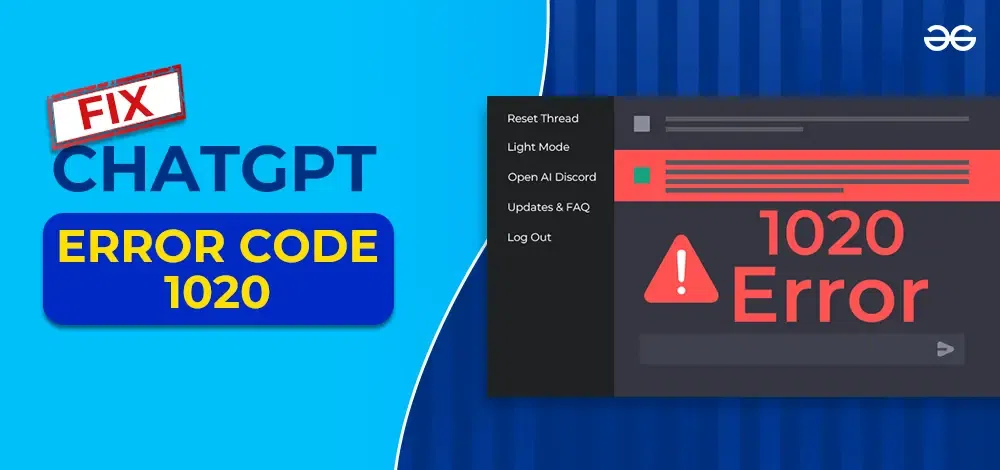
What Is The ChatGPT Error Code 1020?
The ChatGPT Error Code 1020 is an error that restricts you from accessing the ChatGPT website. This error shows up when your IP address has been flagged or blocked from browsing the ChatGPT website. ChatGPT uses a security firewall called Cloudflare which secures the website from any cybersecurity attacks. When ChatGPT faces this error, they come across the following message:
“Access denied Error code 1020
You do not have access to chat.openai.com.
The site owner may have set restrictions that prevent you from accessing the site”
As per Cloudflare’s security settings, when it finds an IP address malicious, fraudulent, or spam, it blocks it and the user gets the access denied message instead when trying to use the ChatGPT website.
How to Fix ChatGPT Error Code 1020
These are how you can fix the ChatGPT 1020 error code:
1. Clear ChatGPT Cache Data and Cookies
Clearing ChatGPT cache data and browser cookies can potentially help you get rid of the Access denied error. To clear the data:
- You can quickly go to your browser settings.
- Then head on to privacy and security settings.
- After that select the Cookies and other site data.
- Search for OpenAI in the search box.
- After that clear all the cache and cookies data by clicking the “trash” icon.
2. Disconnect the VPN Connection
One of the simplest ways to fix the ChatGPT Error Code 1020 is to either disable or enable your VPN connection. The access denied error most commonly occurs due to VPN flagging hence if you are on an active VPN connection, it is advised to turn it off to be able to access the ChatGPT website.
3. Use a Different VPN Connection
Another way is to try using a different VPN if you are not able to access the ChatGPT website with your current VPN connection. There might be a scenario in which your current VPN may have been already restricted or flagged by the ChatGPT security system.
4. Disable Chrome Extension
You can also try disabling Chrome or any other browser extension to combat the Access Denied error. There might be a possibility that the Chrome extension you are using may be corrupted which is posing as a hindrance for connecting to ChatGPT.
To disable the Chrome extension:
- Open Chrome browser and go to the three dots menu on the top right corner of your screen.
- Click on the “Extensions” option. In case you don’t find the Extensions option directly then click on the “More Tools” option and then select “Extensions”.
- Now disable all the extensions on your browser.
5. Check Security Permissions on your Browser
You will need to check if the necessary security permissions aren’t already granted. Due to insufficient or incorrect security permissions, ChatGPT might be restricting your access to the website. The allowed and denied permissions can be checked with the administrator and the required permissions can be enabled or disabled and the additional permissions can be requested from the administrator.
6. Check your Router
If your IP address has been blocked by the ChatGPT security firewall, you will need to try a different IP address to use the website. Restarting your router should solve your Error 1020 since it will change your current IP.
7. Check the OpenAI Server
If nothing works out, head on to OpenAI and check if the servers are working fine or down. By visiting the OpenAI server status page, you can quickly ensure that there’s any outage at the current moment. The green bars denote that the system is working completely fine whereas the red bars denote a major outage. If you witness red bars, it means that the OpenAI servers are witnessing errors and you’ll have to wait till the issue is fixed.
What are the Reasons Behind ChatGPT Error Code 1020?
- Heavy website traffic- Due to heavy website traffic, the system may have restricted more users to access the ChatGPT website.
- Too many requests at the same time- Due to too many queries and requests from a single user within a short period, the system may flag you as spam and block you from further accessing the ChatGPT website.
- Exhausted daily limit- ChatGPT has a daily use limit and if you have already exhausted it, that might be the reason you’re seeing the 1020 error message
- Unsafe or fraudulent activity from your IP address- If you have engaged in some unsafe activity or have an unsecured network, this may pose the ChatGPT security firewalls to block your Ip address thus displaying the 1020 error message.
- The VPN or proxy server that you are using might be flagged- It might be possible that the proxy server or the VPN that you are using is already flagged by the ChatGPT security systems, hence the error occurs.
- Technical issues or glitches- The technical glitches or internal errors within the ChatGPT security systems may falsely end up displaying the access denied error.
- You may have entered the wrong login credentials- There might be a possibility that the error message is being displayed due to entering the wrong ID or Password while logging into your account.
- Outdated software version- There is also a possibility that the ChatGPT Access Denied Error is occurring because you are using an outdated software version.
Conclusion
ChatGPT has made things much easier for all and people have become highly dependent on the AI chatbot for their basic content needs. And errors like these can be quite frustrating when you want to start a chat, OpenAI’s ChatGPT displays an Access Denied error instead. You can try out the fixes suggested in this article, or else if nothing works out, try contacting OpenAI customer support.
Share your thoughts in the comments
Please Login to comment...