How to Create a Conversation Thread in Discord
Last Updated :
08 Sep, 2023
Make a Conversation Thread on Discord – Easy Steps
- Open Discord App
- Select a Message to Create a Thread
- Right-click the Message > Click on “Create Thread”
- Name your Thread > Start your Discussion
Discord, the renowned communication platform catering to communities and gamers, offers an interactive approach to organizing conversations and participating in discussions through threads. Threads present a user-friendly way to maintain focused and orderly discussions, ensuring ease of comprehension. This article is exclusively designed for those seeking to master the art of creating and managing threads effectively in Discord. In essence, a Discord Thread represents a branched conversation that remains separate from the primary chat. Its primary purpose is to enable in-depth discussions on specific topics without cluttering the server’s main channels. Regardless of the chat’s level of activity, you can engage in meaningful conversations without interrupting other members and their ongoing discussions.
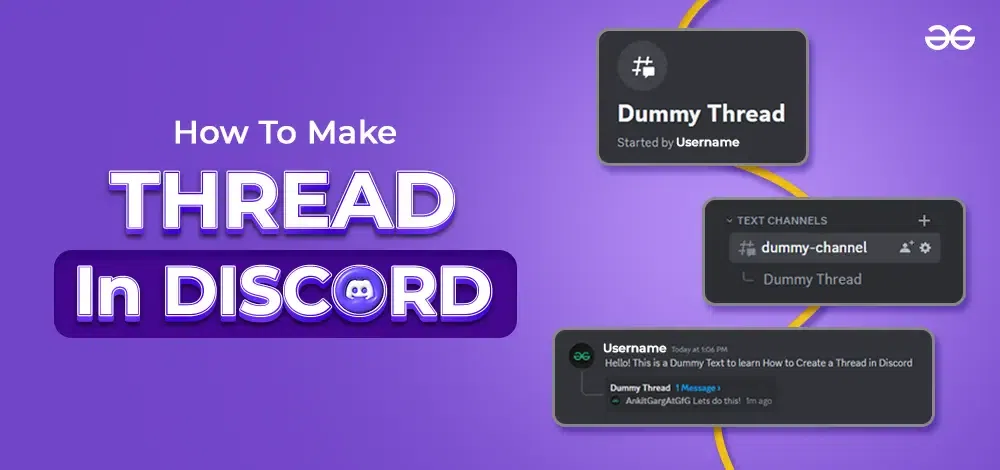
How to Create a Discord Thread on Desktop
Step 1: Open Discord App
Launch the Discord App on your Desktop or open Discord Web App
If you do not have the Discord app installed, you can simply access Discord directly through any web browser on your desktop.
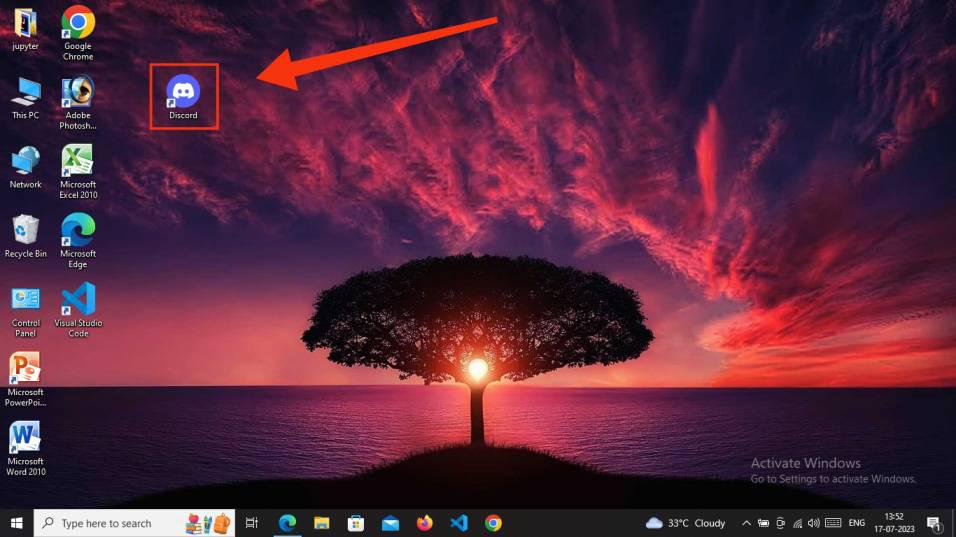
Click the Discord icon to open Discord App on the Desktop or Open Web App
Step 2: Select a Message and Click on Three Dots
Choose a message for which you wish to create a thread, and then perform right-click or click the three dots visible on the right-hand side of the message to reveal the message menu.
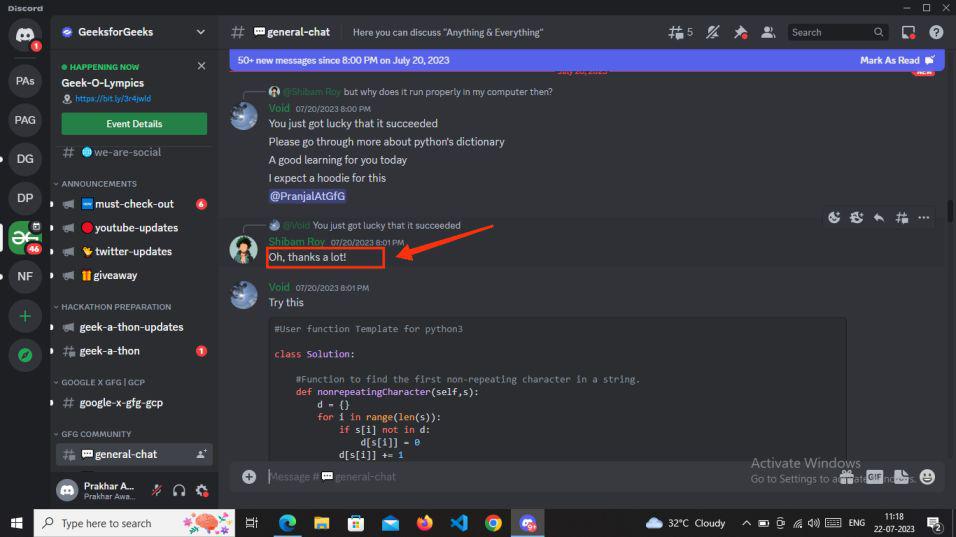
Select Server > Select Text Channel > Select a Message > Click on Three Dots > Options
Step 3: Select “Create Thread”
Now, all you need to do is click on “Create Thread” from the available options, and this action will open a third panel displaying the New Thread basic setup page.
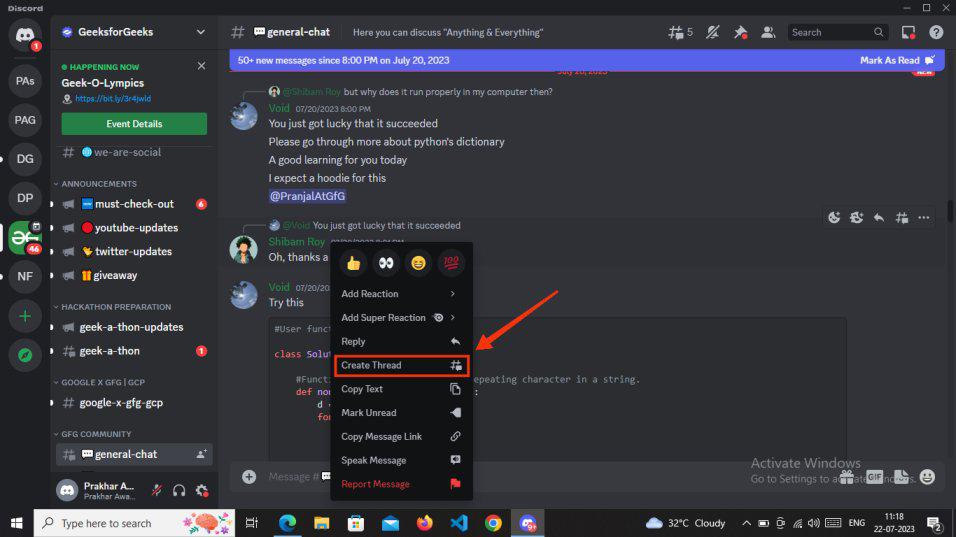
Select Create Thread
Step 4: Enter the “Thread Name” and “Enter a Message” to Start Thread Conversation
To get started, simply enter the thread name. While it’s optional, we recommend naming the thread to help you remember it easily. After providing the thread name, enter a message to initiate the conversation within the thread. Once you’ve typed your message, press enter. You’ll then notice that under the text channels (left-hand side), the thread name will appear, indicating that your thread is now active.
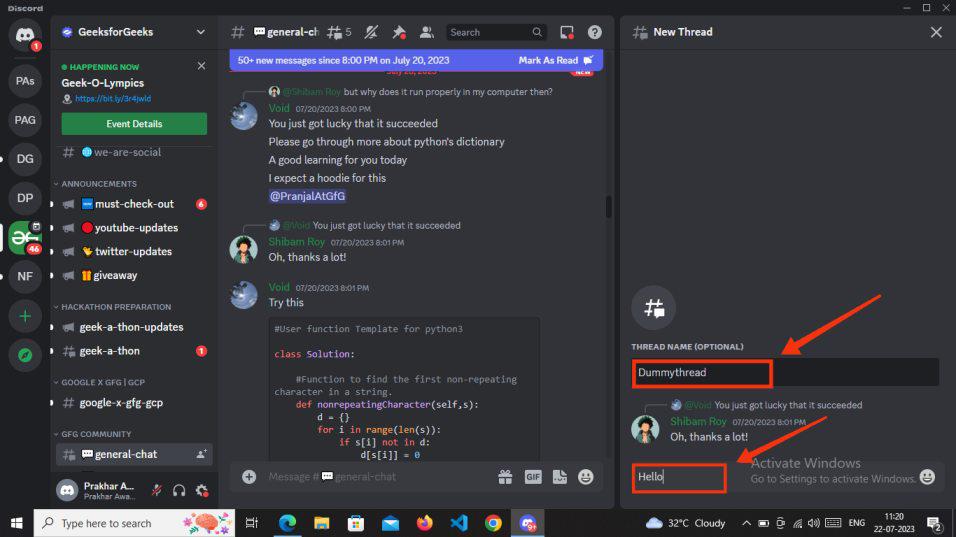
Enter Thread Name > Enter a Message > Press Enter Key
Step 5: Thread has been Created
Your thread has been successfully created, allowing you to resume your discussion from the original message you chose for the thread.
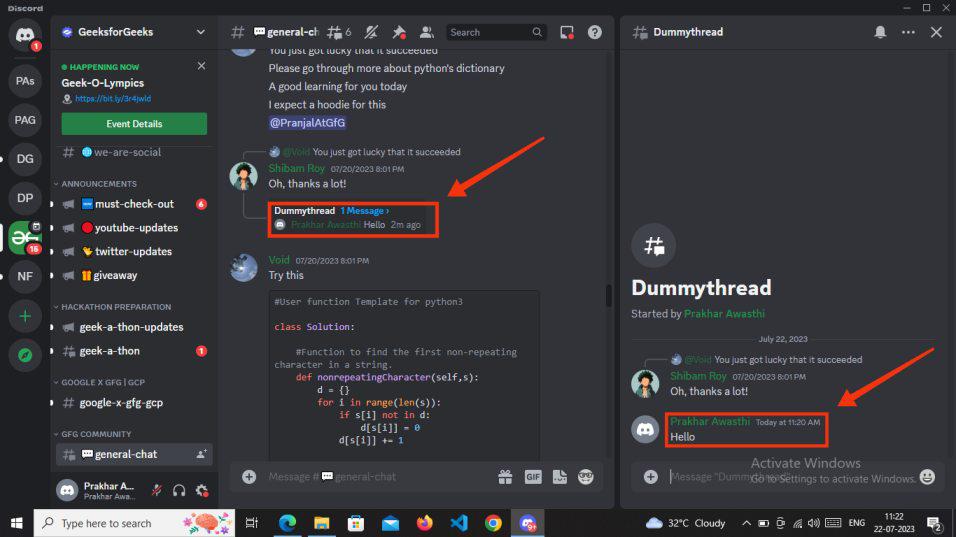
Congrats! Your Thread has been created.
How to Create a Discord Thread on Mobile
Step 1: Open Discord on Mobile
To begin, tap the Discord app icon on your mobile phone to launch the application. Next, select the server, and then choose a channel where you wish to initiate a thread by selecting a message.
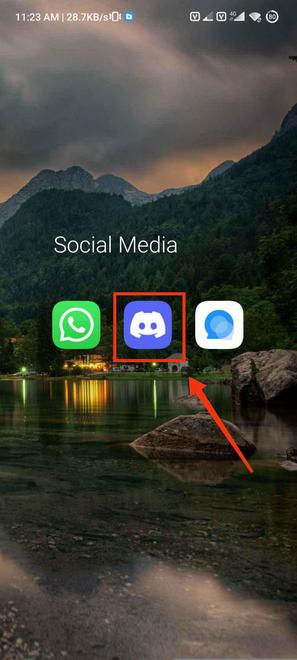
Open the Discord App on your Mobile
Step 2: Select a Message and Long Press to open Options
Having chosen a Discord channel, proceed further and long-press the message to open the options.
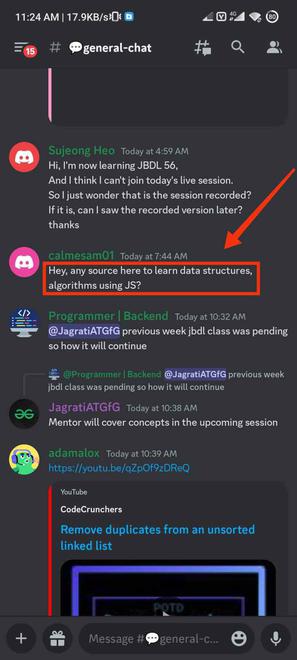
Select Server > Select Text Channel > Select Message > Long Press Message
Step 3: Select the “Create thread” button
After performing a long press on a text message, you can now opt for “Create Thread” from the available options that appear.
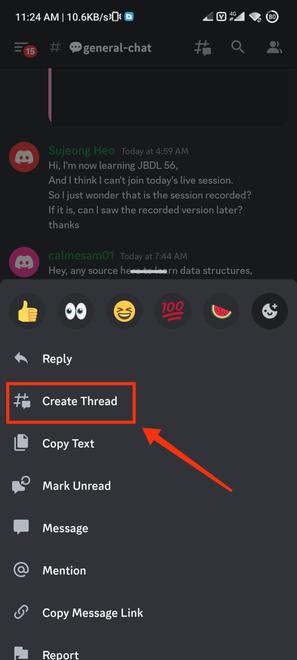
Tap Create Thread
Step 4: Enter the Thread Name and Type your Message
Now, you have the option to enter the name of your thread, although it’s optional, giving your thread a name can assist you in recalling the discussion topic. After naming the thread, proceed to type your message to start the conversation within the thread on Discord mobile.
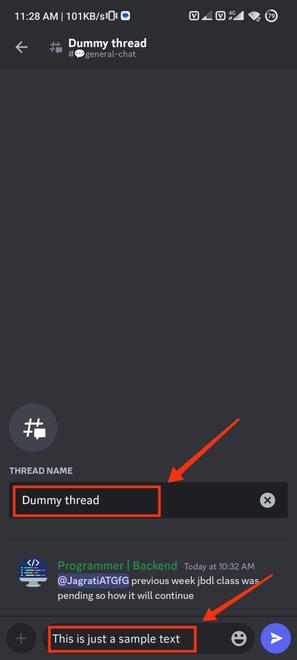
Edit Thread Name > Type your Message > Tap on Send Button
Step 5: Thread Conversation on Discord Mobile Created
Congratulations, your thread has been successfully created, and now you can commence the discussion on the specific message within it.
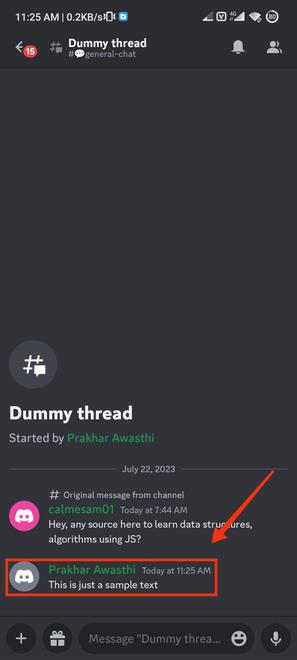
Congrats! Your Thread is Created
Conclusion
Creating conversation threads on Discord opens up a world of organized and focused discussions within bustling communities and gaming servers. Threads provide a dynamic and convenient method to keep conversations tidy, engaging, and easy to follow, allowing members to delve into specific topics without cluttering the main chat. By initiating threads, Discord users can foster meaningful exchanges without disrupting ongoing conversations among other members. This thoughtful approach to communication enhances community engagement and promotes a vibrant and inclusive environment. So, next time you find yourself with an intriguing topic that deserves its own space, don’t hesitate to create a thread.
Share your thoughts in the comments
Please Login to comment...