iPhone Secret Codes are the USSD codes that provide certain information and dial-up to the specific person or place when typed on the keypad. Every smartphone comes up with its own set of acquired secret codes that help customers in emergencies.
The best hidden iPhone secret codes are carrier-specific and might not be able to work globally across different countries and networks. The codes have their restricted boundaries. Such codes might work in certain regions and might fail in other surrounding networks.
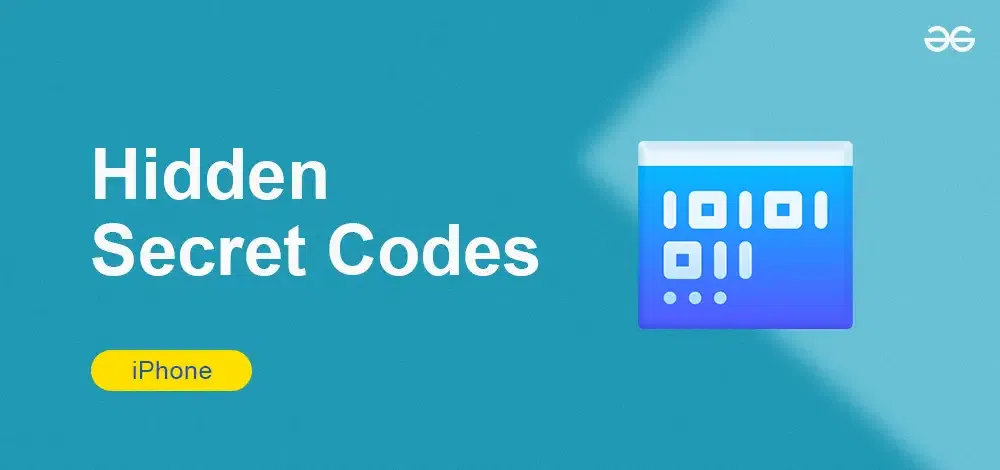
In this article, we will discuss 10 Best iPhone Secret Codes You Need to Know that you might be unaware of. So let’s start each secret code one by one.
10 Best iPhone Secret Codes You Need to Know
The manufacturers of iPhone have their own customized set of iPhone Secret codes but in this article, we will discuss some standard and top Best Hidden iPhone Secret Codes that every iPhone user might get help with. In this article, we will go through the 10 Best hidden iPhone secret codes in 2024
Let us explore more Best iPhone Secret Codes You Need to Know about in detail.
1. Call Barring Feature
Call Barring feature in iPhone helps us to block incoming or/and outgoing voice or video calls from your iPhone. This is very helpful when you want to skip calls for a certain time period.
To enable call barring feature, dial the following set of numbers in the dialpad.
If your SIM is password protected with a SIM Pin:
*#33* <SIM Pin> #
Where SIM pin is a 4-digit personal identification passcode designated for every sim that helps maintain security and prevent others from using your sim card.
When your SIM is not password protected:
*#33*#
Once you call on a dialed number, it will enable all call barring feature on your iPhone and you will not be able to receive any callback.
An alert message would pop-up where you can check if the feature is properly enabled by ensuring “Disabled” option in all the settings as shown in the image below.
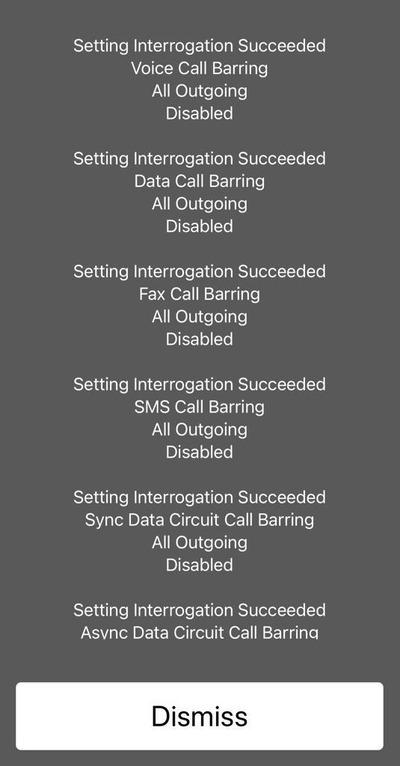
To disable the call barring feature, simply dial the code to gain the normal functioning.
*#33* <SIM Pin> # - Call Barring when SIM is password protected
*#33*# - Call Barring when SIM is not password protected
Also Check: How to Record a Phone Call on iPhone?
2. Call Diverting/Forwarding Feature
Call Forwarding is a feature that lets you divert a call received on your phone number to another phone number without ending the call. This feature forwards a call from your source phone number to destination phone number. To enable forwarding feature, simply enter the following code on the keypad.
*21 <destination phone number> #
To Check Call Forwarding Status on your iPhone
To get call forwarding status on your iPhone, dial the code *#21#. This would get you the details of your call forwarding status in different scenarios like voice calls, SMS, data calls etc as shown in the image.
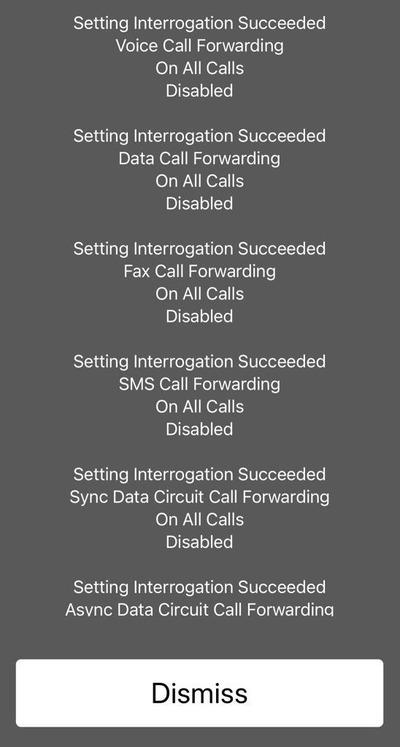
3. Hiding Caller ID
This feature is helpful when you want to hide your called IDstuck from getting displayed to the receiver while making a call, though your contact number is saved.
For this trick, simply type the code #31# <destination phone number> and make a call. Even if your contact is saved by the receiver, it will display as No Called ID while receiving your call as shown.
#31# <destination phone number>
Also Check: How to Block a Number on Your iPhone?
4. Improve Call Quality
If you are stuck in a poor network area and want to improve your call or sound quality; iPhone has a feature to improve your call quality and enhance battery saving options during calls.
To enable this trick, simply dial *3370# and make a call to get better call quality.
*3370# - Improve Call Quality
5. Get IMEI Number
IMEI is a 15-digit unique number assigned to every device. This is useful in tracking devices when its lost or stolen. To get your iPhone’s IMEI number, make a call to the code *#06# which will process and display your IMEI number of your device.
*#06# - Get IMEI Number
For tech savvies and engineers, if you want to test your cellular signal strength, iPhone lets users to generate a Field Test report. The report analyses your cellular connection to your Internet Service Provider. This is usually helpful when savvies and engineers are troubleshooting related problems.
To obtain the report, type the following code in the dialpad and make a call.
*3001#12345#*
This would direct you to the report page where you can assess details like network strength, bandwidth etc as shown.
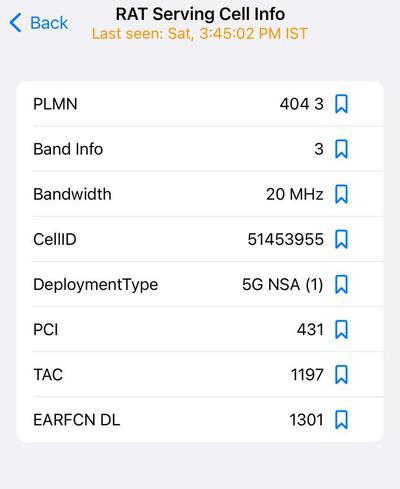
Also check: 6 Best Tips To Boost Your Wi-Fi Signal
7. Enable or Disable Call Waiting
This code would give information about your call waiting status. The call waiting feature is an alert that pops-up when you receive a call while on another call.
This trick will allow you to enable or disable call waiting feature in your iPhone. To enable Call Waiting, dial the code *43#. Upon dialing the code, you will receive an alert for successfully enabling the Call waiting feature in your iPhone as shown.
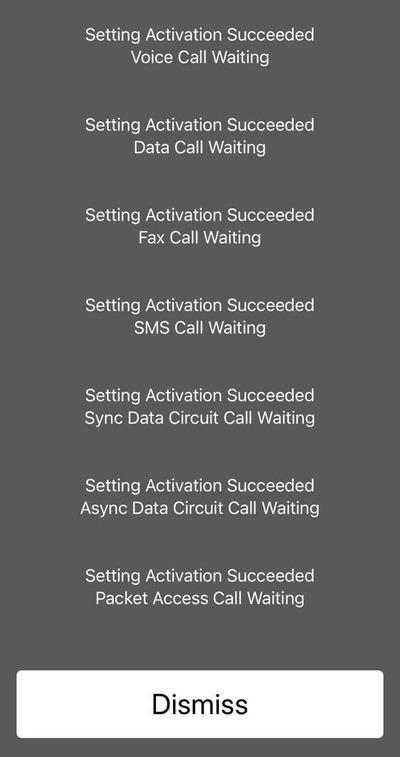
To disable the call waiting feature, simply dial #43#. iPhone also allows users to check your call waiting status, let’s see how.
To Check your Call Waiting Status
To check your call waiting status, type the code *#43# on your dial-pad. This will show your status as shown.
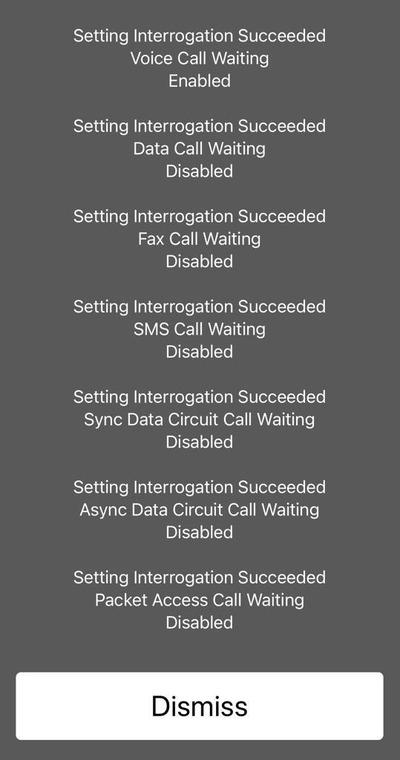
*43# - Enable or Disable Call Waiting
*#43# - Check Call Waiting Status
Also check: Hidden tricks inside Apple Safari Browser
This is the fastest way to get your device information that includes EID number, IMEI number(s) and other information. Simply type the code *#06# in your dial pad and this will automatically display your device information as shown in the image.
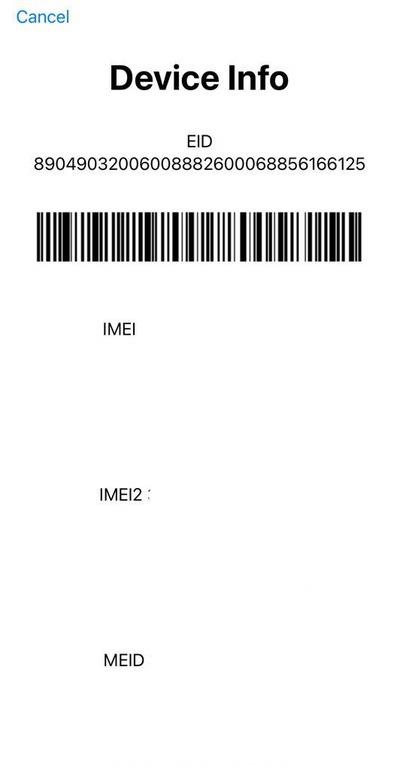
*#06# - Get Device Information
9. Call Line Presentation
Call Line Presentation is a service that enables the recipient to see phone number of the caller, date and time of calling on the screen. Sometimes, due to errors, your recipients may not see your caller information.
To resolve such issues, iPhone allows users to solve it using secret codes. Simply type *#30# to check if your call line presentation is enabled or disabled.
*#30# - Call Line Presentation
10. Check Radiation Level
Radiation Level in iPhone is usually measured in terms of SAR of your iPhone. The radiation level is OK if the results of SAR are below 1.6 Watts/kg. If the results are more than the said value, then it’s not advisable to use your iPhone further.
To check your radiation level, simply type *#07# in your dialpad and call on the dialed number.
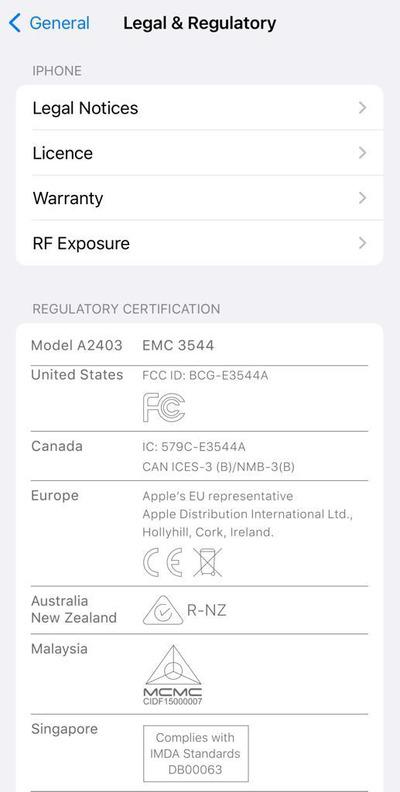
*#07# - Check Radiation Level
Conclusion
In short there are a lot of iPhone hidden Codes using which user can have fun with and try to get different details around device for their ease and convenience . Here in this article we have covered Best iPhone Secret Codes You Need to Know that can make iPhone user life easy.
iPhone Hidden Codes (2024)- FAQs
Are there any secret codes for iPhone in 2024?
Yes, although some codes may be specific to your carrier or iOS version.
How do I find my iPhone’s IMEI number?
Dial *#06#. This unique number identifies your device.
Can hidden iPhone codes damage my phone?
Listed codes are unlikely to cause damage. However, using untrusted codes is not recommended.
How do I check my cellular data usage with a code?
This depends on your carrier. Search online for the specific code (e.g., AT&T: *3282#)
Share your thoughts in the comments
Please Login to comment...