Instagram’s story feature has emerged as a top choice for individuals looking to maintain connections with friends and followers. Since its introduction in late 2016, approximately half of Instagram’s user base has been regularly creating and viewing stories daily. This feature proves particularly valuable during vacations or events, as it enables users to incorporate multiple photos into their stories, allowing friends and family to share in the excitement. In this article, we’ll explore How to Add Multiple Photos to Instagram Story in a step-by-step guide.
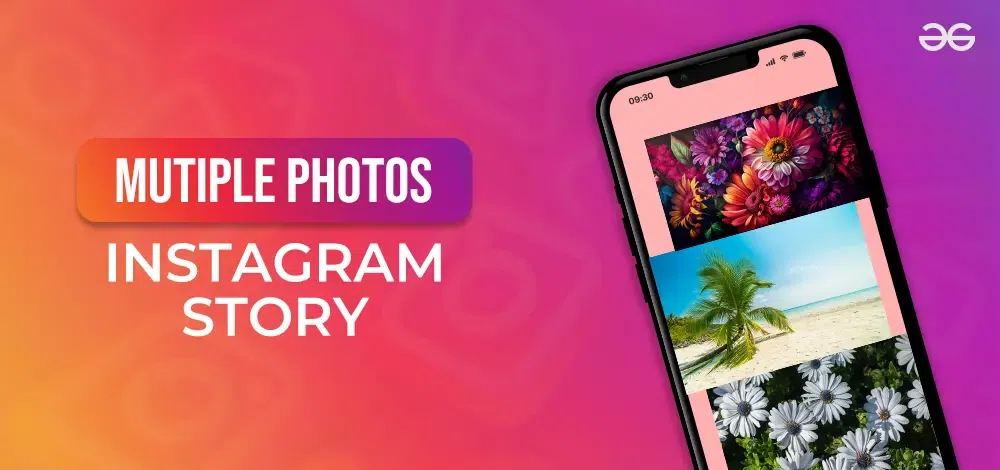
How to Add Multiple Photos to Instagram Story: Two Easy Methods
Instagram stories are a versatile feature that can include photos and videos, disappearing after 24 hours, enhancing user engagement. They offer no fixed limit on photos and allow customization of shapes, positions, and dimensions. Creating multiple-image stories saves time, enhances engagement, and creates a cohesive aesthetic.
To create compelling stories, choose visuals that complement each other, maintain a consistent color palette, add text or stickers, and let creativity flow. Selecting the right method depends on your specific needs. Irrespective of the approach you choose, integrating multiple photos into your Instagram story is a brilliant means to share a wealth of content and keep your followers captivated.
Using Layout to Add Multiple Photos to Instagram Story
Instagram has introduced a new Layout mode for Stories, allowing users to create grids of photos in a Story. This feature, introduced in 2019, is a game-changer for those who enjoy collages on Instagram Stories. Here is how you can do it:
Step 1: Open Story create mode by tapping the camera icon on the top-left corner of yocustomization
Step 2: There will be a list of icons on the left side of the screen. Tap the third one (a square with lines in it).
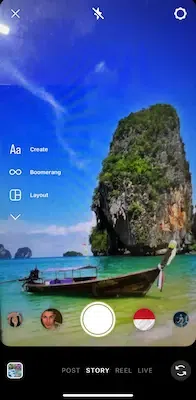
Click on Layout
Step 3: It will open up a quadrant of layout on your screen. From here, you can fill each segment either by clicking a new one or from your camera roll.
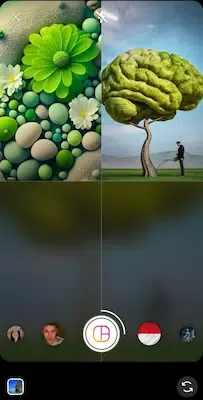
Quadrant layout to select images
Step 4: Repeat until all four grids are covered. You can tap the particular picture and delete it if you want to.
Step 5: Then hit the checkmark to confirm.

Select Four Images and Confirm
If you want to try a different layout, enter Layout mode and tap the rectangular grid icon. This opens a selection menu for different grid styles. Choose your preferred style and fill each segment with a photo or image from your camera roll.
Using Stickers for Adding Multiple Photos to Instagram Story
Instagram stories are a popular way to share multiple photos and moments with your followers, and adding stickers to these stories can make them even more engaging. Here’s a step-by-step guide on how to use stickers to add multiple photos to your Instagram story:
Step 1: Access Stories Page
To get started, open Instagram and swipe right on the home screen to access the Stories page. This is where you can create your story.

Open the Story Page
Step 2: Select a Photo
Once you’re on the Stories page, you’ll notice a photo icon located at the bottom-left of the screen. Tap on it to open your Camera Roll and choose a photo from your gallery that you’d like to include in your story.
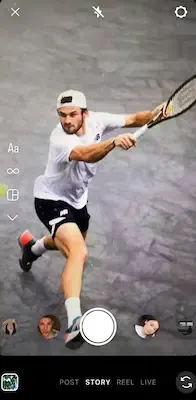
Select a Photo
Step 3: Add Photo Stickers
To add more photos to your story, tap the Stickers icon at the top of the screen. In the stickers library, locate and select the “Photo” sticker.
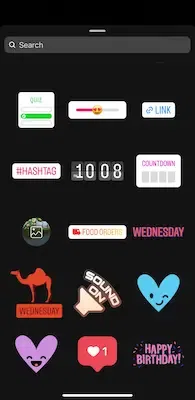
Add Photo Stickers
Step 4: Insert Additional Photos
After selecting the Photo sticker, pick the additional photos you want to insert into your story. You can repeat this process until you’ve included all the photos you desire.
Step 5: Edit and Customize Photos
To make your story more visually appealing, you can edit each photo individually. Tap on a photo sticker, and then use your fingers to drag, pinch, and rotate the photo as needed to adjust its position and size to your liking.
Step 6: Frame Shape Adjustment
You can change the shape of the frame by tapping on the secondary photo. This gives you more creative control over how your photos are presented in the story.

Adjust the Shape of Frame
Step 7: Finalize Your Story
Continue this process until you’ve added all the images you want to include in your story. Once you are satisfied with the arrangement and customisation of your photos, you are ready to post your story.
Using stickers to add multiple photos to your Instagram story is a creative way to share your experiences, memories, or moments with your followers. It enhances the visual appeal of your story and allows you to express your creativity in a fun and engaging manner. So, go ahead and start sharing your unique story with the world.
How to Make a Collage on Instagram Story
Instagram’s story feature has revolutionised the way users share content, and one of its standout capabilities is the ability to incorporate multiple photos seamlessly. When it comes to creating photo collages for your Instagram story, there are two straightforward methods that don’t require additional apps or complex tools: stickers and layout mode.
To create a collage using stickers on Instagram, launch the app, select “Your Story,” and choose the sticker option. Choose a new photo or an existing one from your gallery as the collage’s background, offering flexibility for creating visually appealing arrangements.
Layout mode simplifies adding multiple photos to your story, eliminating the need for external tools or downloads. Once completed, tap the checkmark to approve, add desired elements, and choose to share with “Your Story” or “Close Friends.” This method enhances storytelling and engages your audience, making it a hassle-free way to share visual narratives and keep followers entertained.
FAQs – How to Add Multiple Photos to Instagram Story (2 Ways)
1. Can I change the layout style for multiple photos in my Instagram Story?
Yes, you can change the layout style by entering Layout mode and tapping the rectangular grid icon to choose your preferred style.
2. Are there any specific recommendations for enhancing Instagram Stories with multiple photos?
Choose images that complement each other, use a consistent color palette, add text or stickers, and be creative to create engaging and cohesive stories.
3. How long do photos in an Instagram Story last?
Photos or videos in an Instagram Story last for 24 hours before disappearing permanently.
Conclusion
Instagram’s story feature has become a popular choice for maintaining connections with friends and followers. Since its introduction in late 2016, around half of its user base has been creating and viewing stories daily. This feature is especially useful during vacations or events, as it allows users to incorporate multiple photos into their stories, allowing friends and family to share in the excitement. Instagram stories are versatile, accommodating both photos and videos, which disappear after 24 hours, fostering a sense of urgency and increasing user engagement.
There is no fixed limit on the number of photos you can include, and you can customize their shapes, positions, and dimensions. Creating multiple-image stories saves time, enhances engagement, and establishes a cohesive aesthetic for your Instagram account. To craft compelling stories, choose visuals that complement each other, maintain a consistent color palette, add text or stickers, and let your creativity flow.
Share your thoughts in the comments
Please Login to comment...