Instagram is dominating the social media market with over 1.35 billion users in 2023 and is expected to increase to 1.44 billion by the year 2025. Out of the 1.35 billion, about 58% of the users like to update their Instagram stories daily.
Instagram stories and posts have become a common way for individual users and brands to showcase their daily activities and updates. In order to make new updates more engaging, Instagram added the music sticker in 2018 to add various tunes to your stories. Again, in November 2022, Instagram came up with a new feature to add 5-90 seconds of music to your Instagram posts. In this article, we’ll cover different methods to add music to Instagram story.
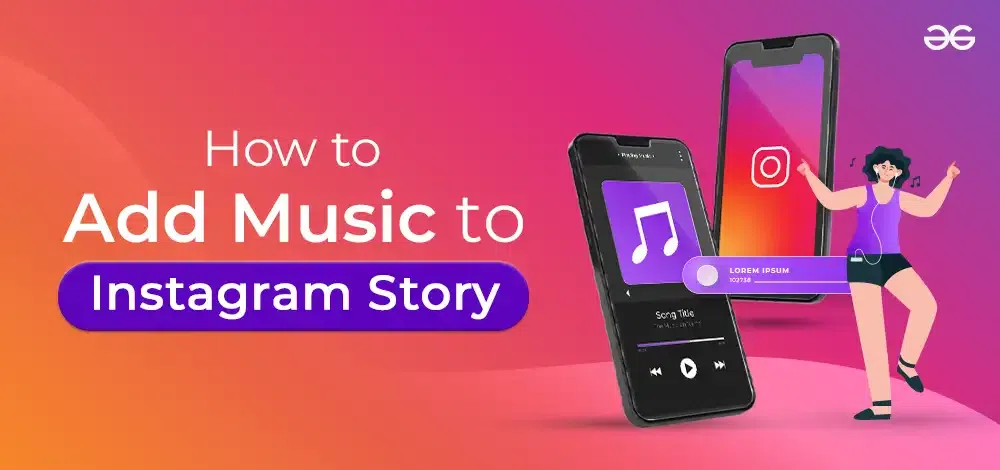
Many studies have shown that adding music to your stories and posts increases views significantly, drawing more attention to your content. This music feature has helped many new businesses come to light on Instagram and other social media platforms as well. With over thousands of music options available, you can easily add music to your Instagram stories and post according to your mood. Read below this article to learn about how you can add music to Instagram story in 2024.
How to Add Music to Instagram Story in 2024?
Why You Should Add Music to Instagram Posts or Stories?
Having great content and designs is important for any Instagram story or post in order to get more views. However, to engage with the users on a personal level, you need to absorb them into your content. Adding music to your stories and posts is one of the ways to do that.
Music can change how we feel without us even knowing about it. You can pick from thousands of options to create the vibe you want your users to feel. For example, if you’re showing a pretty view, use soft background music; for a more happy vibe, add an upbeat song.
Music can really help you boost your content because it sets the mood. You can make yourself noticeable by adding trendy songs or even creating a new trend. Using the music feature, you can add a musical style that’s unique to your brand, so you stand out even more from your competitors.
How to Add Music to Instagram Story?
Instagram lets you add music to your stories by using the music sticker. This is fairly easy to use and has many options to make each of your stories different from the others.
Step 1: Create a new Instagram story and add your video or photo.
Step 2: Tap the sticker icon on the top.
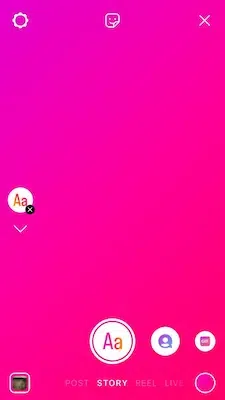
Step 3: Find the music sticker and Tap on it.
.webp)
Step 4: Browse your favorite artist or song.
.webp)
Step 5: Listen to the music before applying and select the one that fits best with your content.
Step 6: You can adjust from where you want the music to start.
.webp)
Step 7: Choose from various choices if you want lyrics or album cover on your story.
.webp)
If you wish to not show either the lyrics or the album details, you can minimize the size of the icon so that it disappears. Once you have posted the story with music, your viewers will be able to see the song and artist’s name.
How to Add Music to Instagram Posts?
The November 2022 update to Instagram allows you to add music to your posts within the app in just a few simple steps.
Step 1: Create your Instagram post by adding a photo.
.webp)
Step 2: Tap the next button to add filter and music.
.webp)
Step 3: Tap on the music note on the top to add music to the post.
.webp)
Step 4: Browse and select the song of choice.
Step 5: Adjust the duration of music. The default duration is 30 seconds and the maximum is 90 seconds.
.webp)
Step 6: Tap Done when satisfied with the music choice.
The latest Instagram update only lets you add music to a single photo post and not to a carousel post.
How to you add songs directly from Spotify to your Instagram posts or stories?
In 2018, Spotify partnered with Instagram to make sharing music easier. You don’t have to take a screenshot of the song you like to show it to other people. Instead, now you can share an aesthetic preview of the song that includes a link to Spotify. This makes it simple for your friends to find and listen to the song too.
In order to share a Spotify song on Instagram, you need to have both apps on your device. Some of the steps to follow include:
Step 1: Open your Spotify app and select the music that you want to share on your Instagram story.
.webp)
Step 2: Tap on the three dots on the top to open more option.
Step 3: Tap on the share option.
.webp)
Step 4: Edit the background color if needed.
.webp)
Step 5: Select Instagram stories option.
This will take you to the Instagram app where you can make changes to the story by adding text, stickers and pictures.
Step 6: Share the story with you followers or close friends.
.webp)
Can I add my own songs or audio to the Instagram posts or reels?
Yes! Now you can add your own audio to Instagram posts and reels using the new features. In order to add your own audio, there are two ways:
1. Use a Streaming Platform: The first way is to add your music to platforms like Soundcloud, Spotify, or Apple Music.
2. Upload to Instagram’s Music Library: The second way is to directly upload your music to Instagram’s music library. This method makes it easier to add it to your stories and reels.
There is a new feature in Instagram that allows users to upload their own music to the reels and posts. Instead of just using the songs that are already there or popular, now you can pick music straight from your own device and add it to your Instagram reel. This gives you full control over the music and content you put in your reels.
Step 1: Open Instagram.
Step 2: Tap the + button and select the ‘Reel’ option.
Step 3: Tap on the audio option on the left.
Step 4: Select Import.
Step 5: Select the audio file that you want to use and start creating your reel.
Conclusion
Adding audio to your Instagram stories, posts, and reels can really elevate the viewer’s experience while watching your content. Music can enhance the viewer’s experience by making the content more enjoyable. Stories with music are often remembered more often than those without any music or audio.
By following the above steps, you can increase viewership on your account. These steps will also make the quality of your content better and more entertaining.
If it is your first time using any kind of audio on your social media platform, then you can select audios from the ‘For You’ section. If you find a song that you really like and would like to use again, then you can save it and access it easily later. Instagram offers many features to improve your content and make it more entertaining. Use these new features to get the most out of your content.
How to Add Music to Instagram Story and Post (2024) – FAQs
1. Can I add music to my Instagram story in 2023?
Answer:
Yes, Instagram added the music feature in 2018. So, if you have the 2018 updated version of the app, then you can easily add music to your stories.
2. How long does Instagram story music last?
Answer:
The Instagram story music lasts for 15 seconds only. If you want to add music to your Instagram story, tap on the music icon after taking a photo or video. A new screen will pop up where you can find music by popularity, mood, or genre. Instagram has a variety of songs that you can use in your stories. However, the length of the music cannot be more than 15 seconds.
3. Why is my music limited on Instagram?
Answer:
If you can’t access the music on your Instagram, then there’s a possibility that your app is not updated to the latest version. To access all the music options available, update your app. However, if you have a business account, then you have to switch to a personal account in order to use certain music and audio options.
Share your thoughts in the comments
Please Login to comment...