Action on non working plugins in Google Chrome Browser
Last Updated :
29 Nov, 2023
Google Chrome is one of the top web browsers for searching for essential information from any corner of the world. To enhance the browsing experience and accessibility and get more accurate results, we install plugins to the browser. Over time, these plugins begin lagging and throw disruption events. If the plugin is not working properly it’s better to deactivate those non-working plugins and free up space.
About Plugin: What is it?
Plugins add additional functionalities and drive the efficiency and versatility of Google Chrome. Be it blocking ads, tracking keyword positions, grammar mistakes, or audience traffic, plugins elevate the workflow of the Google Chrome Web browser. If plugins stop functioning well, the browsing experience will be affected. Below, we have mentioned the following steps to deactivate such additional extensions or plugins.
Follow the Steps to hover and deactivate non-working plugins/ extensions
It’s a very simple process to find out the disrupted, malfunctioning plugin extensions. Follow to unplug the non-working plug-ins.
-
Go to Chrome Extension: You all explored the Google Chrome dashboard so it’s not so difficult to deactivate the non-working plug-ins. Take your cursor in the top-right corner to three dots. Click on it to explore the menu options.
Hover on more tools and click on ‘extensions’.
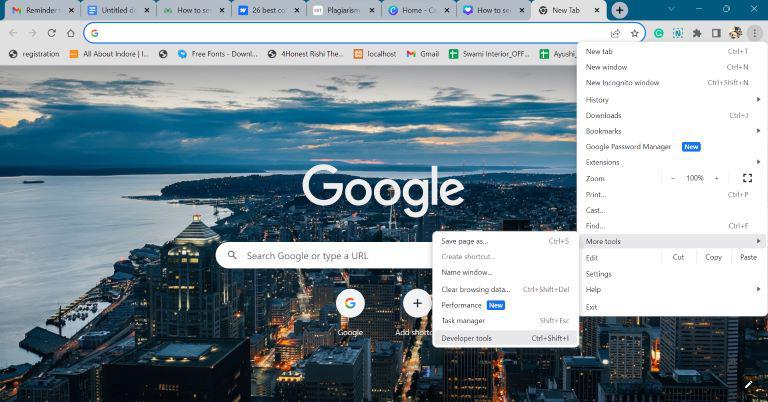
-
Find Non-working Plugins/ Extensions: Explore all the installed available ‘extensions’. Usually, the disabled or not-working plugins are ‘gray’. If you want to activate any disabled plugin, click on the toggle.
-
Plugin Updates Pending: Sometimes, lagging issues are encountered if the newer version is released for any plug-in and the updates are pending. To avoid such disruptions, navigate to the top-right corner, then ‘developer mode’, and look for the available updates.
-
Explore Details Options: Mostly, after installing the updates, plugins start working properly in case it doesn’t happen, you don’t need to worry about it. Look at the details or error messages containing additional pieces of information about why the plugin is not working.
Another way to check error messages is simply to press Ctrl+ Shift+ I. It will give you access to ‘Developer tools’. To see the error messages, navigate to the ‘Console’.
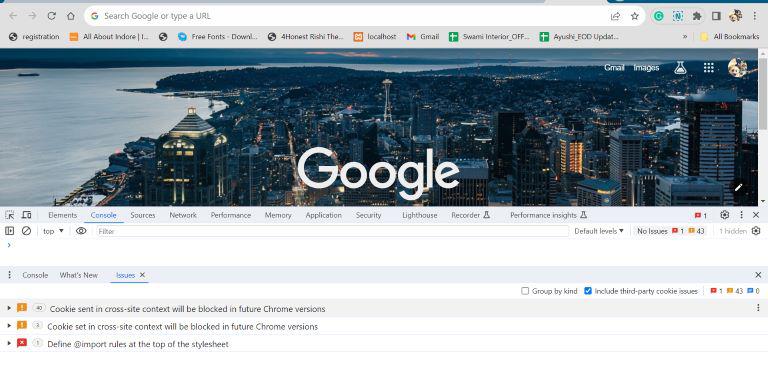
-
Look for the Compatibility Issues: Likewise, Chrome’s pending plugin updates may affect the functionality of plugins. Ensure that the browser and plugins are updated with the latest versions. If any one of the themes lacks updates, it will disrupt the browsing experience.
Advanced Tips to Resolve the Non-working Plugins
- The first thing to manage the plugin or extensions is to click on the toggle to disable the plugins. To know which plugin throws functionality issues, click on each plugin’s toggle individually. Whatsoever is encountering issues, update or remove them.
- Whenever the browser performance goes down, we clear the cache to clear the cookies. To do that, go to the Settings pane and click on ‘privacy & security’. From here, you will get the option of clearing browsing data with one click.
- The above two ways will sort out the situation if the plug-in is not working yet. Then, navigate to ‘Settings’ and move the cursor to ‘advanced’. Go to ‘Reset Settings’ and choose the option indicating a message of ‘restore store settings to their original defaults’.
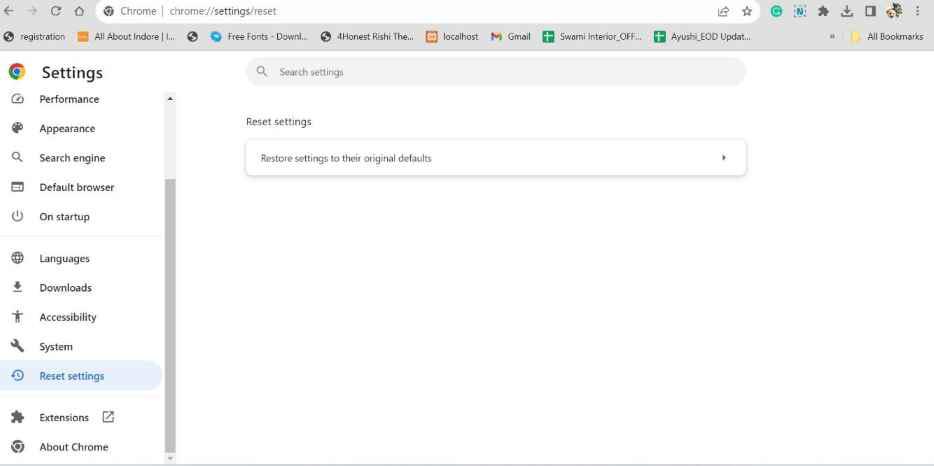
Conclusion
In short, if you ever find that something isn’t working correctly or there’s any malfunctioning event. Then, you should directly access the settings of Google Chrome Browser. You can find error message notifications and pending updates notifications. If you will keep an eye on them and regularly update them it will be easier to troubleshoot the issues and you’ll not face any performance or compatibility-related issues.
Share your thoughts in the comments
Please Login to comment...