3 Ways to Publish a Google Form
Last Updated :
14 Feb, 2024
Google Forms has quickly become one of the most popular methods for gathering information online. Using an online survey platform such as Google Forms, you may develop a fast and dependable method of gathering input from a large number of respondents. However, you will need to know how to make a Google Form public in order to get the answers you want. In any other case, it will be inaccessible to possible responders.
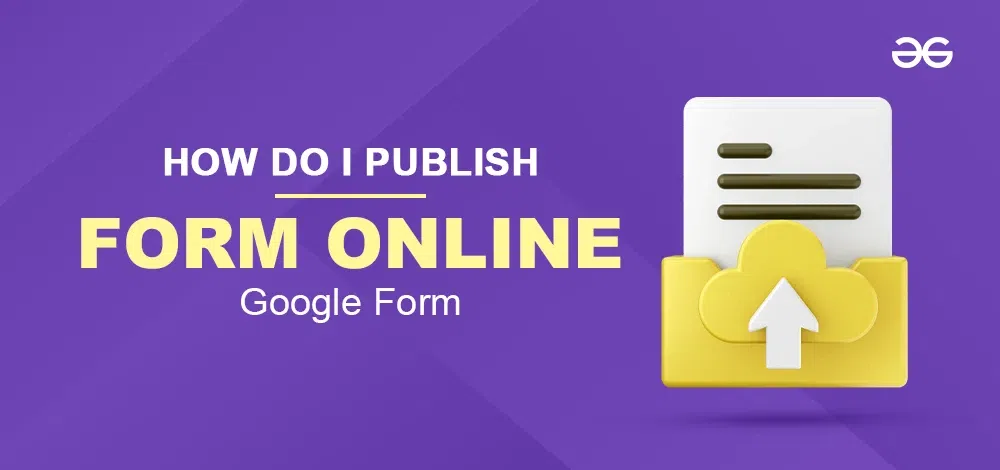
How to Publish a Google Form Online
Below are some easiest ways to publish a Google Form:
- Publishing Via Email
- Publishing via Direct Link
- Embedding on a Website
How to Publish a Google Form via Email
Step 1: Open Sharing Options by Clicking ‘Send’
To access sharing options, navigate to the upper-right corner of the Google Form screen and select the “Send” button.
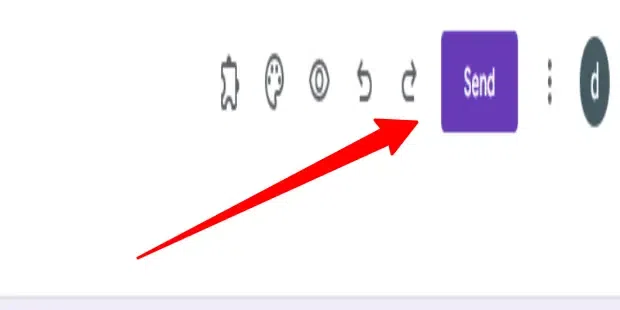
Step 2: Select ‘Email’ by Clicking on the Envelope Icon
Switch to the ‘Email’ tab by clicking on the envelope symbol. By doing this, you can publish the form to the recipients’ email addresses directly.
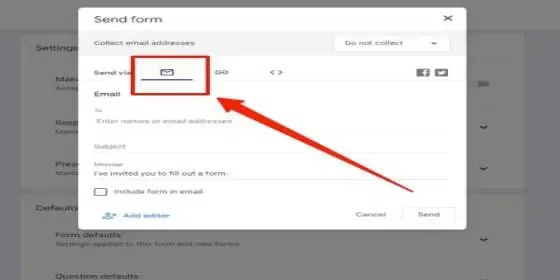
Step 3: Enter Recipient Emails, Subject, and an Optional Message
Enter the email addresses of the people you want to send the form to, make a subject line, and write a message explaining it if you’d like. By ticking the appropriate option, you may also decide to include the form in the email itself.
.webp)
Step 4: Publish the Form via Email by Clicking ‘Send’
Once you’ve checked your entries, click “Send”. By doing this, your Google Form is sent to the designated email addresses.
-(1).webp)
How to Publish a Google Form via Direct Link
Step 1: Open Sharing Options by Clicking ‘Send’
To access other sharing options, click the “Send” icon in the top-right corner.
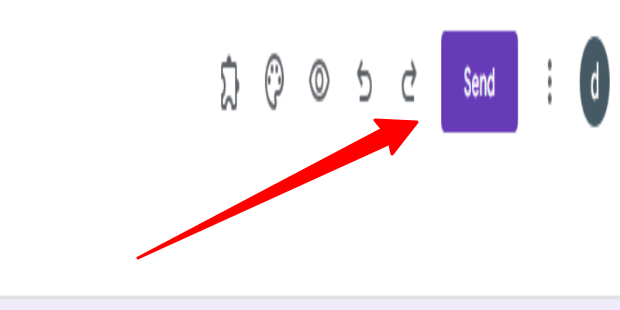
Step 2: Select ‘Link’ by Clicking on the Link Icon
Click the link symbol to switch to the ‘Link’ tab. You may publish your Google Form directly from this page.
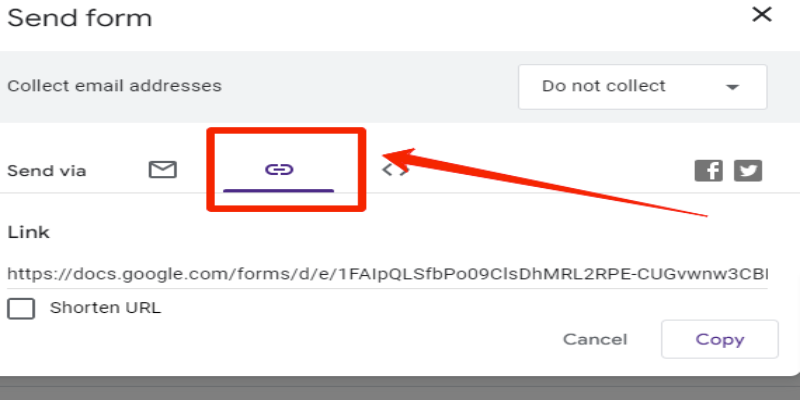
Step 3: Copy the Direct Form Link by Clicking ‘Copy’k
Next to the created URL, select the “Copy” option. This adds the URL to your clipboard so you may post it anywhere you like.
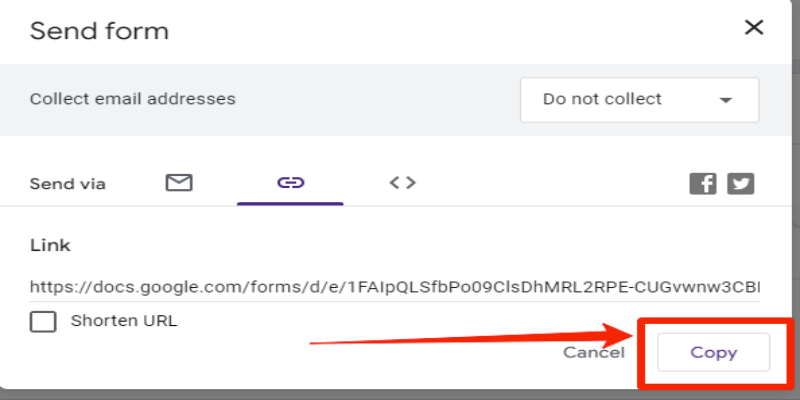
Step 4: Test the Copied Link in a New Browser Tab
To make sure that people are sent to your form correctly, paste the copied URL into a new browser tab.
.webp)
Publish a Google Form by Embedding on a Website
Step 1: Open Sharing Options by Clicking ‘Send’
To access the sharing options, navigate to the upper-right corner and select the “Send” button.
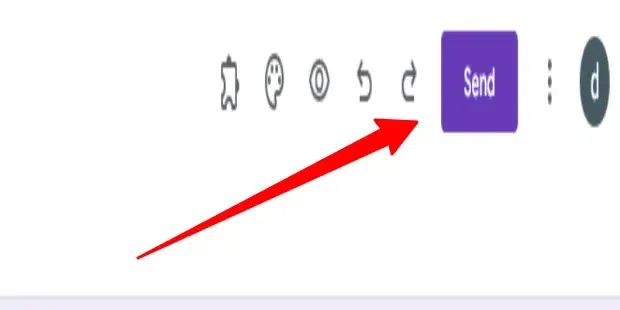
Step 2: Select ‘Embed’ by Clicking on the Angle Brackets Icon
Using the angle brackets icon (“< >”), navigate to the ‘Embed’ tab. The HTML code needed to embed the form on a website is available on this tab.
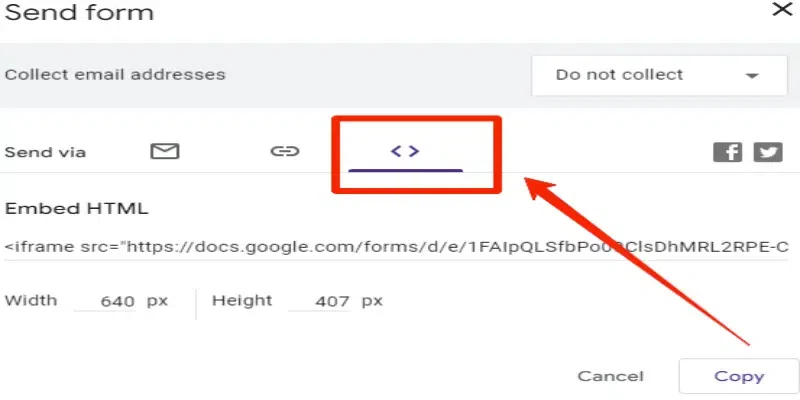
Step 3: ‘Copy the Embed HTML Code by Clicking ‘Copy’
If required, change the form’s width and height. Then, click “Copy” to transfer the embed code to your clipboard.
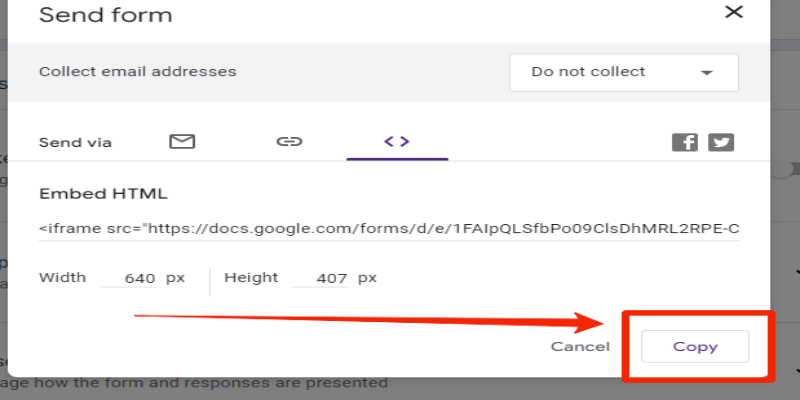
Step 4: Paste the Copied HTML Code into Your Website’s Code
To embed the form, copy and paste the copied HTML code into the appropriate place inside the code of your website.
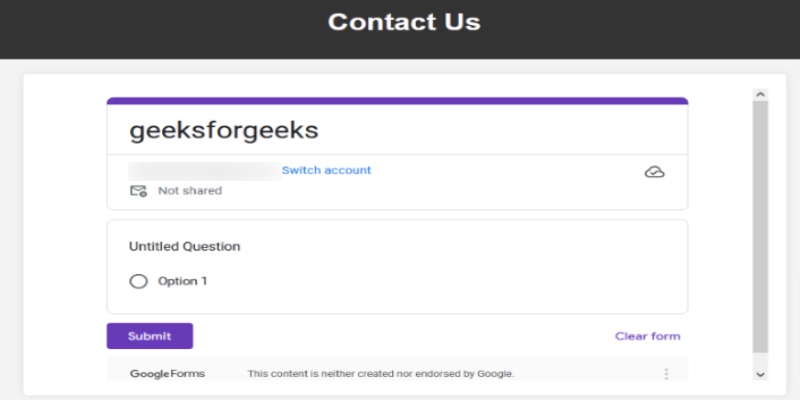
Step 5: Ensure the Form is Visible and Functional on Your Website
Check that people can submit replies to the embedded form and that it displays appropriately on your website by visiting it.
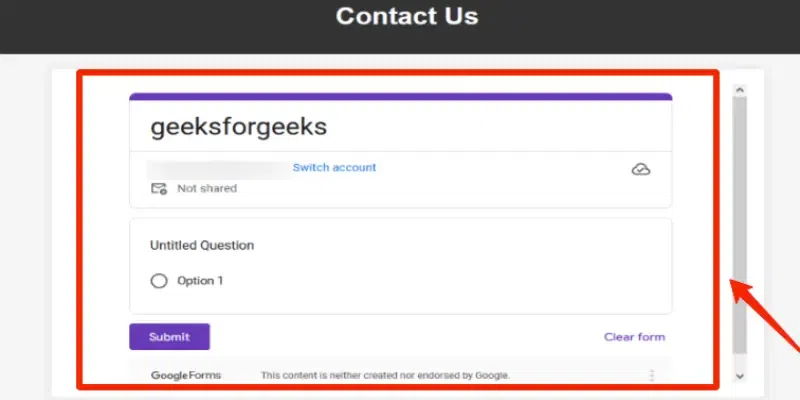
Conclusion
As you can see, Google Forms provides a number of simple ways for you to distribute your forms with the people who are meant to get them. Your objectives and the preferences of your audience will determine which approach you use. You can be confident that Google Forms will assist in streamlining and improving the efficiency of data collection, whether it is done via email, link, or website embedding.
FAQs on Google Form
How do I publish my Google Form?
First, access the Google Form that you wish to distribute. then Select “Send” by clicking on the button in the upper right corner of the screen. After that a window that pops up will show up. Select “Email” from the tab.
How do I make a Google Form publicly available?
Go into the settings of your Google Form.
Availably, turn off “Limit to 1 response.”
Share or Send a Google Form.
Is Google Form publisher free?
Google Forms is a form tool that allows you to design and distribute online surveys and forms. It’s free and comes with a variety of templates.
Share your thoughts in the comments
Please Login to comment...