WPS Office for Kali Linux
Last Updated :
08 Dec, 2023
Kali Linux is one of the most favorable Operating Systems for Penetration Testing and Ethical Hacking. Several tools are offered by Kali Linux to test the Target application in terms of security perspective. Although Kali Linux has various tools for Testing purposes, there are no office productive applications for editing documents. In Windows OS we have Microsoft Office which offers various features for editing the document. So, In this article, we will learn about the WPS Office suite for the Kali Linux Operating system.
What is WPS Office?
WPS Office is a popular office suite software for Windows, macOS, Linux, Android, and iOS, developed by Kingsoft Corporation. It has a range of productivity tools including a word processor, spreadsheet program, and presentation software, similar to Microsoft Office. WPS Office is known for its user-friendly interface, compatibility with Microsoft Office file formats, and a variety of templates. It provides a free version with basic features and premium versions with additional functionalities, making it a viable alternative for users looking for office software outside of the Microsoft Office suite.
We can easily write, and edit work documents and also create spreadsheets using the WPS Office. Along with this, the suite offers the features of converting PDF format files into editable forms and retrieving the data if it is lost due to some action.
Features:
- Word Processing: WPS Writer is the word processing component and provides features like document creation, editing, and formatting. It supports various document formats, making it easy to work with Microsoft Word files.
- Spreadsheets: WPS Spreadsheets (WPS Spreadsheets Pro) allows users to create and manage data in spreadsheet format. It includes functions for data analysis, and charts, and supports Excel file formats.
- Presentations: WPS Presentation helps create visually engaging slideshows for presentations. It offers various templates, and transition effects, and supports PowerPoint file formats.
- Compatibility: WPS Office ensures compatibility with Microsoft Office file formats (Word, Excel, and PowerPoint), making it easy to work on and share documents with users of other office software.
- PDF Editing: It includes a built-in PDF reader and editor, enabling users to view and modify PDF documents without the need for separate software.
Advantages:
- Cost-Effective: The free version of WPS Office provides many essential features, making it a cost-effective alternative to more expensive office suites like Microsoft Office.
- Compatibility: It ensures seamless compatibility with Microsoft Office file formats, reducing potential compatibility issues when sharing and editing documents with others who use Microsoft Office.
- User-Friendly Interface: WPS Office has a user-friendly and intuitive interface, making it easy for users to navigate and utilize its features.
- Cross-Platform: It is available on multiple platforms, including Windows, macOS, Linux, Android, and iOS, allowing users to access and edit their documents from various devices.
Disadvantages:
- Limited Advanced Features: The free version of WPS Office lacks some of the advanced features found in premium office suites like Microsoft Office. Users who require advanced data analysis or intricate formatting may find it lacking.
- Ads in the Free Version: The free version of WPS Office includes ads, which can be distracting and may impact the user experience. Users can opt for the premium version to remove ads.
- Compatibility Challenges: While WPS Office strives for compatibility with Microsoft Office, complex documents with advanced formatting, macros, or specific features may not always convert perfectly between the two suites.
- Privacy Concerns: There have been concerns about the data privacy practices of the WPS Office in the past. Users should be cautious about sharing sensitive information while using the software and review the privacy policy.
How to Install WPS Office in Kali Linux?
In this section, we will see the proper step-by-step installation process of WPS Office in Kali Linux. So, follow the below-added steps one by one to complete the installation without any issues or problems.
Step 1: Firstly, we need to download the official WPS Office Package from the website. As per our system version (32-bit or 64-bit), we need to download the package. We can download the package by visiting the following link.
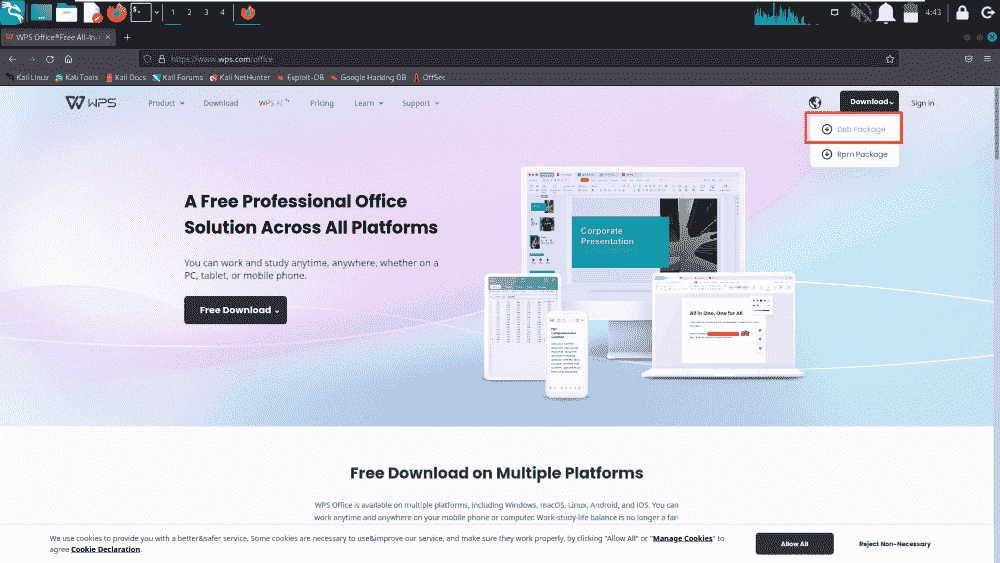
Downloading .deb file
Step 2: Once we have downloaded the WPS Office Package, we need to launch the Linux Terminal by using the shortcut “CTRL+ALT+T” or searching for “Terminal” in the main application menu.
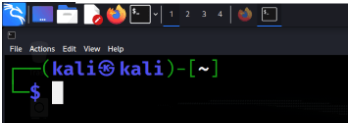
Opening Terminal
Step 3: After launching the terminal, we need to navigate to the Downloads directory or folder, as in this location we have downloaded the package file of the WPS office. We can use the cd command in Linux to navigate to the directory.
cd ~/Downloads
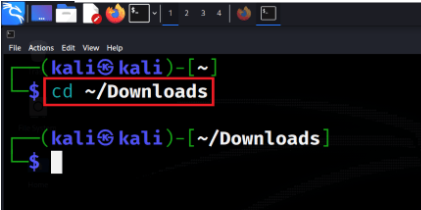
Navigating to Downloads Directory
Step 4: Before moving ahead to the installation, we need to install some required dependencies. So execute the below command to install the required dependencies for the installation.
sudo apt-get install libglib2.0-bin
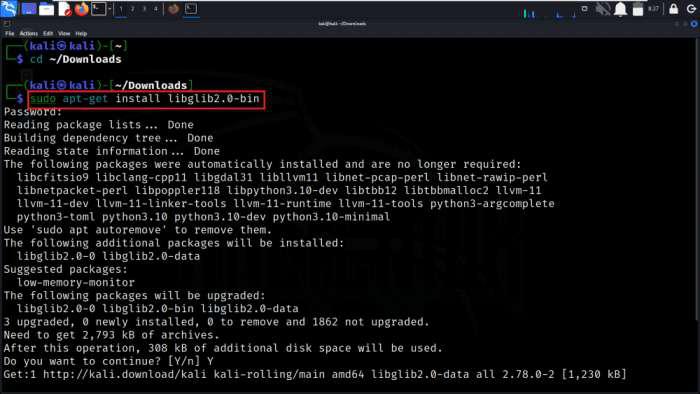
apt-get install libglib2.0-bin
Step 5: Once the devices are installed, we can complete the WPS Office Installation using the dpkg command. We need to execute the below command to install the .deb package of WPS Office.
sudo dpkg -i wps-office_11.1.0.11704.XA_amd64.deb

Installing dependencies
Step 6: After running the dpkg command, if we encounter any unmet dependencies. Then, we can run the following command to fix the issue.
sudo apt-get install -f
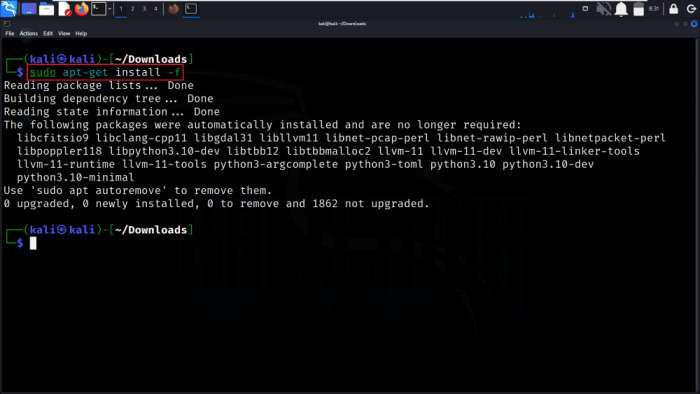
Fixing Unmet Dependencies
Step 7: After installation is completed, we can launch the WPS Office application from the application menu or we can also launch the application from the current terminal by executing the below command.
wps
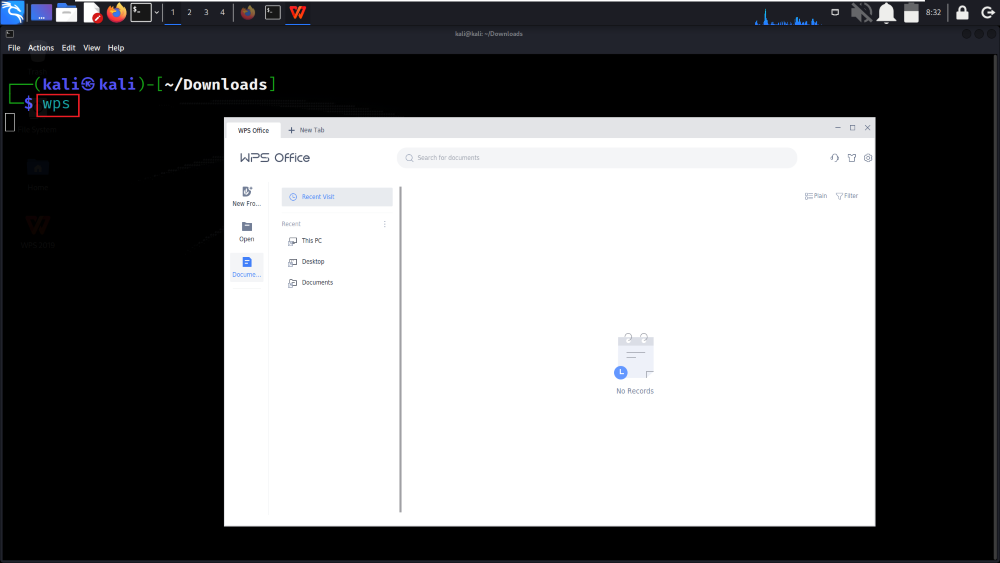
Launching WPS using terminal
Conclusion
In conclusion, WPS Office is the best office suite that can be installed on Kali Linux to provide word processing, spreadsheet, and presentation functionalities. While it offers compatibility with Microsoft Office formats, an easy-to-use interface, and cost-effective options, users should be mindful of potential limitations, such as advanced feature gaps, privacy concerns, and the need for internet connectivity in some cases. Proper installation of WPS Office is important to ensure a seamless experience with WPS Office on Kali Linux, making it the best alternative for office productivity needs with some limitations.
Share your thoughts in the comments
Please Login to comment...