A clipboard is known as a storage space in devices such as smartphones, laptops, etc. The clipboard works by storing temporary storage locations for any data that we want to move from one location to another location. so in this article, we will take a deep dive into the clipboard and understand the usage, working of the clipboard, and its benefits.
What is a Clipboard?
We can say that the clipboard works as a temporary storage area because it stores the data temporarily so that it can be copied, and pasted within multiple applications or documents easily, the clipboard is known as a fundamental feature of any GUI (Graphical User Interface) because it allows the users to easily duplicate the date or even move it.
Let’s try to understand what exactly a clipboard is with the help of an example, let’s assume we usually try to copy a text from a messaging app and paste it into some other application this is done with the help of a clipboard buffer that stores the temporary data that we need to copy and paste. the user can also copy more than just text, like files, images, etc. in Windows macOS, and other operating systems.
The clipboard typically holds only one piece of data at any given time, what this means is that each time we cut or copy something new then it replaces whatever was stored previously in the clipboard. There are some modern systems that support multiple items in the clipboard which is more beneficial as it allows the users to easily paste the previously copied content selectively.
History of Clipboard
Though we use the clipboard in our devices in daily life, still there is very less people know about the history of the clipboard, the clipboard is widely used in general computers and smartphones as well as other devices so let’s take a look at the history of the clipboard.
Pentti Kanerva first came up with the concept of cutting text and then using it in some other place but it couldn’t be termed as deleting because it was simply moving the text or the data from one place to another, so later in the year 1973 Larry Tesler reclassified this buffer as cut copy and paste which was then renamed as clipboard.
How Much Data Can the Clipboard Store?
Mainly the RAM (Random Access Memory) and the amount of V-RAM or virtual RAM define the amount of data that can be stored in a clipboard, what this means is that the amount of data that you can store depends upon how large memory you own. so if you have larger memory then you can hold a larger amount of data in the clipboard.
Modern operating systems such as Windows, macOS, and Linux typically support much larger clipboard capacity which is mostly limited only by the available memory or RAM, as we discussed only the traditional clipboards had very little amount of storing capacity in them.
For example, if we are using a 64-bit system that has a sufficient amount of RAM then the clipboard can easily hold or store gigabytes of data, but in theory, we can say that there is no maximum capacity in case of an unlimited or large amount of RAM, some practical limitations do exist due to various factors such as system performance, application usage, clipboard functionality in the required software, etc.
If you are working with copying larger files constantly then it is considered a better approach to use devices that have higher memory so that the copying or cutting of the files occurs smoothly without any interruptions.
How to Copy Text/Images to the Clipboard?
Copying any text or image you want into your clipboard is easy and a straightforward process, for this you will have to follow the steps mentioned below:
How to Copy Text to the Clipboard
For copying the texts we will follow the steps mentioned below:
Step 1 Selecting the Text to Copy: Copy the text, you will have to hold the left button of your mouse and start copying the text in either the left or right direction.
Step 2 Right Click and Copy: Either select the copy or cut option, the cut option cuts the entire text into your clipboard while the copy option is used for copying it. you can also press the shortcut CTRL + C to copy the text after selecting it.
Step 3: Paste the Text from Clipboard: Now that you have copied the text, you can paste it into any text field, again for this there are two ways, either you can use the short CTRL + V to paste the text or simply right click on the mouse and then click on the paste button.
Copying Text/Images From the Clipboard to Another Program
The steps for copying the image/text to the clipboard and pasting it to another program are the same for the texts but in the case of images, we follow a different step. here the only difference is that we can not place the image anywhere, we can only paste it into photo editors and sites that support the image drag and drop feature, we will have to follow the below steps:
Step 1: Select and copy: Go to any image that you want to copy and select the copy image option.
Step 2 Pasting the Image: To paste the image that you have copied to the clipboard you will have to use the shortcut key, open any software that supports pasting images like Photoshop, and press CTRL + V.
Why Do You Need a Clipboard Manager?
The functions of a clipboard can vary from one operating system to another because the clipboard in each type of operating system offers different features, these are known as clipboard managers. the main feature of the clipboard manager that is common in every operating system is that each copy operation deletes or overrides the previous copy operation.
In simple words, the clipboard manager is simply a software or utility that is available inside any operating system that helps in the improvement of the clipboard. the standard clipboard is allowed to store only one piece of data at any given time (for example – text, image, documents, theme, etc.) but the clipboard manager can extend this capability by holding the history of the items that are copied or cut.
Here are some of the key features that items clipboard managers offer.
- History: The clipboard managers maintain a history of the items which are cut or copied to the clipboard, this allows the users to easily access the previously copied content.
- Multiple items: Clipboard managers mostly support storing multiple items at the same time, which allows users to switch between different items such as text, images, or files.
- Search and organization: Some clipboard managers also offer search functionality to quickly find specific items within the clipboard history.
- Security and privacy: Some advanced clipboard managers can also offer features to help the users protect sensitive information, such as – the ability to exclude certain applications from the clipboard.
How Can We See the Clipboard?
It is a straightforward process to see the clipboard but each system has a different way of viewing the clipboard so let’s understand how we can see the clipboard in Windows, Android, and macOS:
1. See the Clipboard in Android
Go to any text box and then go to the three dots menu, then click on the clipboard option and it will show you the clipboard with history.
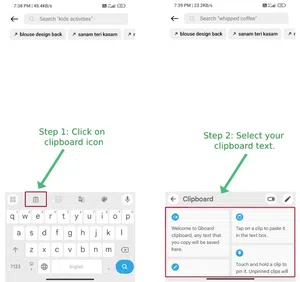
See the Clipboard in Android
2. See Clipboard in Windows 10
Yes we can, to see the clipboard in windows we use a keyboard shortcut, press the Windows + V button together and it will show you the clipboard in windows.

Clipboard in Windows.
3. See Clipboard in macOS
We can view the clipboard in the macOS we go to the finder > edit > and then select the clipboard option from the menu.
Advantages of Clipboard
The use of a clipboard has benefits such as improved efficiency and productivity in various tasks. the clipboard is commonly used and known for the benefits, some of the benefits you may have if you are using clipboards in your daily life:
- Using a clipboard helps you in the proper management of temporary data.
- It helps in multitasking and also improves the overall efficiency of work.
- Some clipboards also have the feature to view the history of copied text.
Frequently Asked Questions on Clipboard – FAQs
Where do I find my clipboard?
The clipboard can be found in the android by using to the keyboard and in the windows by using keyboard shortcut of windows + V.
How does the clipboard work?
We copy or cut data then it is temporarily stored in the clipboard’s memory, then paste this data into another location by selecting the paste option.
Can I access the contents of the clipboard?
Yes, most of the operating systems provide different methods so that you can access the clipboard’s content, the users can also view or change the clipboard data through keyboard shortcuts and menus.
Are there any limitations to the clipboard?
Yes, the clipboard has limitations on the amount of data it can hold. For example, some of the systems can restrict the size of text or image data that can be copied to the clipboard.
Share your thoughts in the comments
Please Login to comment...