What are Browser Flags and How to Use them Safely?
Last Updated :
26 Feb, 2024
The browser flags are also sometimes called browser features these are experimental features that can be easily enabled or disabled within a browser that you use regulatory access websites these options are provided for you so that you can experiment with advanced functionalities within a browser so in this article we will understand what our browser flags and how we can use them safely.
What are Browser Flags?
The browser flags allow the users to try new features before they are even out officially, Not only that but the browser flags also allow the users to access advanced settings which are not enabled by default in their browser. One of the major concerns with these features is that these features are experimental which means that they may cause stability issues or also have some unexpected behavior whenever a user is using the browser.
Now that we have understood what browser flags are let’s understand how we can access the flags settings for browsers.
How to access Browser Flags?
As you know browsers have vast options and menus to choose from so even if you try to choose and turn on flags from the settings you may not be able to do it because browsers mostly do not have the option to visit the flags directly but there is a trick to access flags that we will learn in the following steps:
Note:- I am using chrome browser because it is the most popular browser and widely used, other browsers may have different ways to access flags.
Step 1: First of all, whether you are using desktop or mobile application simply go to the chrome browser and open it.
Step 2: Now you need to go to the address bar and delete any URL that might be present in it after you have deleted the URL simply type the following in the address bar and press enter or click on blue link that pops up (if you are using smartphone.) and type chrome://flags/
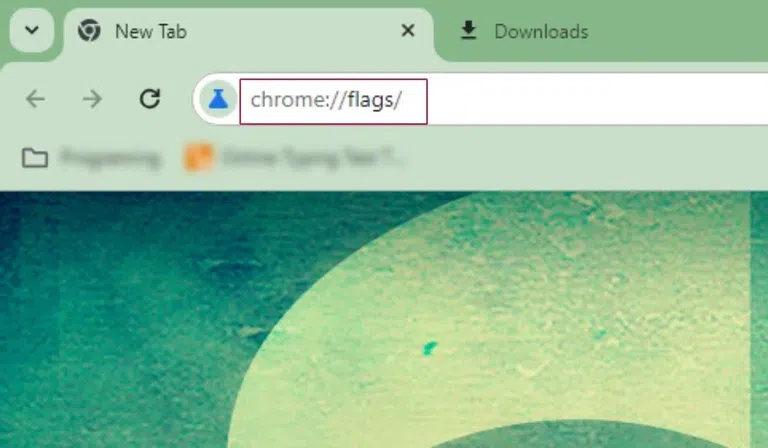
Open chrome://flags/
Step 3: Now you can simply go ahead and search for any chrome flag that you want to try.
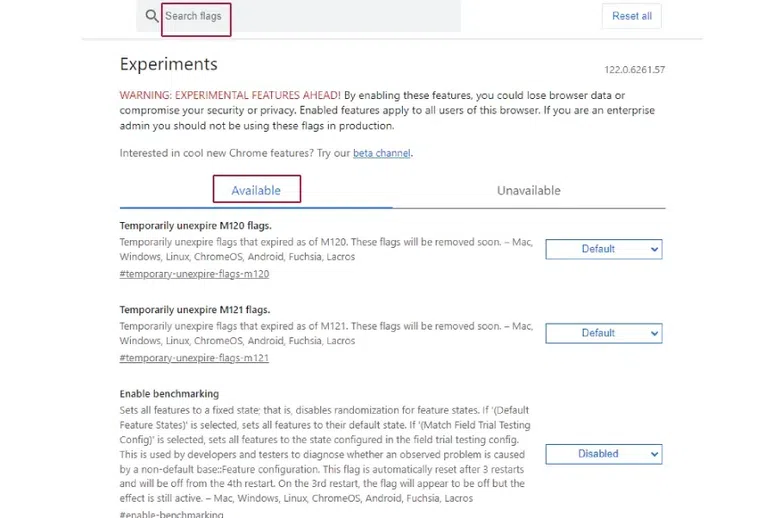
Select the Flag.
Step 4: After you have selected the flag that you want to enable click on the default and select enable after this close your chrome browser and reopen it and the flag will be enabled.
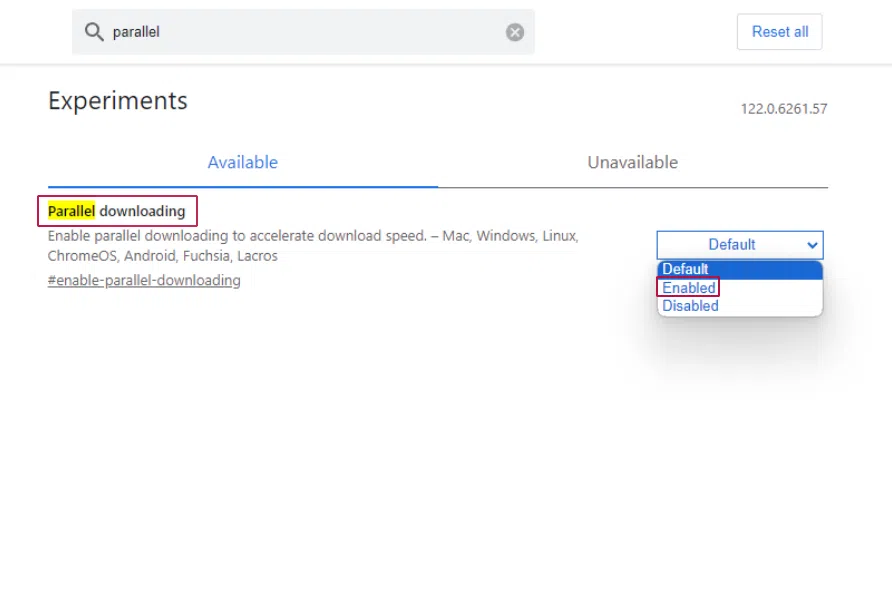
Enable the Flag
Are Browser Flags safe?
Once that you enter the chrome flag settings you will see a warning message that pops up and tells you that what are the dangers associated with using chrome flags. The main reason behind this is because the experimental features in the flags can cause various types of issues as well as corruption in the browser usually there are no viruses or anything present in the flags. Which means that you can easily use the experimental features of the flags by enabling them but the main problem is that they are not very stable.If you feel like after enabling a specific flag you are having trouble with your browser then you can simply go ahead and disable the chrome flags as well.
How to Disable Chrome Flags:
As we discussed in the previous heading that browser flags are safe but they can cause issues or stability issues so now if you have enabled some of the flags in any browser including chrome browser, and you are having difficulties then you can simply disable the flags as well.
Lets understand step how we can disable chrome flags or any other browser flags:
Step 1: Open the flag settings in the enabling flags section, we need to open that section again so that we can disable the flags.
Step 2: From the drop down menu any of the flags that you want to disable and then in the right side you will see an option labelled as “enabled” click on it and then click on “disable“.
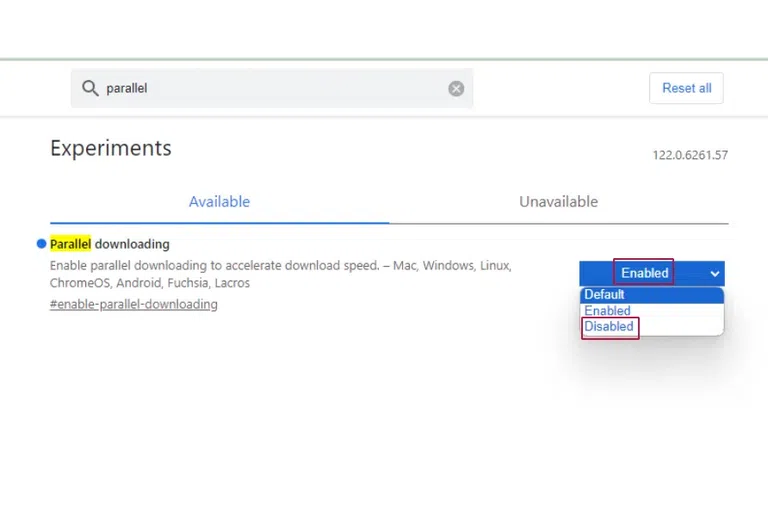
click on “disable”
Alternative Way to Disable the Flags
Step 1: You can also press the reset all button which is available at the top right corner which can deactivate all of the flags in a single click.
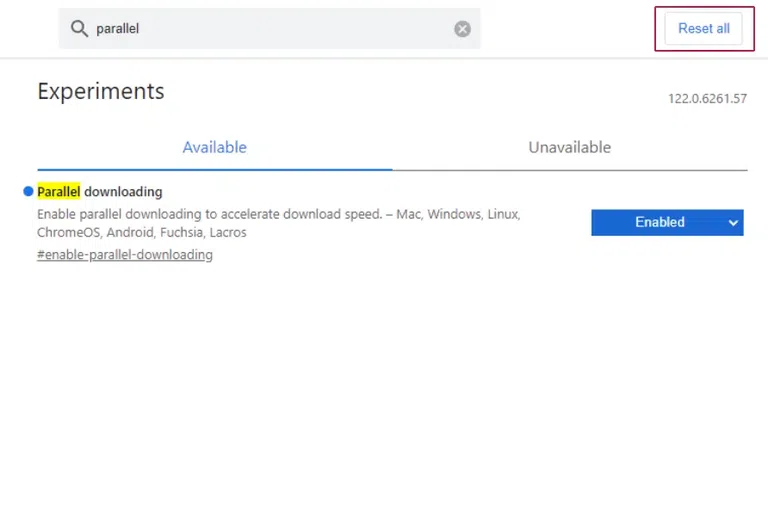
Reset All Flags.
Once you change the setting your browser will automatically restart to apply the changes successfully.
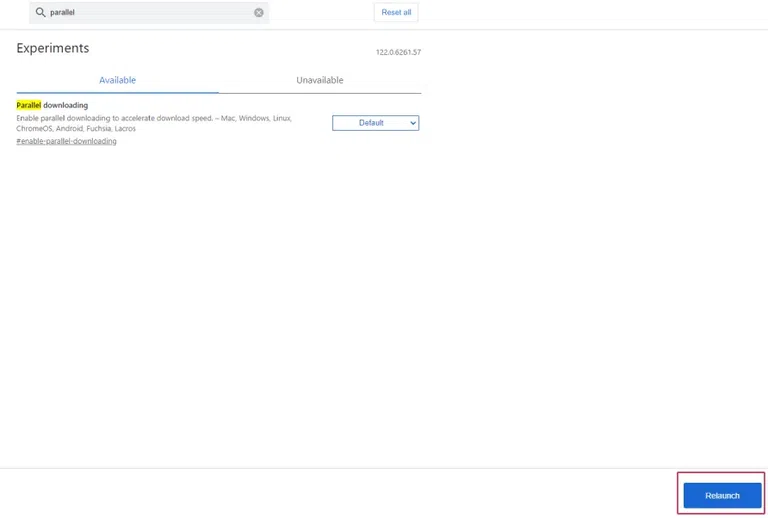
Relaunch the Browser.
Top Best Ever Chrome Flags:
As we discussed what flags in browsers are and is specifically discussed how we can enable flags in the chrome browser, we also need to know some of the best chrome flags that you must enable if you are trying to see how chrome flags work.
Here are some of the best chrome flags that you can enable in your browser:
- Smooth Scrolling: chrome://flags/#smooth-scrolling
- Experimental QUIC protocol: chrome://flags/#enable-quic
- Auto Dark Mode for Web Contents: chrome://flags/#enable-force-dark
- Show Autofill predictions: chrome://flags/#show-autofill-type-predictions
- Parallel downloading: chrome://flags/#enable-parallel-downloading
- GPU rasterization: chrome://flags/#enable-gpu-rasterization
Conclusion
We learned about browser flags and then we also looked at how they work and what are the safety risks involved. while a user is using any browser flag in their browsers we also looked at the method by which you can enable or disable a particular browser flag using chrome browser. We looked at some useful flags which are widely recognized and efficient in the chrome browser.
Share your thoughts in the comments
Please Login to comment...