10 Best Brave Browser Flags That You Should Enable
Last Updated :
26 Feb, 2024
Brave Browser flags are experimental features that allow users to try out cutting-edge improvements before they become part of the main release. These flags offer numerous benefits to web developers and enthusiasts, facilitating rapid and efficient web development. They are user-friendly and time-saving, quenching your thirst for either downloading multiple files or browsing the searches in a hidden or incognito mode without much use of data resources in an error-free and speedier way. Brave Browser flags are massive in number and work as per their experimental features. Due to this, the flags for mobiles, laptops, or desktops are available, and you can select them as per their functions, popularity, and usage.
What are Browser Flags?
Browser flags are experimental features that allow users to try out upcoming improvements before they become mainstream releases. These flags offer significant advantages, including enhanced customizability and improved performance. Chrome and Brave are two popular browsers that offer flags to their users.
How to Enable Flags in Chrome?
To enable flags in Brave Browser, follow these steps:
Step 1: Open Brave Browser.
Step 2: Copy and paste brave://flags/ into the URL bar.
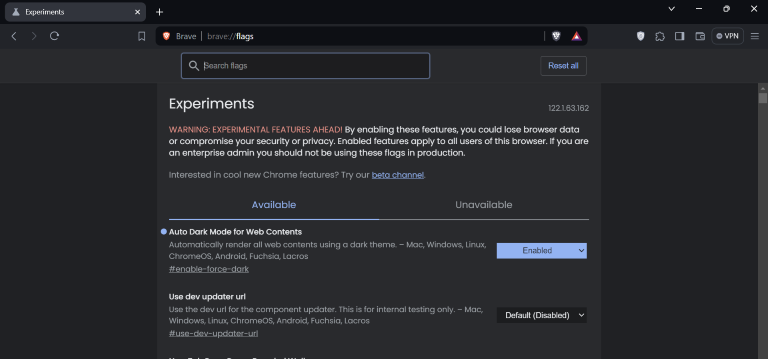
Step 3: Locate the desired flag and adjust the setting accordingly.
Step 4: Restart Brave Browser for changes to take effect.
Popular Brave Browser flags include Force Dark Mode, Hardware Acceleration, Experimental JS Stack, GPU Rasterization, Secure DNS Resolver, Tor Integration, Enhanced Tracking Protection, Shields Up, Brave Wallet, and Custom User Agent.
Enabling experimental features carries inherent risks, as they are not fully tested and may cause instability or unexpected behavior. Users should exercise caution when modifying Brave Browser’s settings.
How to Disable Flags in Brave Browser?
These are the steps, which can be used for disabling flags in brave:
- Open the Brave browser on your windows, PC, MAC, or iOS device
- A long list of brave browser flags will appear
- For disabling click on the disable button on the screen and the work is done.
Best Brave Browser Flags to Enable Now:
1. Force Dark Mode:
This flag forces a dark mode theme across all websites, providing a more comfortable viewing experience in low-light environments and reducing eye strain. It overrides websites that do not natively support dark mode, ensuring a consistent visual appearance.
2. Hardware Acceleration:
Enabling hardware acceleration offloads graphics processing tasks to the GPU, resulting in smoother animations, faster page rendering, and improved overall browser performance. This can lead to a more responsive browsing experience, especially on graphics-intensive websites.
3. Experimental JS Stack:
This flag allows users to experiment with alternative JavaScript engines, potentially offering improved performance and efficiency compared to the default engine. It provides developers and power users with the opportunity to test new JavaScript technologies and optimizations.
4. GPU Rasterization:
By utilizing GPU acceleration for rendering web content, GPU rasterization enhances scrolling performance, reduces jank or stuttering during page navigation, and delivers smoother visual transitions. This flag leverages the power of the GPU to optimize graphics rendering in the browser.
5. Secure DNS Resolver:
Enabling Brave’s secure DNS resolver enhances privacy and security by encrypting DNS queries and protecting against DNS manipulation or tracking. It ensures that your browsing activity remains confidential and shields you from potential DNS-based attacks.
6. Tor Integration:
Integrating Tor into Brave Browser adds an extra layer of privacy and anonymity by routing your internet traffic through the Tor network. This feature masks your IP address, making it difficult for websites and trackers to trace your online activities back to you.
7. Enhanced Tracking Protection:
Strengthening Brave’s existing tracking prevention mechanisms enhances your online privacy by blocking invasive tracking technologies used by advertisers and data brokers. It helps prevent cross-site tracking and protects your browsing habits from being monitored without consent.
8. Shields Up:
By blocking third-party cookies and fingerprinting techniques, Shields Up enhances your privacy and security while browsing the web. It prevents websites from tracking your behavior across different sites and helps mitigate the risks associated with online tracking.
9. Brave Wallet:
Enabling the Brave Wallet integrates a decentralized wallet directly into the browser, allowing users to manage cryptocurrencies securely within their browsing environment. This feature simplifies access to blockchain-based assets and facilitates seamless transactions without relying on external wallets.
10. Custom User Agent:
Customizing the browser’s user agent string allows users to emulate different browsers or devices for testing purposes. This flag is useful for web developers and testers who need to verify website compatibility across various user agents or simulate specific device behaviors during development.
Each of these Brave Browser flags offers unique functionalities that cater to different user needs, ranging from privacy enhancements and performance optimizations to experimental features that push the boundaries of traditional browsing experiences.
Users should carefully consider the implications of enabling each flag based on their preferences and requirements for a personalized browsing experience.
Conclusion
By understanding the concept of browser flags and learning about popular options, users can unlock new possibilities and enjoy a more personalized browsing experience. Whether you seek to enhance privacy, boost performance, or simply explore innovative features, browser flags present exciting opportunities for exploration and improvement.
Share your thoughts in the comments
Please Login to comment...