Rename a project on PyCharm
Last Updated :
09 Oct, 2023
When working on software projects, it’s not uncommon to need to change the project’s name for various reasons, such as rebranding, organization, or simply to make the project structure more meaningful. Fortunately, PyCharm makes it easy to rename a project without causing any disruptions to your codebase. In this article, we will walk you through the process of renaming a project in PyCharm, step by step.
Remane the PyCharm Project
Step 1: Open your Project
Step 2: Hover on the project name and right-click, you will get the menu to rename the project and directory.
-min-(1).png)
Or you can simply move your cursor to left navigation bar and press shift+f6, you will get the option to rename the directory and project name.
.png)
Step 3: Rename the directory.
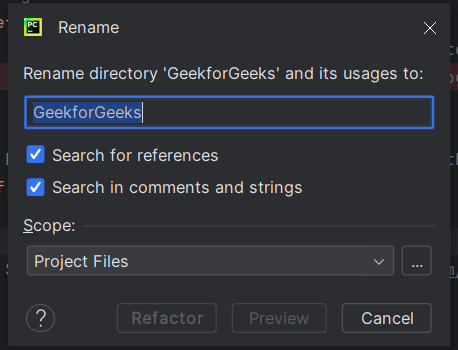
Step 4: Rename the project same as directory name.
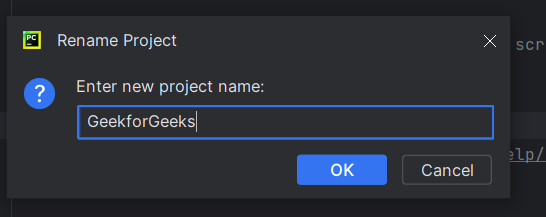
Now you can see the updated name.
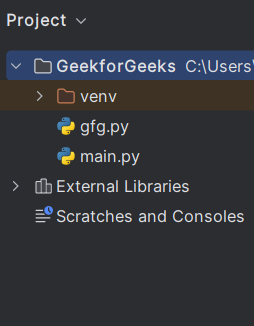
Another way to Rename the PyCharm Project
Step 1: Open PyCharm
The first step is to open PyCharm if it isn’t already running. You should see the PyCharm welcome screen when the application starts.
Step 2: Close the Current Project
Before you can rename your project, you need to close the current project that you want to rename. If you have multiple projects open in PyCharm, ensure that you have the correct one selected.
Step 3: Rename the Project Directory
Next, you need to rename the project directory in your file system. Navigate to the location of your project directory using your file explorer or terminal. Or, Right-click on the project directory and select “Rename” (or press F2). Enter the new name for your project and press Enter.
Step 4: Reopen the Project in PyCharm.
Click on “File” in the top menu bar. Select “Open…” or “Open Folder…” depending on your PyCharm version. Navigate to the location of the renamed project directory. Select the directory and click “Open.”
PyCharm will automatically recognize the changes in the directory name and update the project settings accordingly.
Share your thoughts in the comments
Please Login to comment...