React-Bootstrap Carousel Crossfade
Last Updated :
20 Nov, 2023
React-Bootstrap is a front-end framework that was designed keeping react in mind. Carousel Component provides a way to create a slideshow for our images or text slides with a present full manner in a cyclic way.
In this article, we will learn about React-Bootstrap Carousel Crossfade. To use the crossfade animation in the carousel, we can use the fade prop to your carousel to animate slides with a fade transition instead of a slide.
Syntax:
<Carousel fade>
- where “fade” is a prop in the carousel that animates slides with a fade transition instead of a slide.
Steps to create React Application And Installing Module:
Step 1: Create a React application using the following command:
npx create-react-app foldername
Step 2: After creating your project folder i.e. foldername, move to it using the following command:
cd foldername
Step 3: After creating the ReactJS application, Install the required module using the following command:
npm install react-bootstrap
npm install bootstrap
Project Structure: It will look like the following.

Example 1: Below is a basic implementation of the crossfade in a carousel in react bootstrap.
Javascript
import React from "react";
import Carousel from "react-bootstrap/Carousel";
export default function App() {
return (
<div style={{ display: "block", width: 700, padding: 30 }}>
<h2 style={{ color: "green" }}>GeeksforGeeks</h2>
<h2>React-Bootstrap Carousel Crossfade</h2>
<Carousel fade>
<Carousel.Item interval={1500}>
<img
className="d-block w-100"
src=
alt="JAVA"
/>
</Carousel.Item>
<Carousel.Item interval={500}>
<img
className="d-block w-100"
src=
alt="HTML"
/>
</Carousel.Item>
<Carousel.Item interval={500}>
<img
className="d-block w-100"
src=
alt="Angular"
/>
</Carousel.Item>
</Carousel>
</div>
);
}
|
Step to Run Application: Run the application using the following command from the root directory of the project:
npm start
Output: Now open your browser and go to http://localhost:3000/, you will see the following output:
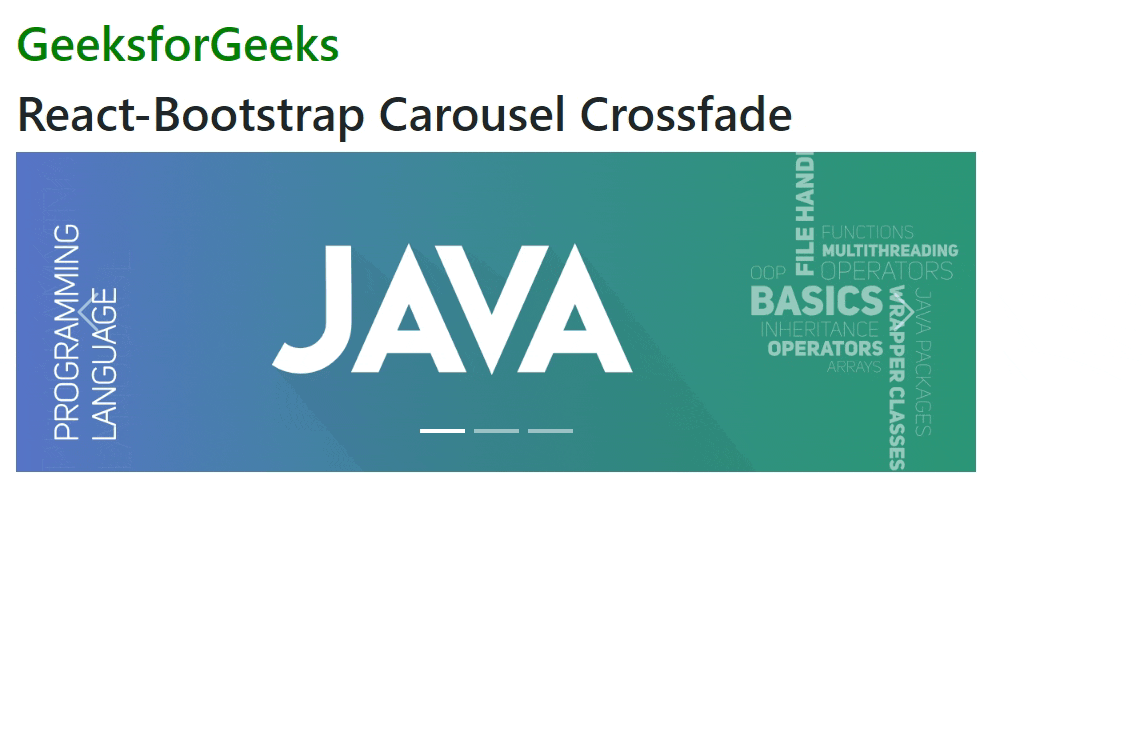
Example 2: In this example, we will add the caption to the carousel and see its crossfading.
Javascript
import React from "react";
import Carousel from "react-bootstrap/Carousel";
export default function App() {
return (
<div style={{ display: "block", width: 700, padding: 30 }}>
<h2 style={{ color: "green" }}>GeeksforGeeks</h2>
<h2>React-Bootstrap Carousel Crossfade</h2>
<Carousel fade>
<Carousel.Item interval={1500}>
<img
className="d-block w-100"
src=
alt="Image One"
/>
<Carousel.Caption>
<h3>Label for first slide</h3>
<p>Sample Text for Image One</p>
</Carousel.Caption>
</Carousel.Item>
<Carousel.Item interval={500}>
<img
className="d-block w-100"
src=
alt="Image Two"
/>
<Carousel.Caption>
<h3>Label for second slide</h3>
<p>Sample Text for Image Two</p>
</Carousel.Caption>
</Carousel.Item>
</Carousel>
</div>
);
}
|
Output:

Share your thoughts in the comments
Please Login to comment...