MS Word Shortcut Keys List A To Z
Last Updated :
01 May, 2024
A widely used writing and editing program for millions of users worldwide is Microsoft Office Word. With amazing tools and features for writing, editing and sharing documents it is the topmost choice for businesses and organizations.
Among its array of tools and functions, Microsoft also has some specific keyboard shortcuts that not only reduce your workload but cut down long working hours too. Shortcut keys act like magic when it comes to effective and smart working on Microsoft Office Word.
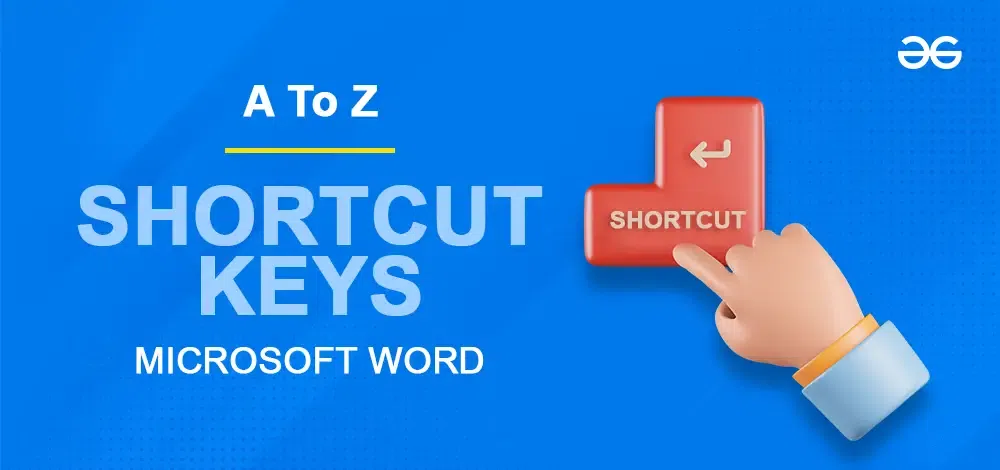
A-Z List of All Microsoft Office Word Shortcut Keys
What is the Shortcut Key In MS Word
Basically, shortcut keys are like secret passcodes for your system. That means instead of dragging the mouse just type in some formulas or press some keys to obtain the same result that hovering of mouse on the menu bar gives. It not only increases your productivity but reduces your screen timing and gives precise results. In short, your work is completed in less time.
A-Z List of All Microsoft Office Word Shortcut Keys
Undo, Copy and Paste Shortcut Keys
|
Shortcut
|
Description
|
|
Ctrl + Z
|
Undo the last action
|
|
Ctrl + Y
|
Redo the last action
|
|
Ctrl + X
|
Cut
|
|
Ctrl + C
|
Copy
|
|
Ctrl + Shift + C
|
Copy text format
|
|
Ctrl + V
|
Paste
|
|
Ctrl + Shift + V
|
Ctrl + Shift + V
|
Select Text, Move, and Delete Text Shortcut Keys
|
Shortcut
|
Description
|
|
Shift + Arrow Right / Arrow Left
|
Extend selection one character to the right / to the left
|
|
Ctrl + Shift + Arrow Right / Arrow Left
|
Extend selection one word to the right / to the left
|
|
Shift + End / Home
|
Extend selection to the end / to beginning of a line
|
|
Shift + Arrow Down / Arrow Up
|
Extend selection one line down / one line up
|
|
Shift + Page Down / Page Up
|
Extend selection one screen down / one screen up
|
|
Ctrl + Shift + End / Home
|
Extend selection to end / to beginning of document
|
|
Alt + Ctrl + Shift + Page Down / Page Up
|
Extend selection to end / to beginning of visible window
|
|
Ctrl + A
|
Select all – Extend selection to entire document
|
Frequently used MS Word Shortcuts
|
Shortcut
|
Description
|
|
Ctrl + N
|
Create new document
|
|
Ctrl + O
|
Open document
|
|
Ctrl + W
|
Close document
|
|
Ctrl + S
|
Save document
|
|
F12
|
Save document as
|
|
Ctrl + P
|
Print document/ print preview
|
|
Ctrl + F6
|
Switch between multiple Word documents
|
|
Alt + F, R
|
Open Recent (file, recent)
|
|
Alt + Ctrl + P
|
Switch to Print Layout view
|
|
Alt + Ctrl + O
|
Switch to Outline view
|
|
Alt + Ctrl + N
|
Switch to Draft view (used to be normal view)
|
|
Ctrl + scroll mouse
|
Zoom in and zoom out
|
|
Alt + W, Q
|
Open Zoom Menu (no native shortcut exists for zoom in/ zoom out)
|
|
Alt + Ctrl + S
|
Split the document window
|
Format Text and Paragraph Shortcuts
|
Shortcut
|
Description
|
|
Ctrl + B
|
Apply/remove bold
|
|
Ctrl + I
|
Ctrl + I
|
|
Ctrl + U
|
Ctrl + U
|
|
Ctrl + D
|
Open the Font dialog box
|
|
Ctrl + Shift + D
|
Apply/remove double-underline
|
|
Ctrl + Shift + < , >
|
Decrease / Increase font size one value
|
|
Ctrl + =
|
Ctrl + =
|
|
Ctrl + Shift + =
|
Apply/remove superscript
|
|
Ctrl + R
|
Right-align paragraph
|
|
Ctrl + L
|
Left-align paragraph
|
|
Ctrl + E
|
Center-align paragraph
|
|
Ctrl + J
|
Justify-align paragraph
|
|
Ctrl + T
|
Increase hanging indent
|
|
Ctrl + Shift + T
|
Decrease hanging indent
|
|
Ctrl + Alt + H
|
Apply/remove Highlight Text Feature
|
|
Ctrl + Shift + W
|
Apply/remove words underline (only words, no spaces)
|
|
Ctrl + Shift + H
|
Apply/remove hidden formatting
|
|
Ctrl + Shift + A
|
Apply/remove all caps
|
|
Ctrl + Shift + K
|
Apply/remove small capitals
|
|
Shift + F3
|
Change between all upper-, first letter upper- and all lower-case
|
|
Alt + H, 4
|
Apply strike-through formatting (font dialog)
|
|
Ctrl + Shift + Q
|
Change the selection to the Symbol font
|
|
Shift + F1
|
Reveal Formatting (show all formats of selection)
|
|
Ctrl + M / Ctrl + Shift + M
|
Indent paragraph from the left and increase / decrease indent
|
|
Ctrl + 0
|
Add or remove one line space preceding a paragraph
|
|
Ctrl + 1
|
Set line-spacing to single-space
|
|
Ctrl + 2
|
Set line-spacing to double-space
|
|
Ctrl + 5
|
Set line-spacing to 1.5
|
|
Alt + Ctrl + Shift + S
|
Open or close Styles task pane
|
|
|
|
Shortcut
|
Description
|
|
Alt + Ctrl + 1
|
Apply Heading 1 style
|
|
Alt + Ctrl + 2
|
Apply Heading 2 style
|
|
Alt + Ctrl + 3
|
Apply Heading 3 style
|
|
Shortcut
|
Description
|
|
Ctrl + Shift + N
|
Apply Normal style
|
|
Shortcut
|
Description
|
|
Alt + Shift + Arrow Right / Arrow Left
|
Promote / demote headings
|
|
Shortcut
|
Description
|
|
Ctrl + Shift + S
|
Open Apply Styles task pane
|
Search and Replace Shortcut Keys
|
Shortcut
|
Description
|
|
Ctrl + H
|
Open Find and Replace window
|
|
Ctrl + H, then Alt + D
|
Open Find window
|
|
Shift + F4
|
Repeat last find after closing Find window
|
|
Ctrl + Tab
|
Jump between Find menu and document
|
|
Esc
|
Close traditional Search window if active
|
|
Ctrl + F
|
Open (new) Search menu in Navigation task pane
|
|
Alt + W, K
|
Open and close Navigation pane (View, Navigation)
|
Ribbon Keyboard Shortcuts
|
Shortcut
|
Description
|
|
Ctrl + F1
|
Show or hide the ribbon
|
|
Space or Enter
|
When in ribbon, open or activate the selected item
|
|
Alt + W, K
|
Open and close Navigation pane (View, Navigation)
|
|
F6 / Shift + F6
|
With Navigation Pane open: Switch forward/backwards between (1) Navigation Pane, (2) Bottom Taskbar, (3) Ribbon, and (4) Document
|
|
Tab / Shift + Tab
|
In Navigation Pane: Move through Navigation Pane options
|
Tables Shortcut Keys
|
Shortcut
|
Description
|
|
Arrow Down/Arrow Up
|
Jump one row down/one row up
|
|
Tab/Shift + Tab
|
Jump to (and select) next/previous table cell
|
|
Alt + Home/Alt + End
|
Jump to first column/jump to last column
|
|
Alt + Page Up/Alt + Page Down
|
Jump to first row/jump to last row
|
|
Ctrl + Arrow Left/Ctrl + Arrow Right
|
One cell to the left/to the right
|
|
Shift + End
|
Select current table cell
|
|
End, then Shift + Home
|
Select content of current table cell
|
|
Press and hold Shift + Arrow keys repeatedly
|
Extend selection to adjacent cells
|
|
Ctrl + Shift + F8
|
Extend selection or block
|
|
Alt + S on numeric keypad
|
Select an entire table
|
|
Alt + Shift + Arrow Up/Alt + Shift + Arrow Down
|
Move current row up or down
|
|
In first column, press Shift + End
|
Select row
|
|
In first row, press Alt + Shift + Page Down
|
Select column
|
|
Shift + Del
|
Delete columns with columns selected
|
Outline View Shortcut Keys
|
Shortcut
|
Description
|
|
Shift + Tab
|
Promote / Demote a paragraph (or Alt + Shift + Arrow Left / Arrow Right)
|
|
Ctrl + Shift + O
|
Switch to Outline View
|
|
Alt + Shift + Arrow Up / Arrow Down
|
Move selected paragraphs up / down
|
|
Ctrl + Shift + N
|
Demote to body text (set style to normal)
|
|
Alt + Shift + A
|
Expand or collapse all text or headings
|
|
Alt + Shift + I
|
Expand / Collapse text under a heading
|
|
/ key on the numeric keypad
|
Hide or display character formatting
|
|
Alt + Shift + L
|
Show the first line of body text or all body text
|
|
Alt + Shift + L
|
Show all headings with the Heading 1 style
|
|
Alt + Shift + n
|
Show all headings up to Heading n
|
|
Ctrl + Tab
|
Insert a tab character
|
Review Documents Shortcut Keys
|
Shortcut
|
Description
|
|
Alt + F10
|
Display the Selection and Visibility task pane
|
|
Ctrl + Shift + G
|
Open the Word Counting dialog box
|
|
Alt + Ctrl + M
|
Insert a comment
|
|
F7
|
Choose the Spelling command (Review tab)
|
|
Ctrl + Shift + E
|
Turn change tracking on or off
|
|
Alt + Shift + C
|
Close the Reviewing Pane if it is open
|
|
Ctrl + Shift + *
|
Display nonprinting characters
|
Enter Special Fields Shortcut Keys
|
Shortcut
|
Description
|
|
Ctrl + F9
|
Insert an empty field
|
|
Alt+Shift+I
|
Insert Mark Citation Field
|
|
Alt + Shift + P
|
Insert Page Number Field
|
|
Alt + Shift + D
|
Insert current Date Field
|
|
Ctrl + Shift + L
|
Insert a LISTNUM field
|
|
Alt + Shift + O
|
Insert Table of Contents
|
|
Alt + Shift + T
|
Insert current Time Field
|
|
Alt + Shift + X
|
Insert Mark Index Field
|
|
Shift + F9
|
Show or hide field code/result of selected field
|
|
Alt + F9
|
Show or hide field codes/results of all fields in document
|
|
F11 / Shift + F11
|
Go to the next field / previous field
|
|
Ctrl + Shift + F7
|
Update linked information in a Microsoft Word source document
|
|
Ctrl + Shift + F9
|
Unlink a field
|
|
Ctrl + F11 / Ctrl + Shift + F11
|
Lock a field / Unlock a field
|
Print Documents Shortcuts Keys
|
Shortcut
|
Description
|
|
Ctrl + P
|
Print a document (print preview)
|
|
Esc
|
Close print preview
|
|
Arrow keys, Page up / Page Down
|
Move around the preview pages (with focus on preview page)
|
|
Ctrl + Home / Ctrl + End
|
Move to first page / last page (with focus on preview page)
|
Conclusion
If you work with Microsoft, you should always know the magic tricks that make your work faster. A-Z formulae that greatly improve one’s productivity and efficiency when using the programme were covered in this article. As they say, practice makes perfect, and you can learn the software with constant practice. These keyboard shortcuts will make your work with Microsoft Word easier and faster. Using these tips and formulas, users can get more out of Microsoft Office Word.
MS Word Shortcut Keys List A To Z – FAQs
What is the shortcut key for copying text in MS Word?
Press “Copy” on the menu. Press Ctrl + C on your keyboard instead. Move the mouse to where you want to paste the text you copied. Right-click and pick “Paste” from the menu.
What is the use of Ctrl+A in MS Word?
Pressing Ctrl+A on your keyboard will pick all the text in a page or document. “Select all” is another name for it. When you press it, all the text in the open window is quickly highlighted, making it easy to change or remove.
What is the use of Ctrl+H in MS Word?
Pressing “Ctrl H” in Microsoft Word will open the “Find and Replace” dialogue box, where you may enter a word or phrase to be replaced and then choose another one. Holding down the “Ctrl” and “H” keys simultaneously will activate this keyboard shortcut.
Share your thoughts in the comments
Please Login to comment...