jQuery Mobile Toolbar updatePagePadding Option
Last Updated :
10 Jan, 2022
jQuery Mobile is a web-based technology used to make responsive content that can be accessed on all smartphones, tablets, and desktops.
In this article, we will use the jQuery Mobile Toolbar updatePagePadding option to check whether to set the page content div’s top and bottom padding to the height of the toolbar.
Syntax:
Initializing the toolbar with the specified updatePagePadding option:
$( ".selector" ).toolbar({
updatePagePadding: true
});
-
Setting the updatePagePadding option:
$( ".selector" ).toolbar( "option",
"updatePagePadding", true );
-
Getting the updatePagePadding option:
var disabled = $( ".selector" )
.toolbar( "option", "updatePagePadding" );
CDN Links: First, add jQuery Mobile scripts needed for your project.
<link rel=”stylesheet” href=”https://code.jquery.com/mobile/1.4.5/jquery.mobile-1.4.5.min.css” />
<script src=”https://code.jquery.com/jquery-2.1.3.js”></script>
<script src=”https://code.jquery.com/mobile/1.4.5/jquery.mobile-1.4.5.js”></script>
Example: This example describes the jQuery Mobile Toolbar updatePagePadding option.
HTML
<!doctype html>
<html lang="en">
<head>
<meta charset="UTF-8">
<meta http-equiv="X-UA-Compatible"
content="IE=edge">
<meta name="viewport"
content="width=device-width, initial-scale=1.0">
<link rel="stylesheet" href=
<script src=
</script>
<script src=
</script>
</head>
<body>
<div data-role="page">
<center>
<h1 style="color:green;">
GeeksforGeeks
</h1>
<h3>jQuery Mobile Toolbar updatePagePadding Option</h3>
<div id="headerID" data-role="header">
<h1>This is a header toolbar</h1>
</div>
<input type="button" id="Button_for_disable"
value="Value of the updatePagePadding option">
<div id="log"></div>
</center>
</div>
<script>
$(document).ready(function () {
$("#headerID").toolbar({
updatePagePadding: true
});
$("#headerID").toolbar("option",
"updatePagePadding", true);
$("#Button_for_disable").on('click', function () {
var a = $("#headerID").toolbar(
"option", "updatePagePadding");
$("#log").html(a);
});
});
</script>
</body>
</html>
|
Output:
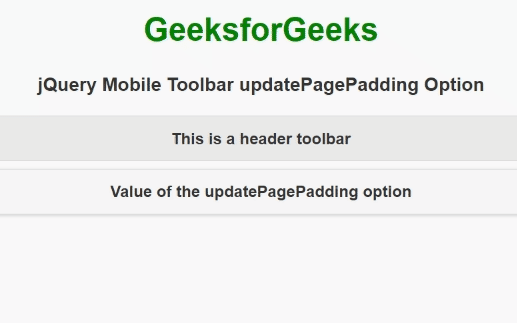
Reference: https://api.jquerymobile.com/toolbar/#option-updatePagePadding
Share your thoughts in the comments
Please Login to comment...