jQuery Mobile Toolbar addBackBtn Option
Last Updated :
28 Dec, 2021
jQuery Mobile is a web technology built on top of jQuery. It is used to create responsive web applications and websites which are accessible on phones, tabs, and desktops.
In this article, we will use the jQuery Mobile Toolbar addBackBtn option. When the addBackBtn option is set to true, a back button will be added automatically to the header which will take the user to the previous page. This option adds a back button only to the header toolbar widget and does not affect the footer.
Syntax:
$(".selector").toolbar({
addBackBtn: true
});
-
Get the addBackBtn option:
var addBackBtn = $( ".selector" )
.toolbar( "option", "addBackBtn" );
-
Set the addBackBtn option:
$(".selector").toolbar( "option", "addBackBtn", true );
CDN Links: First, add jQuery Mobile scripts needed for your project.
<link rel=”stylesheet” href=”https://code.jquery.com/mobile/1.4.5/jquery.mobile-1.4.5.min.css” />
<script src=”https://code.jquery.com/jquery-2.1.3.js”></script>
<script src=”https://code.jquery.com/mobile/1.4.5/jquery.mobile-1.4.5.js”></script>
Example: In this example, we will set the addBackBtn option to true to add a back button to the header toolbar.
HTML
<!DOCTYPE html>
<html lang="en">
<head>
<link rel="stylesheet"
href=
<script src=
</script>
<script src=
</script>
<style>
h1 {
color: green;
}
</style>
<script>
$(document).ready(function() {
$("#divID2").toolbar({
addBackBtn: true,
});
});
</script>
</head>
<body>
<center>
<div data-role="page" id="page1">
<h1>
GeeksforGeeks
</h1>
<strong>Toolbar addBackBtn option</strong>
<div id="div" data-role="header">
<h2>Header Toolbar</h2>
</div>
<a href="#page2">Go to Page2</a>
</div>
<div data-role="page" id="page2">
<div id="divID2" data-role="header">
<h2>Header Toolbar</h2>
</div>
<h1>
Geeksforgeeks
</h1>
<p>
GeeksforGeeks is a computer science
portal for geeks by geeks. Here you can
find articles on various computer science
topics like Data Structures, Algorithms
and many more.
</p>
</div>
</center>
</body>
</html>
|
Output:
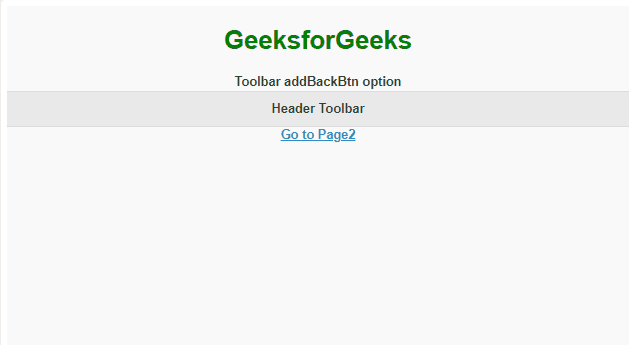
Reference: https://api.jquerymobile.com/toolbar/#option-addBackBtn
Share your thoughts in the comments
Please Login to comment...