AI-generated artwork is on the rise, with users creating perfect prompts to guide AIs to create the right images. Midjourney, an AI tool developed by David Holz, co-founder of Leap Motion, transforms text descriptions into vivid images. Users can interact with Midjourney through a bot on Discord, allowing them to create unique worlds, characters, and images using short text descriptions.
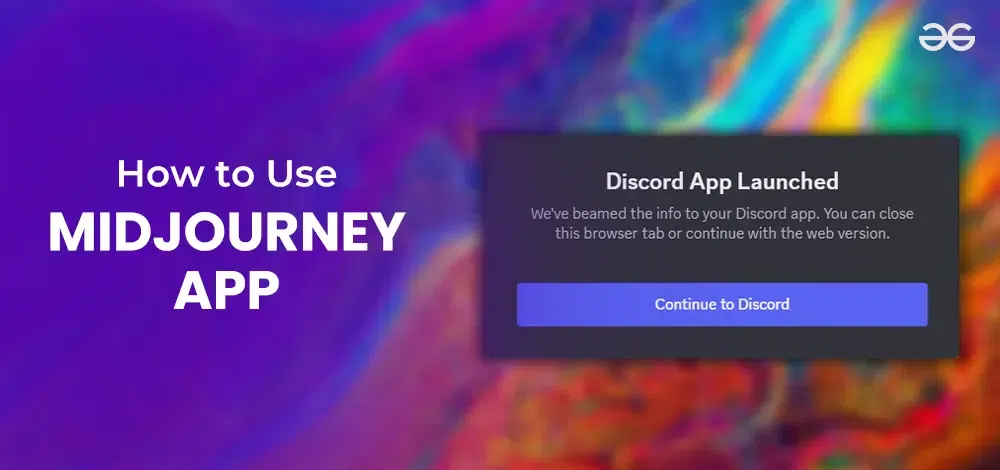
This Text2Image converter tool is a new creation in digital creativity, blending language and imagery. To access Midjourney, users need a Discord account. The platform has attracted users across various fields since its open Beta launch in July 2022.
In this step-by-step detailed blog, we’ll get to know about the method to use the Midjourney app to create AI-Generated images.
How to Use the Midjourney App to Create AI-Generated Images?
Step 1 – Sign up for Discord
Discord is a popular chat app designed for gamers to coordinate tactics in multiplayer online games like League of Legends and World of Warcraft. To use Midjourney, users must sign up for a free Discord account.
To start, visit the homepage and click the “Join the Beta” button. This will take you to a screen where you can continue to Discord and register for the service. Once registered, you can access the web-based Discord or download the desktop app. Midjourney works entirely on Discord, so users must have a Discord login.
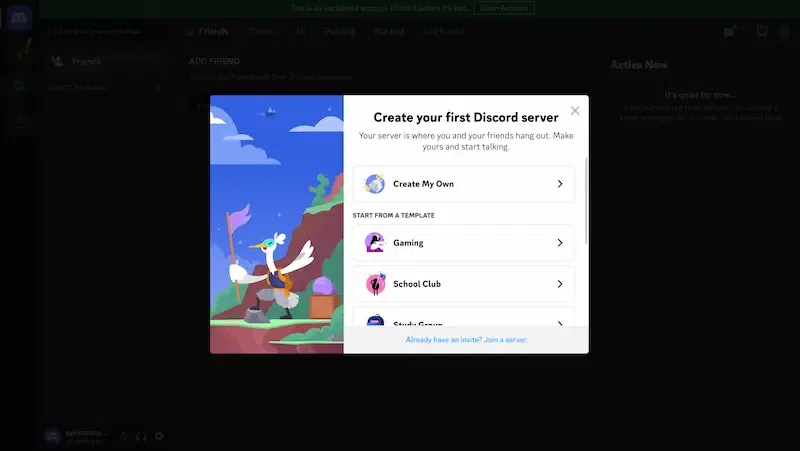
Sign up on Discord
Step 2 – Sign up for Midjourney
Once you’ve got a Discord account, head to the Midjourney website, and click Join the Beta.
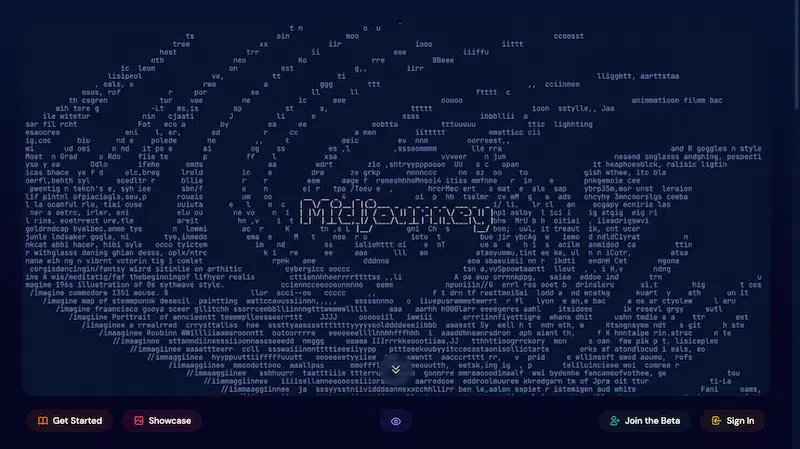
Open Midjourney and Click on “Join the Beta”
This will open an invite to join the Midjourney Discord channel. Click Accept Invite, and you’re in.
.webp)
Accept the Invite
- To subscribe to a Midjourney plan, head to one of the newcomer rooms (called things like #newbies-14 and #newbies-44).
- Type subscribe in the message field, and hit enter or return(You’re just telling Midjourney that you want to subscribe)
- This will open a link that prompts you to sign up for a paid Midjourney plan.
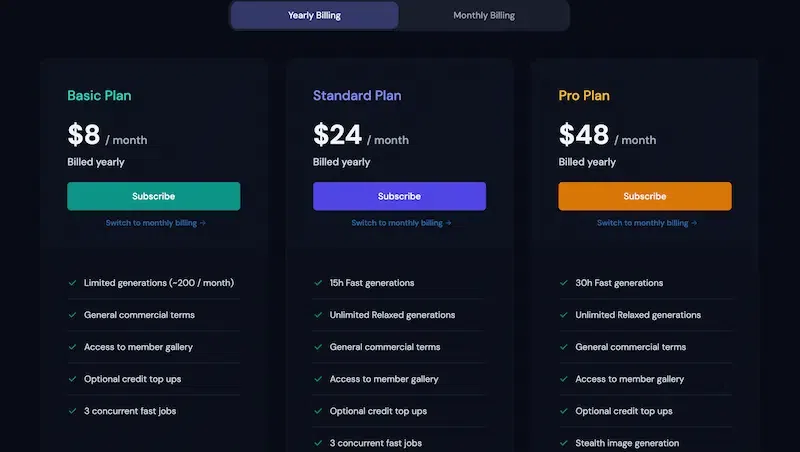
Choose the paid Midjourney Plan
Once you’ve signed up, head back to Discord.
Step 3 – Generate your First image
If you’re a paid user, you can send commands to the Midjourney Discord bot via direct messages. For now, let’s keep working in a #newbies channel:
- Enter “/imagine” in the message box, and then type a text prompt.
- Press Enter or return.
- You can type in whatever you want.
- Wait a minute or so, and you’ll have four variations of your prompt.
- Now you’re ready to begin creating AI art.
Before you get started, note that you only have a certain number of prompt options available as part of your free trial. You can create around 25 free images. After that, you’ll have to purchase a full membership to continue. If you would rather not spend any money, it’s a good idea to take some time and think about just what you want to create on Midjourney.
Step 4 – Edit images with upscaling and variations
Look below the images, and you’ll see a section of U and V buttons labeled 1 through 4.The numbers correspond to the four images that Midjourney produced.
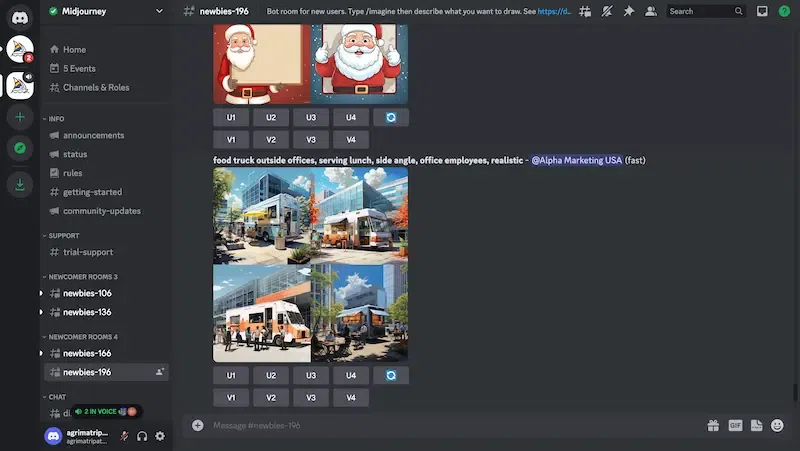
Edit images with different Variations
- Choosing U will upscale that particular image into a larger, more defined version and Choosing V will create an all-new image based on the present image that you choose.
- You will also see a refresh button to the side to request a new set of images.
- If you find an image that you like and choose U to upscale it, you will be given a new set of options. You can choose to Make variations on that image, Upscale to max before you download, or choose a Light upscale redo if it’s not quite what you wanted, among other options.
- When finished, you can DM the image directly to yourself by selecting the Envelope emoji and adding it to your chat.That allows you to save and download the image whenever you want.
- The V buttons create four new variations of the selected image, matching it in style and composition.
- There’s also a Re-roll button that will re-run your prompt and generate four new images.
- All these buttons allow you to fine-tune and better control the kind of images Midjourney outputs.
Step 5 – Pan and Zoom out of Upscaled Images
If you select your image using the U buttons with the latest version of Midjourney, you get access to a couple of additional controls, some of them are context dependent.
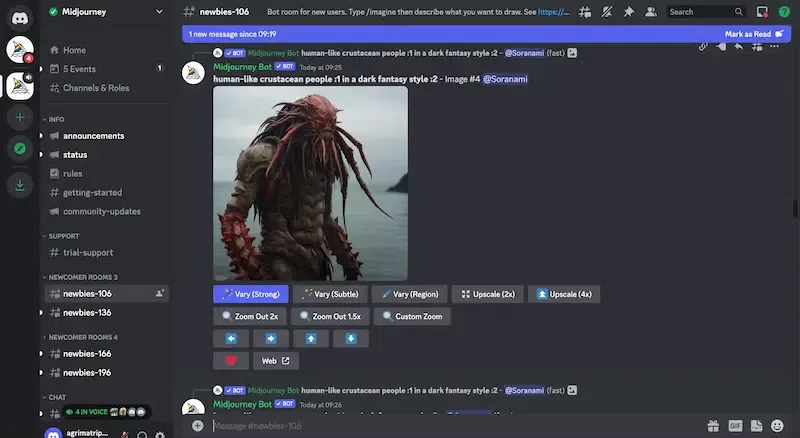
Pan and Zoom Out of Upscaled Images
- Custom Zoom allows you to zoom your image out and add an additional prompt at the same time, for example, to have it displayed on a wall as a framed piece of art.
- The four Pan arrows automatically expand your image in the selected direction based on the existing content and original prompt.
- Once you pan either horizontally or vertically, you can only continue to pan in that direction.
- By playing around with the different options, you can expand your generated images into significantly larger scenes.
One thing to note is that while the Pan commands can create images larger than 1024 x 1024 px, the Zoom commands can’t. This means your zoomed-out images will have a lower resolution than the original.
Step 6 – Go deeper with prompts
Midjourney requires specific and detailed prompts to achieve the best results. To ensure that use strong and evocative words, specific quantities, and references. Avoid over-description, as it may focus on less important details. Consider the details of your requests, such as subject, medium, environment, lighting, color, mood, and composition.
Midjourney allows you to add images as part of a prompt by pasting in a URL or uploading multiple images and merging them into a new image. You should play around with parameters, such as aspect ratio, randomness, and style, to set key details. For example, use the No parameter to prevent specific things from being generated.
Try “/shorten”, which will analyze your prompt for meaningful tokens and suggest a few shorter prompts. Midjourney has many powerful features, including the help docs, which cover prompting, image prompts, the remix feature, and multi-prompts.
Step 7 – Bonus- Tweak the Midjourney settings
Midjourney offers various settings and options, including the /settings command, which allows users to set default values for key features. These include the choice of the algorithm, the application of Midjourney’s default artistic style, the speed of the image generation, the default mode, and the free, unlimited mode for Pro plan subscribers. The mode also allows for high and low variation in V buttons, and the ability to remix the prompt for new variations. Additionally, public and stealth modes determine the default image settings.
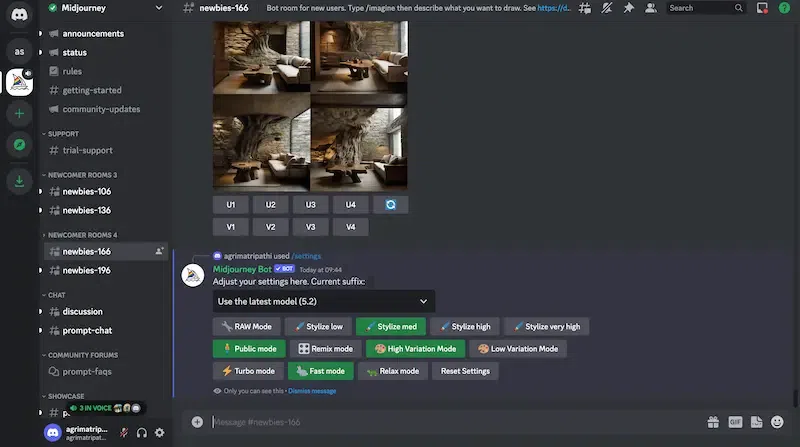
Tweak the Settings in Midjourney
Conclusion
Midjourney is an AI tool that transforms text descriptions into vivid images. Users can interact with Midjourney through a bot on Discord, allowing them to create unique worlds, characters, and images using short text descriptions. To use Midjourney, users need a Discord account and can generate their first image by entering “/imagine” in the message box and typing a text prompt. The app offers upscaling and variations options, allowing users to fine-tune the kind of images produced.
Users can also pan and zoom out of upscaled images, using the U buttons. Midjourney requires specific and detailed prompts, focusing on details like subject, medium, environment, lighting, color, mood, and composition. Users can add images as part of a prompt by pasting in a URL or uploading multiple images and merging them into a new image.
Midjourney offers various settings and options, including the /settings command, which allows users to set default values for key features, such as the choice of algorithm, artistic style, speed of image generation, default mode, and free, unlimited mode for Pro plan subscribers.
FAQs – How to Use Midjourney App
1. Can I add images to my prompts in Midjourney?
Answer:
Yes, you can add images as part of a prompt by pasting in a URL or uploading multiple images and merging them into a new image.
2. Can I customize the settings in Midjourney?
Answer:
Yes, you can customize various settings in Midjourney, such as the choice of algorithm, artistic style, speed of image generation, and default mode. There is also a free, unlimited mode for Pro plan subscribers.
3. What tips are there for creating effective prompts in Midjourney?
Answer:
To achieve the best results, use specific and detailed prompts with strong and evocative words. Focus on details like subject, medium, environment, lighting, color, mood, and composition. Avoid over-description, as it may focus on less important details.
4. Are there any advanced features in Midjourney?
Answer:
Yes, Midjourney offers advanced features like adding images as part of a prompt, setting parameters for key details, using the “/shorten” command for shorter prompts, and utilizing help documentation for various features.
Share your thoughts in the comments
Please Login to comment...