How to Use Emoji in Google Sheets
Last Updated :
10 May, 2024
Emojis, those little smiley faces, hearts, and other symbols we often use in text messages or social media, can also be super handy in Google Sheets, the online spreadsheet tool. They might seem like fun decorations, but they can help you communicate better and make your spreadsheets more engaging.
In this article, we will show you how to use emojis in Google Sheets and how they can make your work easier and more fun.
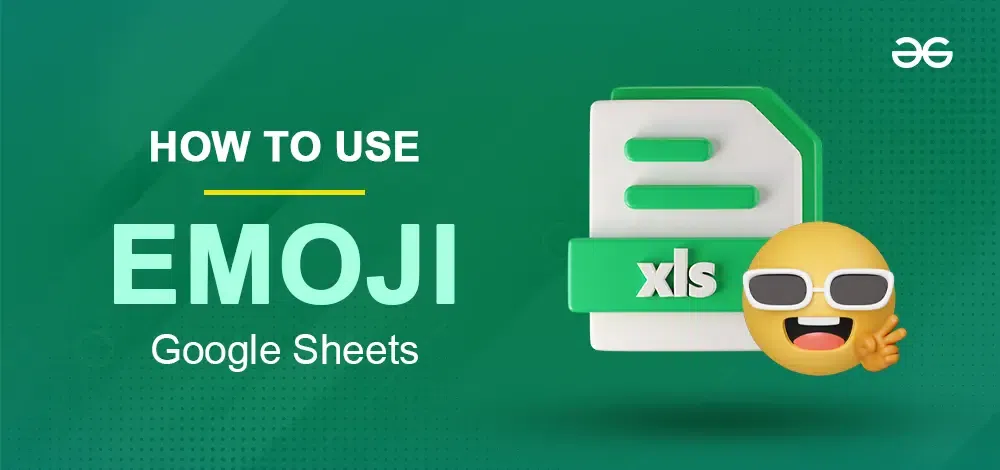
Use Emoji in Google Sheets
Enabling Emoji in Different Devices in Google Sheets
Before you can start using emojis in Google Sheets, you need to make sure you can type them. Here’s how to do it on different devices,
In Desktop/Laptop
- If you are using a computer, you can usually type emojis by pressing a combination of keys. For example, on Windows, you can press the Windows key + period (.) or Windows key + semicolon (;) to open the emoji panel. On Mac, it’s Control + Command + Spacebar.
- Another way is to copy emojis from websites or other documents and paste them directly into Google Sheets.
In Mobile
- On your phone or tablet, you can usually access emojis by tapping on the emoji icon on your keyboard. It’s usually located near the space bar.
- Some devices also let you draw emojis or use voice commands to input them.
Google Sheets New Feature: Emoji Insertion
Now that you can type emojis, let’s see how to put them into your spreadsheet cells. Check the steps given below for your reference,
Method 1: Emoji Picker
Step 1: Click on the cell
In Google Sheets, click on the cell where you want to insert an emoji.
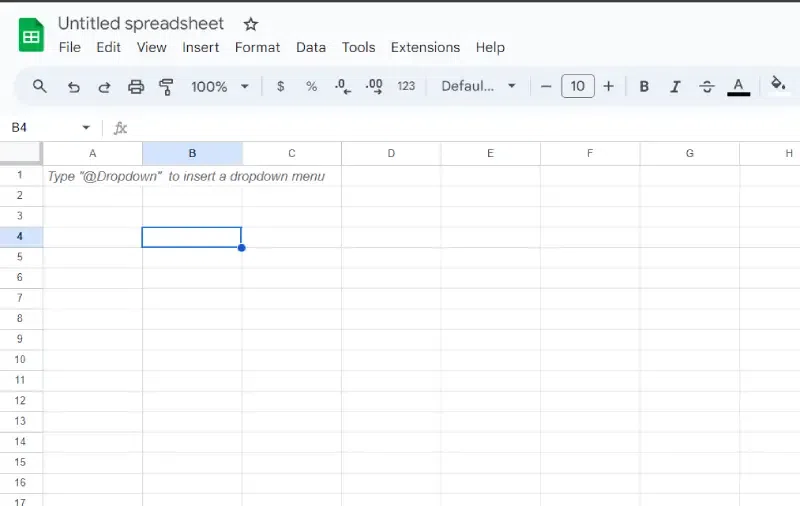
Look for the menu bar at the top and find “Insert.”
.webp)
Step 3: Select ‘Emoji’
Click on “Insert,” then select “Emojii.”
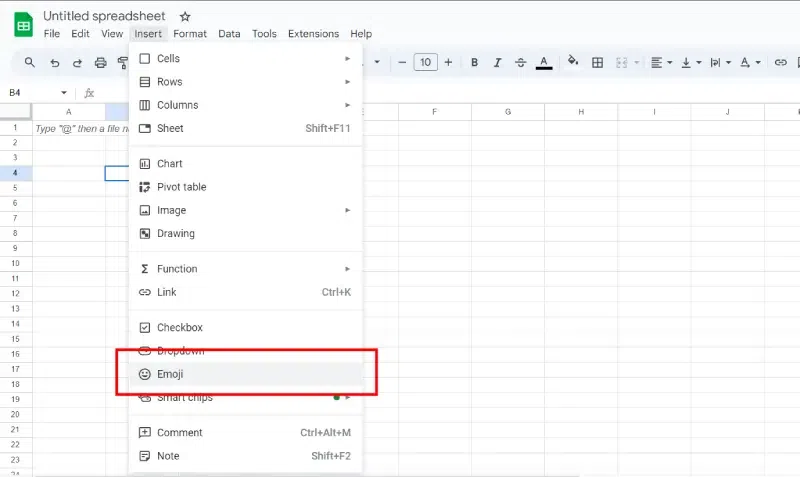
Step 4: Find and Insert ‘Emoji’
A window will pop up with lots of symbols and emojis. You can scroll through or search for the emoji you want. Once you find the emoji you want, click on it, and then click “Insert.”
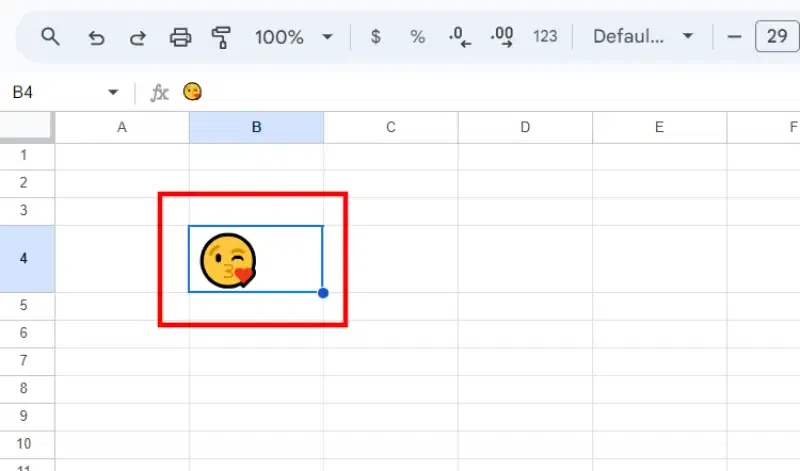
Method 2: Copy-Pasting Emojis
- If you already have emojis copied from another document or website, you can paste them into a cell in Google Sheets.
- Just click on the cell where you want to put the emoji, right-click, and select “Paste.” The emoji should appear in the cell.
Method 3: Keyboard Shortcuts
- Some keyboards allow you to type emojis directly using shortcuts.
- For example, on Windows, you can press the Windows key + period (.) or Windows key + semicolon (;) to open the emoji panel. Then you can select the emoji you want.
- On Mac, it’s Control + Command + Spacebar.
- Once you have typed the emoji using the shortcut, you can copy and paste it into Google Sheets.
In Google Sheets, some special functions and formulas allow you to work with emojis in your spreadsheet data. Here’s an overview of some key ones,
Emoji Function
- This function allows you to insert emojis directly into your cells. You can use it like this: =EMOJI(“smiley”) to insert a smiley face emoji into a cell.
- You can replace “smiley” with the name of any emoji you want to use, like “heart” or “thumbs up”.
CHAR Function
- The CHAR function returns the character corresponding to a specific Unicode number. Since emojis are also represented by Unicode characters, you can use this function to insert emojis by their Unicode values.
- For example, =CHAR(128516) will insert a smiley face emoji into the cell.
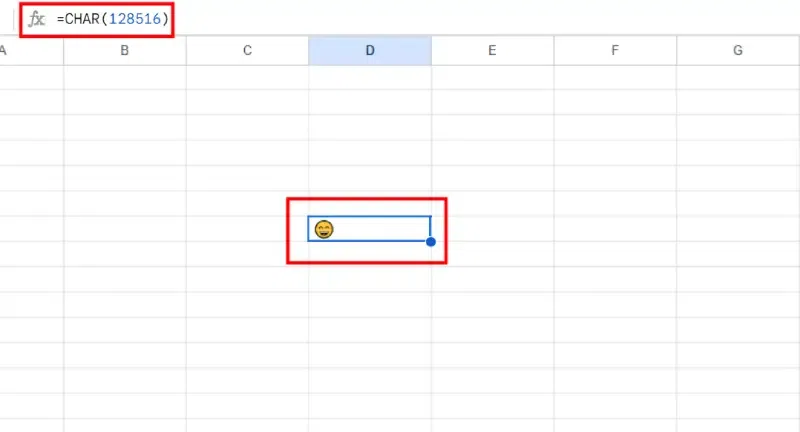
CHAR Function
UNICODE Function
- This function does the opposite of CHAR. It returns the Unicode value of a character.
- You can use it like this: =UNICODE(“😊”) to find out the Unicode value of the emoji “😊”, which is 128522.
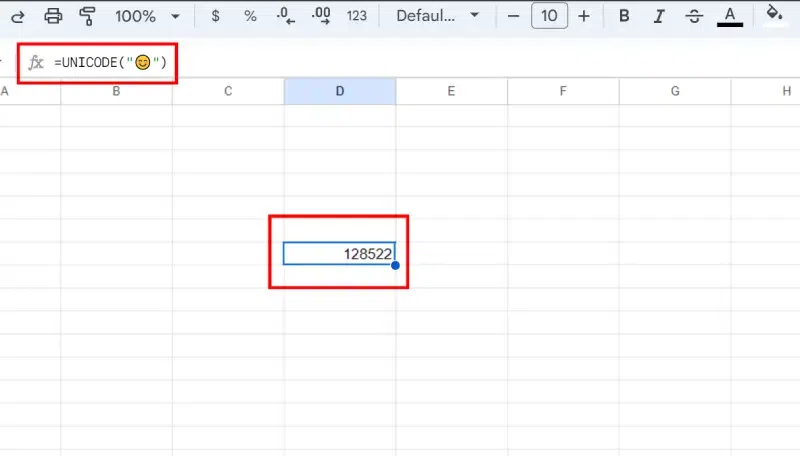
UNICODE Function
Conclusion
In the end, using emojis in Google Sheets will make your spreadsheet more engaging and enhance your sheets. By following the simple steps provided in this article, you can easily add emojis to your Google Sheets and get a whole new level of creativity and expression in your work. So, don’t hesitate to learn and add emojis to your spreadsheets and watch as they bring your data to life.
FAQs – How to Insert Emoji in Google Sheets
How do I insert symbols in Google Sheets?
Go to “Insert” > Select “Special characters > Choose the one you want and click “Insert.
How do you insert emojis?
- Click on the cell where you want to insert an emoji.
- Go to “Insert” in the menu bar.
- Choose “Special characters” and select the emoji you want.
How do I add a flag emoji in Google Sheets?
- Follow the same steps for inserting emojis.
- Search for “flag” in the special characters window and select the flag emoji you want.
How do you add emojis to Google Slides?
- Click on the slide where you want to add an emoji.
- Go to “Insert” in the menu bar.
- Choose “Special characters” and select the emoji you want.
Share your thoughts in the comments
Please Login to comment...