How to Unlock a Disabled iPhone if You Forgot the Passcode?
Last Updated :
21 Feb, 2024
Quick Preview to Unlock Disabled iPhone where Passcode is Forgotten:
- Connect iPhone with Laptop or Desktop.
- Lauch iTunes application.
- Under the Mobile Section, click Restore iPhone.
- Go to the Find My Phone option.
- Click on the Erase Device option.
- Enter Recovery Mode using the Power + Home button.
- Connect with Laptop or Desktop.
- Go for the Restore button on the popup message on iTunes.
Securing your iPhone should be of the utmost importance to all iPhone users not only from some virtual threats but also from some physical threats. That is why, an iPhone should always be protected with some Strong iPhone Passcodes & even with a more stronger one. But it will be a nightmare if you Forget Passcode of iPhone as the user.
.png)
After processing Six Wrong iPhone Passcodes, the device will get disabled for a while. You will get the error message “iPhone is Disabled“. During that period you can’t do anything with your Passcode Locked iPhone. You must use some tricks to unlock that Disabled iPhone with Passcode.
In this article, we will discuss a few handfuls of methods to unlock a Disable iPhone Where Passcode is Forgotten without any issues.
If you want to know more about the iPhone & its history, check the article The History of Apple iPhones – All You Need To Know!
Methods to Unlock Disabled iPhone for a Forgotten Passcode
For Reopening Disabled iPhone for Forgotten Passcode, the following steps can be used. We will start with the iTunes application.
Method 1: Unlock the Disabled iPhone Using the iTunes Application
Step 1: Connect the device to the Desktop or Laptop & open the iTunes Application. Click on the Mobile Symbol.
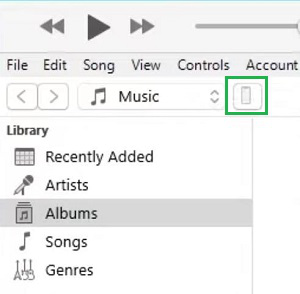
Step 2: On the next screen, click on the Restore iPhone option which will wipe out every data from the device even with the passcode as well.
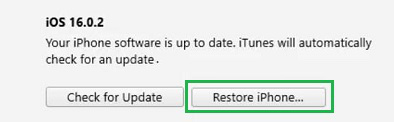
Hence, we have successfully unlocked the Disabled iPhone using iTunes where the passcode was forgotten.
Method 2: Unlock Disabled iPhone Using Find My iPhone
Step 1: Browse to the Official Page of the Find iPhone application. Click on the Application Name on the webpage after signing.
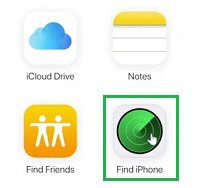
Step 2: Your device name will be visible there. Click on the Erase iPhone button to remotely erase all the iPhone details along with the passcode of the device.
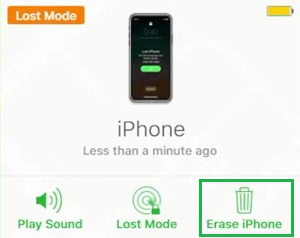
Hence, we have successfully unlocked the disabled iPhone using Find My iPhone where the passcode was forgotten.
Method 3: Unlock Disabled iPhone Using Recovery Mode
Step 1: On the Switched Off condition, press the Sleep Button + Home Button simultaneously to enter into Recovery Mode. When it shows the symbol to connect with cable, add the device to the Desktop or Laptop where the iTunes should be opened.
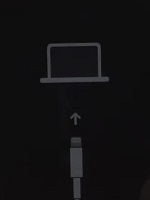
Step 2: Promptly, in iTunes, you will get the popup message. Click on the Restore button.
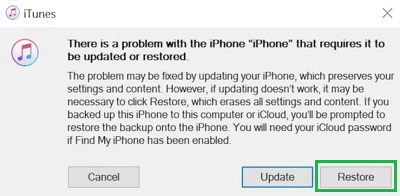
Step 3: Now, click on Restore to erase & update the device. However, the passcode will be erased from the device.
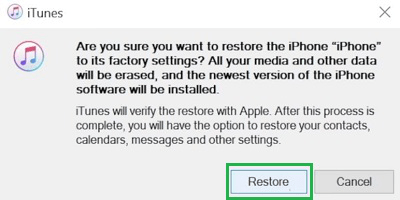
So, these are the simple steps you can execute to Remove Passcode from Disabled iPhone. We suggest you use the tricks after getting the first error message. You should not try to unlock the device by again putting the wrong passcodes multiple times. It might cause the Permanent Disabling of iPhone.
Also Read
Frequently Asked Questions to Unlock Disabled iPhone
How can I unlock my iPhone as I have forgotten the passcode?
To unlock your iPhone as you have forgotten the passcode, the following steps can be executed.
- Connect the iPhone to the computer.
- Open iTunes & select mobile device.
- Click on the Restore iPhone button.
Can I remotely unlock my disabled iPhone for putting the wrong passcode multiple times?
Yes, you can remotely unlock your disabled iPhone by putting the wrong passcode multiple times. Follow the below steps for the same.
- Browse the Official Webpage for Find My iPhone.
- After signing, click on the Find iPhone option.
- Select the Erase iPhone button.
What is the safest way to unlock a disabled iPhone for forgetting the passcode?
The safest way to unlock the disabled iPhone for forgetting the passcode is to use the Recovery Mode on the iPhone. Do follow the below steps for the operation.
- Press hold Sleep + Home key.
- Connect the device with the cable.
- Select the Restore button in the iTunes app.
- Click Restore to start the process.
Share your thoughts in the comments
Please Login to comment...