How to Unblock Websites On Mac?
Last Updated :
28 Oct, 2022
Safari is a graphical web browser developed by Apple. Based mainly on open source software and mainly WebKit. Netscape Navigator for Mac, Cyberdog, and Internet Explorer followed as the default web browsers on Macintosh computers. Supported on macOS, iOS, and iPadOS. A Windows version was offered from 2007 to 2012. Safari has had 15 major releases since 2021. The 3rd generation (January 2007) brought iPhone compatibility via iPhone OS 1, while the Macintosh version had the fastest browser performance at the time. The fifth version (June 2010) introduced a page reader, extensions, and developer tools. It was also the final version of Windows. The 11th version (September 2017) added support for Intelligent Tracking Prevention. The 13th version included various privacy and application updates, including FIDO2 USB security key authentication and Web Apple Pay support. According to Apple, his 14th version, released in November 2020, was over 50% faster than Google Chrome. The 15th version (July 2021) is the current revision with a redesigned user interface.
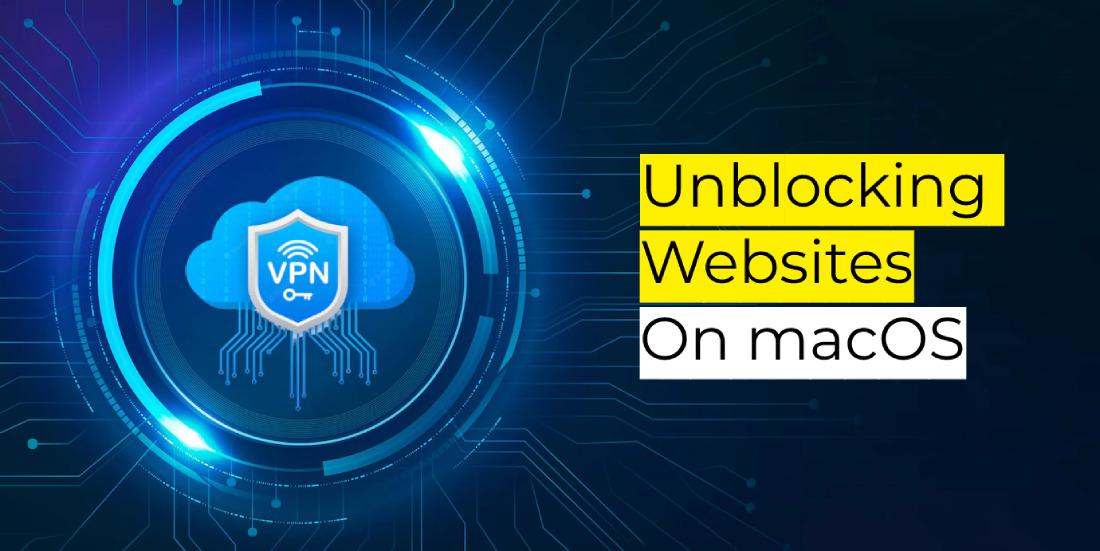
Unblocking Websites on Mac:
To unblock websites on Mac, first, find out what is the cause of your Mac being blocked. If you have accidentally downloaded a malware-infected file, then this might be what has caused your Mac to be blocked. Delete the infected files and repeat the process of downloading an app until you find one that is safe to download and install. If it’s not clear why your Mac was blocked in the first place, try using a proxy server or VPN service which should enable you to bypass any blocks that have been put on your system by an administrator or other source. Using a proxy server or VPN will ensure that any blocked websites are not able to access your system and keep prying eyes out of your personal data.
Steps:
- Step 1: Go to the App Store to download a proxy server application These are generally free of charge and will enable you to access blocked websites.
- Step 2: Install the proxy server application on your Mac.
- Step 3: Open your web browser and type in the address of a website that you want to unblock. You should be able to see that the website is unblocked if you have installed a proxy server or VPN service on your PC with this service provider.
- Step 4: Open the proxy server application and choose your desired server. Decide the one which will be closest to the blocked website and click on “Open” to successfully unblock it.
- Step 5: Go to any web browser, find out how to connect through a proxy or VPN, and open it up; then you will be able to access the blocked websites in your country without restrictions. If all of this sounds like too much trouble, then use a web proxy service.
Unblocking Websites in Safari:
If you’re using a VPN service such as Tunnel bear to unblock websites on Mac, you can use tunnelbear.com to get online easily. Use the extension to set up the service, and then use it to connect to your VPN before accessing the sites you want to browse. Manual unblocking may be required if all other methods fail.
Different versions of Apple’s browser have different capabilities, and this means that certain functionality is not available in certain versions of Safari. For instance, the video and download blocking capabilities that come with the Safari browser is only available in Safari 5.1 and later. If you’re using an older version of the browser, So you can still use this feature. Just hold down the option key while clicking on any video or sound file, and you’ll see a box asking if you want to open it with your default multimedia application. Choose “Open” instead of “Open with”, and then check the box next to “Always Open With”.
Share your thoughts in the comments
Please Login to comment...