Excel is an excellent tool for accounting and numerical data processing. Subtracting two numbers is a common operation. Excel does not have a “subtract” button or function. You can use the Minus sign (-) instead. We’ll show you how to use Excel to extract numbers, cells, percentages, dates, and times.

Subtract in Excel Using Subtraction Formula
Excel has no SUBTRACT function for subtraction. Subtracting two integers requires the minus sign (-).
=number1-number2
To enter the formula in your worksheet, do the following:
Step 1: Type (=) sign in cell
Type the equal sign (=) in the cell.
.webp)
Step 2: Type formula like Value1-Value2
Type the first number, then the minus sign, and after that second number.
.webp)
Step 3: Press the enter button
Press the Enter key to apply the formula.

Press the enter button
How to Subtract Cells in Excel
Step 1: Type the equals sign (=)
Start your formula in the cell where you want to output the difference by typing the equals sign (=).

Type the equals sign (=)
Step 2: Click on the cell containing a number
Select the cell containing the minuend by clicking on it.

Click on the cell containing a number
Step 3: Type a minus sign (-).
Insert the negative sign (-) after the quantity you want to subtract.
.webp)
Step 4: Choose the cell with the number to subtract
Click on the cell containing the number to be subtracted to include it in the calculation.

Step 5: Press the Enter to apply
Press the Enter key to complete your formula

How to Subtract Multiple Cells from One Cell in Excel
You may use three methods to subtract multiple cells from the same cell.
Method 1: Minus sign
To subtract cells A2–A5 from A1, use this formula.
=A1-A2-A3-A4-A5

Insert the formula “=A1-A2-A3-A4-A5”
Preview Result

Press “Enter”to obtain the result
Method 2: SUM function
Use the result function to add the subtrahends (A2:A5), then deduct the result from the minuend (A1) to make your calculation more compact.
=A3-SUM(A2:A5)
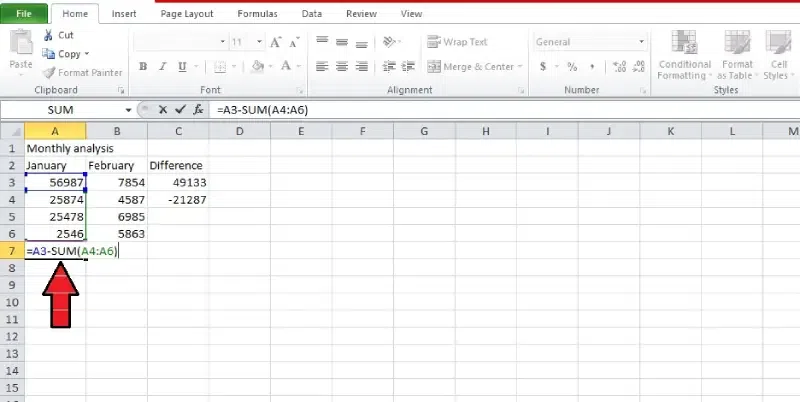
Enter the formula “=A3-SUM(A4:A6)”
Preview Result

Press “Enter”to obtain the result
Method 3: Sum negative numbers
Insert a minus sign before every value you want to remove, and then use the SUM function to sum up all the negative numbers.
=SUM(A3:A6)
.webp)
How to Subtract Columns in Excel
To subtract two columns row-by-row:
Step 1: Type minus formula =B3-A6
write a minus formula =B3-A6 for the topmost cell and press enter.
.webp)
Step 2: Click the plus sign or Drag to fill formula
Either double-click the addition sign or drag the fill handle to select the rows.
.webp)
Step 3: Column has a formula
Use of relative cell reference to make the formula adjust properly for each row
.webp)
Note: Because of the usage of relative cell references, the formula will automatically modify for each row.
How to Subtract a Value from an Entire Column in Excel
Sure, here’s a simplified version without the step headings:
Step 1: Select the number to subtract
To subtract a number, you must first choose that number.
.webp)
Step 2: Select the cell destination
Select the cell to display the results, such as cell C2.
.webp)
Step 3: Enter =A3-$B$3 in cell C3.
Type =A3-$B$3 in cell. This formula subtracts the number in cell B3 from the number in cell A3.
.webp)
How to Subtract Percentages in Excel
Excel makes it simple to subtract two percentages. Following are detailed steps for using each way to subtract percentages in Excel:
Method 1: Direct Subtraction
Step 1: Type the formula like =A% – B%
In the desired cell, type the formula to subtract one percentage from another directly.
.webp)
Step 2: Press Enter
Press the Enter key to execute the formula and obtain the result. Check the cell to ensure the direct subtraction is reflected in the result
.webp)
Method 2: Subtract the Percentage of different Cells
Step 1: Enter the Percentage value in the cell:
Enter the percentage value in separate cells to subtract.
.webp)
Step 2: Type =A2 – B2
Use the minus sign to subtract the percentages in a new cell.
.webp)
Step 3: Confirm subtraction
Check the cell to make sure the subtraction was done correctly.
.webp)
Method 3: Subtracting Percentage from a Number
Step 1: Separate the number and percentage to subtract.
Separate the total amount to be subtracted from the total in two separate cells, for example, A2 and B2.
.webp)
Step 2: Apply Formula =A3 * (1 – B3)
Cut the number by the specified percentage in a new cell using the formula =A3 * (1 – B3) OR you can type the cell number containing values like = A3*(C3-B3).
.webp)
Step 3: Check the result:
Verify the cell to see if the given percentage has been subtracted from the number.
.webp)
Method 4: Using Absolute Reference for Percentage
Step 1: Enter a number (A3) and a percentage (B3).
Put the % in cell B3 and the number into cell A3.
.webp)
Step 2: Enter the formula =A3 * (1 – $B$3)
Enter formula =A3 * (1 – $B$3) in a new cell, which guarantees that the percentage is an absolute reference.
.webp)
Step 3: Press enter and check the result
After entering the formula press enter for result.
.webp)
How to Subtract Dates in Excel
The easy way to subtract dates in Excel is to enter them in cells and subtract one cell from the other:
Step 1: Enter the two dates in different cells
Enter the dates to subtract in separate cells, for example, A1 and B1.

Enter the two dates in different cells
Step 2: Select the cell destination
Choose the cell where you want the result to appear.
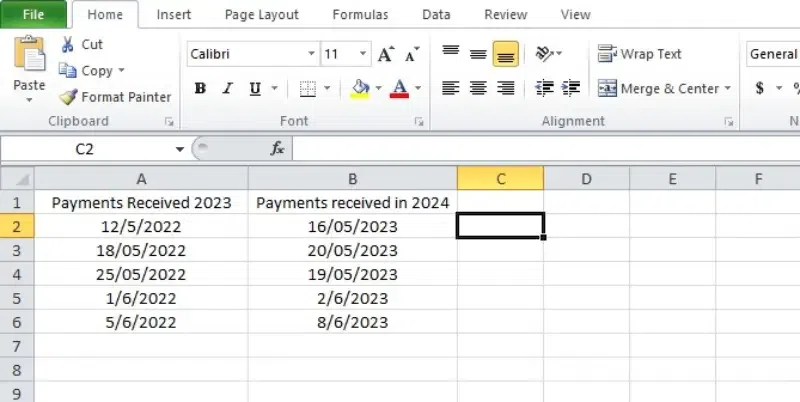
Select the cell destination
Step 3: Type =B2-A2 in cell and Press Enter.
After selecting the cell type =B1-A1. Change real cell references for B1 and A1. The formula executed by pressing the Enter key. Excel calculates and displays the Difference in the selected cell.
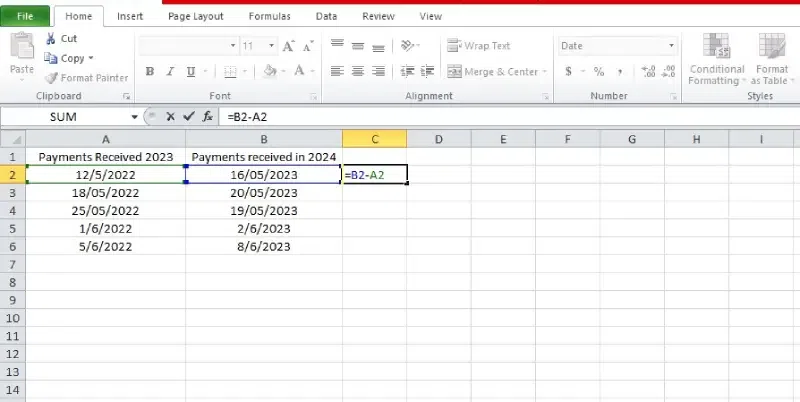
How to Subtract Time in Excel
“The formula for subtracting time in Excel is simple:
=End_time – Start_time
Step 1: Find the cells with the times to subtract.
Select the cells containing the time value.
.webp)
Step 2: Select a cell where you want the result to appear.
Select the cell destination where you want the result to appear.
.webp)
Step 3: Type =A3 -B3 and Press Enter
Type =A3 -B3 into the cell that you chose. Substitute the given cell references for the first and second times into Time1.
.webp)
How to do Matrix Subtraction in Excel
You want to take matched numbers from each table of two sets set up like tables. Here’s how to do it in Excel.
Step 1: Select empty cells matching table size
Click on a group of empty cells that match the size of your tables.
.webp)
empty cells matching table size
Step 2: type =A3:D5 – F3:I5
In the selected cells, type this formula: =A3:D5 – F3:I5
.webp)
type =A3:D5 – F3:I5
Step 3: Press Ctrl + Shift and then Enter
Press Ctrl + Shift + Enter to complete the procedure. Curly braces around the formula will indicate it’s an array formula.
.webp)
How to Subtract a Text String in Excel
Subtracting text from one cell to another is a very common work. This has many potential applications, including data extraction and text comparison calculations.
Follow these steps:
Step 1: Open Microsoft Excel
Open the Microsoft Excel in your computer.
Step 2: Select the cells with text.
To subtract text from a cell, first find the cell containing the text. Press Ctrl again; choose another cell with the text you wish to remove.
.webp)
Step 3: Use =SUBSTITUTE(A2, B2, “”).
Copy the textual content from Cell B and place it at the quit of what you want Use the SUBSTITUTE technique.
.webp)
Step 4: Press Enter, check the result
Press Enter and look at the answer when you finish the SUBSTITUTE Formula.
.webp)
Selected text is subtracted from list.
Conclusion
The basic subtraction process in Excel can be done in many ways, including using formulas and different methods. Excel has many tools that can be used to remove numbers, rows, percentages, dates, times, or even grids. You can organize your info quickly and do accurate math by getting good at these methods. Use Excel’s features and functionalities to improve efficiency and output.
How to Subtract in Excel – FAQs
How do I subtract every cell in Excel?
- In one cell (let us call it cell A1), write the value you want to remove from.
- In a different column, write the numbers you wish to deduct from that value (let’s say from B1 to B10).
- The formula =B1-A1 should be written in the first cell (C1) of a third column (let’s call it column C).
- Move C1 to C10 in the formula by dragging.
For every number in cells B1 through B10, this will deduct the value from cell A1, and the results will show up in cells C1 through C10.
How to add formula in Excel?
- Click on the cell where you want the result.
- Type = to start a formula.
- Enter the formula you want (e.g., =A1+B1 for adding the two values).
- Press Enter. Excel will calculate and show the result.
What is the minus function in Excel?
Excel does not provide a dedicated function for the minus function. Instead, to subtract one variable from another in a calculation, use the minus symbol (-) as a function. To remove the value in cell B1 from the value in cell A1, for instance, use the formula “=A1 – B1”.
Share your thoughts in the comments
Please Login to comment...