How to Separate First and Last Names in Excel? 4 Easy Methods
Last Updated :
01 Apr, 2024
In Microsoft Excel, a common scenario unfolds that you’ve got a column filled with full names, and you’re having trouble splitting them into separate first and last name columns. The good news is, that there are several ways to achieve this task effectively. You can harness the power of Excel’s Text to Columns feature, and craft your formulas.
In this article, we’ll go through simple steps to separate first and last names in Excel, using some handy features that Excel provides.
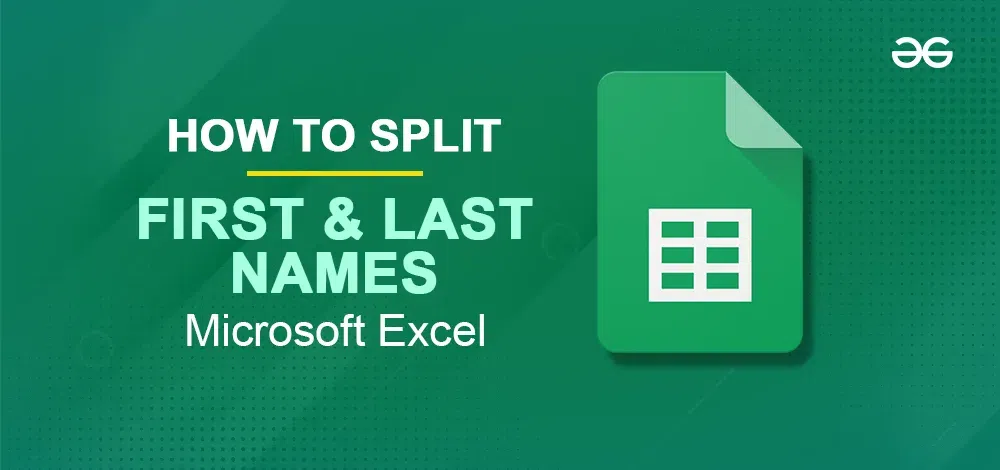
How to Separate Names in Excel: Split First and Last Name
Here, we have provided some of the different ways through which you can split first and last names in Excel:
How to Split Full Names with Text to Columns feature
Step 1: Open your Excel Spreadsheets
Open your Excel spreadsheet containing the listing of complete names you need to split.
.jpg)
Complete Name Table
Step 2: Select the Column Containing the Entire Names
Select the column containing the entire names. If your facts begins in cell A1, click on the letter A on the top of the column to pick out the whole column.
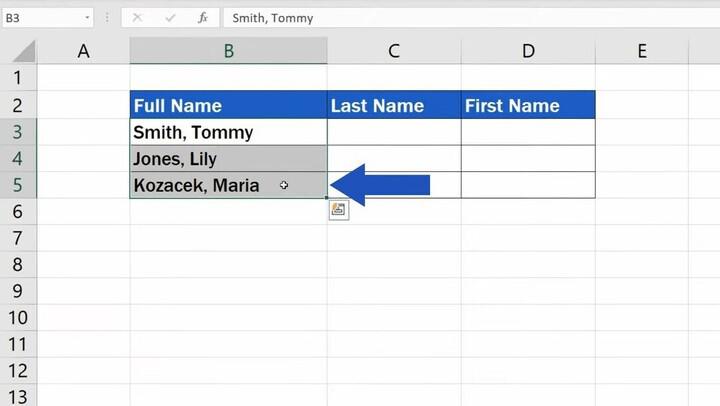
Select Cells
Step 3: Go to Data Tab
Navigate to the Data tab within the Excel ribbon.
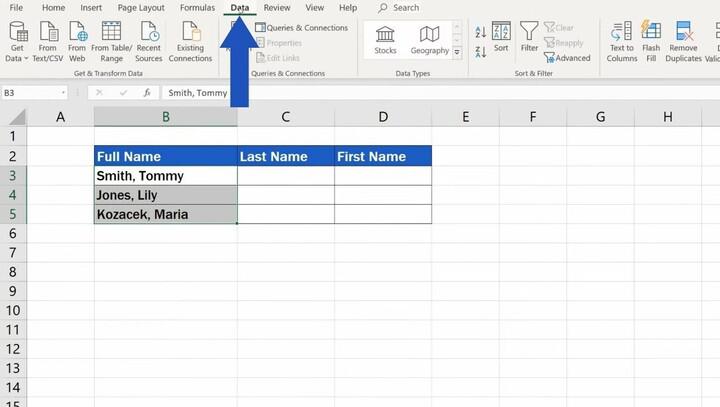
Click on Data tab
Step 4: Select the Text-to-Column
In the Data Tools group, click on the Text to Column button. This will open the Convert Text to Columns Wizard.
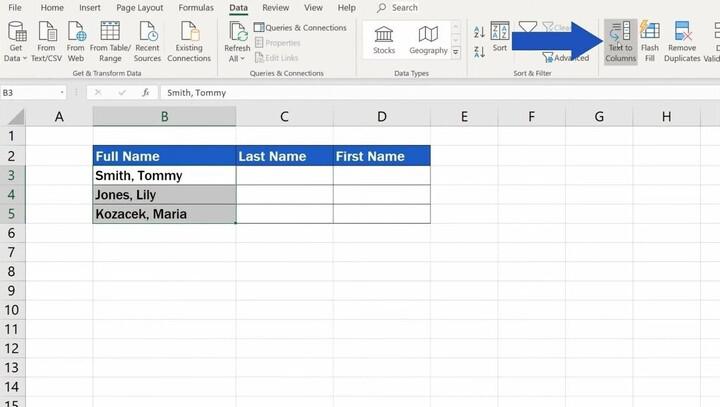
Click on Text to Column
Step 5: Select Delimeter and Click on Next
In the wizard, pick the option Delimited and click on Next.
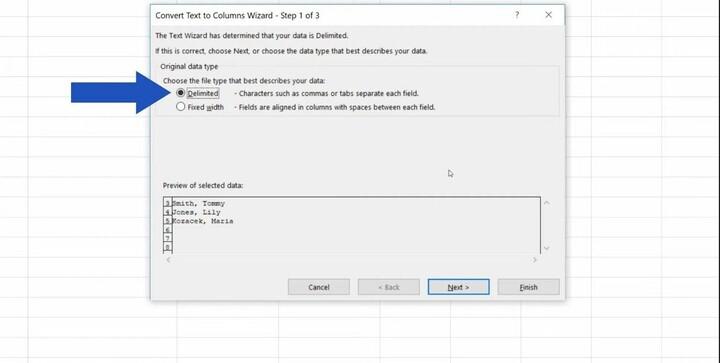
Click on Delimited
Step 6: Choose Column Data Format
Choose the format for the separated data columns. You can both pick the General format or specify the layout for every column via selecting the suitable statistics type.
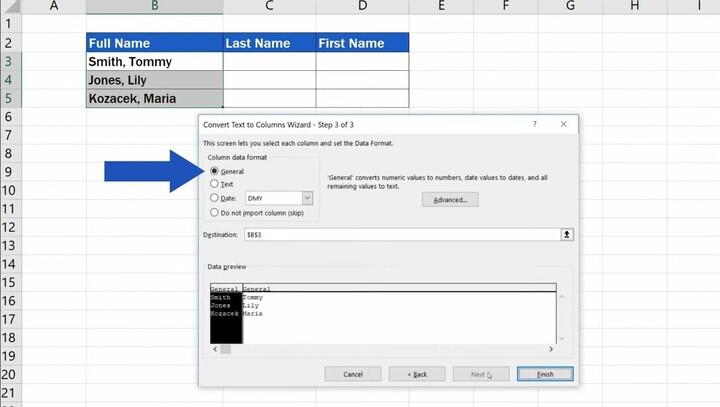
Select General
Step 7: Speicfy the Destination
Specify the Destination spot cells in which you need the separated records to be placed. You can pick out to update the existing facts or specify new cells.
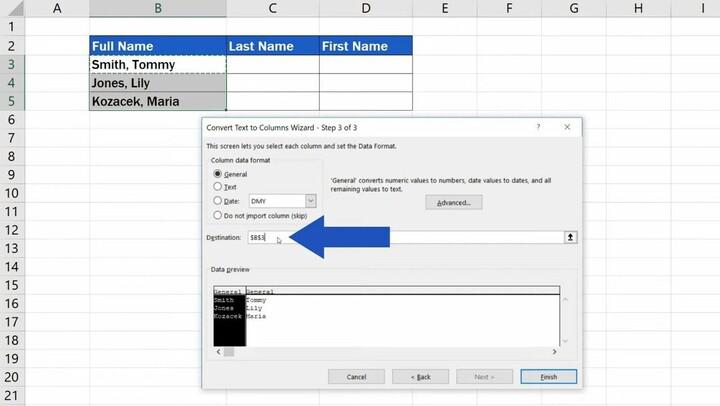
Select Destination
Step 8: Click on Finish
Click Finish. Excel will now separate the whole names into man or woman first and closing name columns primarily based on the chosen delimiter.
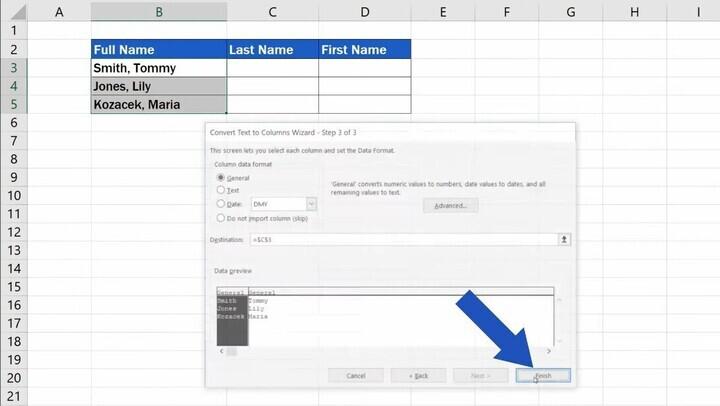
Click on Finish Button
Step 1: Open your Excel Spreadsheet
Step 2: Enter the Formula =LEFT(A1, FIND(” “, A1) – 1)
If your full names are in column A starting from cell A1, enter the following formula in cell B1 to extract the first name:
” =LEFT(A1, FIND(” “, A1) – 1) “
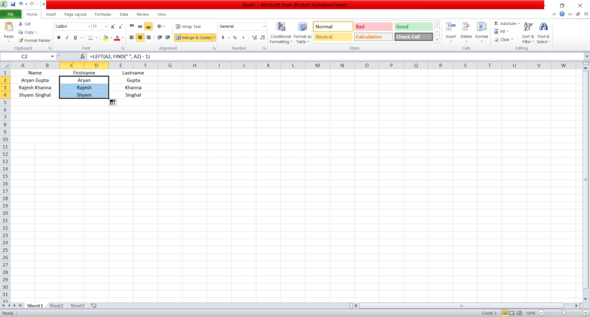
Separate Firstname using Formula
Step 3: Enter the Formula =Right(A2,LEN(A2) – Find(“”, A2))
Enter the following formula in cell C1 to extract the last name:
“ =Right(A2,LEN(A2) – Find(“”, A2)) “
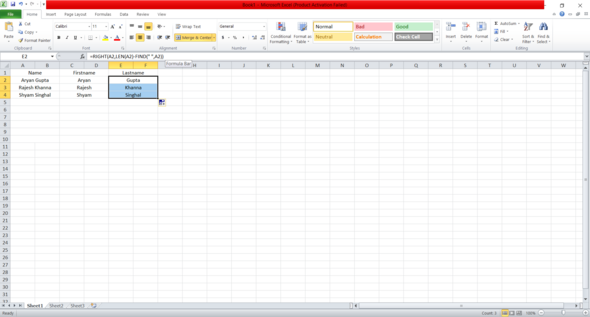
Separate LastName using Formula
Step 4: Drag the Fill handle
Drag the Fill handle (a small square at the bottom-right corner of the cell) of cells B1 and C1 down to fill the formulas for the entire list of names.
How to Separate name in Excel with Flash Fill
Step 1: Open your Excel Spreadsheet
Step 2: Enter your First name in Cell B1 and Second Name in Cell C1
If your full names are in column A starting from cell A1, enter the first name of the first entry in cell B1 and the last name in cell C1.
Step 3: In cell B2, type the first name of the second entry
Step 4: Excel will suggest Flash Fill based on your pattern
Step 5: Press Enter to accept the suggestion
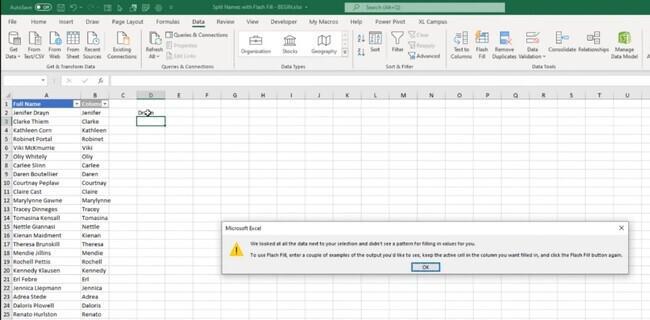
How to Separate Names in Excel using Find and Replace
Step 1: Copy the names of Name Column and paste it in Column FirstName Column
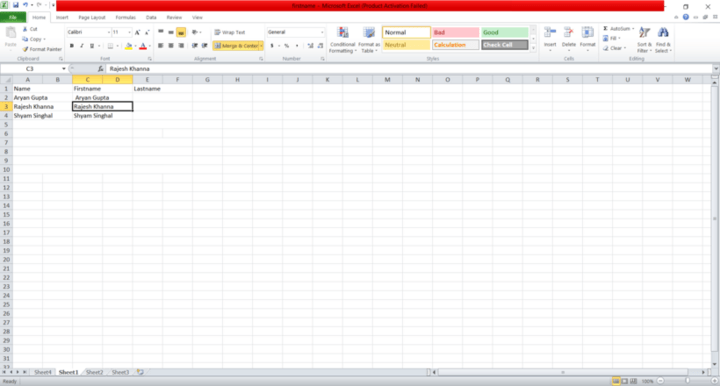
Copy the names of Name Column and paste it in Column FirstName Column
Step 2: Press Ctrl+H to open Find and Replace Box
Step 3 : Now type in Find what: * (space followed by the asterisk symbol) to find firstname
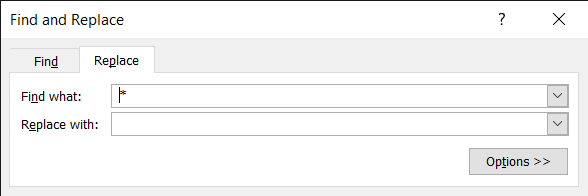
To Get fiirstname
Step 4: Click on Replace All
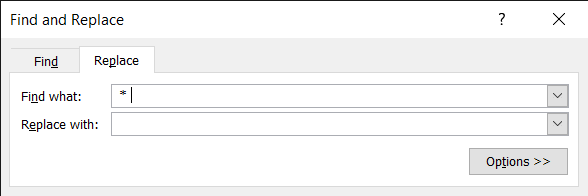
To Get LastName
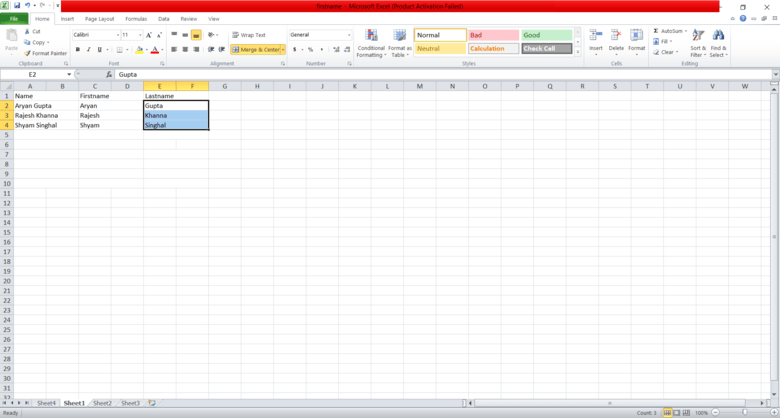
Result
Conclusion
Excel gives a couple of strategies to split complete names into man or woman first and remaining names. Depending on your choice and the complexity of your facts, you may use the to Columns characteristic, formulas, or the Flash Fill option.
These strategies can prevent time and effort whilst operating with huge datasets or lists containing names. Choose the method that suits your desires and turn out to be gifted in handling records efficaciously with Excel.
How to Separate First and Last Names in Excel – FAQs
How can I separate full names into first and final names in Excel?
You can separate full names into first and closing names in Excel using strategies like Text to Columns, formulation, or Flash Fill. The Text to Columns function allows you to cut up facts primarily based on a delegated delimiter. Formulas like LEFT, RIGHT, and MID also can be used to extract specific quantities of a cell’s content. Flash Fill automatically recognizes patterns and fills in information therefore.
What is the Text to Columns characteristic in Excel?
The Text to Columns function is a tool in Excel that lets you break up information from a unmarried column into multiple columns based on a special delimiter. It’s typically used to separate names, addresses, and other information that needs to be divided into wonderful categories.
Which delimiter should I use with the Text to Columns approach?
The delimiter you operate depends on how the names are based on your facts. Common delimiters include commas, areas, tabs, or other characters that separate the primary name from the final call. Choose the delimiter that correctly represents the separation among the 2 parts of the call.
Can I separate names the use of formulation?
Yes, you can use formulation to separate names in Excel. Formulas like LEFT, RIGHT, and MID can help you extract specific portions of textual content. For instance, you may use the LEFT function to extract the primary call and the RIGHT feature to extract the final call.
What is Flash Fill in Excel, and how does it work?
Flash Fill is a feature in Excel that robotically detects styles for your records and fills in adjacent cells as a consequence. When you begin typing a sample in a column subsequent in your information, Excel shows Flash Fill Pressing Enter accepts the thought, and Excel applies the sample to the whole column.
Can I separate names in bulk using any of these strategies?
Yes, all of the techniques discussed— Text to Columns, formulas, and Flash Fill—are appropriate for separating names in bulk. They can save you effort and time, particularly while managing massive lists or databases.
What if a few names have center initials or a couple of areas?
If a few names have middle initials or more than one spaces, you might want to regulate the formulation or settings you are the usage of. For instance, the Text to Column technique might require extra handling if names have various numbers of areas. Formulas can be tailored to deal with middle initials through adjusting the placement and length parameters.
Can I undo the separation if I make a mistake?
Yes, in case you make a mistake for the duration of the separation technique, you could virtually undo your moves using Excel’s Undo feature (Ctrl Z). This will revert the statistics back to its authentic shape, permitting you to attempt once more.
Which technique is pleasant for setting apart names Text to Columns formulation, or Flash Fill?
The great method depends on your familiarity with Excel and the complexity of your statistics. Text to Columns is splendid for trustworthy separations, whilst formulation provide extra manage for difficult instances. Flash Fill is handy for brief separations without writing complicated formulation.
Can I automate the separation of names using macros?
Yes, you can automate the process of keeping apart names the usage of macros in Excel. By recording your actions and turning them into a macro, you may create a custom automation sequence that performs the separation steps for you.
Share your thoughts in the comments
Please Login to comment...