How to Speed Up Computer?
Last Updated :
22 Jan, 2024
A computer’s performance depends upon several factors like hardware and software installed and many other factors. But the performance keeps on decreasing over the years after constant use and it is a problem that can’t be solved just by updating the version of Windows. A slow computer can frustrate the user a lot. There may be a lot of reasons behind its slow performance like hardware failure, and full disk drive. There are several ways to speed up computers. Here are some ways listed that can boost computer performance.
How to Speed Up Computer?
1. Manage Startup Programs
Some programs run in the background automatically whenever the system gets started. So, disabling the startup programs can boost the performance of the computer. You can do it by opening Task Manager. To open Task Manager press Ctrl-Shift-Esc. Go to the Startup tab and then all the applications that load at Windows startup appear. The status column shows whether the application is enabled or not. To disable any application right click on it and then choose the ‘disable’ option.
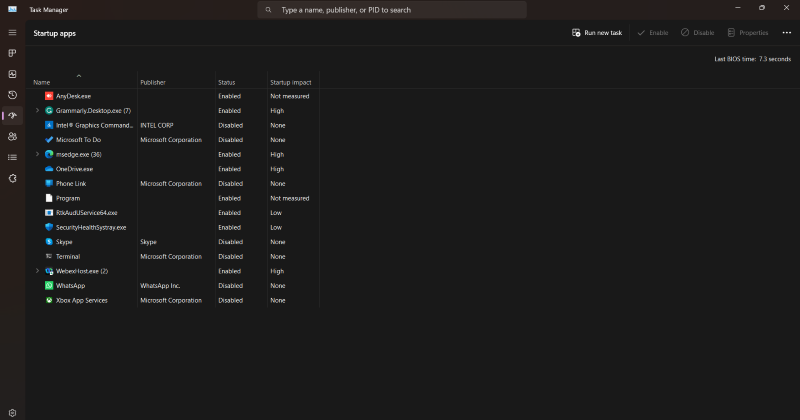
2. Cleanup Disk Space
Deleting unnecessary and temporary files built into the disk must be cleaned using cleanup tools. Use Disk Cleanup to delete temporary and junk files that keeps building in the computer. Go to Settings>System>Storage>Storage Sense. There you have to setup cleanup of Temporary Files.
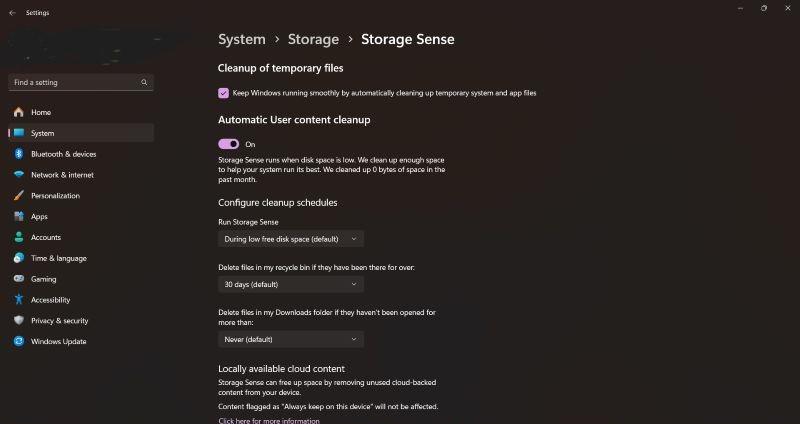
3. Change Power Settings
Sometimes a power saver plan might be active, so power settings might speed up the computer. Choose a power setting that boosts the performance. Go to Settings>System>Power and Button. There you will find Power mode under Power section. Click on it and then you can select the one according to your need or simply select Best Performance.
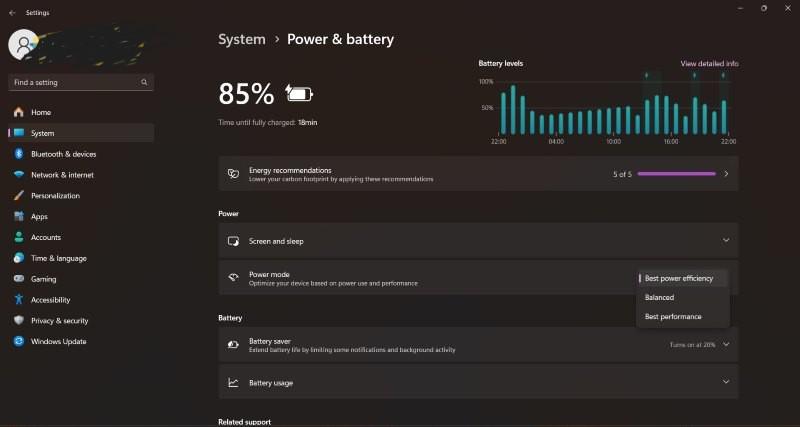
4. Browser Extensions
There are many unnecessary browser extensions installed which can slow down the performance of the system. So they must be disabled to boost the performance. To do this go to google chrome and then click on the three vertical dots on the right hand side. Then click on extensions, a pop-up will appear click on manage extensions. Then you will see a list of extensions which are there. Disable the extensions that are rarely used.
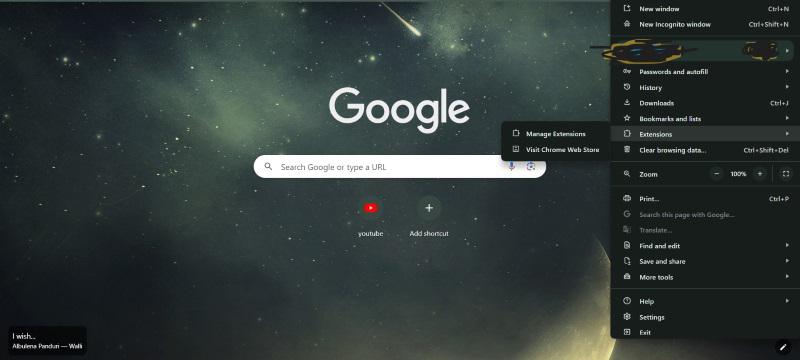
5. One Drive Syncing
Sometimes syncing the files across takes a lot of time because of the slow internet connection or any other reason. So, pausing them for a while by clicking on the One Drive icon in the taskbar can improve performance. To do this click on the One Drive icon and then go to Settings>Account from the pop-up that appears. You will find an option of ‘Unlink this computer’, click on it and unlink the system.
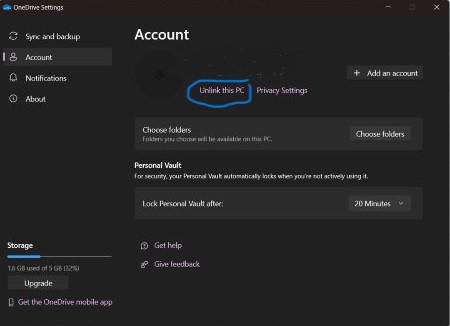
6. Check Viruses and Malware
Scan should be run on the system at regular interval of time to check viruses and malware. They must be traced out and eliminated. To do this click on settings. Go to Privacy and Security>Windows Security. Then click on the Virus and Protection. Here, you will see scan options, click on it to see types of scan to run. Click on Full scan and then run it on your system to check for viruses.
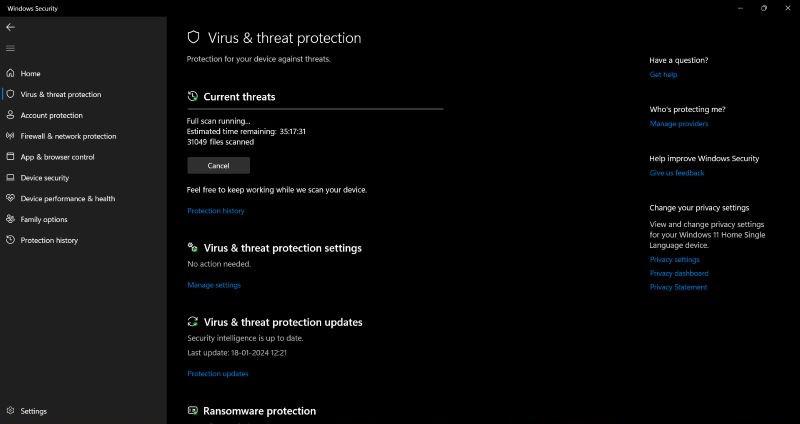
7. Stop Background Updates
The system automatically downloads and installs updates for the system which can harm the system’s performance. So, they should be stopped. Go to Settings>Windows Update. You will see the option to pause the updates.
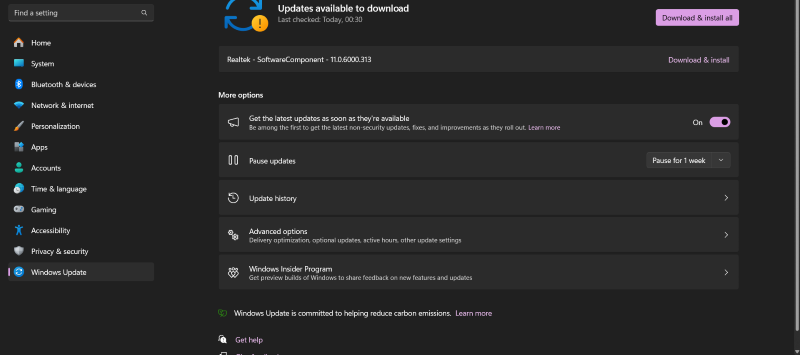
8. Increase RAM
One reason behind slow performance of system might be the lack of enough RAM. It results in slow down of computer when too many programs are running simultaneously. Even though the Windows operating system are equipped with efficient memory management technique, adding more RAM can definitely boost the performance of the system. To add more RAM find out the type of RAM your system supports and then install it physically.
Conclusion
These are some of the tips that one can follow to boost the computer’s performance. However, they doesn’t guarantee to completely solve the issue but it will surely boost the performance by some factor. But if the system is very old and the above methods are also not working then it might be best to change the device. It is natural for any computer to slow down in performance as it gets old. So, utilizing the above tips is a good way to improve the life of system for some more time.
How to Speed up Computer – FAQs
How can I make my computer faster?
Using cleanup tool, scanning the system for viruses and malware, changing power system and pausing background updates can make computer faster.
Does higher RAM increase speed?
Higher RAM increases speed of memory transfer. It makes the computer more efficient.
What increases computer speed?
Upgrading RAM increases computer speed.
How to clear cache Windows 10?
Cache can be cleared by using the disk cleanup tool.
Share your thoughts in the comments
Please Login to comment...