How to Show What You Are Playing on Discord – Quick Tips
- Open Discord > Click on your Profile
- Select “Set Custom Status”
- Add Your Custom Status > Click Save
Communication is paramount in Discord, and showcasing your unique personality can make a world of difference. Embrace your creativity, add a touch of individuality, and let your virtual presence shine like never before. Whether you’re a regular Discord user or a dedicated gamer, looking to make a lasting impact, this guide will provide you with the know-How to Show What Game You Are Playing on Discord, leaving a memorable impression on your Discord community.
Prepare to unlock the secrets of crafting a custom status that highlights your passions, mirrors your emotions, and distinguishes you from the rest. Embrace the enchantment of customization and watch as your digital identity soars to new heights of admiration and camaraderie in the vast Discord universe.
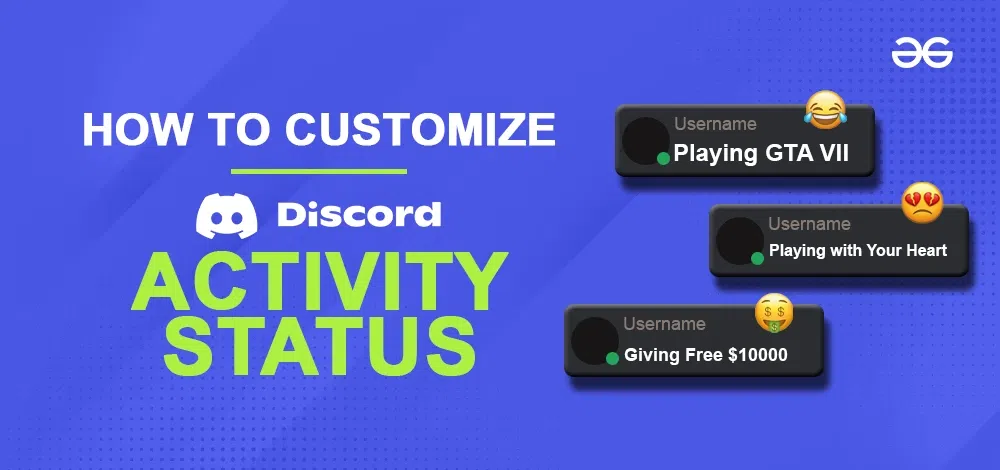
How to Show What Game You are Playing on Discord
Step 1: Open Discord App and Click on ⚙ to open Settings
Open your Discord application and locate the setting icon at the bottom left corner of the screen. Click on it to proceed.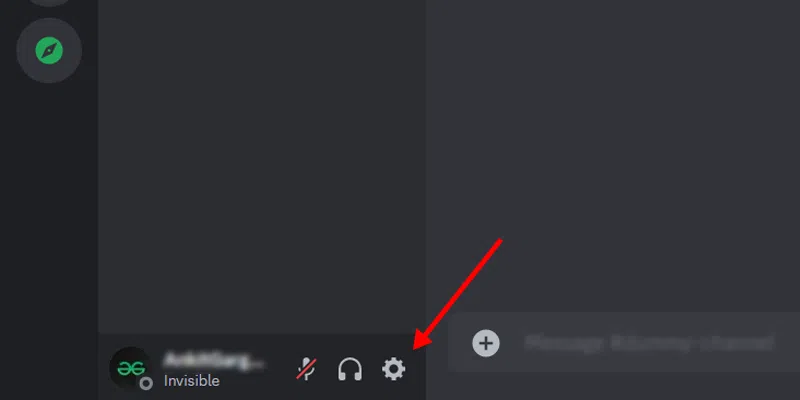
Step 2: Navigate to Activity Settings
After clicking the setting icon, a new window will open on discord. Please find the “Activity Settings” among the options on the left-hand side of your Discord interface.
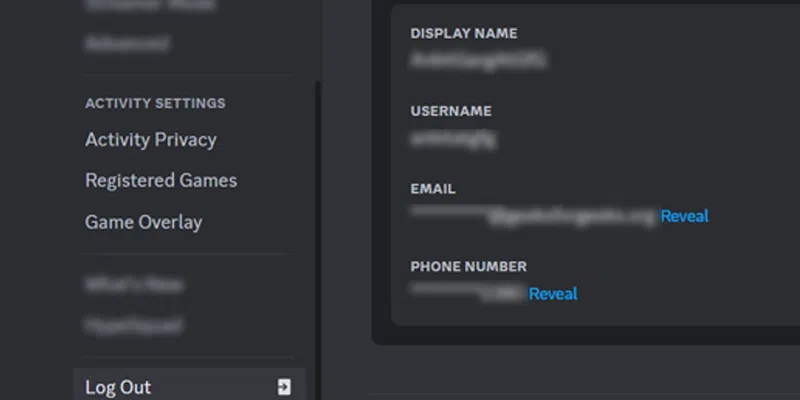
Step 3: Click on Activity Privacy and Enable Activity Status
Proceed by clicking on “Activity Privacy” and then enable all the options under “Activity Status.” This will allow Discord to automatically track when you launch a game.
Note: Discord users can enable and customize the activity status only if they are using the Discord Desktop Client. Smartphone and web version users won’t be able to display their activity to their friends on Discord.
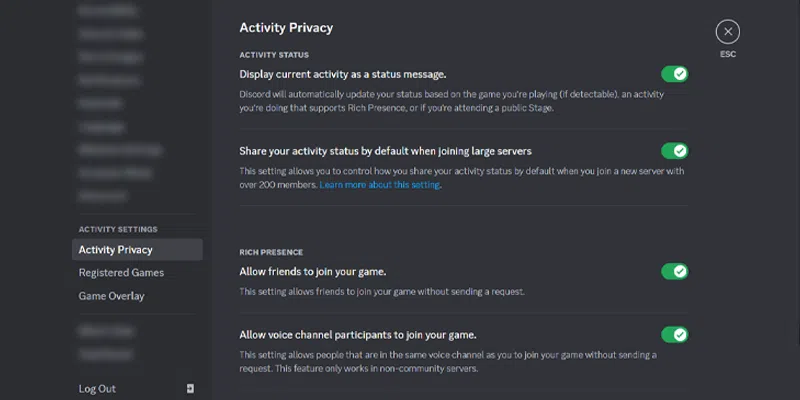
Step 4: “Open Any Game” and Check “Discord Status”
After completing the previous steps, launch any game, and it will be displayed on your Discord as a Status Message.
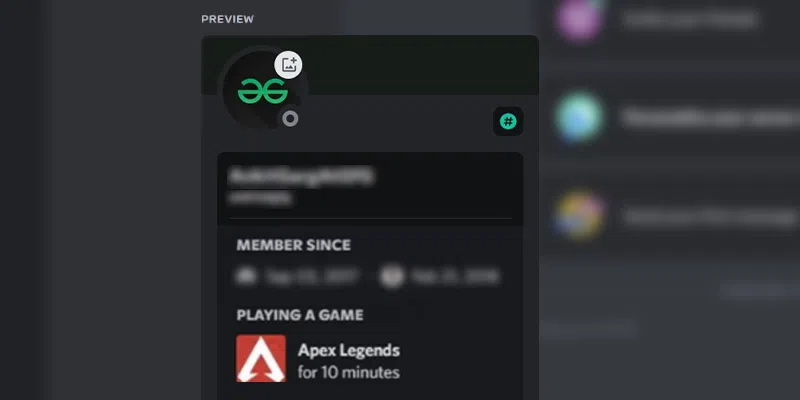
How to Change ‘Now Playing’ on Discord
Step 1: Open “Discord” and Click on “Settings” Icon
To begin, click the Discord application on your desktop to open it. Afterward, locate the settings icon and click on it.
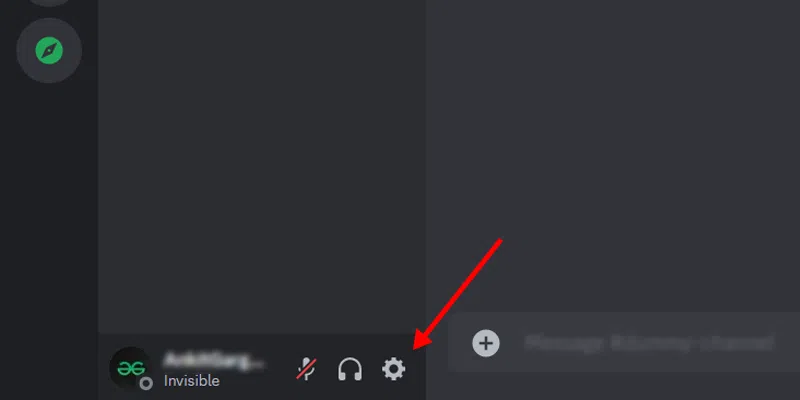
Step 2: Navigate to “Activity Settings” and Select “Registered Games”
Now, navigate to the “Activity Settings” options and choose “Registered Games.”
Step 3: Look out for “No Game Detected Message”
If it shows “No game detected,” you can easily add a game manually to display it as an activity on the Discord using the Discord activity status feature. To do this, click on “Add It,” and it will display the list of background applications that are running. Make sure that you have launched the game in the background before adding it.
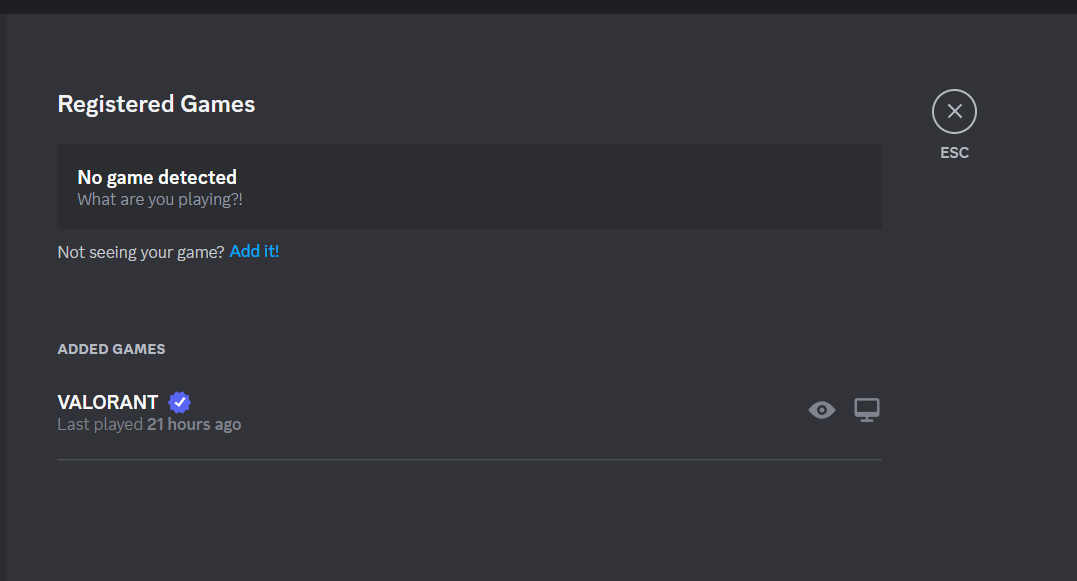
Step 4: Click on “Add It” and “Add a Game”
If your game is not automatically detected, you can add it manually by clicking the “Add it” option. This will allow you to include a game that you are running in the background while accessing Discord.
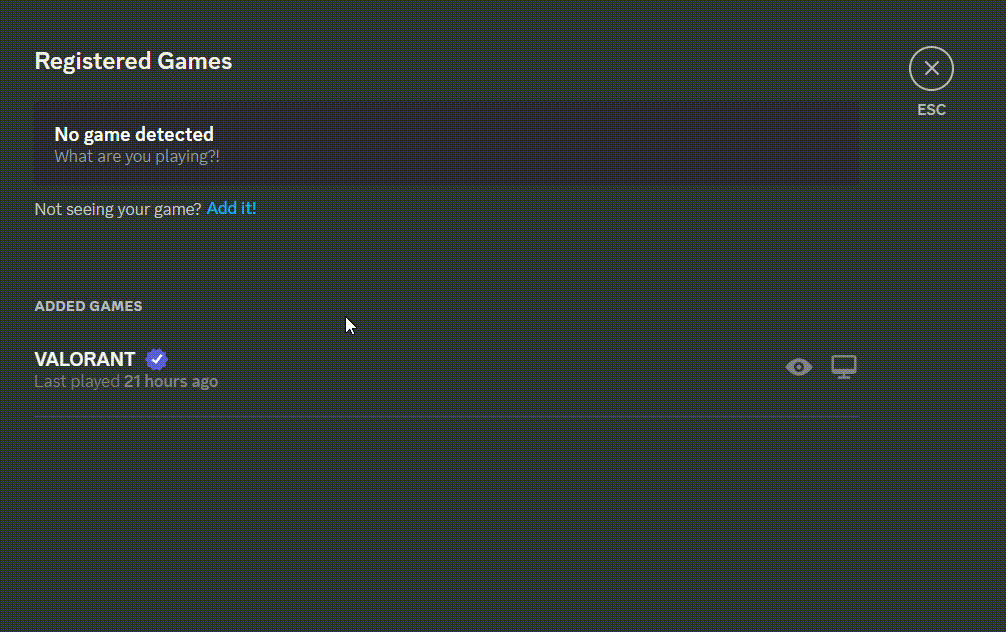
How to Set a Custom Status on Discord
Imagine this: As you scroll through Discord, your eyes widen in disbelief as you spot your friend supposedly playing the legendary GTA VII. “Wait, hold on a second, is that even possible?” you wonder. But don’t be too hasty to dismiss it, for a twist awaits! While playing GTA VII may be a mere illusion for now, your friend has found a way to tantalize and captivate others. They’ve unlocked the secrets of customizing their activity status on Discord, flaunting it like a true digital maestro.
Step 1: Launch Discord
To begin, launch your “Discord app”, and then locate your “profile icon” situated at the bottom left corner of the Discord screen. Click on the profile icon to proceed.
Step 2: Select Set Custom Status
Click on your “profile icon” to access the options and then choose “Custom Status” from the appeared menu.
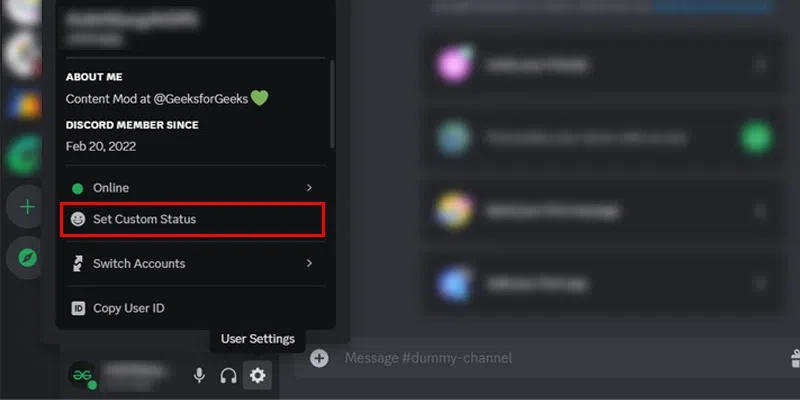
Step 3: Add What you want to show and Click Save
Now, you can add any status you desire and choose the duration for displaying it to your entire Discord network. Once you’ve made your selection and saved the Custom status, it will be shown as your current status.
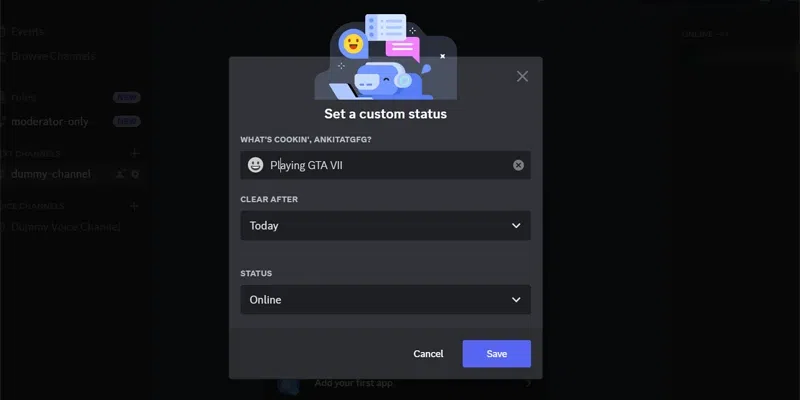
Step 4: Check Your Discord Activity Status
Once you have successfully saved your custom activity status, return to the Discord home page. Next, locate the Online users list on the right-hand side and check your profile to see the newly created custom status.
And you know “How to Show What Game You Are Playing on Discord?”
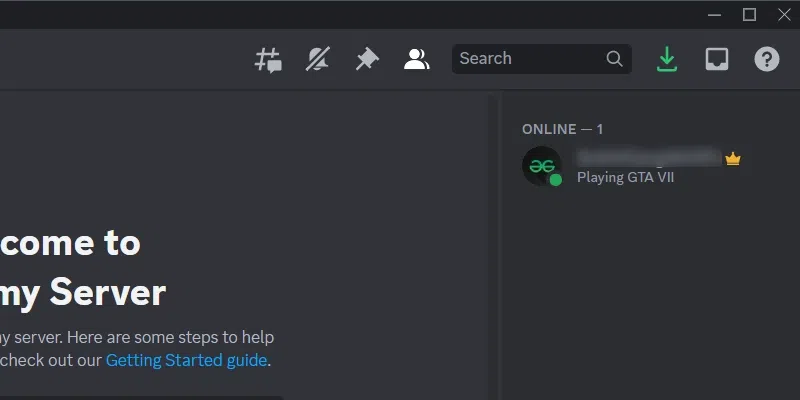
How to Set a Custom Playing Status on Discord
Step 1: Open Discord
Launch Discord on your Desktop.
Step 2: Click User Settings next to your Discord Name
Now, proceed to click on the user settings (gear icon) located at the bottom left, right next to your profile name.
Step 3: Click on Activity Settings and Select Activity Privacy
Next, click on the Activity Settings and choose Activity Privacy from the provided options in Discord.
Step 4: Ensure Display Current Activity is Enabled
Please ensure that the “Display Current Activity as a Status message” option is enabled. If it’s currently disabled, please enable it.
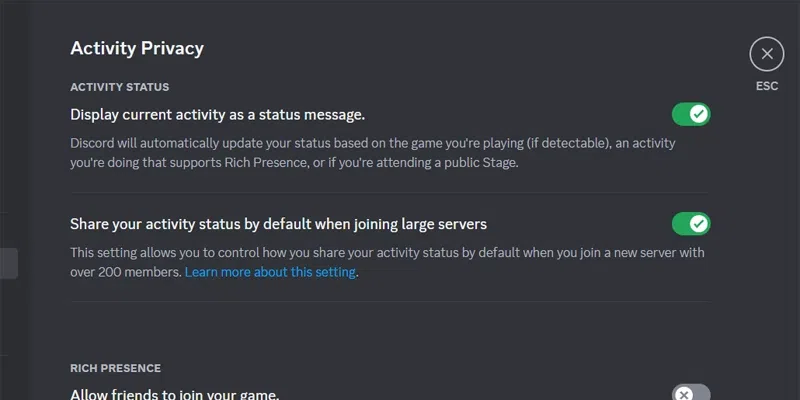
Step 5: Click on Registered Games and Select Add a Program
Proceed to the Registered Games section and launch any program to allow Discord to detect it running in the background. Then, click on “Add it” and select the program from the provided drop-down menu. Once you’ve added the game, its name will appear in a green box with the “Now Playing” status displayed below the program name.
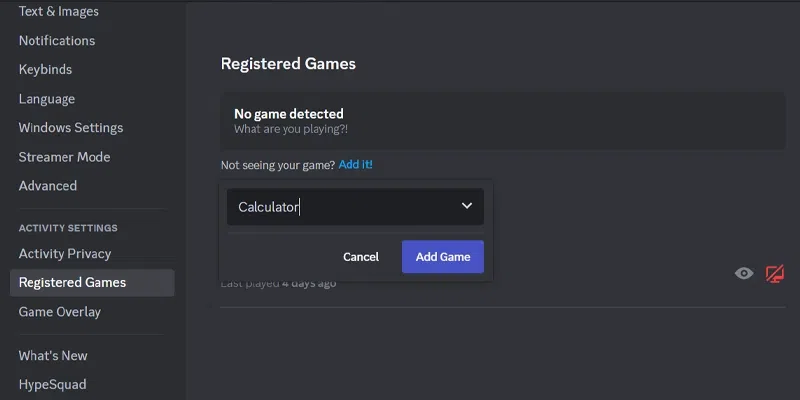
Step 6: Ensure the Program has been Added
Now, make sure that the selected program, after clicking “Add Game,” has been updated successfully.
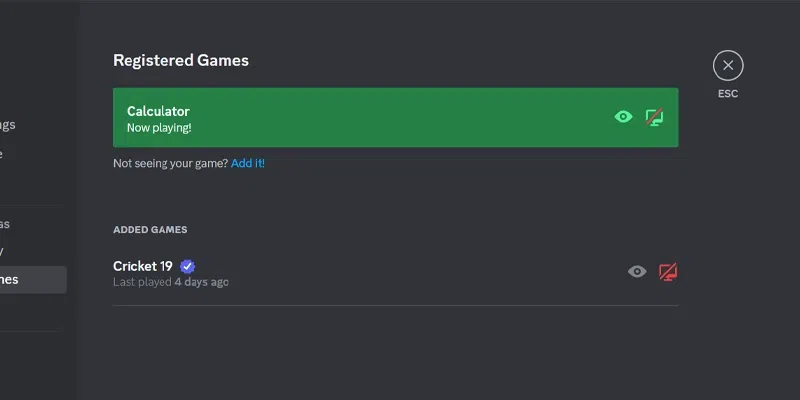
Step 6: Change the Name of the Program
Once you’ve added a program, simply click on its name, and you can edit the text to display whatever you want to show to your Discord network.
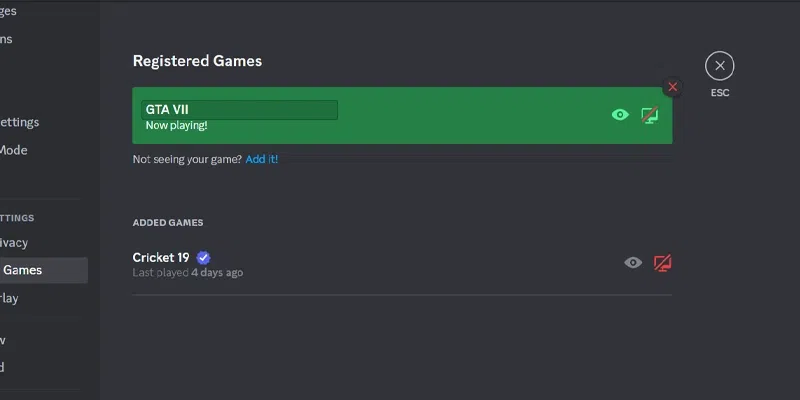
Step 7: Check out Your Discord Status
After you’ve written a custom message or set a game name, go back to the Discord home page. Then, navigate to the left-hand side of the Discord screen and check out your profile and activity status.
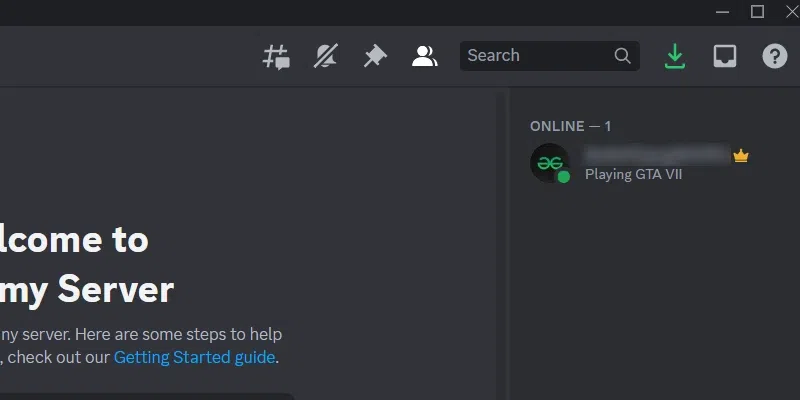
Also read:
Conclusion
Now let’s face it, who wouldn’t want to be the center of attention, drawing envious glances from fellow Discord denizens? Setting a custom activity status on discord is fun and It encourages users to be imaginative and creative when adding unique status, reflecting your interests and mood. The option to choose the duration of the status is emphasized, allowing users to leave a lasting impression.
By personalizing your presence, you can stand out in the Discord community and forge connections through your digital persona. Now are you ready to venture into this digital wonderland and paint your own vibrant presence on the canvas of Discord?
FAQs- How to Show What Game You Are Playing on Discord
1. How to show what game you’re playing on Discord?
To activate the Discord activity status, access the settings by clicking the Gear icon beside your username at the bottom left. From the left sidebar, choose “Activity status.” Then, simply enable the option labeled “Display current activity as a status message.” This will allow you to showcase your ongoing activities as a status message to your Discord network.
2. How do you make Discord show what game you’re playing on mobile?
To update your Discord playing status on mobile, follow these simple steps: Tap on the three horizontal bars or swipe left to access the menu. Next, tap on your avatar at the bottom-right corner to open User Settings. Scroll down until you find “Activity Status” and select it. Finally, toggle on the option “Display current activity as status message.” By following these steps, you can customize and display your current activities as a status message to others on Discord, adding a personal touch to your mobile presence.
3. Can Discord track mobile games?
Absolutely Not, Discord doesn’t reveal the specific mobile game or app you’re using on your phone. However, it does display your participation when you join a public Stage channel on the app. In such cases, others can see that you are actively engaged in the conversation or event on the Stage channel without knowing the specific app or activity you are using at that moment.
4. Does Discord show what game you’re playing when offline?
During gaming, Discord hares the name of the game you’re playing, but this information is visible only when you’re online. However, if you’ve set your activity status to offline, others won’t be able to discern the specific game you’re playing, regardless of whether it’s an online or offline game. This privacy feature ensures that your gaming activities remain discreet while you’re offline, allowing you to enjoy your gaming experience without broadcasting it to others.
Share your thoughts in the comments
Please Login to comment...